Although you’re not going to be able to do a professional job of redesigning a home or yard with free software, we’ve taken a look at the best free landscape design tools for Mac users to get you started.
Free landscaping apps are only suitable if you just want to tinker with redesigning your garden, playing around with a yard design or just letting your mind wander.
We strongly recommend checking out our guide to the best landscape design software for Mac if you want to do a professional job.
Many of the post popular professional landscaping software with free versions like VizTerra, Lands Design and Realtime Landscaping Pro are Windows only.
However, here we’ve looked at the few available free landscaping and garden planning tools which can also be used on macOS.
You May Also Like:
Here then are the best free landscape design software for Mac of 2025 in order of ranking.
Table of Contents
1. SketchUp
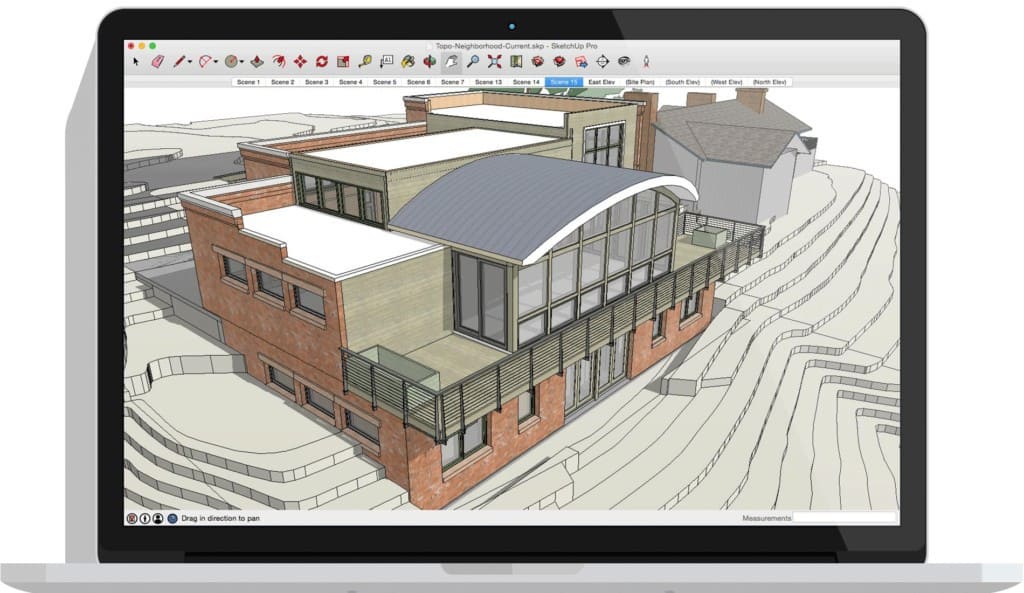
SketchUp is easily the best free landscaping software for Mac and offers a professional level of tools and features.
Although Google doesn’t make landscaping software, SketchUp used to be owned by Google but since 2012 has been owned by Trimble.
SketchUp has an extensive warehouse of images and particularly useful for landscape designers is the extensive library of native plants.
It is free for personal use although professional landscape designers must upgrade to the pro version for $349 per year if you’re designing for clients.
You can check out our full review of SketchUp for more.
You can also start using SketchUp for free now.
Pros:
- Free to use standard version
- Extensive library of plants
- Powerful landscaping tools
Cons:
- Steep learning curve
- Expensive subscription for Pro version
- Doesn’t allow you to upload your own photos
2. Garden Planner
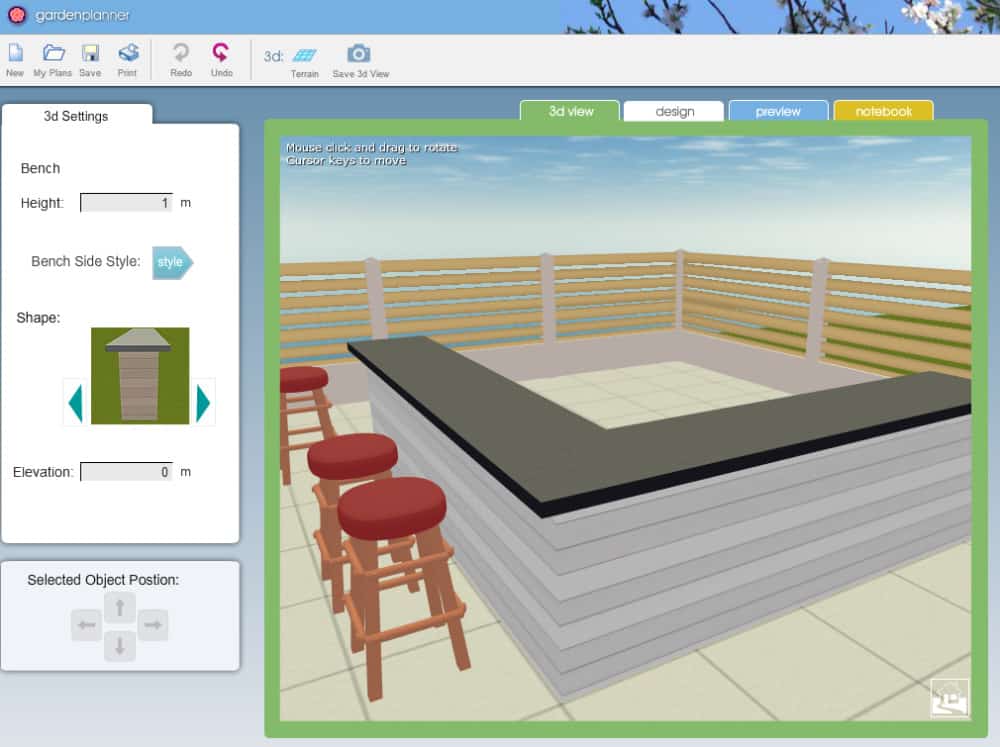
Garden Planner is an extremely simply tool for redesigning your garden.
It´s ideal for basic sketching of ideas but little else. You can only work in 2D mode but you can do 3D walkthroughs of your designs.
There’s a very limited plant library and generic so there’s no way to choose specific flora. There is however a useful top-down view to help you get an overview of your designs.
The web version of Garden Planner is free to use although if you want to save anything, you have to download and pay for the desktop app.
You can download Garden Planner here.
Pros:
- Very easy to use
- Ideal for just mapping out sketches of gardens or yards
Cons:
- Very basic with few features for serious landscaping
- Not many objects or materials to choose from
- Can only save if you download and pay for the app
3. DreamPlan Home Design

DreamPlan Home Design software is both a home design and landscape design tool. Although you have to pay for the full version, it’s free for non commercial use on both Mac and Windows.
It allows you to reshape the terrain of outdoor landscaping areas, visualize a new outdoor swimming pool design and download additional objects to decorate your outdoor living space.
You can import 3D models from other applications and there’s a Trace Mode to help you convert floor plans into 3D models.
Pros:
- Mac desktop app
- 2D and 3D designing
- Import 3D models
- Allows you to map terrains
Cons:
- Dated interface – hasn’t been updated for a long time
- Can’t upload your own photos
4. Gardena Garden Planner
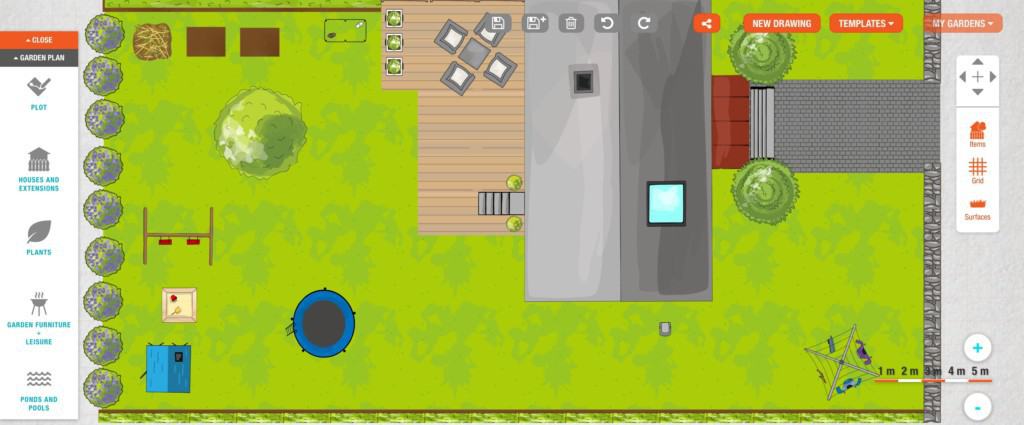
Gardena Garden Planner is a free landscape design software with a surprisingly slick and well designed interface.
It is designed for those that intend on buying Gardena products since you can only add objects from its catalog although anyone who signs up for a Gardena account can use it.
It looks good, it’s easy to use with lots of useful tips and there are some useful standard templates to get you up and running.
If you’re planning to add a sprinkler system to your garden, Gardena Garden Planner also has a useful specialized irrigation system layout planner.
Note that you can only save your plans if you create a Gardena account though.
Pros:
- Free to use
- Specialized for irrigation layouts
Cons:
- Very limited
- Designed mainly to sell Gardena products
- Can’t upload your own photos
5. Plan-a-Garden

The Better Homes & Garden website offers the free online Plan-a-Garden app which allows you to sketch out flowerbeds and landscape plans.
You can drag and drop hundreds of different plants, shrubs, gates, fences, fountains, fire pits and more. It even has garden gnomes, basketball hoops and swing sets.
Plan-a-Garden includes a library of trees, shrubs, and structures, and can be arranged on a computer screen, then saved for future reference or printed out.
It’s one of the more basic garden planning apps out there but is ideal for those that just want to experiment on simple designs.
Pros:
- Free To Use
- Easy to use
- Lots of garden elements to choose from
Cons:
- Very basic
- No way to export designs
6. Garden Visualizer
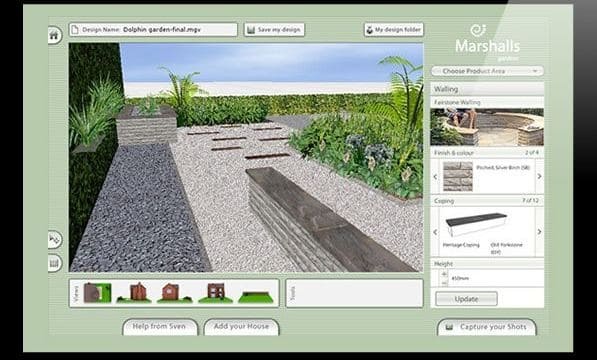
Garden Visualizer is a Cloud based free landscape planner which allows you to create 3D designs. You can upload photos of your house or garden and add common elements like paving, block paving, walling, edging and plants.
You can also create your own bespoke step features, garden walls with pillars and garden paths.
Note that Garden Visualizer requires the Unity Plugin which is no longer being developed but you can still download the old version for Mac.
It also doesn’t work on mobile devices because of this so you can only use it on your desktop.
Pros:
- Free To Use
- Upload your own photos
Cons:
- Requires outdated Unity Plugin
We hope one of these free landscape design apps helps you get started with your landscaping dreams but if you have any questions or issues, let us know in the comments below.


