Using landscape planning software can save you a fortune compared to the cost of hiring a professional landscape designer so we tested and reviewed the best paid and free landscape design tools for Mac of 2025.
The average landscape project will easily set you back several thousand dollars although this can easily rise depending on the size and details of your garden or project.
We’ve reviewed the best landscaping tools that can be used on Macs (many of them work on all platforms) that allow your imagination to run wild whether it’s for flagstone patios, swimming pools, a vegetable patch or a blooming flower patch.
Although many of the most popular professional landscaping software like VizTerra, Lands Design and Realtime Landscaping Pro are for Windows only, we found that there are also some excellent alternatives on Mac that can be used instead.
All of the tools we reviewed offer a free trial and some of them even offer free limited free forever versions.
They also work on the latest versions of macOS including Sequoia and Apple Silicon Macs.
Table of Contents
- Landscape Design Software Comparison Table
- 1. SmartDraw
- 2. Live Home 3D
- 3. Cedreo
- 4. SketchUp
- 5. Home Designer Suite
- 6. Architect 3D
- 7. Punch Landscape Design
- 8. TurboFloorPlan Home & Landscape Pro
- 9. GardenPuzzle
- 10. Garden Planner
- Can You Use iScape on Mac?
- What To Consider When Choosing Landscape Design Software
- How To Draw A Landscape Plan
Landscape Design Software Comparison Table
If you’re short on time, here’s a quick side-by-side comparison of the best landscape design software for Mac.
We’ve compared pricing, 2D and 3D support, terrain editing tools, and plant libraries to help you find the best option for your needs.
| Software | Platform | 2D/3D Support | Terrain Editing | Plant Library | Starting Price |
|---|
| SmartDraw | Web-based | 2D | No | Yes | Free/ $8.25/month |
| Live Home 3D | Mac Desktop | 2D & 3D | Yes | Yes | $49.99/license |
| Cedreo | Web-based | 2D & 3D | Yes | Yes | Free/ $109/month |
| SketchUp | Web/Desktop | 3D | Limited | Yes | Free/ $119/year |
| Home Designer Suite | Mac Desktop | 2D & 3D | Yes | Yes | $129.00 |
| Architect 3D | Mac Desktop | 2D & 3D | Yes | Yes | $39.99 |
| Punch Landscape Design | Mac/Desktop | 2D & 3D | Yes | Yes | $59.99 |
| TurboFloorPlan Home & Landscape Pro | Mac/Desktop | 2D & 3D | Yes | Yes | $199.99 |
| GardenPuzzle | Web/Desktop | 2D | No | Yes | $19 |
| Garden Planner | Web/Desktop | 2D | No | Limited | Free /$48 |
Each of these landscape design tools offers different strengths depending on your project needs, so keep reading for a closer look at what makes each one unique.
1. SmartDraw
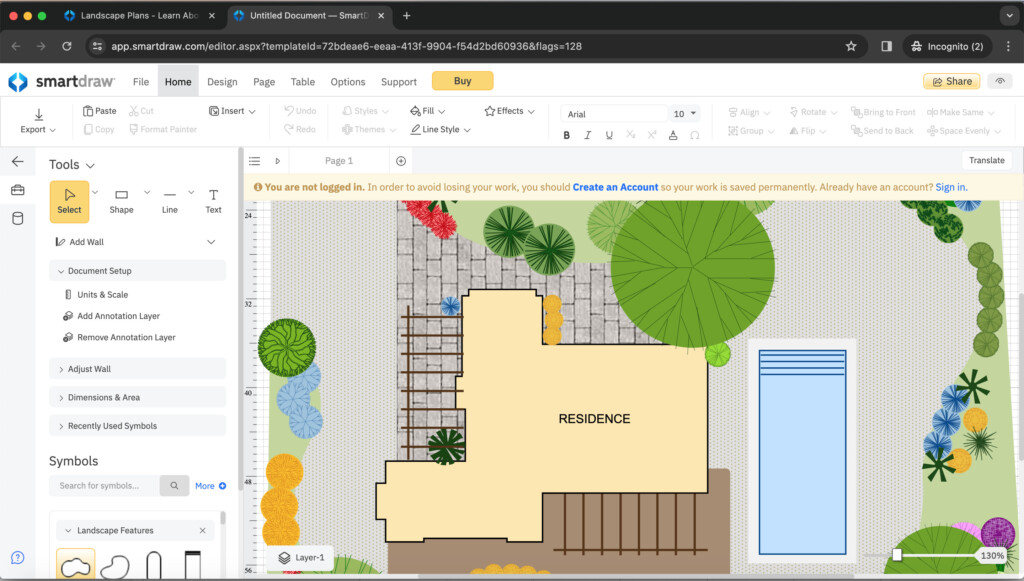
If you want to create landscape plans quickly but are a beginner, then it doesn’t get much easier or quicker than SmartDraw.
SmartDraw is by far the fastest and easiest tool we’ve tried for sketching landscapes in 2D.
Although SmartDraw doesn’t have a Mac desktop app, it can be used in any browser on both Windows and Mac as it is entirely Cloud based.
SmartDraw has thousands of quick-start templates including many for landscape design and garden planning.
The choice of templates is by far the best we’ve seen in any landscaping app including layouts for gardens, patios, pools, decks and floor plans providing lots of inspiration.
In particular, there are lots of templates for building pools in your yard and making it also a very competent best pool design software we’ve tried.
There are thousands of symbols and shapes for both landscapes and backyards including the possibility to drag and drop flowers, grasses, sprinkler systems and even brick patterns.
SmartDraw is also suitable for professional landscape design as it has site plan templates for both commercial and residential planning.
You can start using SmartDraw for FREE to judge it for yourself.
You can also read more in our full SmartDraw review for a more in-depth look.
Pricing: Free to start / Starting from $8.25/month.
Pros:
- Incredibly easy to create landscapes quickly
- Amazing choice of residential and commercial landscape templates
- Simple drag and drop interface
- Thousands of objects, flora and other landscaping items
Cons:
- No elevation options
- No desktop app
2. Live Home 3D

If you want something that works offline on Mac desktops, then Live Home 3D (formerly known as Live Interior 3D) is the best Mac desktop app for landscape design in 3D.
The team behind Live Home 3D have clearly put a lot of thought into how to make landscape design easy, visually striking and fun.
The interface to Live Home 3D is perfect for beginners to home design as it’s so clear and logically laid out without being overwhelming.
The graphics in general are also superb with high quality 3D objects and highly realistic 3D rendering.
You can switch between 2D and 3D at any time and with no waiting around to see how your designs look close up.
The terrain editing in Live Home 3D is one of its standout features with the ability to design landscapes around homes that are close to cliffs or in deep valleys.
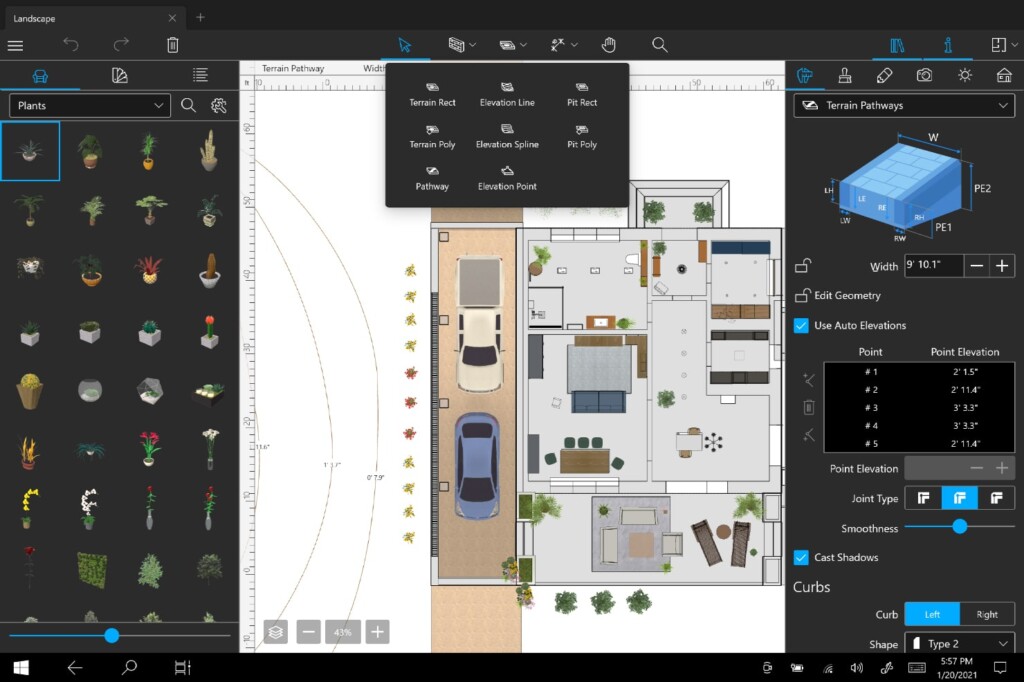
You can also use the elevation curves highlighted in Google Maps and trace them into Live Home 3D.
In the Pro version of Live Home 3D, you can also import SketchUp models into Live Home 3D and edit them.
The overall attention to detail in Live Home 3D is amazing with more than 300 exterior objects to choose from. If an object isn’t in the library, you can also import them in Wavefront .OBJ format.
You can also access a huge selection of garden furniture and objects from the vast Trimble SketchUp 3D Warehouse which allows you to download thousands of objects and models.
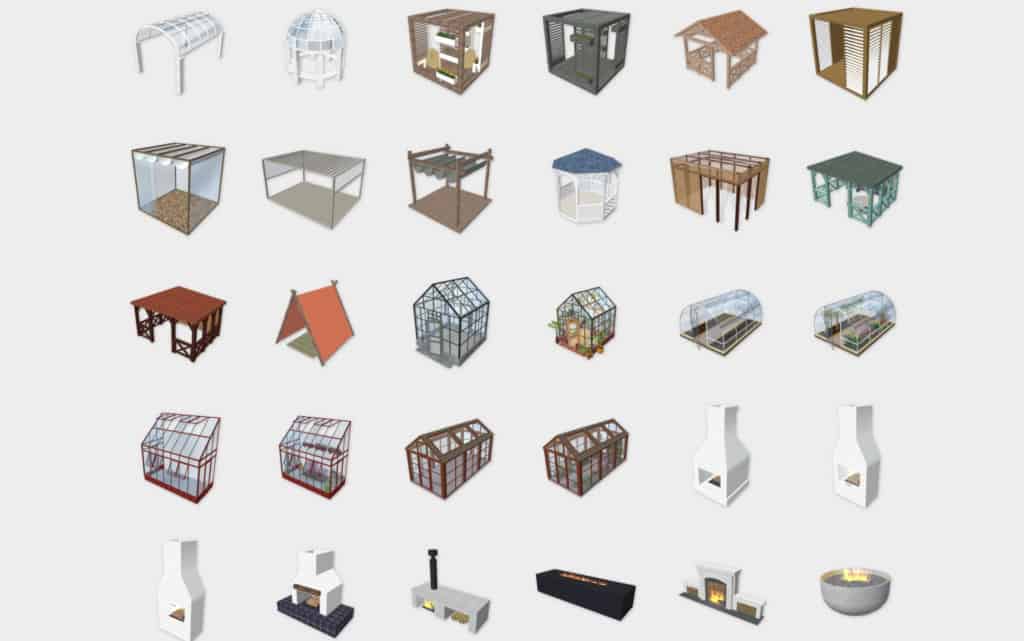
There are also tools for adding rectangular elements such as pools and even polygonal pools.
You can share landscapes made in Live Home 3D designs by exporting them to PDF, JPG, PNG, TIFF and it also supports HEVC encoding to create high quality 360 degree walkthrough videos.
Live Home 3D is available in two versions – Standard and Pro but the Standard version is very basic.
We recommend going for Live Home 3D Pro as it includes essential features like unlimited floor levels, terrain editing and impressive full HD walkthroughs.
You can find full details on Live Home 3D pricing here.
You can also check-out our review of Live Home 3D for a more detailed look.
Pricing: Starts from $49.99/license.
Pros:
- Superb Mac desktop app for offline landscaping
- Ideal for doing both home design and landscape design
- Powerful yet easy to use landscaping tools
- Terrain editing
- Huge choice of exterior objects
- Impressive 3D rendering and walkthroughs
- Excellent value
- Works natively on Apple Silicon Macs
Cons:
- Can be overwhelming at first
- No support for layers
- No direct support line
3. Cedreo
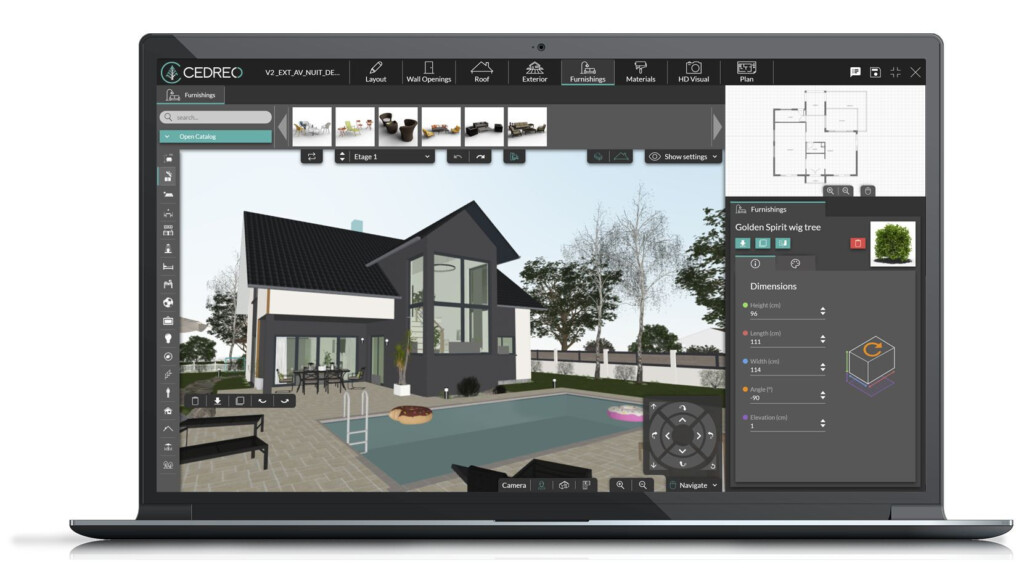
Cedreo is a 2D and 3D landscape design tool that allows you to design photo-realistic landscapes from scratch.
Cedreo’s pricing is some of the most expensive we’ve seen in any landscape design tool costing $109 a month for its Pro plan although there is a very free limited version.
Here are some of the things we liked in Cedreo:
- Imports existing landscape design blueprints and allows you to trace designs
- Choice of over 3,500 surfaces
- Over 3,000 outdoor furnishings and with convenient product search tool
- Ability to render sunrise and sunset to see how the light or sunshine will fall on your garden
- Lots of exterior lighting options
- Realistic 3D renderings and walk-throughs of landscapes
- Very limited free plan available but only for one project
- Free trial so you can try before you buy
Here are some of the things we didn’t like about Cedreo’s landscape design tools:
- Free version is only for one project and five renderings
- Pro version costs $109 per month
- Takes quite a while to learn although there are lots of tutorial videos
You can start using Cedreo for Mac free to try it for yourself.
You can also check-out our full Cedreo review for more.
Pricing: Free / Plans start at $109 per month
4. SketchUp
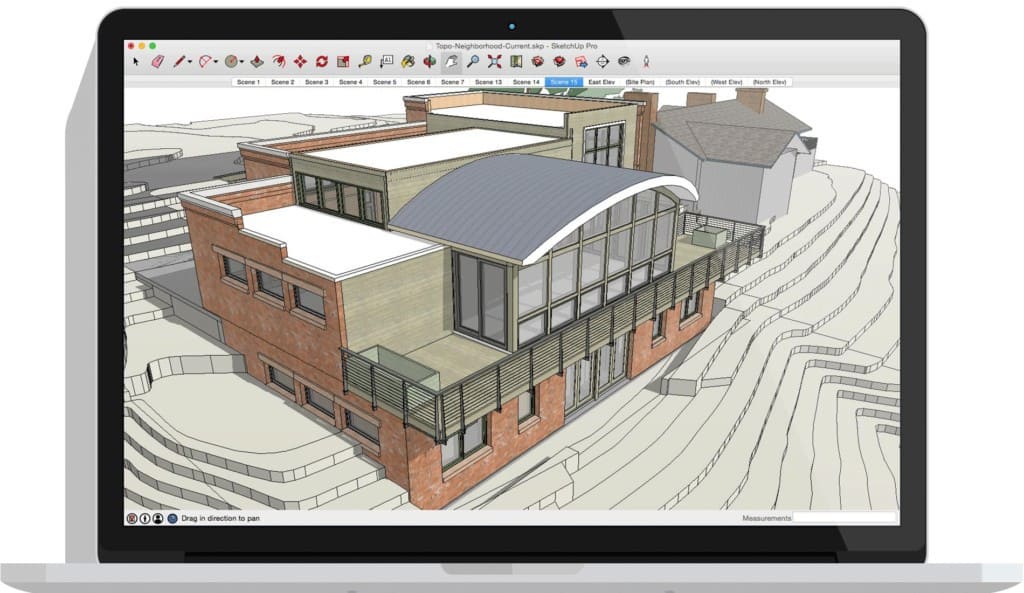
Although Google doesn’t make landscaping software, there is SketchUp which used to be owned by Google but since 2012 has been owned by Trimble.
Sketchup is the best free landscaping software we’ve used on a Mac and offers an impressive range of tools and features.
The tool has an extensive warehouse of images and particularly useful for landscape designers is the extensive library of native plants.
You can use Sketchup free for personal use although professional landscape designers must upgrade to the pro version for $349 per year if you’re designing for clients.
Check out our full review of SketchUp for more.
Or if you prefer, jump straight in and start using SketchUp for free now.
Pricing: Free/Plans starting from $119/year.
Pros:
- Free to use standard version for personal use
- Extensive library of plants
- Powerful landscaping tools
Cons:
- Steep learning curve
- Expensive subscription for Pro version
- Not optimized for Apple Silicon Macs yet
5. Home Designer Suite

Home Designer Suite is a collection of DIY architect tools by Chief Architect designed for both interior and exterior design and is the best tool for 3D landscape design we’ve used on a Mac.
If you want something that models your landscapes in 3D, then it’s an excellent option for bringing decks and patios to life.
You can import photos of your own property or yard and there’s an ample choice of 3,600 plants with detailed botanical information including Hardiness Zone maps.
There are specific tools for terrain planning with the ability to account for elevation, contours and show lot setback requirements to neighbors or professional landscape designers.
One of the stand out features of Home Designer Suite is the Outdoor Kitchen Designer which allows you to choose from name brand appliances and furnishings.
There are powerful 3D walkthroughs and a huge choice of objects both internal and external to create really detailed house plans.
You can check out our full Home Designer Suite review for more.
There’s no free demo but you can buy Home Designer Suite for Mac here.
Pricing: $129.00
Pros:
- Capable of complex 3D designs
- Huge library of objects
- Powerful 3D rendering
- Compatible with Apple Silicon Macs
Cons:
- Complicated to learn
- No layers in Suite version
6. Architect 3D

Architect 3D is a powerful but easy to use landscaping software with realistic 3D rendering of designs.
Architect 3D can be used for interior design and exterior landscape design.
Here’s what we liked about Architect 3D:
- Quick Start Wizard that gives you a landscape templates that you can customize for your home
- Drag and drop elements like gardens
- Extensive plant library of over 4,000 shrubs, plants, bushes and trees
- Thousands of materials including brick, paint coatings, stucco and more
- Allows you to place outdoor furniture, outdoor kitchens, fountains, ponds, swimming pools and more
- Allows you to trace a professional blueprint or outline of a landscape design you’ve done on paper
- Growth simulator which shows how your landscape will change over time
- Realistic 3D renderings
These were some of the things we didn’t like about Architect 3D for Mac however:
- No native Apple Silicon version (although still works on M-chip Macs thanks to Rosetta in macOS)
- No free trial
- Many features are only in the considerably more expensive “Ultimate” edition for $199.99
There’s no free trial of Architect 3D but you can buy Architect 3D for Mac here.
Pricing: Starts at $39.99
7. Punch Landscape Design
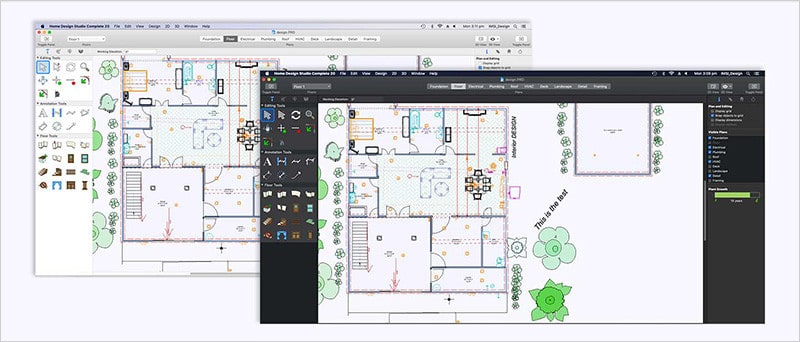
Punch Landscape Design is one of the most best cross platform desktop landscape design apps for both Windows and Mac.
Punch Landscape Design v20 is very powerful allows you to create designs in 2D, 3D view aerial shots, walkthroughs and more.
There’s a handy QuickStart tool which allows you to enter your GPS coordinates and Punch Landscape Design will automatically retrieve the topographical data for your land.
It’s also got some of the best costing tools in any of the options we tried with a huge catalog of over 8000 items, objects and materials.
You can set a budget and Punch Landscape Design will keep track of how much you’ve spent to keep your spending realistic.
You can add your own photos to customize plans with the PhotoView tool and you can preview designs in 2D or 3D. You can drag and drop elements only in 3D mode however.
It takes some learning but if you want to design both a house and garden and want something cross-platform, Punch Landscape Design might be for you.
You can buy Punch Landscape Design for Mac here but there’s no free trial.
Pricing: Starts from $59.99
Pros:
- Works on all platforms
- Automated topographical tool
- Lots of objects
- Useful costing tools
Cons:
- Not easy to design split level housing
- Steep learning curve
- No free trial
8. TurboFloorPlan Home & Landscape Pro

TurboFloorPlan Home & Landscape Pro for Mac is a powerful professional landscape designer for both Mac & PC. It’s aimed at DIY home enthusiasts and has an easy learning curve.
There’s a limited amount of templates to get you started and TurboFloorPlan Home & Landscape Pro can automatically follow the contours and shape of your house as you draw.
We also like the way you can zone plants together and then move them around collectively.
There’s also a clever Topo Designer which adds real world topography to your designs and automatically adds or removed building pad.
There’s a huge choice of materials including mulch, pavers, paths and flower gardens. There’s a good choice of plants and if it’s not in the directory, you can import it too.
You can also build retaining walls, import photos or backgrounds and simulate how your plants will look in years to come.
You can try TurboFloorPlan Home & Landscape Pro for Mac to see what its like first.
Pricing: $199.99
Pros:
- Powerful but easy to learn
- Excellent topography tools
- Good choice of materials
- Works on both Mac and Windows
Cons:
- Dated Windows inspired interface
9. GardenPuzzle
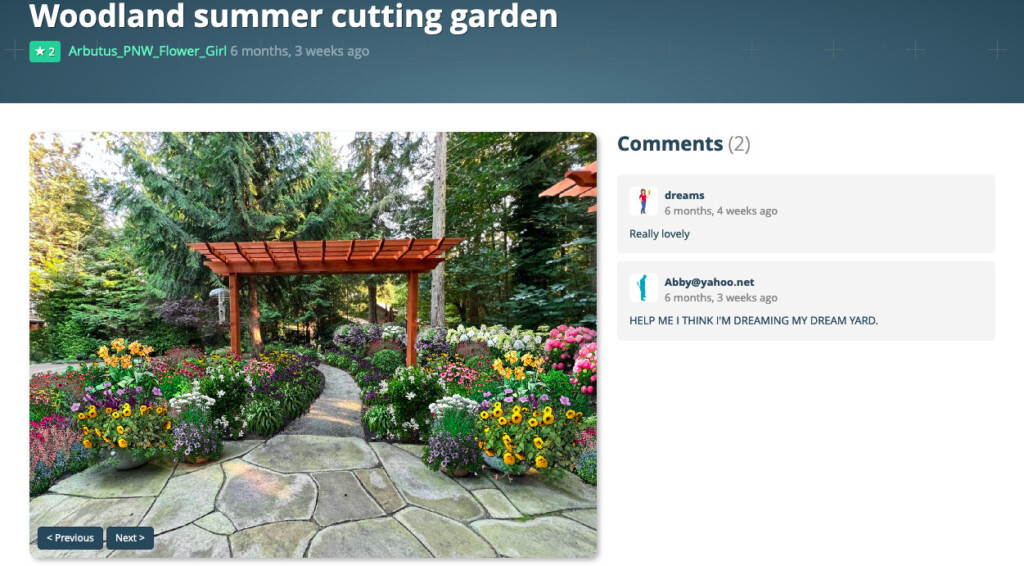
If you want a Mac desktop app that allows you to use a real photo of your house or garden in, then GardenPuzzle might be for you.
GardenPuzzle is an easy to use landscape design tool that works online and offline on Mac, Windows and iPhone or iPad.
It allows you to easily drag and drop plants, structures, paths, lawns, water elements and more.
If you don’t want to use your own photo, you can upload a sample from the library and then you simply choose plants based on filters such as size, climate zone, how much light they need and species.
There’s 800 plants to choose from and you can easily drag them around until you find the right fit. You can even simulate how the plants will look during different seasons.
If you need herbs and vegetables, you can also purchase additional packs for a few dollars although this is included in the Premium and Company plans.
Garden Puzzle starts at $19 for six months access although this doesn’t include the desktop app which is only in the Premium and Company plans.
If you want a 2D yard planner which allows you to use your own photos both desktop and online, GardenPuzzle is a simple to use tool for all abilities.
You can check out our review of Garden Puzzle for more.
You can try a free demo of Garden Puzzle now.
Pricing: Plans starting from $19.
Pros:
- Works offline and online
- Use real photos
- Easy to use
- Good choice of plants
Cons:
- Basic dimension planning
- No “redo” tool
- No topography features
10. Garden Planner
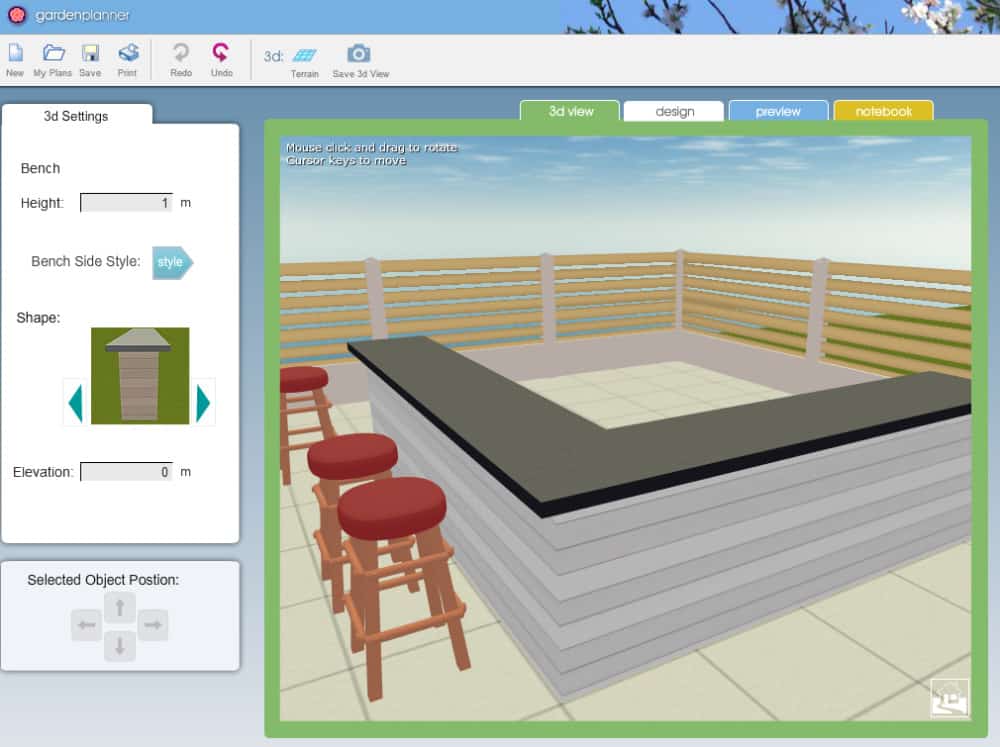
If you want something really simple just for redesigning your garden, try Garden Planner.
Garden Planner is the most basic of the landscaping apps featured here but it’s ideal for basic sketching of ideas. You can only work in 2D mode but you can do 3D walk-throughs of your designs.
The plant library is very limited and the items available are very generic so there’s no way to choose specific flora. There is a useful top-down view though to help you get perspective on your designs.
You can use the web version of Garden Planner for free although it’s useless if you want to save anything as it forces you to download and pay for the desktop app.
You can download Garden Planner here.
Pricing: Free but $48 for desktop app to save designs
Pros:
- Very easy to use
- Ideal for just mapping out sketches of gardens or yards
Cons:
- Very basic with few features for serious landscaping
- Not many objects or materials to choose from
- Can only save if you download and pay for the app
Can You Use iScape on Mac?
iScape is a popular landscape design app for iOS and Android but it is not available for Mac yet.
However, some users have been confused by the fact that under “Compatibility” in the iOS App Store for iScape, it does also say “Mac” and states that it “Requires macOS 12.0 or later and a Mac with Apple M1 chip or later”.
However this seems to have been added in error as there is no iScape download on the Mac App Store.
What To Consider When Choosing Landscape Design Software
To help you decide which landscaping app to go for, there are a few useful things to consider before diving in.
- Do you want a 2D or 3D landscaping tool?
- Do you want to be able to upload a photo of your home or garden?
- Do you need costing features built-in?
- Do you need the software to pull GPS coordinates for contractors to view?
- Do you want to be able to do 3D photo-realistic walk-throughs of your finished designs?
- Do you need a sprinkler system layout planner built-in?
- Does the app have a detailed database of plants, shrubs and other garden related objects?
- Are there plenty of quick start templates to customize and help get things done quickly?
- Can the software project how changes in seasons, sunlight and shadows will affect your design?
- Can the app show you how plant growth will look years down the line?
- Do you need to be able to easily share your yard plans with others?
- Do you need home design and landscape design rolled into one?
How To Draw A Landscape Plan
To get the most out of the landscaping tools featured here, you need to take a structured approach to landscape design.
Taking-on a landscaping project on your own is a daunting task. There’s a reason professional landscapers study for years to qualify – landscaping is a complicated process.
However, by following a few simple steps, you can get off on the right foot and make your life a lot easier when it comes to the actual designing.
Here’s a few tips on how to draw a landscape plan.
- Its important to understand that most landscape maps are scaled drawings which means that measurements taken outside will be drawn much smaller on your plan. Most landscape plans are drawn to a scale of 1:10 which means that 10 feet equals 1 inch on your blueprint.
- Measure the dimensions of your property or the yard you want to landscape. Having accurate measurements is essential both for scaling and costing your landscape maps. We recommend using at least a 100-foot tape measure so that you’re not measuring 12-foot lengths at a time with a standard one. If you already have the original blueprints of your property (you may also be able to get the property deed map from your county’s record office) you can obviously skip this step unless its been modified.
- Measure and add other objects on your land such as outbuildings, fences, trees, hedges, perennials and vegetable gardens that you want to keep. This includes any paving that you want to keep. Don’t forget to consider the climate of your region to make appropriate decisions about plants, shrubs, position of the sun at different times of the year, shadow etc.
- With your landscaping software, draw the boundary outline of your land and home making sure to place the house exactly where it sits on the lot.
- Add all the other elements you’ve measured and indicate their distance from each other. The more measurements you can add to the different elements in your design, the easier it will be to implement your plans successfully.
- If the software you’re using allows it, add layers for elements such as irrigation and lighting as these are easily overlooked when designing a new yard.
- Check rules, by-laws and regulations on private property planning and development before putting your plans into practice. Some regions have strict laws on what owners can and can’t do to their property environs.


