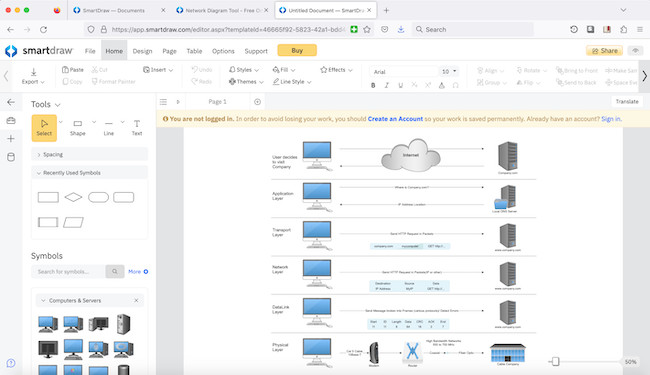For a business to really develop and grow, you need to understand how its devices and networks connect to one another.
This is especially important to keep things running smoothly and troubleshoot growing networks.
That’s why we tested and reviewed the best network diagram tools for Mac to help you create a better picture of a company’s infrastructure.
Determining which is the “best” network diagram solution largely depends on your specific needs, preferences, and the scale of your projects.
However, we looked at some of the most well known and popular tools that either have a Mac desktop client or can be used on a Mac via the Cloud.
In our extensive research and tests, we found that SmartDraw is the best tool for creating network diagrams on a Mac thanks to its ease of use, speed, extensive range of objects and excellent Visio file support.
Table of Contents
- 1. SmartDraw
- 2. Zoho Network Diagramming Software
- 3. SolarWinds Network Topology Mapper
- 4. Miro
- 5. OmniGraffle
- 6. Lucidchart
- 7. Draw.io (Free)
- 8. MyDraw
- 9. Netdisco
- 10. Domotz
- 11. Intermapper
- Alternative Options
- What Are Network Maps?
- Types Of Network Topology
- Why Use An App To Draw Them?
- Types Of Network Diagramming Apps
- Conclusion
1. SmartDraw
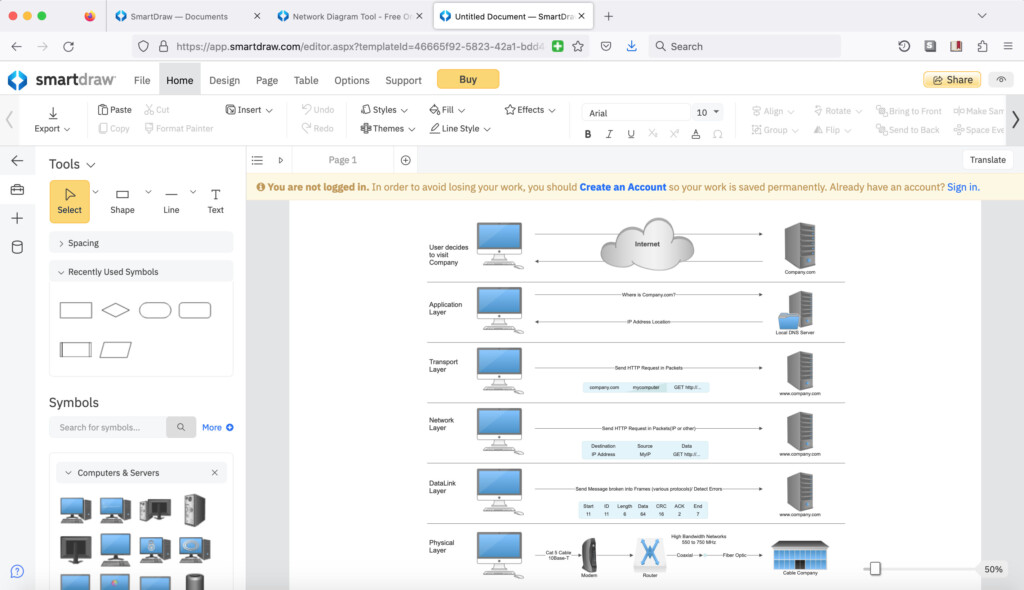
SmartDraw is one of the most powerful yet easiest to use diagramming tools we’ve used and its ideal for making network diagrams.
SmartDraw is the most popular alternative to Visio for Mac and one of the reasons for that is its incredibly easy to draw network diagrams.
It’s also the only software that we’ve used om a Mac that accurately imports and exports Visio network diagrams. Most tools or software that support Visio files, usually do a bad job of the formatting.
If you don’t want to draw diagrams manually, SmartDraw can import Azure networks and also connects to Amazon Web Services to draw networks automatically too.
SmartDraw has specific templates and symbols for network diagrams including Cisco Network Diagrams, Azure and Google Cloud Platforms.
Within these, you can drag and drop devices and components which include servers, routers, switches, computers, and other network devices.
SmartDraw is ideal for those that need to create documentation for SOC II, GDPR and PCI or for troubleshooting network issues.
The detail of network items in SmartDraw is impressive even down to the number of pins on the connectors.
The SmartDraw connector tool meanwhile allows you to draw lines or arrows between devices to represent network connections.
The SmartDraw app will automatically adjust and straighten connector lines so that diagrams always look neat and organized.
You can double-click on objects to add text, labels, or any specific network data such as IP addresses, device names, and other identifying information.
Since its Cloud based, you can collaborate with other team members or colleagues in real time and you can also export diagrams in various formats, including PDF, PNG and of course, Visio VSDX files.
You can also export to Microsoft Office apps including Word, Powerpoint and Excel, Microsoft Teams, Google Workspace and Atlassian apps.
SmartDraw saves all network diagrams on its own servers but you can also integrate with with Google Drive, Dropbox, OneDrive and Box.
You can start drawing a network diagram for free with SmartDraw although to save it you’ll need to start a subscription starting at $9.95.
Check out our SmartDraw review for more.
Pricing: FREE to start / $8.25 per month for teams of 5+ / $9.95 per month individuals / Site plans start at $5 per user/month.
Pros:
- Exports and imports Visio VSDX files accurately
- Incredibly quick and easy to build network maps
- Integration with Amazon AWS for automated mapping
- Lots of templates and symbols
- Exports to Microsoft Office apps
Cons:
- Doesn’t do network monitoring
- No desktop app
2. Zoho Network Diagramming Software
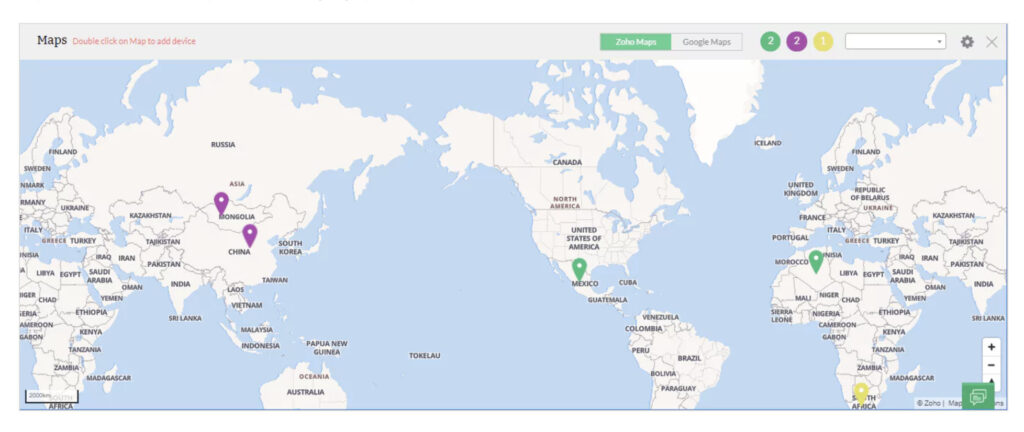
Zoho Network Diagram Software is part of Zoho’s broader IT management suite and is a practical tool for creating clear, professional-looking network diagrams, especially for IT teams already using Zoho tools.
Although it’s not as well known as SmartDraw or Visio, Zoho’s network diagram features are surprisingly robust for basic to mid-level network visualization tasks.
Zoho Network Diagram is part of OpManager, ManageEngine’s network monitoring solution, and is specifically designed for visualizing your network topology automatically. It does this by scanning your network and mapping devices without having to manually drag and drop each element.
Zoho’s diagramming tool supports Layer 2 and Layer 3 network mapping, which gives you visibility into how devices are connected physically and logically. This is particularly useful for network troubleshooting and capacity planning.
You can view device relationships, performance metrics, and monitor device health in real-time directly from the network diagram interface, making it more than just a static visual tool.
While it doesn’t have the same breadth of diagramming templates or symbols as SmartDraw or Lucidchart, its automatic discovery and mapping capabilities make it a time-saver for sysadmins and IT professionals.
The interface allows you to customize layout styles and filter views by device type, status, or performance. Each element in the diagram is clickable, revealing detailed information such as IP address, MAC address, CPU usage, and more.
Diagrams are web-based, and while they aren’t built for artistic customization, they are functional and updated live based on what’s happening in your network.
Zoho also supports exporting diagrams to image files or PDF for reports, and integrates well with other Zoho and ManageEngine IT tools, including alerts and monitoring dashboards.
Zoho Network Diagram is part of the paid Zoho OpManager platform, which starts at $245 for 10 devices. A free trial is available, but there’s no forever free version of the diagramming features.
Pricing: Free trial available / Starts at $245 for 10 devices
Pros:
- Automatically generates network topology maps
- Integrates with real-time network monitoring tools
- Layer 2 and Layer 3 mapping support
- Clickable, data-rich nodes
- Ideal for IT professionals using Zoho/ManageEngine tools
Cons:
- No Visio file support or export
- Fewer customization or design tools than SmartDraw
- No standalone diagramming app – requires full OpManager platform
3. SolarWinds Network Topology Mapper
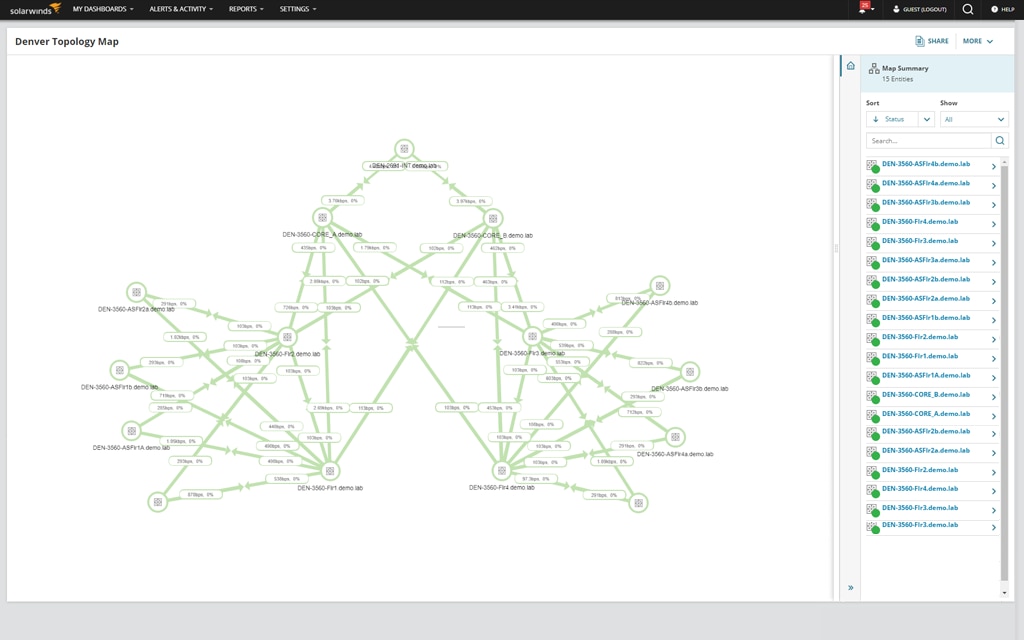
SolarWinds Network Topology Mapper (NTM) is arguably the most powerful and most widely used automated software out there with the ability to automatically create multiple network diagrams in just one scan.
The software is entirely automated as SolarWinds NTM updates network diagrams in real time as they change so you don’t have to edit them manually.
You can schedule periodic re-scans of a network so that the network diagram is always up to date.
You can still edit nodes on network diagrams created by NTM using a drag-and-drop tool or you can manually move nodes around.
You can export diagrams made in NTM to Cisco, Microsoft Visio VSDX and standard formats like PDF and PNG.
SolarWinds NTM is clearly an enterprise solutions and not aimed at those that just want to draw a basic network map but for those working on large networks, it’s the industry standard.
You can download a free trial of SolwarWinds NTM for 14 days but after that, pricing starts at $1,617.
Pricing: Starts at $1,617
Pros:
- Incredibly powerful automated network mapper and monitor
- Can handle the biggest of enterprises
- Real time updating and reporting
- Exports to Visio VSDX format
Cons:
- Price
4. Miro
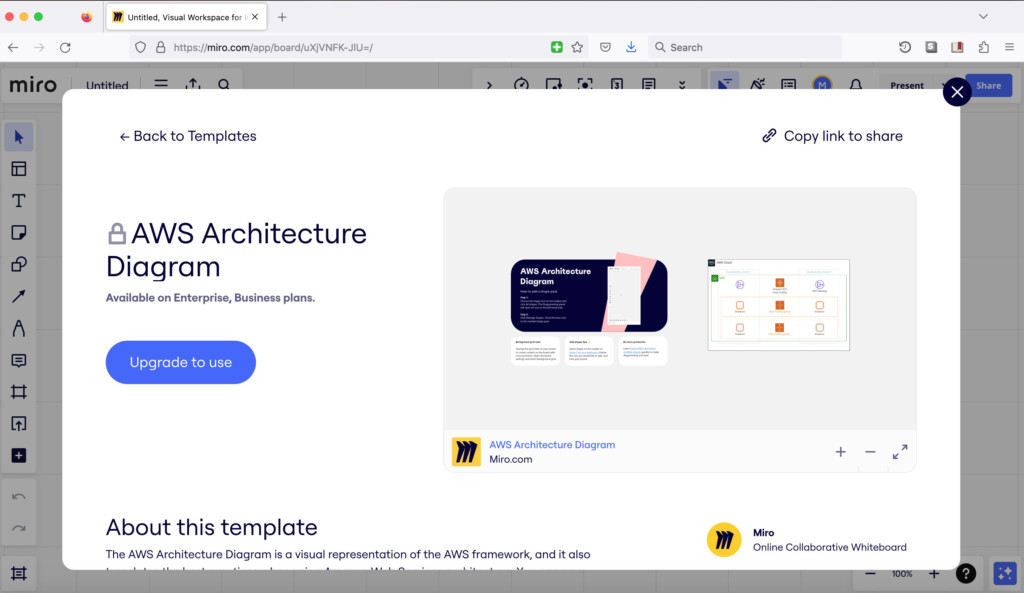
Miro is not only the best whiteboard software we’ve used on a Mac, but it’s also a pretty great tool for network diagramming.
Miro has one of the best interfaces we’ve seen for diagramming in a Cloud app and it also some of the most specific templates including a UML template, Kubernetes Architecture Diagram Template and Azure Architecture Diagram Template.
Miro has an extensive network icon library and enables you to link out to tools such as Jira, Asana and Atlassian.
The team collaboration features in Miro are also excellent with the ability to leave comments on edits and even in video chats with colleagues.
Unfortunately, you can’t even try any of the network diagram templates in the free version of Miro but subscriptions start at $16 per month for the business plan.
You can start mapping a network in Miro for free now.
You can also check out our full Miro review for more.
Pricing: Limited free version/Standard $8 per month/Business $16 per month
Pros:
- Infinite whiteboard for large network diagrams
- Slick interface
- Templates for AWS, UML, Kubernetes and more
Cons:
- Network diagram templates only in business subscription
- No Mac desktop app
5. OmniGraffle
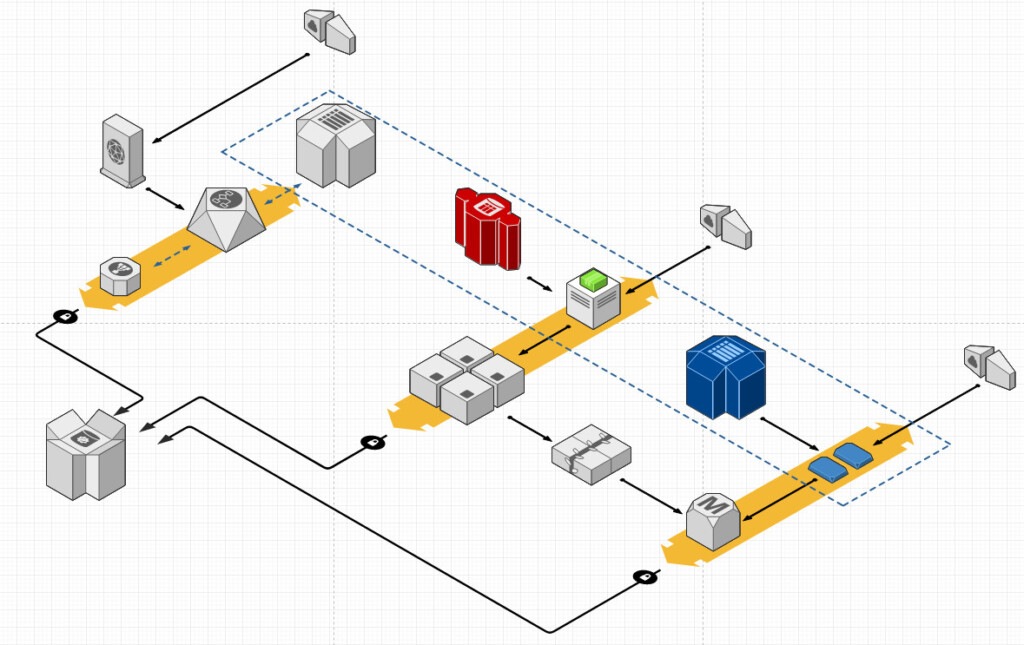
OmniGraffle is a slick all-purpose diagramming software made specifically for macOS and iOS so if you’re looking for a Mac only desktop tool, look no further.
OmniGraffle doesn’t have any automated features such as AWS or Azure integration, but for manually drawing network diagrams offline on a Mac desktop, its hard to beat.
OmniGraffle can also import Visio file ans although it can export to the older Visio VSD format, it can’t export to the latest Visio VSDX format.
OmniGraffle takes some learning at first and it doesn’t come with templates or objects for network diagrams. However, thanks to the user generated resource Graffletopia, there are specific stencils for it.
OmniGraffle syncs across macOS and iOS devices so you can edit network diagrams on the move and on your Mac desktop.
OmniGraffle is available either on subscription or as a one off purchase.
You can also check out our full OmniGraffle review.
Pricing: $12.49/m or $149.99 for Standard version/$249.99 for Pro version
Pros:
- Works on Mac desktops offline
- Integrated with other OmniGroup apps
- Visually appealing and professional-looking diagrams
- Supports import/export of Visio files (but not export to VSDX)
- Lots of user generated stencils
Cons:
- Price for desktop version
- Lack of network diagram templates
6. Lucidchart
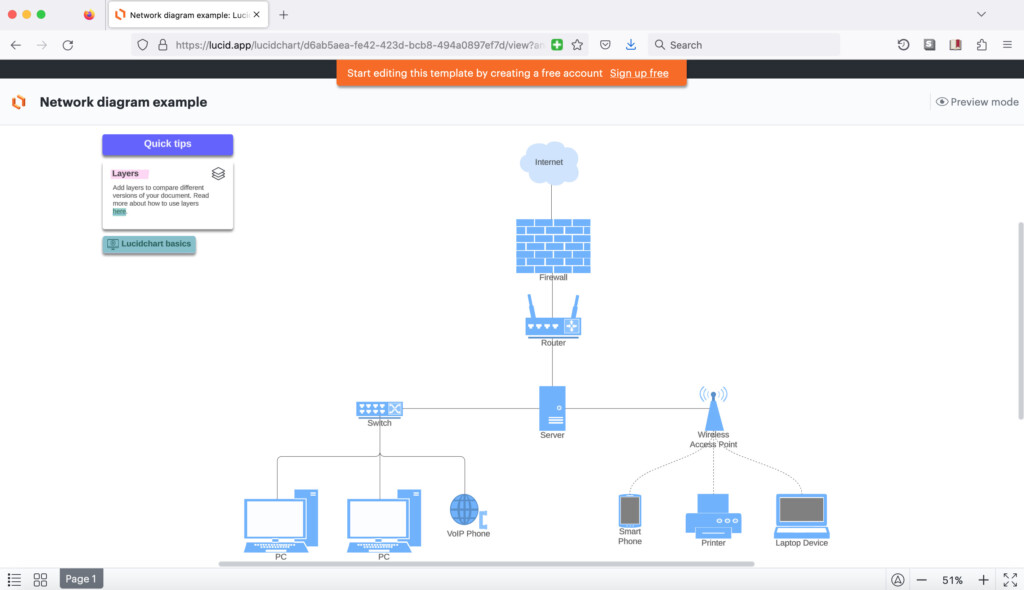
Lucidchart is one of the most popular Cloud diagramming apps out there and it makes mapping networks easy enough for beginners.
Lucidchart is used for diagramming by some of the biggest companies in the world including Amazon, NBC and Google although because it does all types of diagramming, they don’t necessarily use it for network diagrams.
Lucidchart can import Visio network diagrams and stencils although it can only export to the older Visio VSD format not the more modern VSDX format.
Lucidchart is very easy to use and allows you to easily drag and drop network elements onto diagrams.
You can create layers in network maps, add action buttons and add extra information via external links.
For those that need to collaborate as a team on network diagrams, Lucidchart is excellent with in-app chatting, editing privilege access and edit visibility all available.
Apart from on-premise network maps, Lucidchart can also be used to build professional Cloud infrastructure diagrams with libraries for AWS, GCP, Microsoft Azure and more.
You can also connect Lucidchart network diagrams to services such as AWS, Confluence and G-suite for dynamic updating.
You can start using Lucidchart for free.
You can also check out our Lucidchart review for more.
Pricing: Limited free version/Plans start at $7.95 per month
Pros:
- Allows collaboration in real-time
- Intuitive drag-and-drop interface for easy diagram creation
- Extensive library of shapes and templates for various network components
- Integration with popular platforms like G Suite, Microsoft Office, and more.
Cons:
- Free version has limited number of shapes and documents
- Visio export to VSD format only
7. Draw.io (Free)
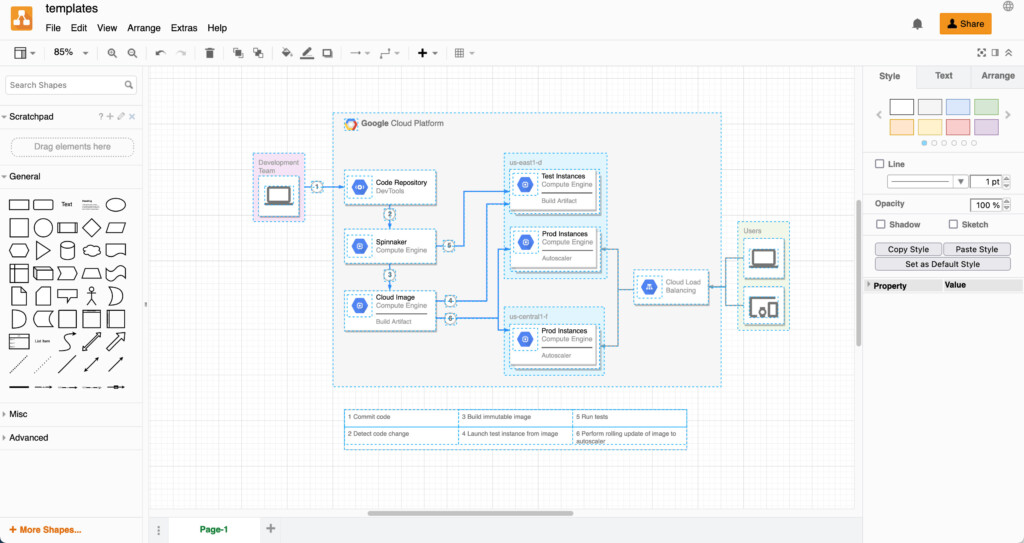
If you’re looking for a 100% free tool to draw network diagrams then Draw.io has some impressive network diagram capabilities and doesn’t cost a cent.
Draw.io contains an impressive number of shape libraries including AWS, Azure, Cisco, Citrix and Google Cloud.
For AWS, Draw.io is updated annually to keep-up with the latest AWS shapes for each year.
Draw.io also supports communication channel (Bus) topology to show the IP address of devices attached to a network.
There’s also support for other network diagrams including neural, signal interaction, project networks, sociometric charts and data flow diagrams.
Draw.io is also one of the few tools that can both import and export to the latest Visio VSDX format although we found that the formatting isn’t well preserved when exporting to Visio.
You can start using Draw.io for free now.
Pricing: Free
Pros:
- Open-source and free to use
- Regularly updated for AWS shapes including network diagrams.
- Offline mode available
Cons:
- No automated support
- No AWS or Azure integration
- Basic features
8. MyDraw
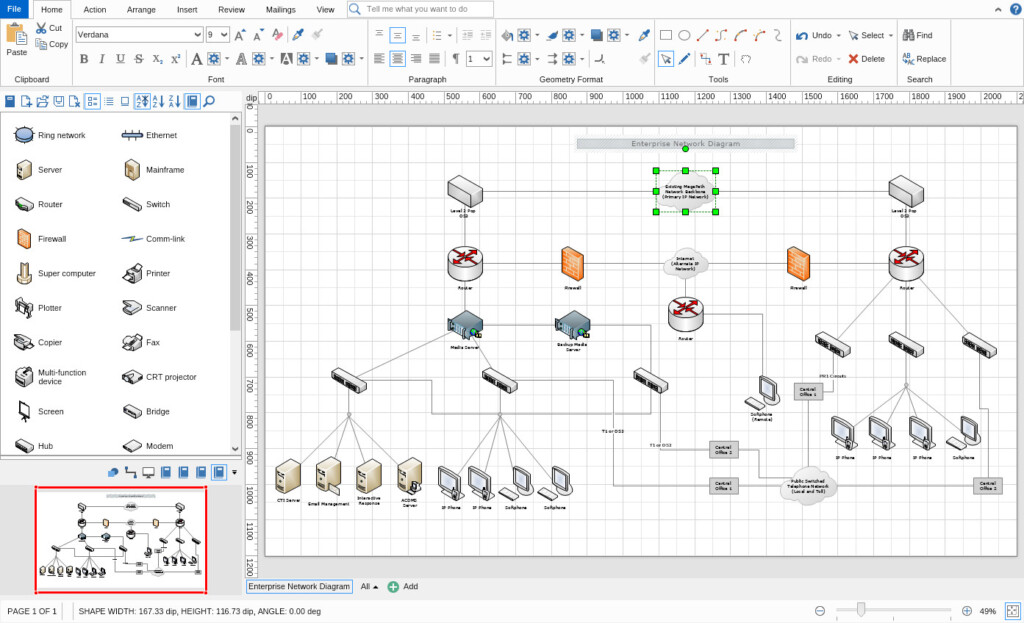
MyDraw is a desktop diagramming software which allows you to draw network diagrams offline on a Mac.
If you’re looking for a budget desktop app for Macs then MyDraw is only $69.99 on the Mac App Store.
MyDraw has a Microsoft Office ribbon style interface which is easy to navigate and use.
There are lots of network diagram templates in MyDraw with objects including Ethernet, Switches, Comm-links, Printers and more.
MyDraw can also import or export Visio VSDX files and it does feel very Visio-like because of the Microsoft Office style interface.
However, Visio stencils imported and exported into MyDraw don’t always look great and you’ll need to do a lot of manual cleaning-up of network diagrams.
You can check out MyDraw pricing here.
You can check out our MyDraw review for more.
Pricing: Starts at $69.99
Pros:
- Mac desktop app
- Lots of Network Diagram templates
- Price
- Supports diagramming offline
- Familiar office style interface
- Supports Visio
Cons:
- Visio import/export formatting issues
- No AWS or dynamic updating integration
9. Netdisco
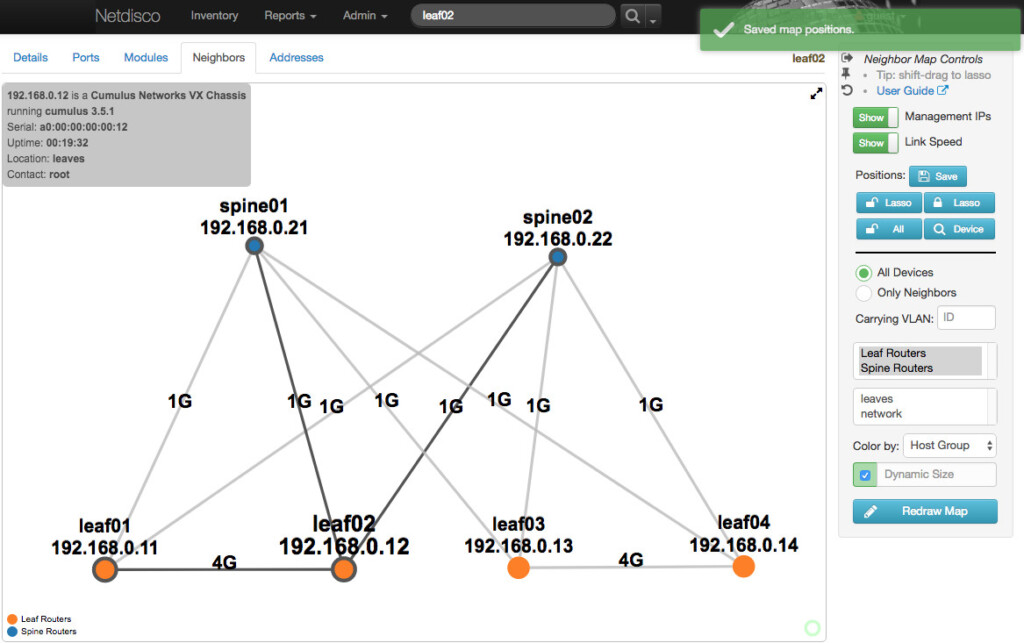
Despite it sounding like some kind of party app, Netdisco is a free tool that works on both macOS and Linux.
Netdisco is a web-based network management tool suitable for small to very large networks. IP and MAC address data is collected into a PostgreSQL database using SNMP, CLI, or device APIs.
Since its a free, open source app, Netdisco is a bit tricky to work out for beginners as there isn’t much documentation.
Despite being free, Netdisco is pretty powerful and allows you to easily locate a machine on the network by MAC or IP address, turn off a switch port, or change the VLAN or PoE status of a port.
You can take the inventory of your network by model, vendor and software and keep historic data of system IPs and locations.
If you’re looking for a free network mapping software that’s still powerful to use then Netdisco is an excellent option.
You can find instructions how to install Netdisco here.
If you like the look of Netdisco and feel confident using the Terminal in macOS, you might also be interested in LibreNMS which is another auto discovering PHP/MySQL based network monitoring system and can be installed on Unix systems like macOS.
Pros:
- Free and open source
- Locates devices by MAC or IP address
- Allows you to change VLAN or PoE of ports
Cons:
- Tricky to setup and use for beginners
- No Mac desktop app
10. Domotz
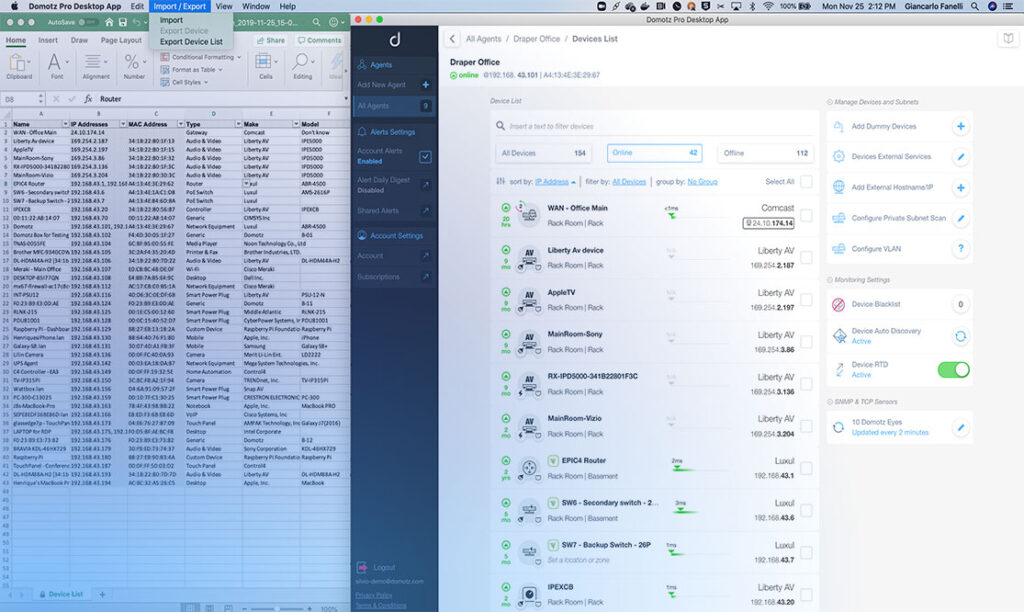
If you’re looking for a cheaper alternative to SolarWinds NTM, then Domotz may be just want you’re looking for.
Domotz also has a desktop app for Mac network admins that automatically maps out and monitors networks in real time.
Domotz is an enterprise level automated network mapping software that’s designed for logging metrics and only costs $35 per site compared to over a thousand dollars for a SolarWinds NTM license.
It is used by big brands such as Peloton, Sony and Best Buy so its well respected and relied on by large corporations although it can be deployed on networks of any size.
Domotz integrates with a huge range of data providers including AWS, Cisco and also spreadsheet applications like Microsoft Excel for building network maps.
Domotz is also considerably easier to setup and use than SolarWinds with a unified dashboard that allows you to map out and manage a network remotely.
It will automatically detect and associate devices and then document and track them across a network giving you full visibility of network performance at any time.
Domotz can also export network diagrams for further editing in Microsoft Visio on PC although Visio is not available for Mac.
You can try a free trial of Domotz first.
Pricing: $35/month with Enterprise plans available
Pros:
- Automated network mapping
- Cheaper than SolarWinds NTM
- Integrates with AWS, Cisco and more
- Visio export support
- Mac desktop app
Cons:
- Complex to learn
11. Intermapper
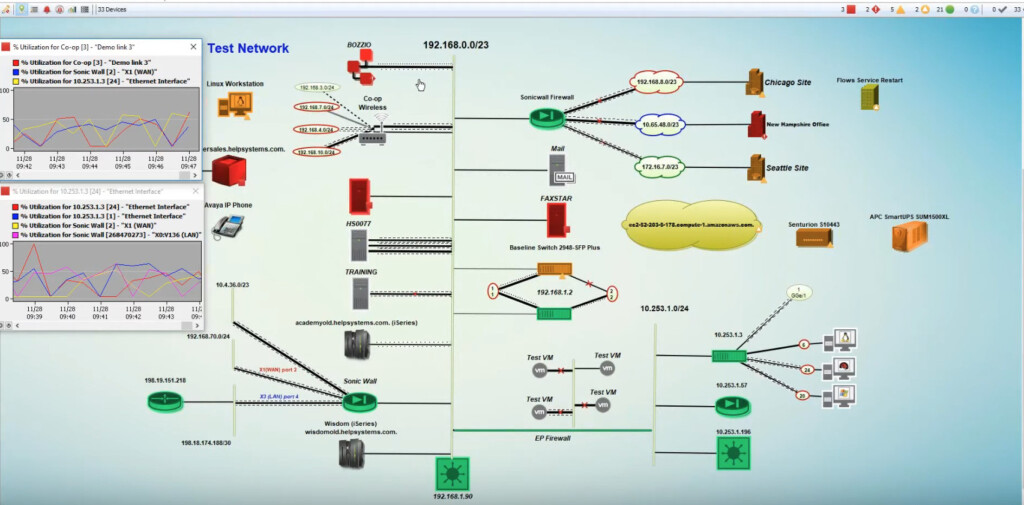
Intermapper is an automated network monitoring software for Macs that’s suitable for small businesses and large enterprises.
It monitors all devices, interfaces, servers and applications on a network by using SNMP and other protocols to track their status.
Intermapper uses a simple but clear color-coded system to show you which devices are up and which are down.
The app also sends text, sound and email alerts at any signs of trouble so that network problems can be solved as soon as possible.
You can also monitor Intermapper remotely if your system administration team works remotely with up to 5 remote licenses possible.
One other neat touch to Intermapper is that it can export data for use with Google Earth so that you can map a global network of devices too.
Intermapper pricing and demos are only on request.
Pricing: On Request
Pros:
- Automatic mapping and monitoring of networks
- Supports SNMP to monitor devices
- Sends alerts for network failures and issues
- Supports remote access monitoring for system admins
- Google Earth export support for global mapping
Cons:
- Trial and pricing on request only
- Complex to learn
Alternative Options
This is by no means an exhaustive list of solutions that can be used on a Mac.
There are other options such as Cisco Packet Tracer, yEd Graph Editor and Lanflow although these were the best options for network mapping we’ve found that work on a Mac.
What Are Network Maps?
Network diagrams (also known as Network maps and Network topology maps) provide a way to visualize a network of devices and how they connect.
This includes a map of devices, connections, pathways, and data flows in a network.
They play a crucial role in visualizing, planning, and managing complex systems especially in large enterprises.
They also allow you to monitor and diagnose network health problems and track network’s devices or “nodes” as they are referred to in network diagrams.
They can also be used alongside network monitoring software for Mac to monitor the health, security and performance of a network.
Types Of Network Topology
There are two main types of network diagrams. To help get a complete overview of a network diagram you’ll need to draw both of these sub-types of diagram:
Logical Network Diagrams
A logical network diagram is a visual representation of how data flows within a network, emphasizing the logical relationships and connections between network devices and components.
This type of diagram abstracts the physical layout and instead focuses on illustrating the structure and organization of the network in terms of data flow, protocols, and addressing schemes.
Logical network diagrams are particularly useful for understanding and documenting the high-level design and functionality of a network.
Logical network diagrams are most commonly used by network administrators, IT professionals, and engineers to communicate the overall architecture and functionality of a network without delving into the physical details.
These diagrams help in troubleshooting, designing modifications, and conveying network concepts to various stakeholders.
Key elements typically depicted in a logical network diagram include:
- Devices and Nodes:
Representation of network devices such as routers, switches, servers, and end-user devices like computers and printers. - Connections and Links:
Illustration of logical connections between devices, often represented by lines or arrows. These connections may represent data paths, communication links, or logical relationships. - Subnets and IP Addresses:
Allocation of IP address ranges to different subnets, showcasing the logical segmentation of the network. This includes the depiction of IP addressing schemes used within the network. - Protocols and Services:
Indication of the protocols and services running in the network, such as TCP/IP, DHCP, DNS, and others. This helps convey how data is managed and transmitted across the network. - Logical Grouping:
Organization of devices and components into logical groups, helping to convey the structure of the network. For example, devices may be grouped based on departments, functions, or geographical locations. - Security Features:
Representation of security measures and features, such as firewalls, VPNs, and encryption protocols, to convey how the network secures data and communications.
Physical Network Diagrams
A physical network diagram is a visual representation of the physical layout and interconnections of the various hardware components in a computer network.
Unlike logical network diagrams, which focus on the logical relationships and data flow within a network, physical network diagrams provide a detailed illustration of the tangible elements and their spatial arrangements.
Physical network diagrams are particularly valuable for network administrators, IT technicians, and facility managers.
They provide an in-depth view of the actual hardware infrastructure, aiding in tasks such as troubleshooting, maintenance, expansion planning, and documentation.
These diagrams are especially useful when dealing with large and complex networks where understanding the physical layout is essential for efficient management and operation.
Key components typically depicted in a physical network diagram include:
- Devices:
Representation of physical devices such as servers, routers, switches, firewalls, computers, printers, and other networking hardware. - Cables and Connections:
Illustration of the physical cables and connections between devices. This includes Ethernet cables, fiber optic cables, and other types of cabling used in the network. - Racks and Cabinets:
Visualization of the physical infrastructure, including server racks, network cabinets, and other housing structures for networking equipment. - Location of Equipment:
Depiction of the physical location of devices within a facility or across multiple locations. This can include room layouts, floors, and buildings. - Power and Cooling:
Indication of power sources and cooling mechanisms necessary for maintaining optimal operating conditions for networking equipment. - Physical Topology:
Representation of the physical topology of the network, such as star, bus, ring, or mesh configurations. This conveys how devices are physically connected to one another. - Labeling and Identifiers:
Labels and identifiers for each device, cable, or component to assist in easy identification and maintenance.
Why Use An App To Draw Them?
You can create a network diagram manually but on large networks, it’s a painstaking process and very difficult to do without specific tools for it.
Dedicated apps help you do it far quicker, accurately and with more precise details than drawing them manually. They also make it much easier to update network diagrams as they change.
One of the most widely used tools for drawing network diagrams is Microsoft Visio but there’s a problem for Mac users – Visio doesn’t exist for Mac.
Although there are some excellent Visio alternatives for Mac, we found that some of them have better features than others.
Types Of Network Diagramming Apps
There are three types of tools you can use on a Mac:
- Manual
Manually drawing a network diagram requires you drawing the map yourself based on your own knowledge or information about the connections between different nodes. This allows a great deal of customization and specialization but it’s also painstaking and time consuming to update.
- Semi-automated
Semi-automatic network diagram systems can automatically detect devices on a network but you will have to connect them manually. This is obviously quicker and more convenient than drawing one manually but still takes time to work out where everything needs to go.
- Automated
Automated network diagram tools are the most powerful and fastest tools as they automatically detect and map out both devices and network structure. They will also update the network diagram dynamically as it changes. These types of software are the most convenient but also usually the most expensive but are essential in environments where you or your network users are constantly moving around or changing devices regularly.
Conclusion
The right solution for you and your Mac depends on your specific needs and preferences.
Each of the options we’ve covered have strengths and weaknesses and cater for different user requirements and budgets.
The decision will likely come down to whether you prioritize automated or manual tools and what your budget is.