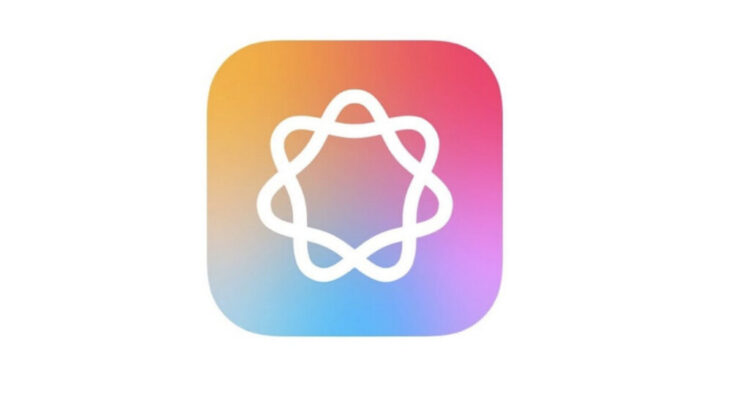Apple Intelligence has finally been rolled-out as an update for macOS Sequoia but if you’re a little confused where and what it is, here’s a few tips.
To activate Apple Intelligence you’ll need an Apple Silicon Mac with one of the M-series chips. It will not work on Intel Macs.
To activate it on a Mac do the following:
- Make sure you have updated macOS to the latest version which is Sequoia 15.1. To do this, click on the Apple Logo in the top left of your screen and you’ll see whether any updates are available in the App Store.
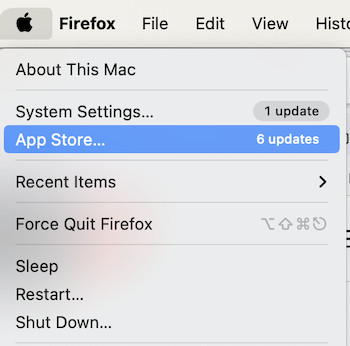
- Once you’ve updated, go back to the Apple menu and select System Settings.
- Find Apple Intelligence & Siri along the left hand side and then click “Turn on Apple Intelligence”.

If you only see the option “Join the Apple Intelligence Waiting List” then it’s not yet available in your region but you will be notified when it is.
Table of Contents
How To Turn Off Apple Intelligence on a Mac
Not everyone wants their data running through Apple’s servers and fortunately, you can switch-off Apple Intelligence very easily.
Simply go to the Apple Menu > System Settings > Apple Intelligence & Siri and toggle-off Apple Intelligence.
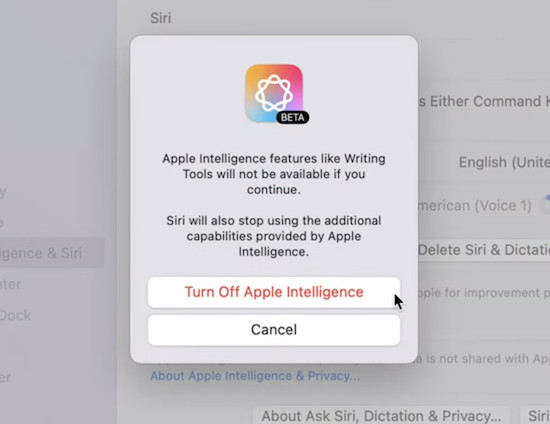
Activating Apple Intelligence in the UK
If you’re in the UK, then you’ll have to change your language settings to the USA as Apple Intelligence currently only works with US English.
To do this, go to :
- System Settings > Language & Region and change the preferred language to English (United States). If you can’t see it, click on the “+” button to add US English.
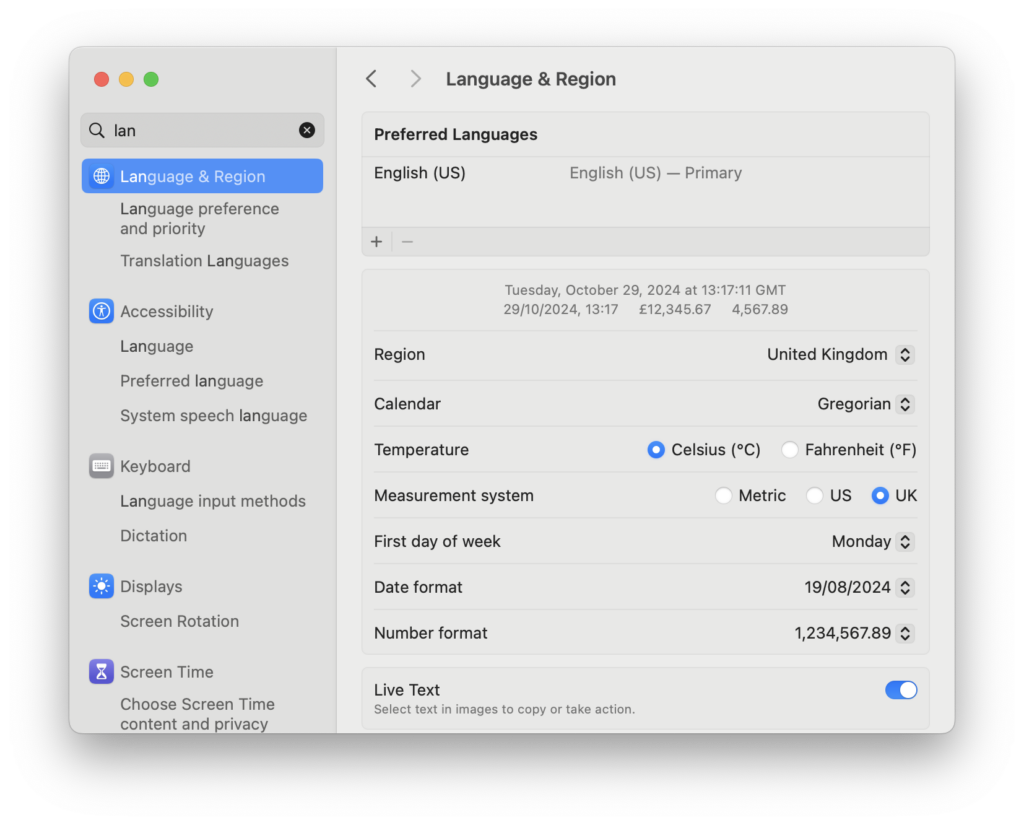
- System Settings > Siri & Spotlight and then also change the Siri Language to English (United States)
Currently, Apple Intelligence is not available in Europe or China and Apple has not confirmed when it will be rolled-out in these regions.
What Is Apple Intelligence?
According to Apple, Apple Intelligence is
…the personal intelligence system built into macOS Sequoia 15.1, iOS 18.1 and iPadOS 18.1. It combines the power of generative models with an understanding of your personal context to deliver intelligence that’s useful and relevant. Apple Intelligence is designed to understand and create language and images; prioritise and summarise notifications, mail and messages; and draw from what it knows about you and the device you use to simplify and accelerate everyday tasks.
In a nutshell, this means that it do all the things that other AI models do but more conveniently within macOS.
Examples include:
- Summarizing text in applications such as Safari, Notes and Pages
- An enhanced Siri that brings it close to ChatGPT in terms of accuracy and intelligence
- Summaries of important emails and smart replies
- Ability to search for images in Photos by describing what you are looking for such as “man walking a dog”
- Image Playground to create images based on descriptions you give it similar to AI image generation software.
Many of these features are still experimental and Apple warns that:
Apple Intelligence is currently in beta. Apple Intelligence uses generative models, and outputs may be inaccurate, unexpected or offensive. Check important information for accuracy.
Is Apple Intelligence Safe?
Anything that gets processed by Apple Intelligence is done “on device” according to Apple’s privacy policy on it.
Apple assures that:
Your personal information is used to process requests without collecting or storing it.
However, it goes on to say that:
To run more complex requests that require more processing power, Private Cloud Compute extends the privacy and security of Apple devices into the cloud. Apple Intelligence draws on larger, server-based models powered by Apple silicon, which helps Apple ensure your data is never stored and never made accessible to anyone.
So some requests will be sent back to Apple’s servers for processing.
If this is a concern, you can deactivate it using the instructions stated earlier and Apple assures that any previous requests are not stored.