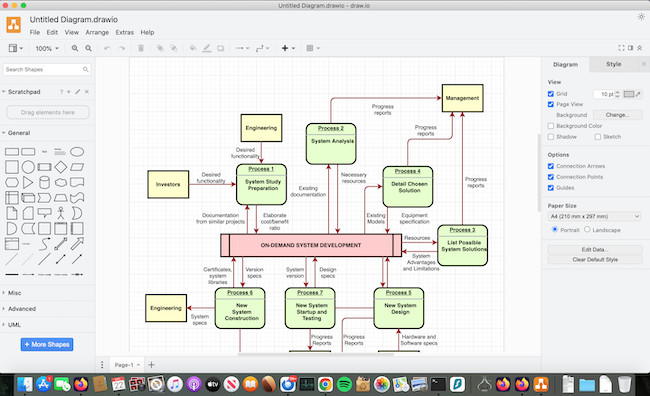Let’s be straight – you’re simply not going to find something as powerful as a professional industry standard tool like Microsoft Visio for free.
The closest thing to Visio on a Mac that we’ve used is SmartDraw which is by far the best alternative to Visio for Mac.
However, it’s not free which is why we tested and reviewed the next best free replacements for Visio on macOS.
It’s important to be aware that most free diagramming software come with some serious catches which do not make them suitable for professional use unless you upgrade to the paid versions:
- All of these apps only allow free use for individuals. If you need to use them in a team, you will have to pay for a team license.
- Most free diagramming tools don’t come with much support.
- Although many of these apps are 100% free to use, some of them only offer limited free versions which restrict the number of diagrams, shapes and other features you can use.
With this in mind, here are the best free replacements for Visio on a Mac in order of ranking.
Table of Contents
1. Draw.io (Free)
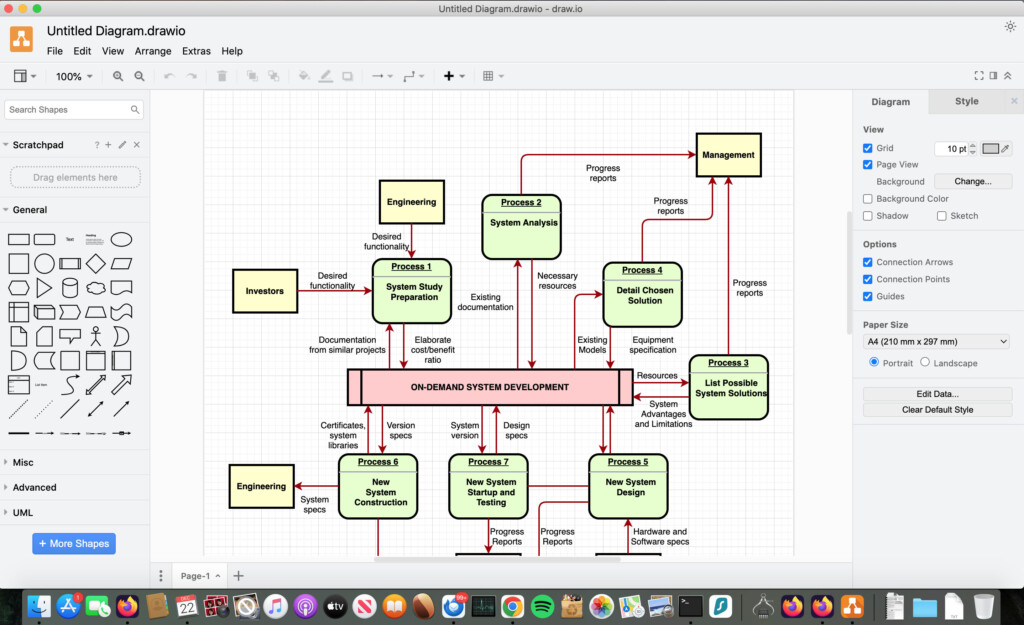
Although Draw.io (also known as “Diagrams.net”) can’t compare to Visio in terms of features and power, it’s still a remarkably easy to use, fast and impressive free diagramming tool.
Draw.io imports and exports Visio files and allows you to work offline on your Mac desktop via a Mac desktop app. There’s also an extension for Google Chrome.
The biggest plus is that Draw.io is completely free to use for individuals with no limitations.
Draw.io even supports importing and exporting to Visio VSDX format although this feature is in beta and doesn’t always work well.
The other useful thing about Draw.io is that it has a Mac desktop app which allows you to diagram offline.
You can download Draw.io for Mac free.
You can also check out our full Draw.io review for more.
Pros:
- Completely free to use for individuals with no limits or hidden costs
- Mac desktop app for offline use
- Visio file import support (although not very accurate)
- Integration with lots of online services
Cons:
- Very limited objects and templates
- VSDX import and export not always accurate (still in beta)
- Quite basic compared to Visio
- Teams must pay for connections to Confluence
2. Creately (Limited Free Version)
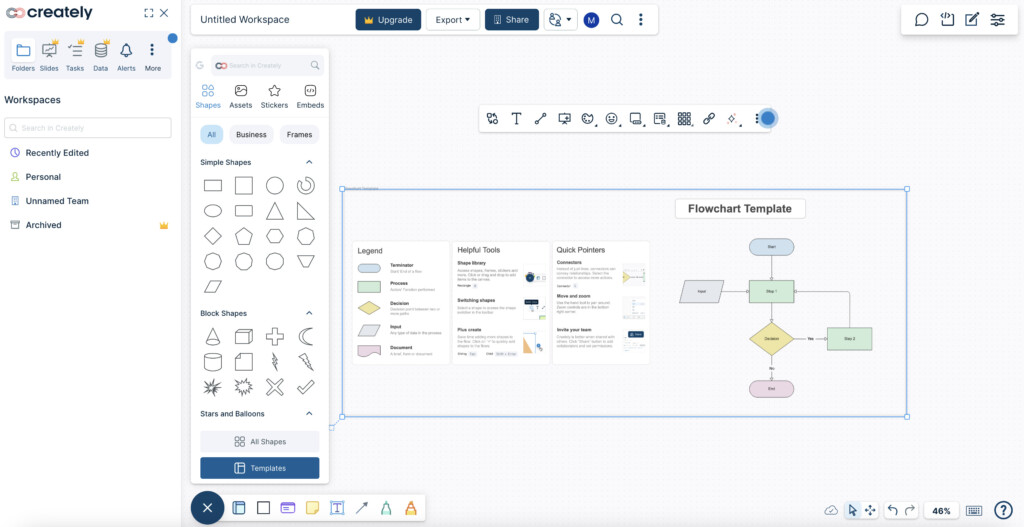
If you’re a Jira or Confluence users and want to import Visio diagrams for free, take a look at Creately.
Creately can import VDX and VSDX files via the Confluence and Jira plugin.
However, it can only export to the more limited SVG format which can be opened in Visio but will not be formatted well.
Although Creately no longer offers a Mac desktop app, the web version has a really nice, clear interface that makes it extremely easy to drag and drop elements to create flowcharts, org charts, process flow diagrams, UML, UI mockups and more.
Like most cloud based diagramming software, Creately is also a lot easier to use than Visio.
It has lots of useful prompts and tutorials to help you get the most out of it with a big choice of templates to get you started.
Creately is free to use for an unlimited period but the free version has limitations on users, objects and collaborators.
It’s also limited to just 3 diagrams.
You can start using Creately for free.
You can read our review of Creately for more.
Pros:
- Imports Visio files via a Confluence or Jira plugin
- Easy to use, clean interface
- Plenty of templates
- AI features for automatic diagramming
Cons:
- Free version limited to 5 diagrams
- No native Visio export support
3. Inkscape (Free)
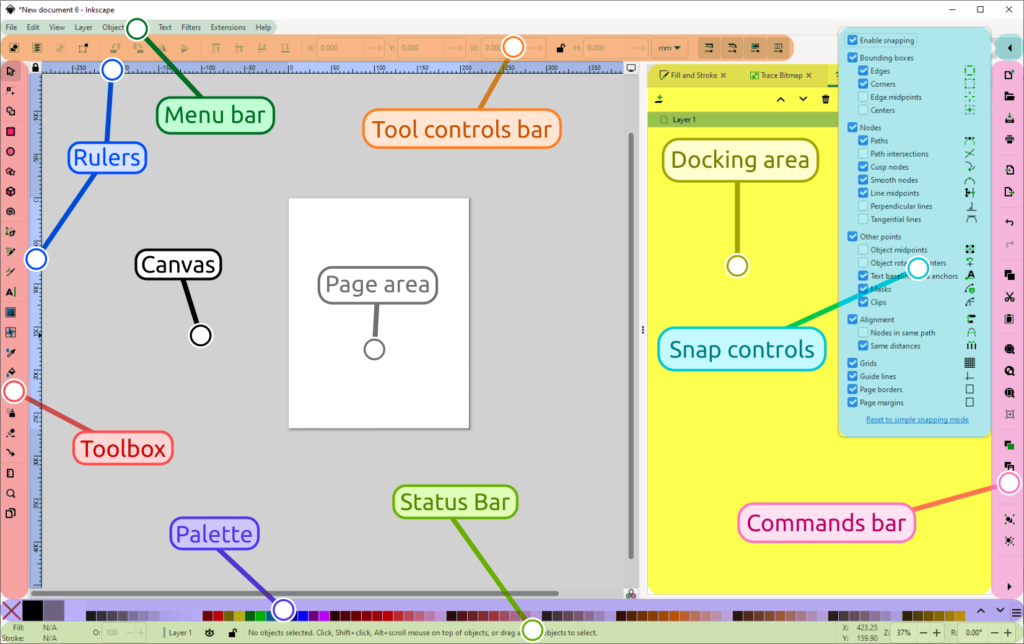
Inkscape is more popularly known as a free graphic design software but it can also be used to create diagrams and flowcharts.
Inkscape offers a wide range of drawing tools and supports various file formats.
Inkscape is completely free and open source so you can use it without limitations.
The app is geared more towards graphic design but it does have a basic connector tool which allows you to link shapes and objects to create flowcharts.
Just go to “Symbols Tab > Symbols Sets > Flowchart shapes” to access the basic flowchart shapes that are available.
You can read our full review of Inkscape for Mac for more.
You can download Inkscape for Mac free.
Pros:
- Free and open-source
- Includes basic connector tool and shapes
- Supports detailed and precise graphic creation
Cons:
- Geared more towards graphic design than flowcharts
- No Visio import support
4. LibreOffice Draw (Free)
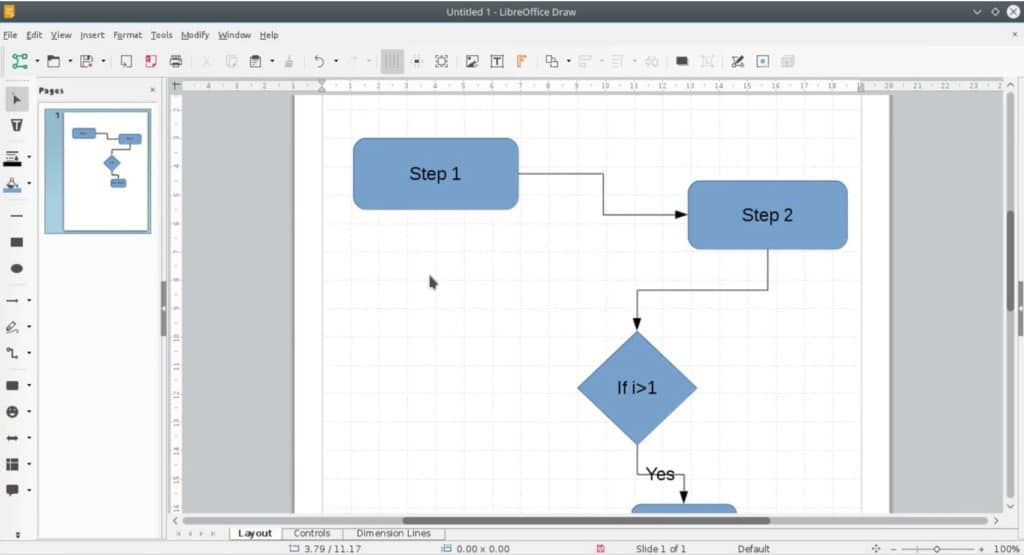
LibreOffice is an open source replacement for Microsoft Office and an adaption of OpenOffice which is a free alternative to Microsoft Office for Mac.
LibreOffice Draw is the suite’s equivalent of Visio and is completely free to use.
You can’t import Visio files into LibreOffice draw but you can import and export XML and SWF files.
You can create flowcharts and diagrams with LibreOffice draw and there are some useful touches such as a grouping tool which allows you to group several objects at once and move them together.
LibreOffice Draw is nowhere near as diagram focused as the other software featured here and isn’t as easy to use. It’s a lot more hard work to create even the simplest diagrams and there’s no drag and drop support.
However, if you want an alternative to Microsoft Office and want an open source alternative to Visio, LibreOffice Draw may be worth persevering with.
You can start using LibreOffice Draw for free.
Pros:
- Completely free to use
- Integrated into the LibreOffice suite
- Works across platforms
Cons:
- Not easy to use
- No Visio import or export support
5. Google Drawings (Free)
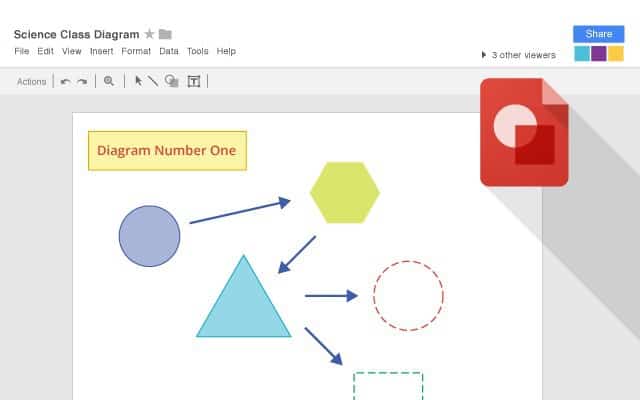
Google Drawings is the closest thing to a Google Visio alternative. Like most of Google’s products, it’s free to use but it’s nowhere near as powerful as Visio.
If you just want to sketch out some simple process flows, mindmaps or flowcharts, it is however an easy to use solution.
You only need a Google Account to use Google Drawings although the best way to use it is via the Chrome extension which also allows you to work offline.
Google Drawings is a simple vector based app that’s integrated into Google Docs which makes it easy to add diagrams to your Google Documents.
You can also add it to other documents via a link which will dynamically update the diagram when you modify it.
The number of shapes, connectors and other objects are limited and it can be laggy to use but if you want a really basic alternative to MS Visio, it does the job.
You can start using Google Drawings for free.
Pros:
- Very easy to get started
- No limitations on free use
Cons:
- Very basic
- No Visio import or export support
- Requires Chrome for extension use
6. yEd (Free)
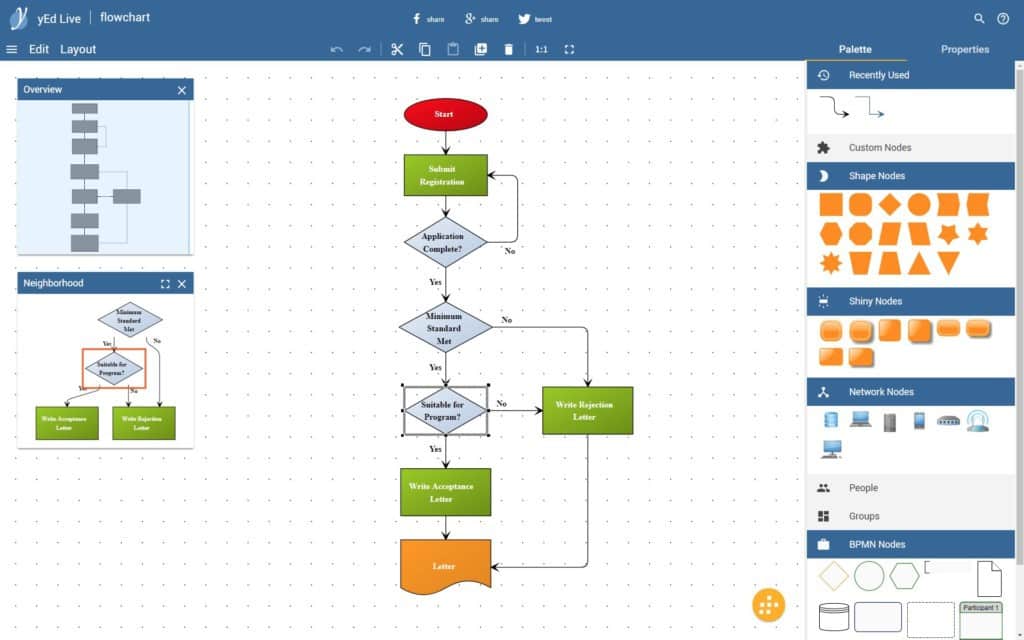
yEd works both online and offline and is designed for those who are experienced with diagramming tools. It’s probably the most powerful free diagramming tool you’ll find anywhere although it does take some getting used to.
However we strongly recommend Mac users to use the online version of yEd Live as the desktop version is based on Java which we don’t recommend downloading on Mac.
yEd is quite tricky to work out compared to most diagramming software but has a clever automatic layout algorithm that means any changes you make to structures or layout are automatically calculated and re-balanced.
yEd goes beyond traditional diagramming and even supports Virtual Reality for the exploration of graph visualizations.
At the moment, yEd is completely free to use even for commercial use which is amazing considering how powerful it is.
However, there’s also a Confluence version available from the Atlassian store.
Pros:
- Very powerful for a free Visio alternative
- No free use limitations
- Virtual reality support
- AI integration
Cons:
- Desktop app based on Java
- Not easy to use compared to other options
7. Pencil Project (Free)
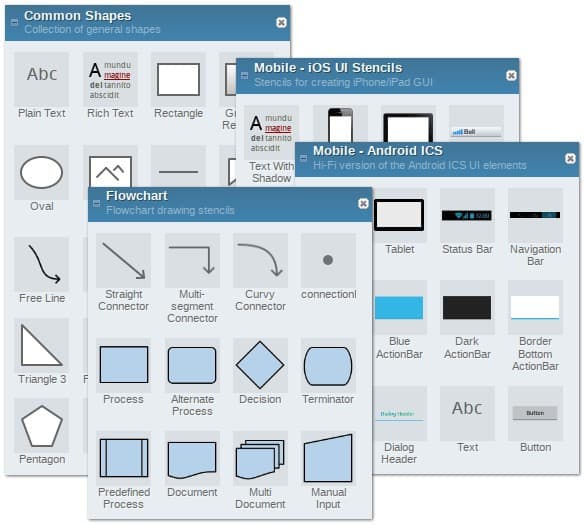
Pencil Project, or “Pencil” as it’s more commonly known, is a slick open source cross platform design tool that’s aimed mainly at those creating Graphical User Interface (GUI) prototypes.
Pencil is not cloud based and has it’s own desktop app for Mac.
Although there’s no Visio import or export support, It’s very useful for those designing app interfaces with a selection of built-in shape collections and can export to PNG, Web Page, PDF, SVG and OpenOffice format.
It also has a huge online library of clipart courtesy of integration with the free open source OpenClipArt resource which you can drag and drop into Pencil.
However, Pencil is geared mainly at designing GUIs so it’s not the all-round diagramming tool that Visio is.
You can start using Pencil Project for free.
Pros:
- Mac Desktop app for offline use
- Support for exporting to PNG, PDF and SVG
- Integrated with OpenClipArt
Cons:
- No Visio import or export support
- Not great for other types of diagramming other than GUIs
8. Dia (Free)
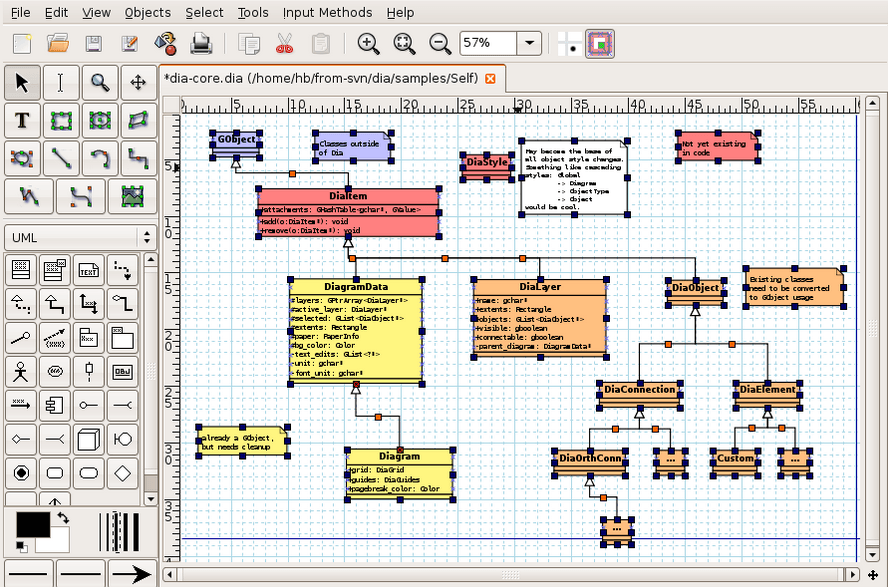
Dia was one of the first free Mac desktop diagramming tools out there but nowadays is pretty dated. Dia only works via a desktop app and is heavily inspired by Visio with a similar old style MS Office interface.
It can import Visio files in XML and VDX format but cannot export to Visio format. It does however export to EPS, SVG, XFIG, WMF and PNG.
Although Dia is completely free with no limitations, it is donationware which means the developer encourages donations in order to cover the costs of membership to the Mac Developer Program.
This is necessary in order to meet Apple’s security requirements for small projects such as Dia.
Pros:
- No free use limitations
- Desktop app
- Visio import support
Cons:
- Dated interface
- No Visio export support
9. Lucidchart (Limited Free Version)
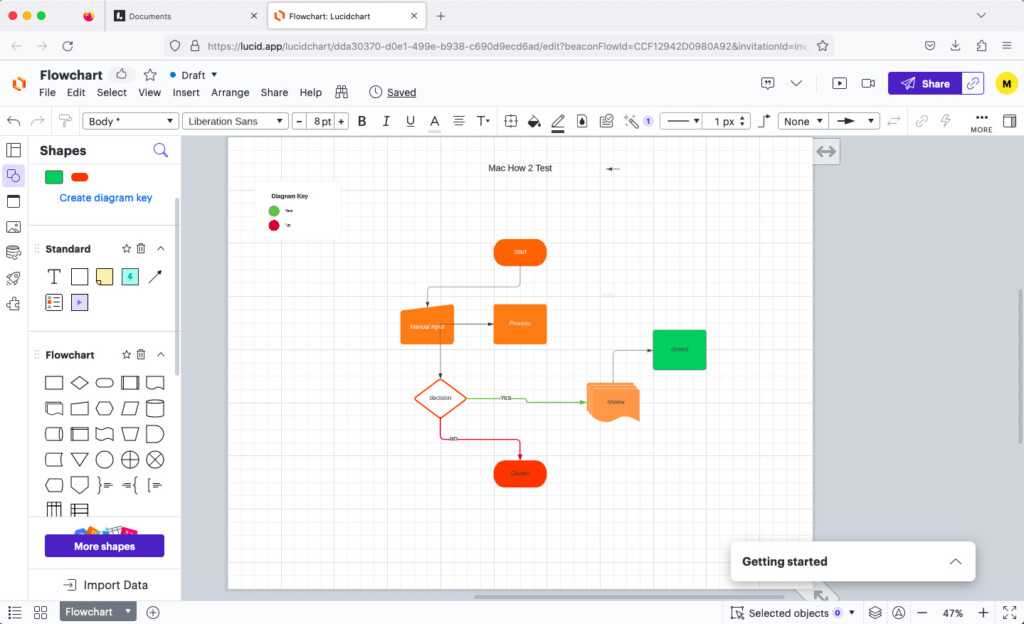
Lucidchart is a powerful but insanely easy to use online alternative to Visio. It includes much of the power of Visio but with a gentler learning curve with far better team collaboration features.
The basic version of Lucidchart is free to use although it’s important to be aware that there are limitations. The free version allows you to import and edit Visio files but you can’t export them.
You can also only add up to 60 objects for free but you do get access to the entire shape library and you get 25MB of free storage space.
Lucidchart not only allows you to import Visio files but also OmniGraffle, Gliffy and AWS Architecture files.
If you subscribe, you can also export Lucidchart diagrams to Visio as well as most other major image formats.
However even with the paid version you can only export to Visio VDX format used in Visio 2010 or older.
It does not support exporting to Visio 2013 and above VSDX format which may be a problem for people that regularly work alongside Microsoft Visio users on Windows.
You can start diagramming now with Lucidchart for free.
For a more detailed look at Lucidchart, check out our Lucidchart review.
Pros:
- Very easy to use
- Imports (but does not export) Visio files (paid plans)
- Works offline in Chrome
- Lots of templates and tips
Cons:
- Does not export to Visio VSDX format
- Free version limited to 60 objects
- Free version limited to 3 documents
10. Cacoo (Limited Free Version)
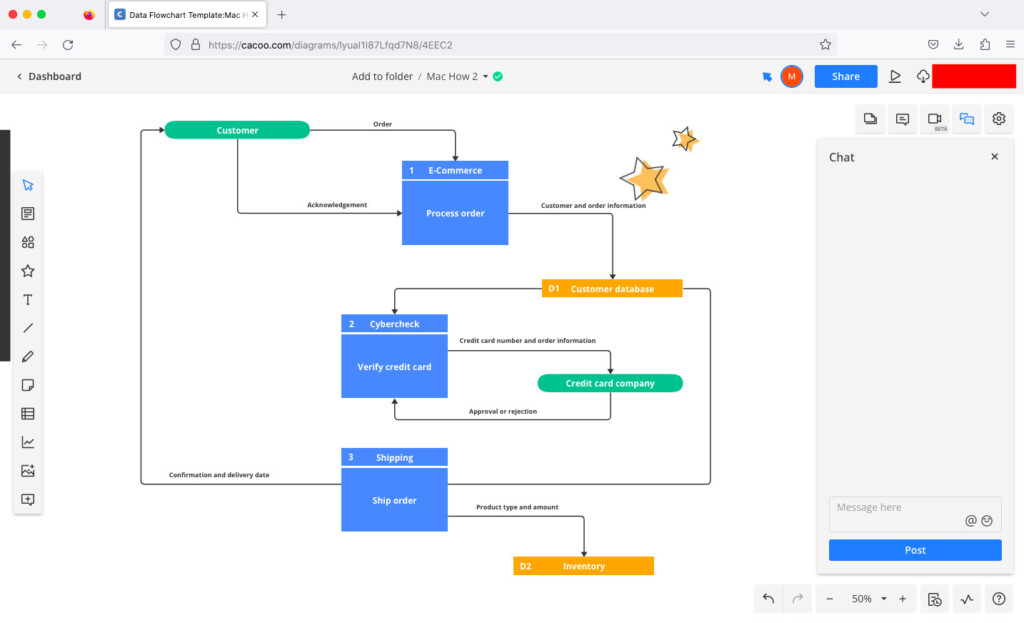
Cacoo is a fresh and clean cloud based diagramming software that allows you to create up to 6 diagrams for free.
You can import Visio files but only export to SVG, PPT, PNG and PDF.
There are hundreds of templates to choose from in Cacoo including Network Diagrams, Flowcharts and Org Charts.
What we really like about Cacoo is the minimalist, elegant interface which looks really at home on macOS.
Cacoo is also very team focused allowing you to chat in real time with other members.
After you’ve reached the free 6 diagram limit, Cacoo costs $6 for the Pro Version and Team plans starting at $6/user per month for up to 1000 users.
Pros:
- Slick, fresh interface
- Visio import support
- Lots of templates
Cons:
- Free version only allows 6 diagrams for free
Is Visio For The Web Free?
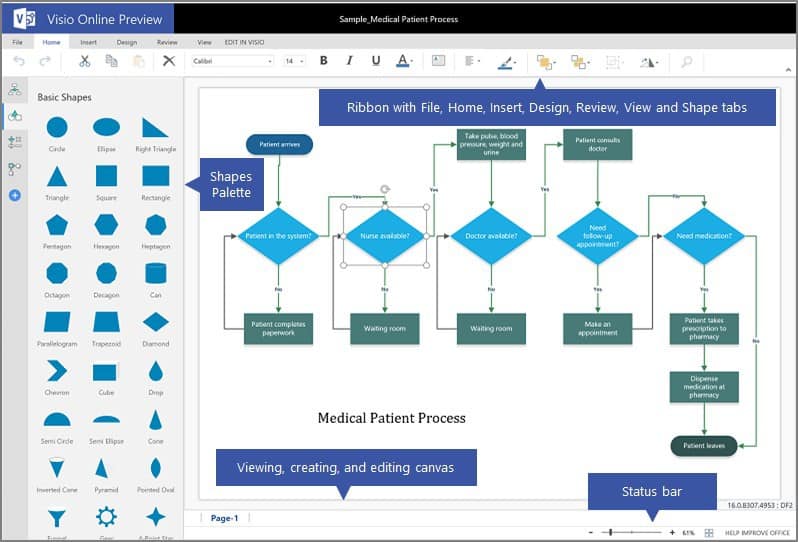
Microsoft Visio For the Web (formerly Visio Online) certainly isn’t free, but does allow some basic free use on a Mac.
Microsoft released Visio for the Web in 2017 to allow commercial Microsoft 365 subscribers to view and edit Visio files without actually having Visio installed.
Visio for the Web allows Academic, Government and Enterprise Microsoft 365 subscribers on Windows to view and edit a Visio file in any browser but note that it’s not a fully fledged version of Visio.
You can only open, view, comment and do basic editing of Visio files but for advanced editing, it automatically takes you to the Windows desktop version of Visio which of course, is not available to Mac users.
However, if you’re a Mac user with one of the commercial Microsoft 365 subscriptions mentioned above, you can use it as a free Visio viewer, and make very basic edits or add comments to Visio diagrams.
FAQ
Why isn’t Microsoft Visio available for Mac?
Microsoft Visio is part of the Microsoft Office suite which was originally developed mainly for Windows. However, not all components have been released for Mac and despite the demand, Microsoft has not released a native Mac version of Visio.
Are there any completely free alternatives to Visio for Mac?
Yes, many of these options are completely free, including Draw.io (diagrams.net), Pencil Project, LibreOffice Draw, yEd Graph Editor, and Inkscape.
Can I use these free Visio alternatives offline?
Yes, many of these tools, such as Draw.io (desktop version), Pencil Project, LibreOffice Draw, yEd Graph Editor, and Inkscape, offer offline use.
Which free Visio alternative is best for team collaboration?
Lucidchart offers the best real-time collaboration features among the free alternatives, though its free version has limited functionality compared to its paid plans.
If team collaboration is an important factor for you, then we advise going with SmartDraw or one of these alternatives to Visio for Mac.
Do these alternatives support importing and exporting Visio files?
Of these free alternatives, only Draw.io both imports and exports to Visio VSDX format. Lucidchart supports importing of Visio files but not exporting to VSDX. Creately supports importing but only with a Confluence or Jira plugin.