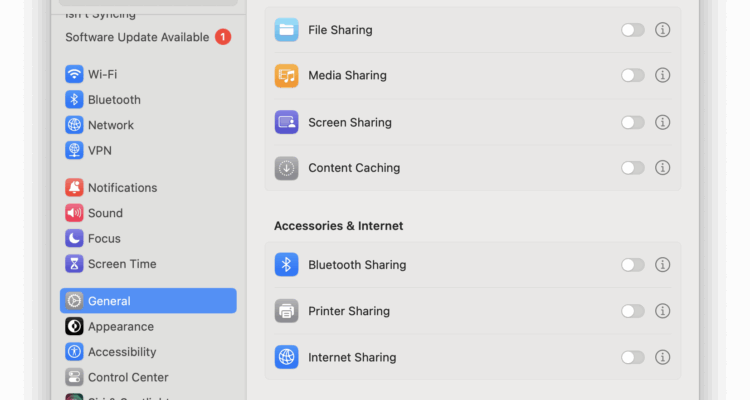If you’re working from home, using remote desktop software, using your Mac in shared spaces, or just concerned about digital privacy, you may be wondering whether someone can see your screen without you knowing?
macOS includes strong privacy protections, but remote access tools and screen sharing features can still create vulnerabilities if not managed correctly.
In this guide, you’ll learn:
- How to detect if your Mac screen is being watched
- How to check your sharing settings
- How to prevent unauthorized access
Every step uses built-in tools and methods that anyone can follow—no advanced knowledge required.
Table of Contents
How Screen Sharing Works on a Mac
Screen sharing on a Mac is part of the system’s Sharing settings.
You’ll find these in System Settings > General > Sharing, where you can enable options like Screen Sharing or Remote Management to allow others to view or control your Mac from another device.
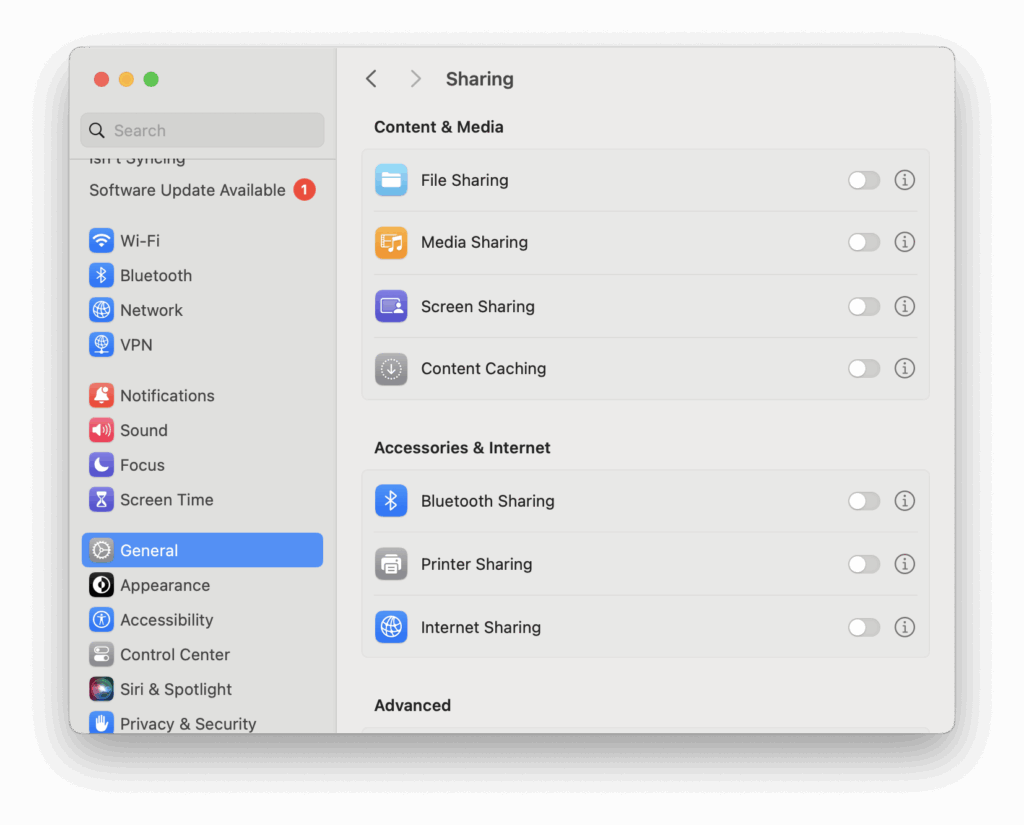
Some users also install third-party screen sharing apps, such as:
- Zoom, Microsoft Teams, Google Meet – for meetings and collaboration
- Remote desktop software such as TeamViewer, AnyDesk, Chrome Remote Desktop – usually installed for tech support and remote access of other Macs and PCs.
If these tools are installed or active without your permission, someone else could potentially view your screen.
Signs Someone Might Be Watching Your Mac Screen
Here are the most common signs to look out for:
1. The Screen Sharing Icon Appears in the Menu Bar or Control Center
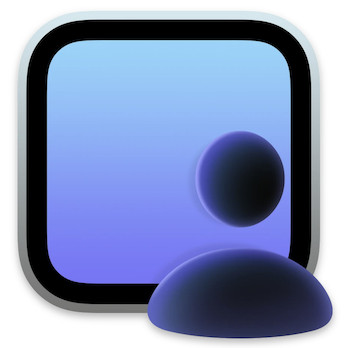
When macOS screen sharing is active, a screen with a user figure appears in the macOS Menu Bar or a notification shows up in Control Center.
Clicking the icon reveals who is connected and allows you to end the session.
On older versions of macOS this looks like two screens overlaying each other.
2. Sudden System Slowdowns or Loud Fan Activity
Screen sharing sessions use memory and processing power.
If your Mac becomes sluggish or the fan starts running unexpectedly, it could be a clue that something is active in the background.
However, this will be less obvious on Apple Silicon Macs which are far more efficient than Intel Macs and rarely activate fan cooling.
3. Unexpected Remote Access Notifications
Apps like TeamViewer or Chrome Remote Desktop often show a notification when a session starts.
If this happens and you didn’t initiate anything, take it seriously.
4. Mouse Moving on Its Own or Apps Opening Automatically
If your pointer starts moving by itself or windows open without input, that’s a strong indication someone may be controlling your Mac remotely.
How To Check If Screen Sharing Is Active on macOS
For Ventura or Later:
- Open System Settings > General > Sharing
- Look for Screen Sharing or Remote Management
- If either is turned on and you didn’t enable it, switch it off immediately
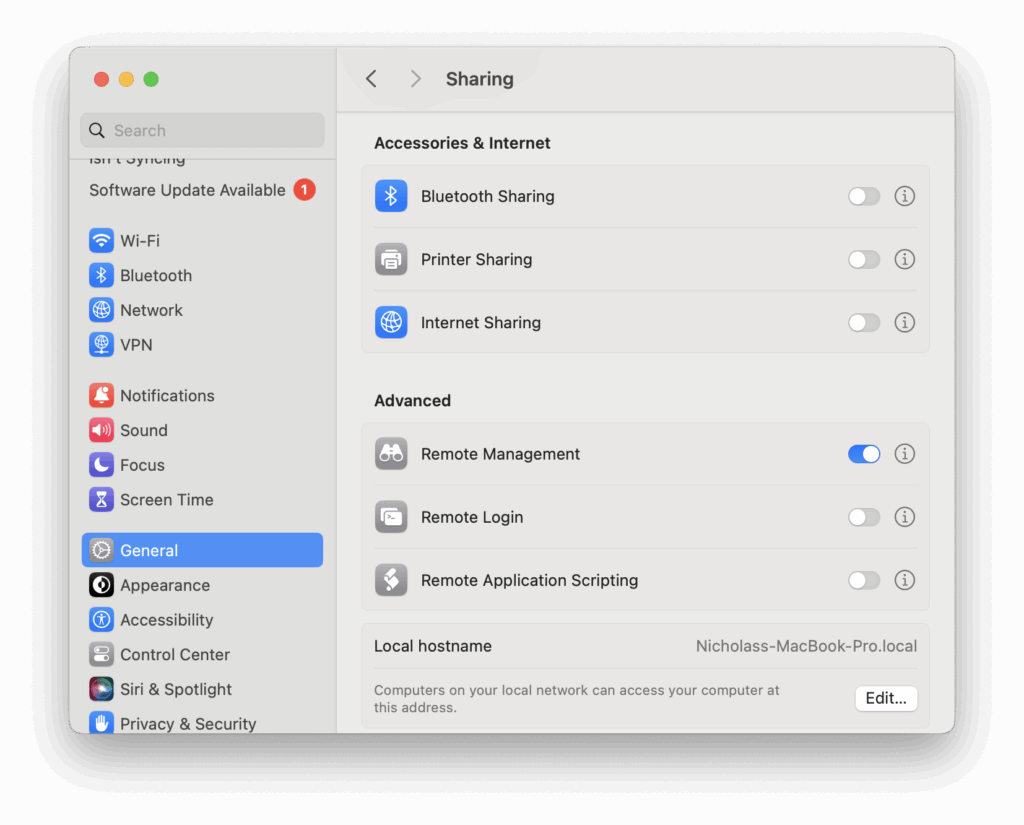
Click the info (“i”) icon next to each item to see:
- Which users are allowed to connect
- If access is set for all users or limited to selected ones
For Monterey or Earlier:
- Open System Preferences > Sharing
- Check if Screen Sharing or Remote Management is enabled
- Uncheck both to turn off remote access features
Tip: Check for Installed Remote Access Tools
Many people forget that they once installed remote support or helpdesk software, or they may not realize someone else did.
These apps can run quietly in the background.
Look Through Your Applications Folder:
- Go to Finder > Applications
- Check for:
- TeamViewer
- AnyDesk
- Chrome Remote Desktop
- LogMeIn
There are other remote desktop apps for Macs you should also check for.
If you don’t use them, uninstall them. We strongly recommend taking measures to fully uninstall such tools as you don’t want anything leaving behind.
Use Activity Monitor to Check for Hidden Processes:
- Open Activity Monitor (Applications > Utilities)
- Use the search bar to look for:
screensharingd(macOS native process, OK if you’re sharing your screen)VNCServer,TeamViewer,AnyDesk(may indicate third-party access)
- If something looks unfamiliar and you’re not using it, right-click the process > Quit Process
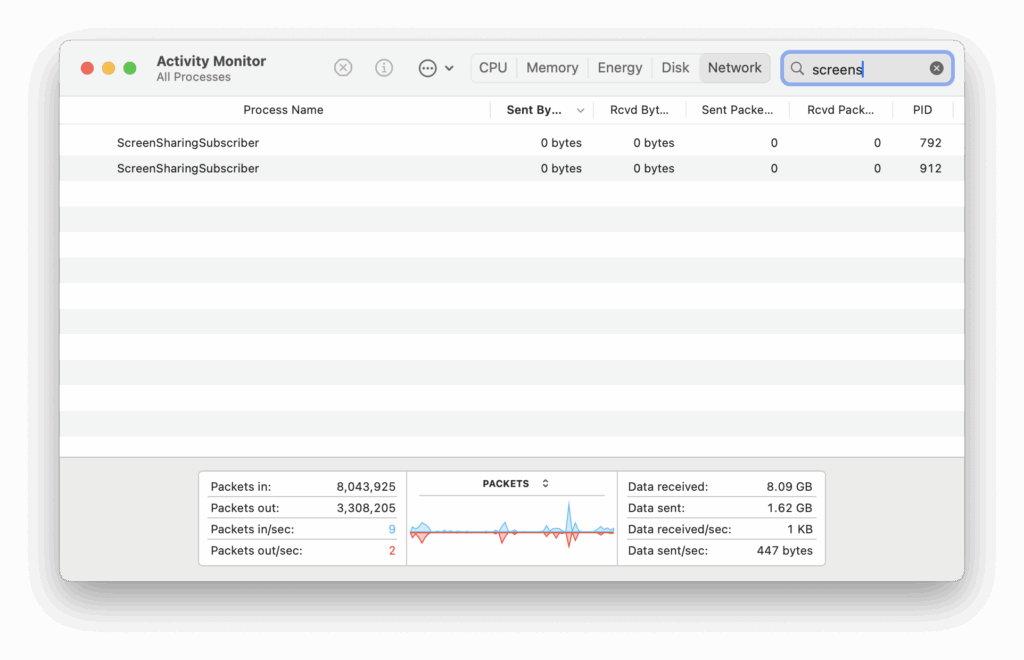
How To See Who Can Access Your Screen
Controlling who has permission to access your Mac is just as important as turning off unused features.
- Go to System Settings > General > Sharing
- Open Screen Sharing
- Make sure access is set to Only these users
If you see All users, anyone on the same network may have permission to connect to your Mac - You can also visit System Settings > Users & Groups > Login Options
- If Network Account Server is configured and you’re not part of a work setup, this might indicate remote configuration by someone else
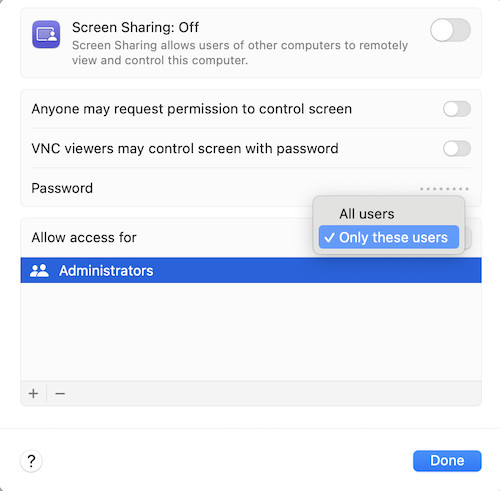
Even if nothing looks suspicious right now, it’s smart to keep your Mac protected moving forward.
1. Turn Off Unused Sharing Settings
- Visit System Settings > General > Sharing
- Turn off Screen Sharing and Remote Management unless you’re actively using them
2. Use a Standard User Account
Avoid using your admin account for everyday use. Create a Standard user account with limited permissions to reduce security risks.
3. Stay Off Public Wi-Fi When Possible
If you must connect to public Wi-Fi, use a VPN and double-check that screen sharing is off before joining.
4. Remove Remote Access Software You Don’t Need
Delete any apps you no longer use. Some may still launch in the background without your knowledge.
5. Review Login Items
- Open System Settings > General > Login Items
- Remove anything you don’t recognize or need
Final Thoughts: Stay Alert, Stay Private
macOS does a decent job of informing users when screen sharing is active—but not every remote access tool is as transparent.
It only takes a few minutes to check your system and remove anything suspicious.
If your Mac has been acting strange, or you just want peace of mind, run through the steps above and tighten your privacy settings.