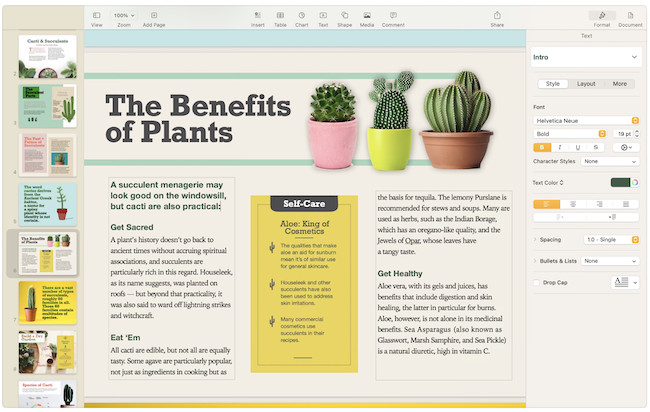If you want to make a magazine, flyer, poster, book or any other publication then you need DTP software to do the job properly.
The good news is there’s a wide range of both paid and free desktop publishing software available for macOS and here we’ve looked at the best ones of 2025.
We took a long hard look at all the options out there and narrowed it down to these killer DTP apps which are suitable for a range of budgets.
Here then is our selection of the best DTP software for Macs in order of ranking.
Table of Contents
1. Adobe InDesign
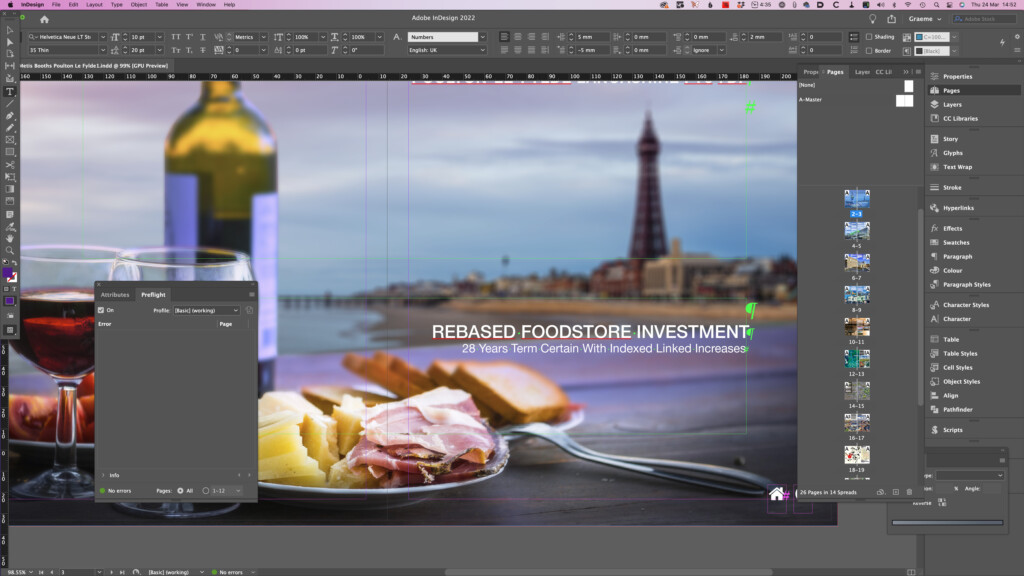
Adobe InDesign is the industry standard in desktop publishing from creating stationary and flyers to professional magazines and online interactive digital publications.
Adobe has made a real effort to simplify InDesign over the years streamlining the interface and giving it a more familiar Microsoft Office style ribbon and toolbox.
In recent releases, it’s also added the ability to preview documents in macOS Finder without having to even open InDesign. You can also now copy and paste assets from Adobe’s graphic design suite Illustrator to InDesign to add killer graphics to your documents.
There are other touches like Auto Styling which automatically suggests layouts and InDesign is also integrated with Adobe’s AI image generator Firefly.
For those that need to do professional printing, InDesign also has a “PreFlight” system to that ensures your documents are suitable for commercial printing.
Read our full review of Adobe InDesign for a closer look.
Pricing: $22.99/m or 60% off with Creative Cloud Educational Discount. Free Trial.
Pros:
- Widely used for professional DTP
- Amazing layout tools
- Thousands of templates
- Suitable for offline and online media
- Can be used offline on Mac desktops too
- Adobe Firefly AI art generator
- Apple Silicon Mac native app
- PreFlight system for professional printing
Cons:
- Poor PDF editing features
- Only available on subscription
2. Swift Publisher
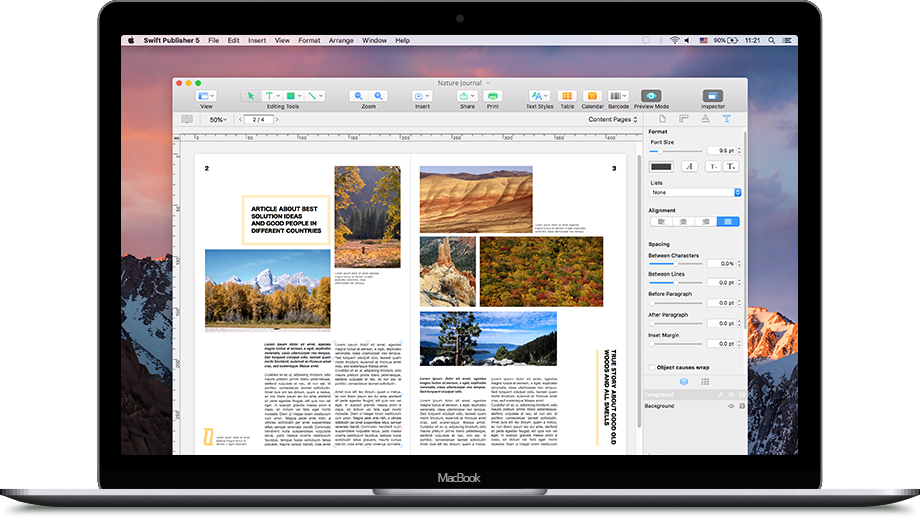
If you want something a bit simpler (and cheaper) than professional software for desktop publishing then Swift Publisher is a user-friendly option that’s suitable for beginners to DTP.
Swift Publisher feels a bit like Microsoft Publisher (which isn’t available for Mac) and has an Office style interface that will be familiar to most.
It also includes many professional features you get in pricier alternatives such as Master pages, guide lines, grid layers and tables that you’d normally only expect in more professional options.
There are even advanced touches like the possibility to define bleeds and configure the correct DPI for print publishing.
There are around 500 templates for producing booklets, bulletins, flyers or brochures and you can easily rearrange elements within them such as images, tables and text.
Swift Publisher also features over 40,000 clip art images and 100 fonts although these require purchasing additionally.
If you want an easy to use one-time purchase DTP software without a steep learning curve, Swift Publisher is excellent value.
You can read our full Swift Publisher review for more.
Pricing: Starting from $19.99.
Pros:
- One time purchase
- Easy to learn for beginners
- Similar Office style interface to Microsoft Publisher
- Impressive professional level DTP layout tools
- Over 500 templates
- Native Intel and Apple Silicon Mac desktop app
Cons:
- Lacks professional image editing tools
- No stock photography or video integration
3. Scribus (Free)
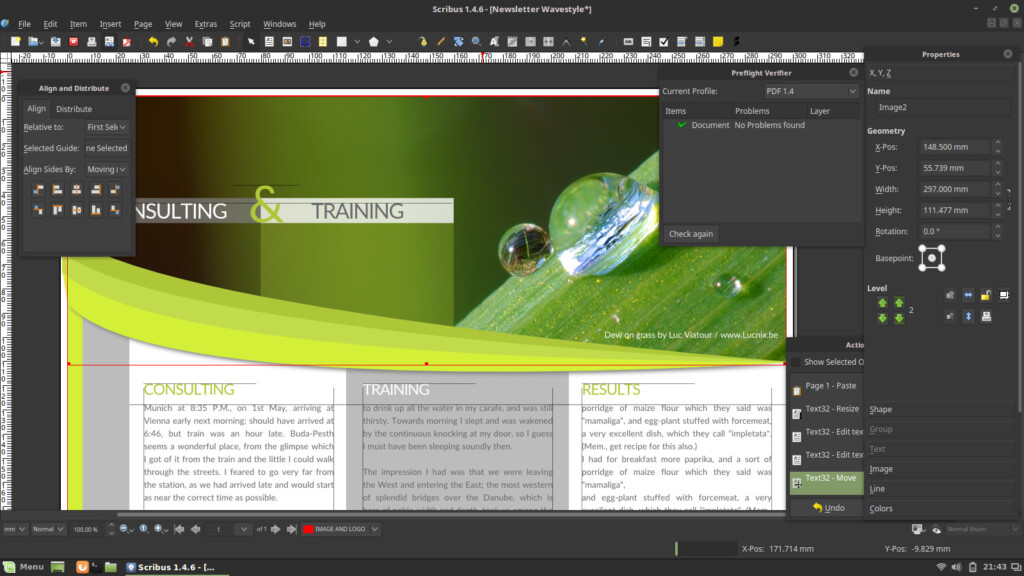
Finally, if you want a completely free and open source desktop publisher on your Mac then the closest thing you’ll find is Scribus.
Scribus is more of a free word processor than a DTP tool, but it can be used for very basic layouts including books, magazines, brochures, newsletters and posters.
Under the hood, there’s a surprising amount of power in Scribus too with support for color separations, CMYK and spot colors and ICC color management.
You can’t import or export many file formats from Scribus and since its open source, there’s very little support or tutorials to help you with it. You can however export layouts in PDF format.
Note that only the evelopment version of Scribus works on the latest versions of macOS and can be unstable.
There’s no native Apple Silicon Mac version either but it still works using Rosetta in macOS.
Read our full review of Scribus if you want to learn more.
Pricing: Free
Pros:
- Open source desktop publishing tool
- Powerful tools for layout
- Excellent for book publishers
Cons:
- Lacks professional tools
- No native M-series version
- Development version can be unstable
4. Pages (Free)
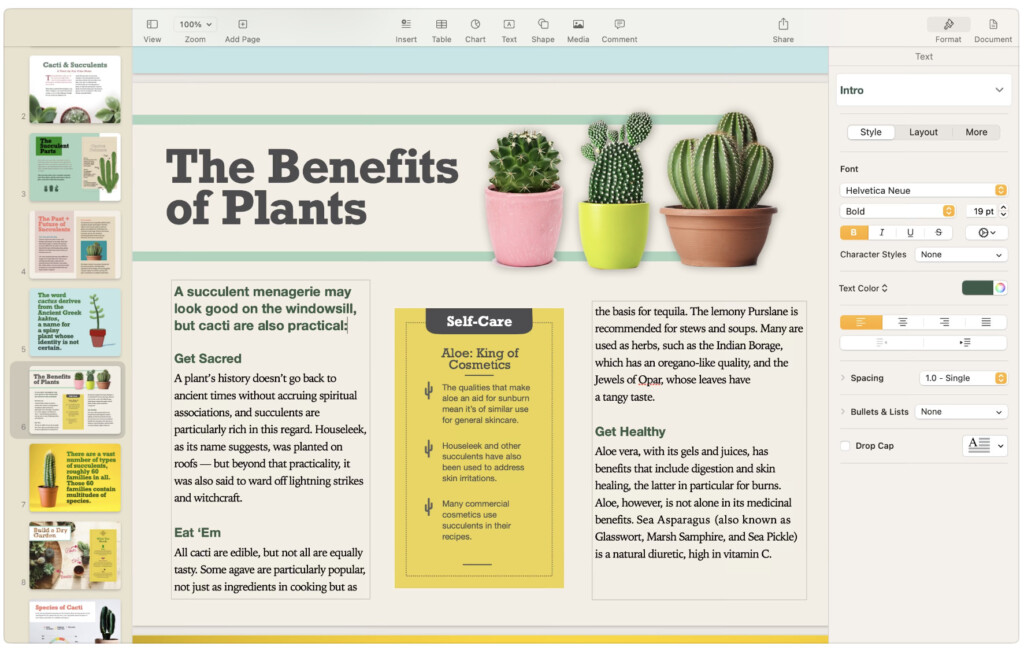
Apple Pages is a word processing and page layout software that’s included for free in macOS.
Pages should already be on your Mac (just search for “Pages” in spotlight) but is also available for free from the Mac App Store.
Even Windows PC users can use Pages for free with an iCloud account.
Although Pages is mainly for word processing, it also supports desktop publishing with templates for magazines, posters, flyers and other publications.
It’s particularly popular with amateur authors and self publishers as you can publish directly from Pages into Apple Books.
There are lots of professional looking templates and layouts and you can create some really professional results using Pages.
You can also import Microsoft Word documents in .docx format into Apple Pages for inserting into any template.
Formatting and moving elements around can be tricky at first but for a free tool, it’s a great package.
Check our full review of Apple Pages for more.
Pricing: Free
Pros:
- Free in macOS
- Templates for various publications
- Slick interface
- Integrated with macOS apps
Cons:
- Limited for professional DTP
- Better for word processing
5. Affinity Publisher
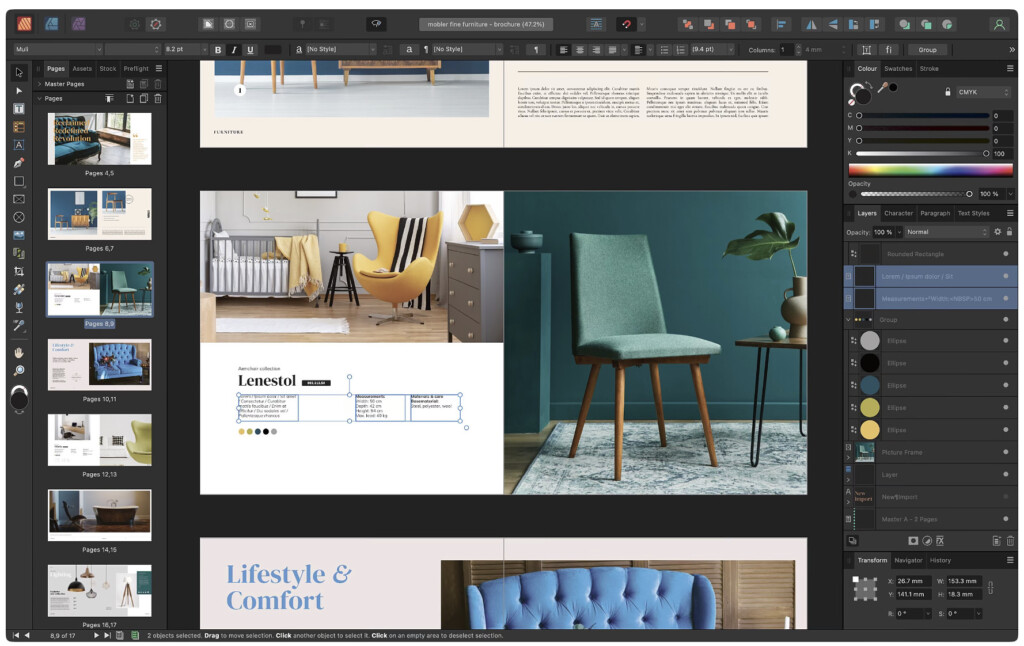
Affinity Publisher is an incredibly good desktop publishing application for making magazines, promotional material, flyers, brochures, newsletters, social media templates and more.
It’s also available as a one-off purchase so there are no subscriptions involved like some of its competitors.
The company also offers its own suite of graphic design software which includes sister apps Affinity Designer and Affinity Photo.
Affinity Publisher features professional tools like Pantone support, end-to-end CMYK and ICC Color management for professional desktop publishing and printing.
Along with the rest of the Affinity Suite you can also use Affinity Publisher on iPad to refine layouts on the move.
You can also work with other users on Windows PCs as Affinity Publisher works on both Mac and Windows PCs making it easy to collaborate across platforms.
One drawback for non English speakers however is the lack of support for right to left and vertical languages including Chinese, Japanese, Farsi, Korean, Vietnamese, Arabic and Hebrew,
Affinity Publisher is also available as a one-off purchase without a subscription which is another bonus.
Pricing: $69.99, No individual free trial available but free trial of Affinity Suite is available
Pros:
- One time purchase
- Professional DTP tools
- iPad app
- Integrates with Affinity suite
Cons:
- No .docx, .txt or .rtf support
- Tricky to learn at first
- No support for right to left or vertical languages
6. iStudio Publisher
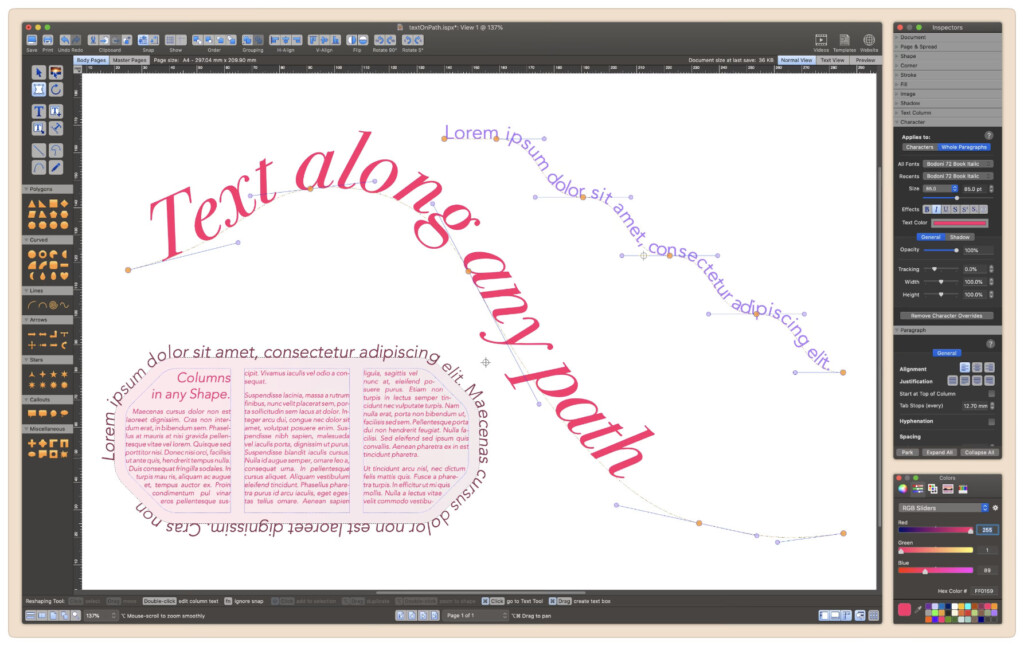
If you’re looking for a middle ground between a professional and intermediate level desktop publisher, then iStudio Publisher may be for you.
iStudio Publisher is designed specifically for Macs and works exclusively on Mac desktops without any Cloud integration or web apps.
There are plenty of easy to follow video tutorials to get going and a Quick Start Guide to get you up and running within minutes.
Especially for creating brochures and flyers, iStudio Publisher makes it easy to drag and drop images and text boxes which you can then export to PDF or ePUB formats.
You can’t however import and export Microsoft Word DOC files into iStudio Publisher but you can insert text from Word files in RTF, TXT and PDF formats.
iStudio Publisher also surprises with professional features like the ability to work in different color spaces such as RGB and CMYK. This is essential if you want to get your documents professionally printed.
If you want a value for money user-friendly desktop publisher with a few pro features, iStudio Publisher is a good one-off purchase options.
Pricing: $17.99
Pros:
- Easy to use
- Supports RGB and CMYK color spaces
- One-off purchase
Cons:
- No third party app integration
- Doesn’t import Word DOCX files
7. QuarkXPress
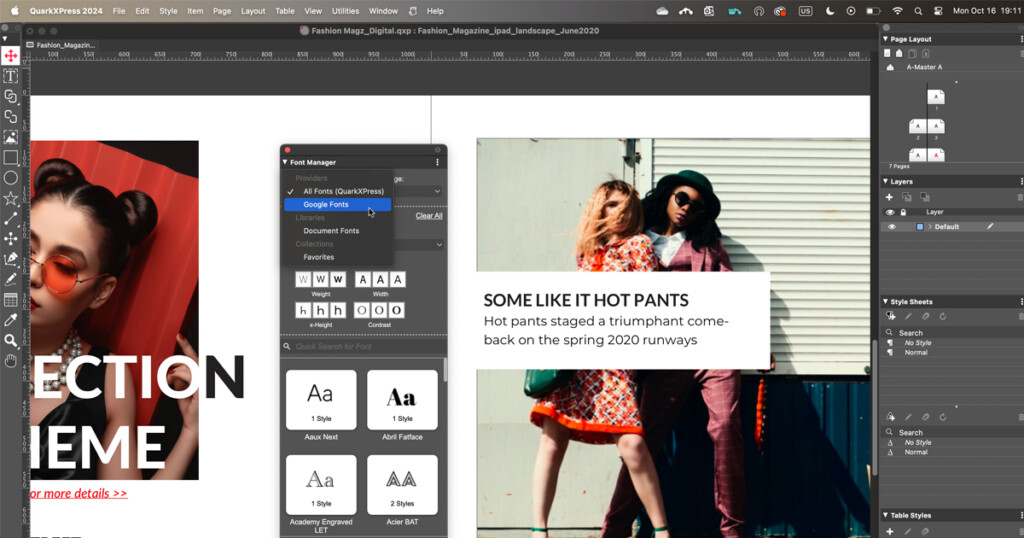
Despite not being as widely used as it once was, QuarkXPress is still one of the most powerful desktop publishers available to Mac users.
20 years ago, QuarkXPress was the industry standard for DTP but has since suffered from a lack of development and competition from Adobe’s InDesign.
The latest version of QuarkXPress 2024 has come a long way though and if you’re looking for a professional alternative to InDesign without a monthly subscription, it might be for you.
QuarkXPress can even do a few things that InDesign can’t too such as convert PDF and AI files for editing, vertical kerning, gradients with different opacity settings and custom optical margin alignment.
You can even import InDesign files into QuarkExpress as the company attempt to lure users back from its big competitor.
Another big selling point is that Quark 2024 doesn’t require a subscription although its a hefty $699 one-off payment for a perpetual license
If that’s too much to pay up-front, its also available on subscription for $28.99 per month or $299 per year.
Pricing: Starts at $559 perpetual license or $28.99/month
Pros:
- One of the most established DTP programs for Mac
- Powerful industry standard tools
- Suitable for professional publishing
- Subscription or one time purchase options
- Imports Adobe InDesign files
Cons:
- Price
- Steep learning curve
8. VivaDesigner (Free)
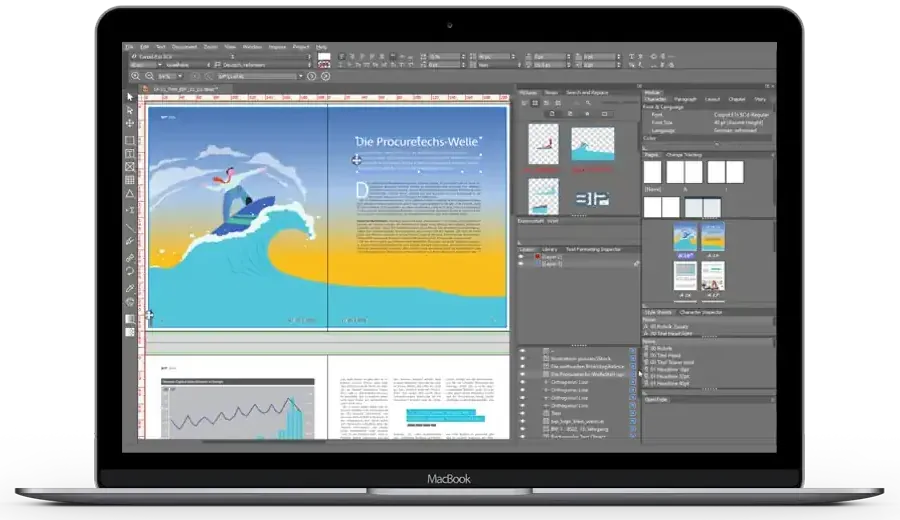
Looking for a free alternative to InDesign for Mac? VivaDesigner is a professional level desktop publishing and typesetting software that often goes under the radar in desktop publishing.
Remarkably, VivaDesigner is available in Free, Personal ($139) and Commercial ($399) editions and can be used in both a Mac desktop app and web app.
The free version is very limited in features but can be used for basic desktop publishing both on your desktop and online. The app has been also available in other languages including German, French, Italian and Spanish.
One of the biggest appeals of the app is that VivaDesigner can convert and open Adobe InDesign files so that you can edit them in it for free.
The software is a good option for those working in teams as it allows several users to work on one document simultaneously but features Distributed Publishing controls to restrict privileges.
VivaDesigner offers a whole host of other professional features inlcuding Glyph palette, multilingual text editing and translation, style sheet visualization and optional Publishing Servers.
Most recently it has added AI features for auto formatting, cropping and translations of images.
Pricing: Free/Paid version starts at $139
Pros:
- Free version available
- Imports Adobe InDesign files
- Impressive range of tools
- Works online and as a desktop app for Macs
- Team collaboration tools
Cons:
- Difficult to learn
- Not much support or tutorials
9. Marq
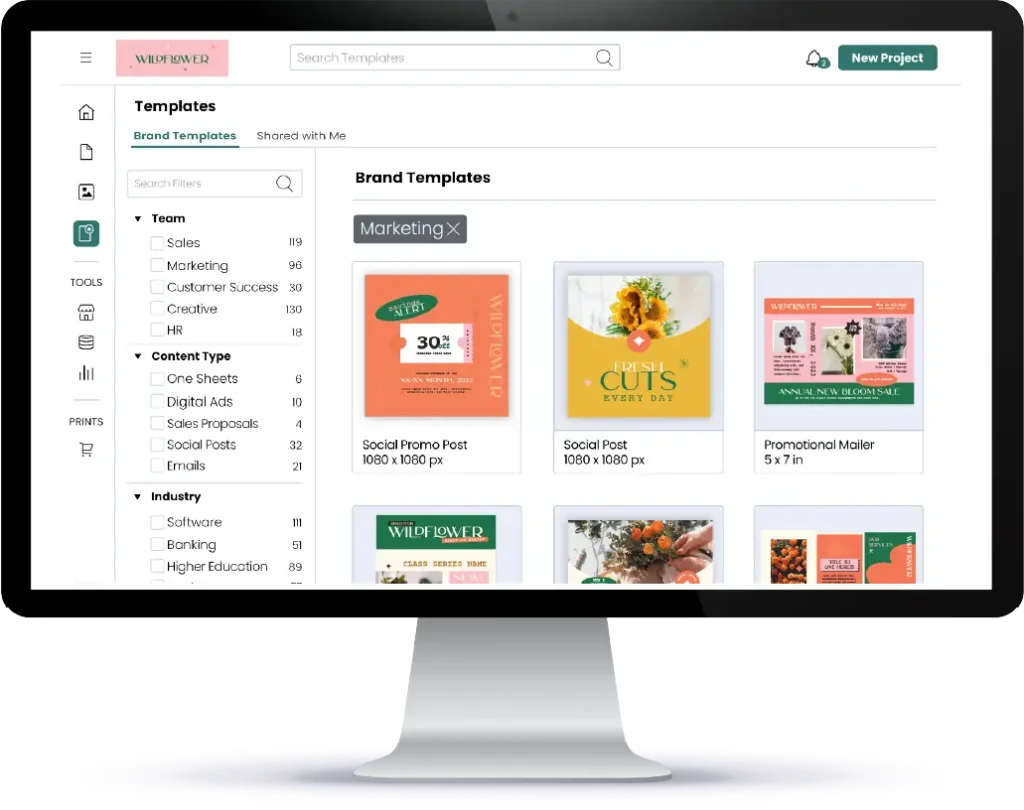
If you want something Cloud based and easy to use then Marq (formerly known as Lucidpress), is a “brand templating platform” which allows you to design layouts without downloading anything on your Mac.
Marq is about as easy as it gets in DTP and features templates for magazines, newsletters, posters and more.
You can drag and drop elements, import text, add tables, buttons and YouTube videos into it.
The Professional version of Marq optimizes everything for high quality 300dpi printing too.
Marq can even import Adobe InDesign files although you may find the formatting isn’t very well preserved in complex layouts.
You can check out out full Marq Review for more.
Pricing: Free for 3 documents/Plans start at $10 per month
Pros:
- Works in your browser on any Mac
- Limited free version
- Pro version suitable for 300dpi printing
Cons:
- Basic for pros
- No Mac desktop app
10. Canva
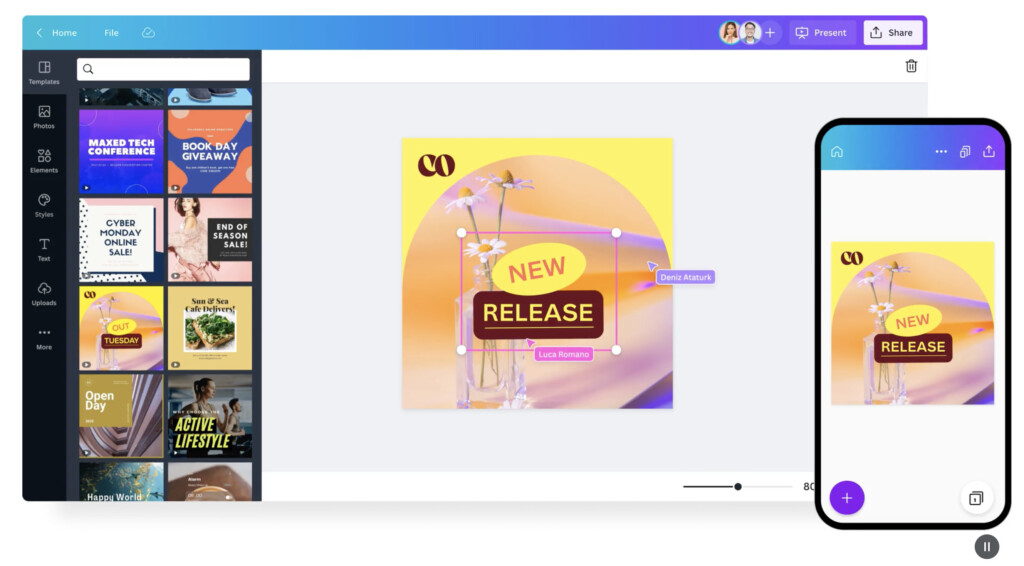
If you want a desktop publishing platforms that supports multiple users and lots of multimedia, then Canva may be your best option.
Canva is designed for brand building via newsletters, print and digital publications among many other channels.
It has an entire ecosystem of assets including access to over 100 million stock photo, video, audio and graphic resources to enrich your publications.
This includes access to Canva AI which can produce pretty much any image or idea that you throw at it in seconds. It can even write text for you by using the Canva Magic Write tool.
Canva features Branding Kits which make sure that anyone that uses Canva in your team applies the same uniform branding across anything they design or publish in Canva.
The entire publishing process is also controlled with Approval Workflows so that nothing gets published until its been given the go-ahead by Editors first.
There’s also a free version of Canva with limited access to templates and editing tools
Pricing: Free /Plans start at $15 per month