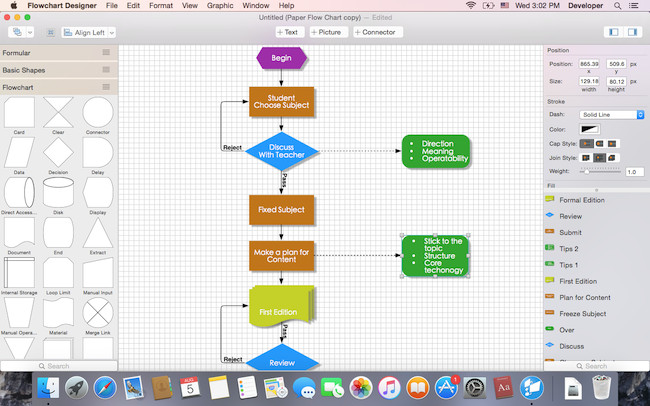Although you can create a flowchart for free on a Mac in Apple Pages, there are also some excellent free desktop flowchart apps that you can download to make it faster and easier.
The best flowchart software for Macs are subscription based but here we’ve looked at free Mac compatible flowchart tools that offer unlimited free usage in a Mac desktop app.
Before we start, it’s important to bear in mind the following before using one of these tools:
- Free flowchart makers only allow free use for individuals. If you need to use them in a team, you will have to use paid flowchart solutions, most of which are Cloud based.
- Most free flowchart tools offer a limited number of shapes and connectors so you can’t build very complex or graphically appealing flowcharts like you can with paid software.
- We found that many free flowchart makers only offer a basic choice of templates so it may take longer to create flowcharts with them than with paid solutions.
Table of Contents
How We Selected These Free Mac Flowchart Apps
We kept the criteria nice and simple for these flowchart makers:
- They all allow free unlimited usage.
- There’s a Mac desktop app for each one.
- They can create flowcharts quickly and easily.
Here then are the best free flowchart makers for Mac in order of ranking.
1. Flowchart Designer

Flowchart Designer 3 is a fast and easy to use flowchart app that you can download from the Mac App Store for free.
If you want to create a flowchart or any other diagram offline on your Mac desktop, Flowchart Designer allows you to do so simply by dragging and dropping shapes onto the canvas.
Flowchart Designer 3 is fully integrated with macOS and supports, Quick Look, Full-Screen Mode, Autosave, and Version Browsing.
You can also share flowcharts via Apple Mail, Messages, AirDrop and Photos in macOS.
Customization is limited but you can change the design of how shapes and connectors look such as the color and styling of them.
Unfortunately there are no templates in Flowchart Designer 3 so you have to draw everything from scratch. The choice of shapes is also very limited although there is a premium version with more available.
You can also download Flowchart Designer for free and start using it now.
You can check out our full Flowchart Designer for Mac review for more.
2. Draw.io
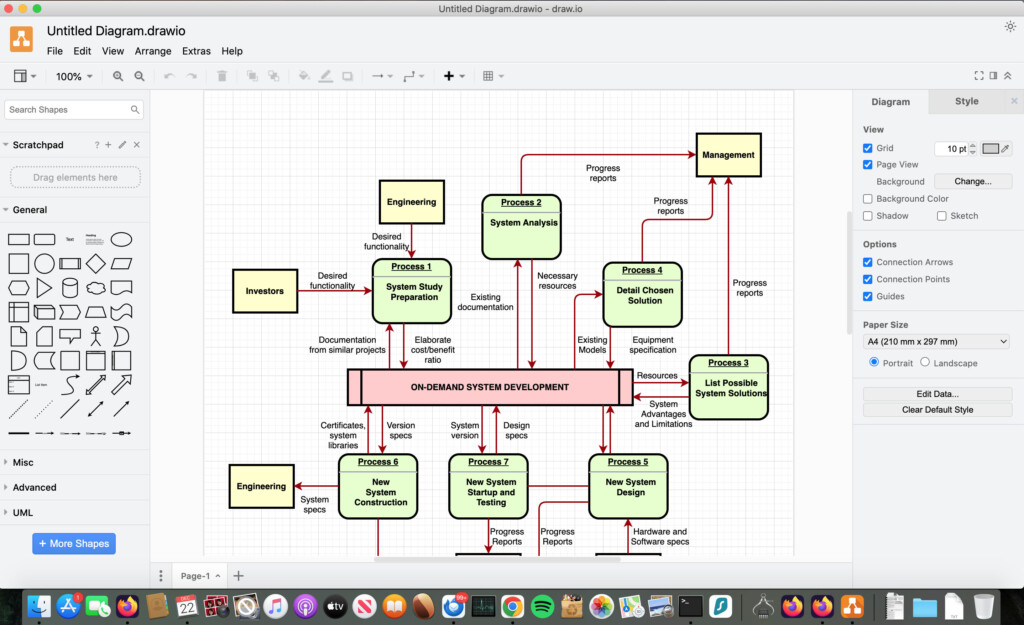
Draw.io (also known as Diagrams.net) is the one of the most powerful free flowchart software that you can use on a Mac.
The Mac app is free to use for individuals and includes premium features such as Visio VSDX import and export support which is useful as Visio doesn’t exist for Mac.
It also has Mac desktop app to work offline although you can also use it in a browser online too.
You can save and upload flowcharts from your Mac in Draw.io although you can also work directly from Dropbox and Google Drive too.
There aren’t many templates or shapes in Draw.io but it doesn’t take long to get up and running with it.
You can download Draw.io for free for personal use.
You can also read our full Draw.io review for more.
3. VisualDesigner
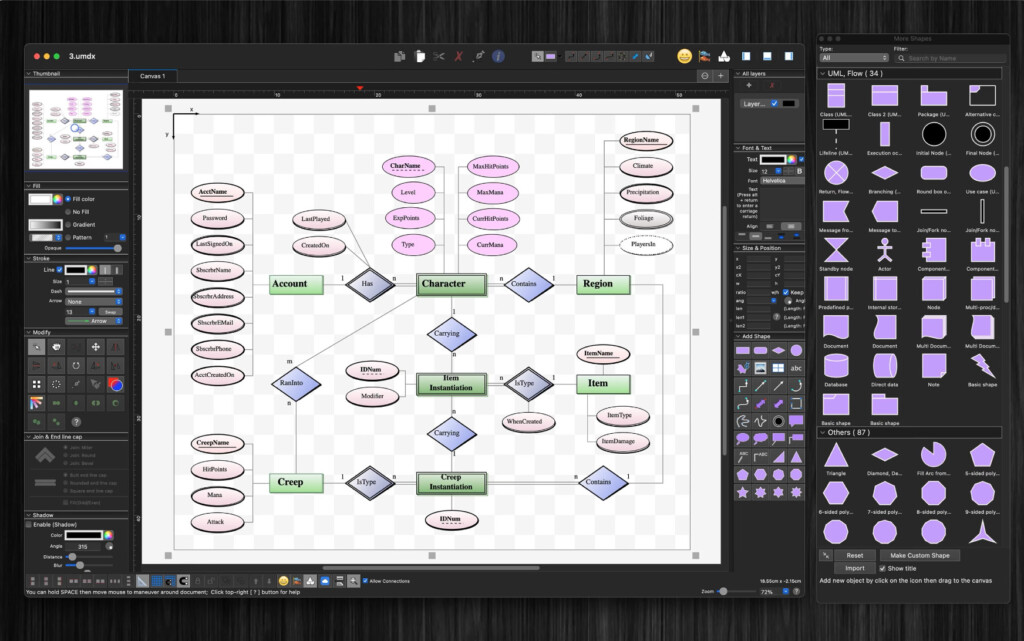
VisualDesigner is a Mac flowchart maker that offers some impressive premium features for free.
Like Draw.io, VisualDesigner is one of those rare free tools that can import and export Visio diagrams in VSD and VSDX format and even the older VSD and VSS format.
There’s a generous choice of shapes and connectors that can customize with sizing, colors and text.
You can add layers for more complicated flowcharts and even arrange objects with a grid or by snapping them into place.
VisualDesigner is ideal for process flowcharts and network diagrams but can also be used for UI mockups, floorplans and UML diagrams.
You can download VisualDesigner free from the Mac App Store.
4. ClickCharts
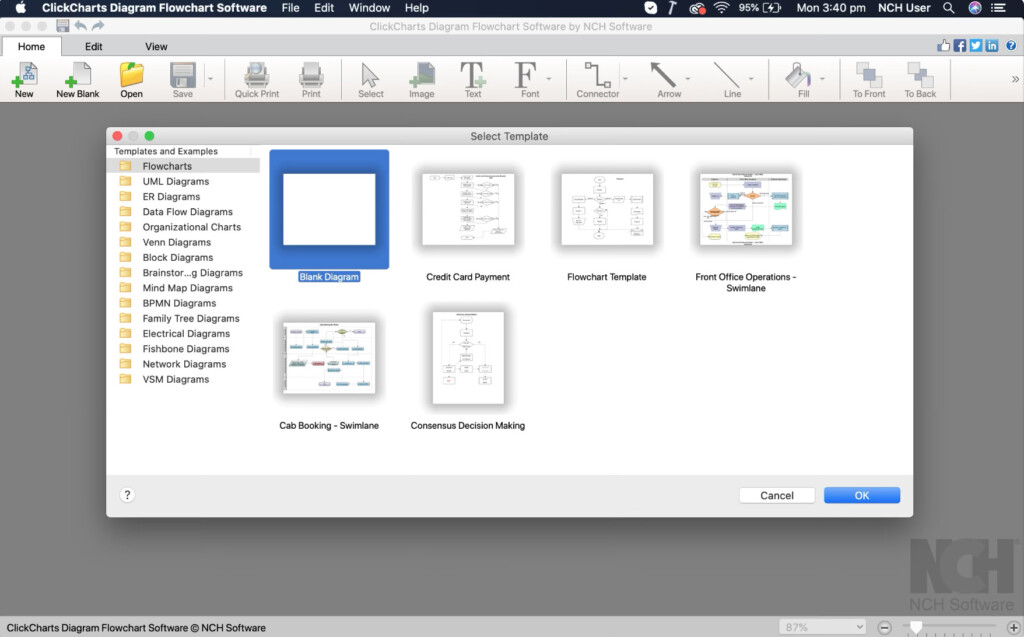
If you want something with a Microsoft Office style interface, then ClickCharts offers a free Mac app with the familiar Office ribbon interface.
There’s a limited but sufficient range of shapes and connectors to build your flowchart including straight, curved and angled connectors.
ClickCharts also has an auto-connect feature to snap shapes together as you build your flowcharts.
There are no templates in ClickCharts but the Home edition of ClickCharts can be used on Macs for free.
You can download ClickCharts for Mac free from the Mac App Store.
5. Pencil
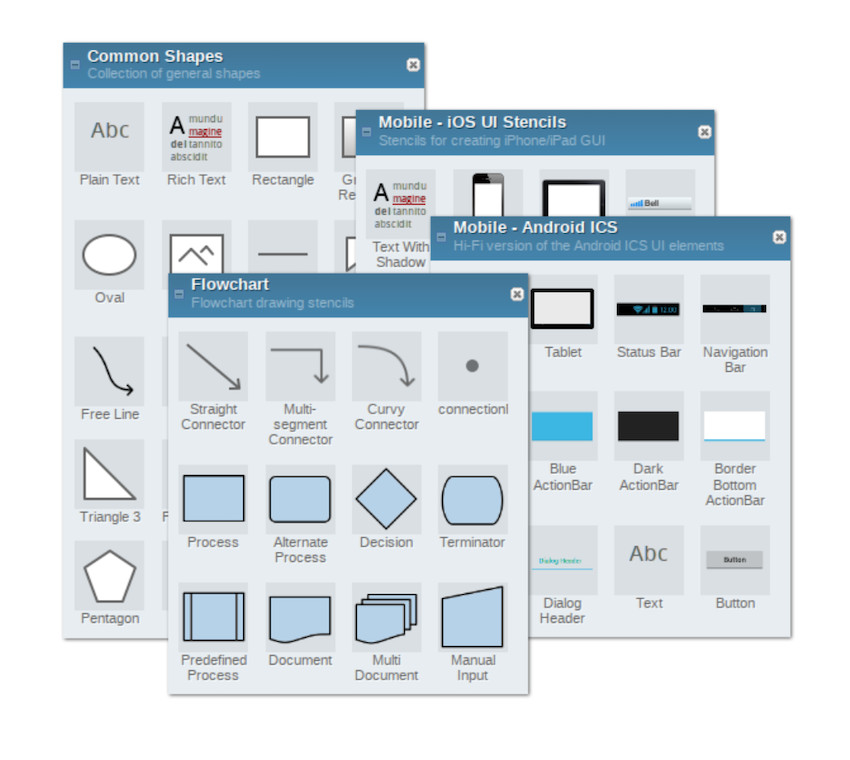
Pencil is a free open source diagram software that also has a Mac desktop app for flowcharting.
It has a word processor style interface so if you’ve used Microsoft Word, Pencil will feel immediately familiar.
To add bold fonts, change the font style or size or adjust the alignments in your flowcharts is very similar to how you would in any word processor.
There’s a very generous selection of Shape Collections and you can also download more stencils from the Pencil website.
You can download Pencil for Mac for free.
6. yED
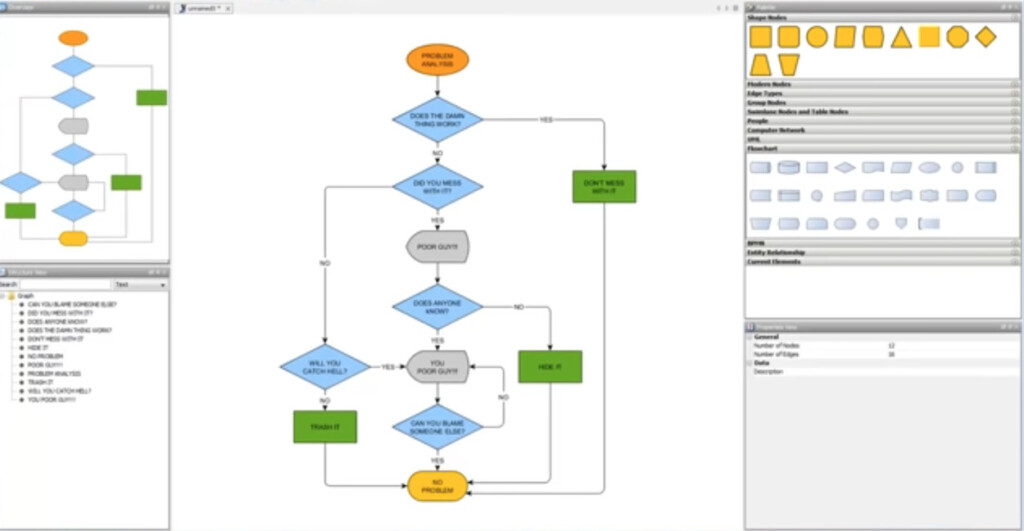
yEd is an incredibly powerful diagramming software that amazingly, is completely free to use on a Mac – even for commercial use.
The app takes some learning but if you’re looking for something that can create professional flowcharts for free, yED is definitely worth checking-out.
yED even integrates with Atlassian and Confluence which usually you’d only find in paid software.
You can import files in Excel or XML format and export flowcharts from yED in PNG, JPG, SVG and PDF.
The main drawback is that yED relies on Java which we generally don’t recommend using on a Mac and it does have a steep learning curve.
You can download yED for Mac for free and test it for yourself.
We hope we’ve helped you find a flowchart maker to use on your Mac. As we’ve seen, there’s plenty of free options to choose from.
You may also want to check out our look at the best flowchart software for Mac too which features paid options, some of which offer restricted free versions too.