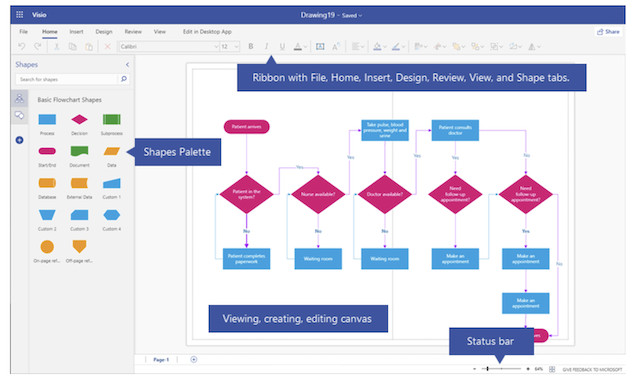Microsoft Visio is one of the most popular diagramming tools for creating flowcharts, network diagrams, organizational charts, and many other diagrams. The catch? Visio has never existed for macOS. The desktop version only runs on Windows, meaning Mac users can’t install it natively.
The only official option Microsoft offers for Mac users is Visio for the Web – a cloud-based, browser-accessible version of Visio. While it’s convenient and works on Safari, Chrome, and Edge, it’s far more limited than the full desktop application as I discovered in our Visio for the Web review.
That’s why we always recommend using one of these excellent alternatives to Visio on Mac instead because they do everything that Visio can do – and usually cost a lot less.
However, if you can manage with a stripped-down version of Visio, here we’ll show you how to access and use Visio for Web on a Mac, what you can do with it, where its limitations show up, and what alternatives exist.
Table of Contents
Step 1: Sign in to Microsoft 365
- Open your browser (Safari, Chrome, or Edge are recommended for using the web version of Visio).
- Go to the Microsoft 365 Cloud website.
- Sign in with the Microsoft account linked to your Visio license.
- If your organization has Microsoft 365, you may already have Visio access bundled.
- Otherwise, you’ll need a Visio Plan 1 or Visio Plan 2 subscription.
Step 2: Launch Visio for the Web
- Once logged in, select the App Launcher (grid icon) in the top-left corner.
- Choose Visio from the list of apps.
- If it doesn’t appear, click All Apps and scroll down.
- Visio will open in your browser in its Web version.
- Alternatively, you can go to your SharePoint Library or OneDrive for Business folder and select “Visio drawing”.
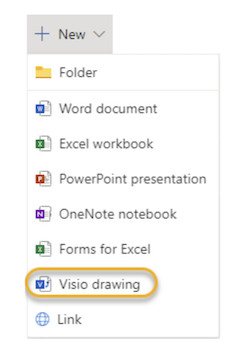
Step 3: Create a New Diagram
- On the Visio start page, click New blank drawing.
- Alternatively, select from a limited set of templates (like Flowchart, Basic Diagram, and Process Map).
- Drag shapes from the Shapes pane into the canvas to begin building your diagram.
- Use the top toolbar for formatting options like text, colors, and connectors.
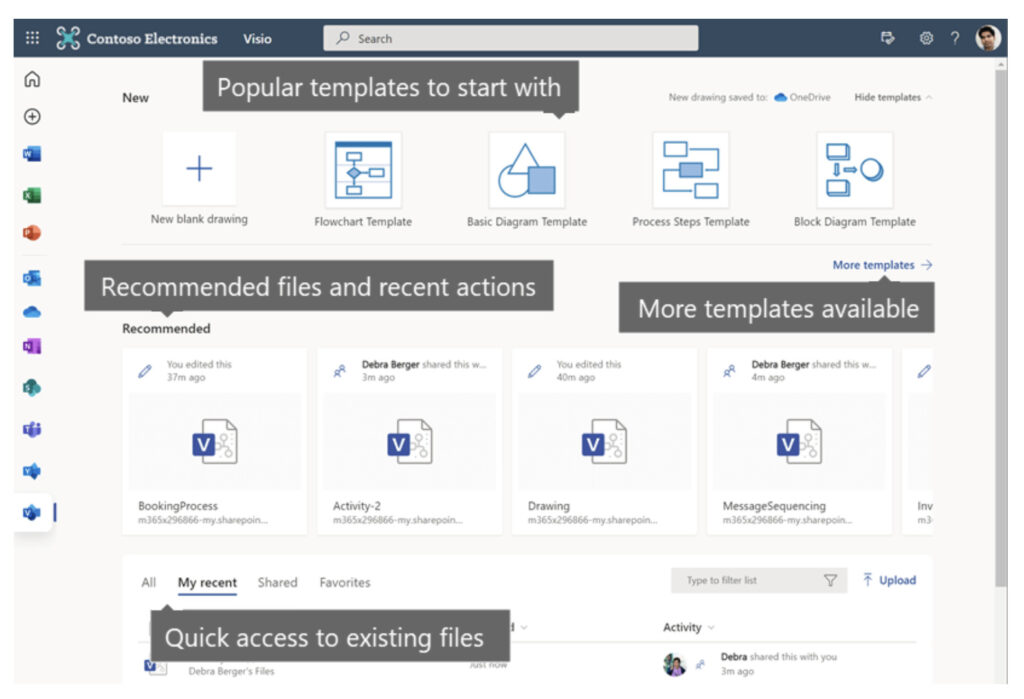
- Visio for the Web automatically saves your work to OneDrive or SharePoint.
- To share:
- Click Share in the top-right.
- Enter colleagues’ email addresses.
- Choose whether they can view or edit.
- Because it’s cloud-based, collaboration happens in real time, similar to Google Docs or Word Online.
Pros: What You Can Do in Visio for Web
- Create simple flowcharts, org charts, and process diagrams.
- Use a limited library of shapes.
- Add text, connectors, and formatting.
- Co-author and collaborate in real time.
- View diagrams on any device, including iPhone and iPad.
Cons: What You Can’t Do (Limitations Compared to Full Visio)
- No advanced diagram types (electrical engineering, network, or floor plans).
- No custom stencils or shape imports.
- No advanced formatting and layout tools.
- Limited integrations (no CAD, no database modeling).
- Requires internet – no offline mode.
- Performance slows down with complex diagrams.
Visio for Web vs Visio Desktop Comparison Table
To get a clearer idea of how the Visio online and Visio desktop products differ, here’s a side-by comparison.
| Feature | Visio for Web (Mac Accessible) | Visio Desktop (Windows Only) |
|---|---|---|
| Platform | Browser-based (Safari, Chrome, Edge, Firefox) | Windows desktop application |
| Templates & Shapes | Basic flowcharts, org charts, process maps | Full library: engineering, network, floor plans, IT diagrams |
| Custom Shapes / Stencils | ❌ Not supported | ✅ Fully supported |
| Advanced Formatting (AutoAlign, AutoSpace, Shape Data) | ❌ Limited | ✅ Full |
| Collaboration / Co-authoring | ✅ Real-time via cloud | ❌ More limited, mostly via file sharing |
| File Support (.vsdx, .vdx, CAD) | ✅ .vsdx (basic editing only) | ✅ Full support, including CAD and DB links |
| Offline Use | ❌ No | ✅ Yes |
| Integrations | Limited (OneDrive, SharePoint) | Wide (Office, Power BI, Project, AutoCAD, SQL) |
| Performance | Best for simple diagrams | Handles very large, complex diagrams |
| Cost | Subscription (Plan 1 or 2) | Included in Visio Professional/Standard licenses |
Alternatives for Mac Users
As you can see, Visio for Web is very limited and there are some far better alternatives for macOS. Some suggestions are:
- SmartDraw – Offers advanced diagramming and a large template library with full VSDX import and export support.
- OmniGraffle Pro – Native Mac app with professional diagramming tools.
- Draw.io / Diagrams.net – Free and browser-based with strong feature coverage.
FAQ
Can I install Visio on a Mac?
No. Microsoft has never released a native Mac version of Visio. The only official option is Visio for Web.
Do I need a subscription to use Visio for Web?
Yes. You’ll need either Visio Plan 1 or Visio Plan 2. Some Microsoft 365 business plans may include limited Visio features.
Can I open Visio (.vsdx) files on a Mac?
Yes. You can upload .vsdx files to OneDrive and open them in Visio for Web. However, editing options may be restricted if the file uses advanced features not supported in the web version.
Does Visio for Web work in Safari?
Yes. Visio for Web works in Safari, Chrome, Edge, and Firefox, but Chrome and Edge generally offer the best performance.
Can I work offline on a Mac?
No. Visio for Web requires an internet connection.
Is Visio for Web enough for professional use?
It depends. For simple diagrams and collaboration, yes. For advanced technical diagrams, no – you’ll likely need a Windows PC running the full Visio app, or a Mac-compatible alternative.