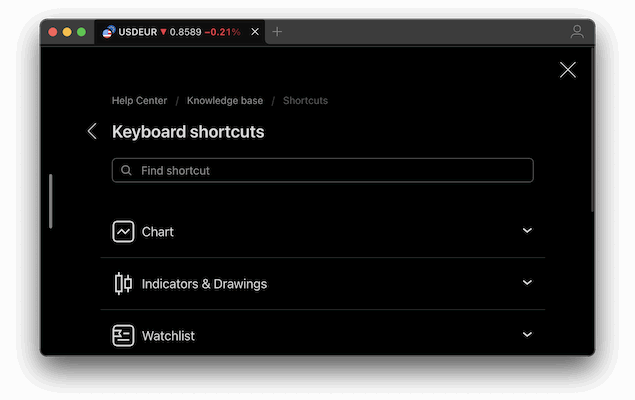TradingView is by far the best Mac trading software I’ve used and one of the things I really love about it are the keyboard shortcuts.
I haven’t found any other trading platform (at least on Macs) that gives you such a wide range of actions just by using a few easy keyboard combinations whether it’s for trading stocks, forex or crypto.
Not only this but it has the best Mac desktop app of any trading app I’ve used too (read more about why in my TradingView for Mac review).
Table of Contents
Why These Keyboard Help Me
- Speed – Probably the most important thing. They allow me to quickly switch tools and layouts without losing focus.
- Consistency – Keyboard shortcuts work the same in Safari, Chrome, and the TradingView Mac app so it doesn’t matter if I’m on the app or the browser.
- Screen Space – I don’t need to keep as many tool panels open, freeing up chart space on my MacBook Pro – although I also use the 5K BenQ PD2730S as an external trading monitor sometimes.
- Muscle Memory – With practice, I’ve found the charting process becomes automatic and faster than using the TrackPad or mouse constantly.
How to Access TradingView’s Shortcut List in macOS
TradingView has a built-in shortcut guide:
- Press Command + ? while TradingView is active.
- A pop-up will display all available shortcuts, grouped by category.
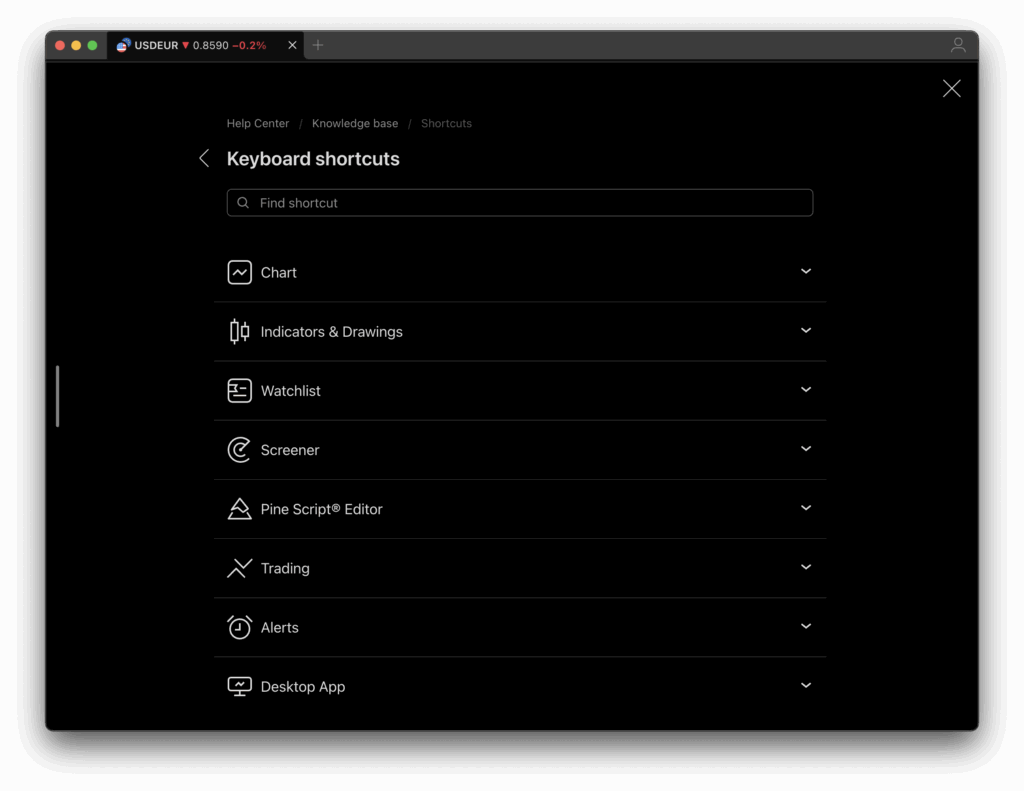
On macOS, TradingView automatically adapts shortcut displays for the Command (⌘) and Option (⌥) keys instead of Windows’ Control and Alt.
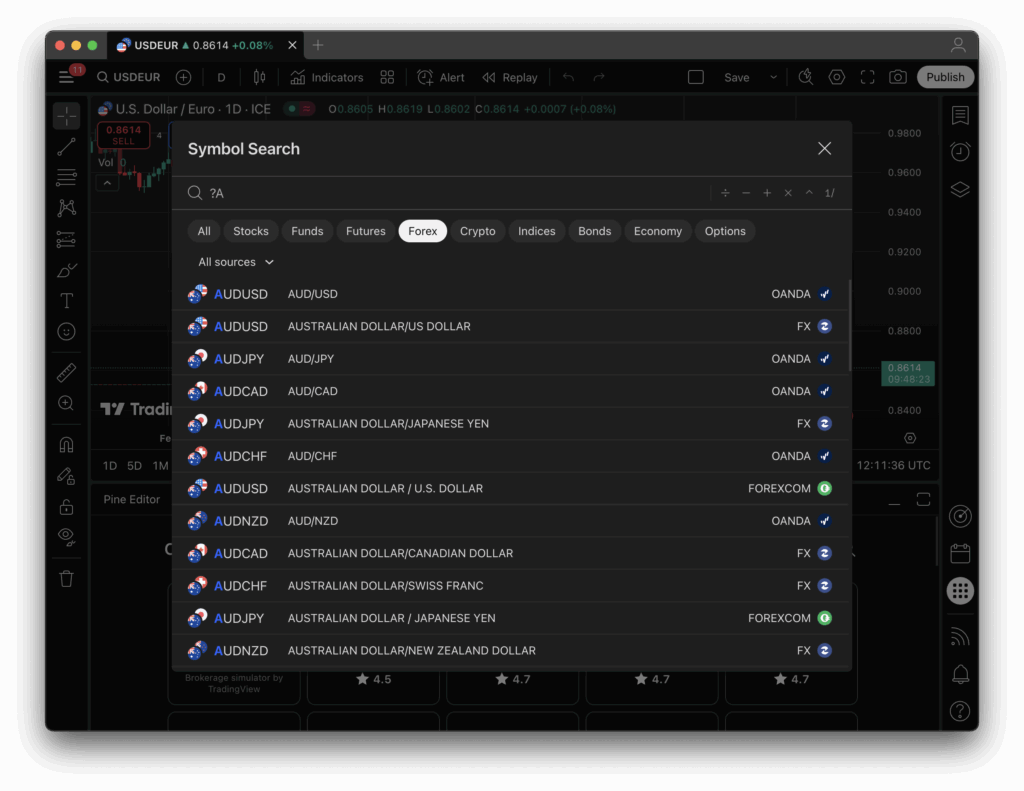
My Top TradingView Mac Keyboard Shortcuts
These are my most used keyboard shortcuts in TradingView. There are plenty more but these are the ones I’ve come to rely on the most.
All of them work in Safari, Chrome, and the TradingView desktop app for macOS.
| Mac Keyboard Shortcut | Action |
|---|---|
| ⌘ ⌥ C | Copy chart image to clipboard |
| ⌘ ⌥ S | Save chart screenshot to file |
| ⌘ ⇧ E | Export chart data (CSV) |
| ⌘ ↑ / ⌘ ↓ | Increase / decrease bar spacing |
| ⌘ ⇧ ↑ / ⌘ ⇧ ↓ | Increase / decrease symbol resolution |
| ⌥ ⇧ ↑ / ⌥ ⇧ ↓ | Zoom in / zoom out chart |
| ⌘ ⇧ B | Toggle bar replay mode |
| ⌘ ⇧ P | Toggle fullscreen mode |
| ⌘ ⇧ T | Show time zone settings |
| ⌥ ⇧ M | Toggle magnet mode |
| ⌘ E | Toggle extended hours display |
| ⌘ ⇧ L | Lock all drawing tools |
| ⌘ ⌥ L | Hide all drawing tools |
| ⌘ ⇧ H | Hide price scale |
| ⌘ ⌥ H | Hide symbol name & description |
These are the ones I use religiously on a daily basis.
However, there are also some lesser known shortcuts which I sometimes use too. The following are also handy I’ve found:
| Mac Keyboard Shortcut | Action |
|---|---|
| ⌘ ⌥ C | Copy chart image to clipboard |
| ⌘ ⌥ S | Save chart screenshot to file |
| ⌘ ⇧ E | Export chart data (CSV) |
| ⌘ ↑ / ⌘ ↓ | Increase / decrease bar spacing |
| ⌘ ⇧ ↑ / ⌘ ⇧ ↓ | Increase / decrease symbol resolution |
| ⌥ ⇧ ↑ / ⌥ ⇧ ↓ | Zoom in / zoom out chart |
| ⌘ ⇧ B | Toggle bar replay mode |
| ⌘ ⇧ P | Toggle fullscreen mode |
| ⌘ ⇧ T | Show time zone settings |
| ⌥ ⇧ M | Toggle magnet mode |
| ⌘ E | Toggle extended hours display |
| ⌘ ⇧ L | Lock all drawing tools |
| ⌘ ⌥ L | Hide all drawing tools |
| ⌘ ⇧ H | Hide price scale |
| ⌘ ⌥ H | Hide symbol name & description |
Believe it or not, there are even more shortcuts available on the TradingView site and I reckon you could probably do almost everything by keyboard in it if you wanted to.
Pro TradingView Keyboard Shortcut Tips on Macs
To get the most of these shortcuts, I have a few extra tips too:
1. Combine Shortcuts with Trackpad Gestures
On a MacBook, pinch-to-zoom and two-finger scroll can be used alongside keyboard shortcuts for fluid navigation. For example, zoom with your trackpad while quickly switching tools using ⌘ + ⌥ + key combos.
2. Create a “Cheat Sheet” on macOS Stickies or Notes
I kepts a small list of my most-used shortcuts pinned on my Mac desktop until I’d memorized the most important ones.
3. Use Mission Control for Multiple TradingView Desktops
If you run several charts or layouts, you can put them on separate macOS desktops (swipe with three fingers to switch) and use shortcuts within each.
4. Sync Shortcuts Between Browsers and the Mac App
TradingView stores custom shortcuts in your account, so once you set them up in Safari or Chrome, they’ll carry over to the desktop app.
Creating Your Own Keyboard Shortcuts
Another nifty thing about TradingView is that, if there’s an action missing in the default list of shortcuts, you can also create or change shortcuts however you want.
To do this:
- Open the shortcut list (Command +
?keys). - Click the pencil icon next to the shortcut you want to change.
- Press your desired key combo – Mac keys like ⌘ and ⌥ are supported.
- Save and test your new shortcut.
I hope this helps you get more out of TradingView on your Mac and be a better trader but if you have any tips or think I left any out, let me know in the comments below.