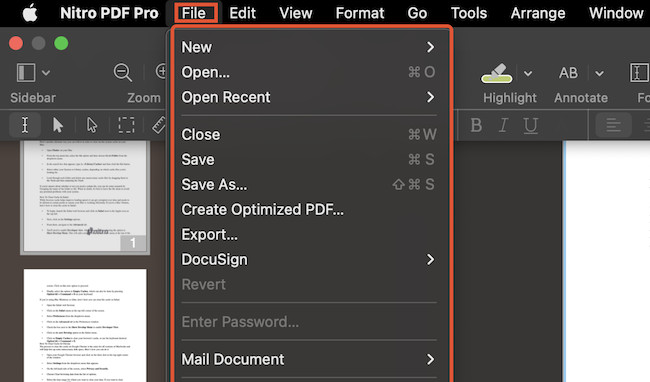Nitro PDF is one of the best PDF editors for Mac and in this review, we look at how Nitro PDF performs when it comes to editing and managing PDFs.
Nitro PDF is aimed at everything from individual users to organizations and offers tailored plans depending on your needs.
Nitro PDF claims that 67% of Fortune 500 companies use its products although its obviously hard to verify this.
Whether you’re an individual, a small business, or a large enterprise, Nitro PDF provides options to create, convert, edit, and merge PDFs, along with additional features like OCR (Optical Character Recognition) for text recognition.
It’s also one of the few PDF editors that offers a one time purchase option (Windows version only) if you don’t want to be locked into a subscription.
In this Nitro PDF review we take a closer look at everything it can do. Although this review is based on Nitro PDF Pro for Mac, the Windows version is very similar and will be of interest to users on both platforms.
You May Also Like:
- Best PDF Editing Software for Mac
- Best One Time Purchase PDF Editing Software
- Best Free PDF Editors For Mac
- Best OCR Software For Mac
Table of Contents
Pricing Plans
Nitro PDF offers a variety of PDF plans that cater to different needs.
All plans allow you to perform a variety of tasks like PDF creation, conversion, editing and merging with the added advantage of OCR scanning.
Here we look at the pricing plans in more details.
PDF Plans
Nitro PDF offers a dedicated PDF plan that allows you to perform tasks like PDF creation, conversion, editing, and merging, with the added advantage of OCR capabilities.
Pricing for this plans starts from $129.99 per user or $250.00 for a one time purchase license.
Note however that the one-time purchase plan is Windows only – the Mac version requires a subscription.
eSign Plans
For those in need of just electronic signature capabilities, Nitro PDF provides an eSign plan.
These plans enable secure and legally binding electronic signatures for individuals and multi-account enterprises.
Starting from $9.99 per user per month, billed annually, these plans offer features such as templates, custom branding, bulk signing, audit trails, and even workflow automation.
Volume pricing options such as the Nitro Sign Advanced Plan are also available for larger teams and organizations that need set monthly costs per user.
Platform Plans
Nitro PDF also caters for those that need both PDF and eSign solutions.
To cater for this demand, it offers platform plans that give the best of both worlds.
Starting from $9.99 per user per month, billed annually, these plans provide a comprehensive software suite that combines the capabilities of both PDF editing and eSign solutions.
This integrations is aimed to streamline PDF creation and signing workflows, and is aimed at small to medium sized businesses.
Free Trial and No Locked Features
If you’re unsure about committing to a plan, Nitro PDF offers a free trial for both their PDF and eSign software, allowing you to explore their features for 14 days.
During the trial period, you have full access to all the features, providing a comprehensive experience similar to the paid version.
No credit card is required for the free trial either.
One Time Purchase License
If you don’t want to be locked into a subscription, Windows users can also opt for a Nitro PDF Pro license, which is a one-time cost of $250.00 per user.
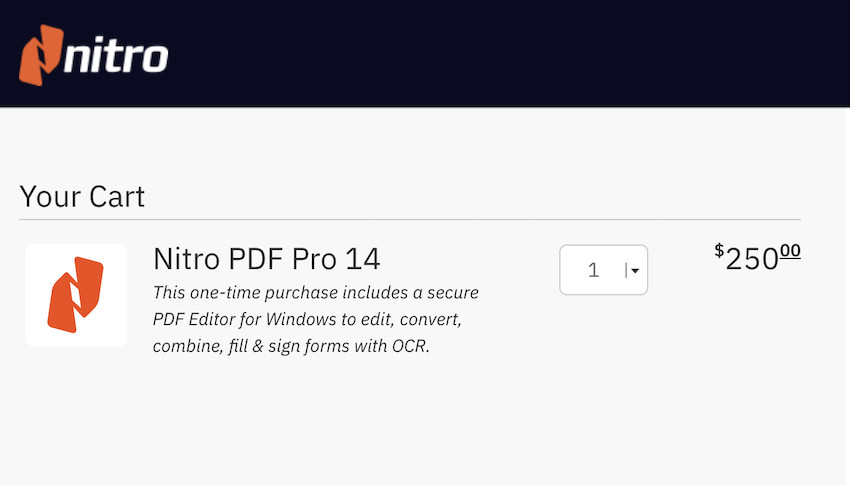
This license allows a single user to take advantage of Nitro PDF Pro’s capabilities, such as PDF editing, creating, combining, and converting files.
This license also allow usage for up to 20 users, making it suitable for small teams or businesses that require these features.
Interface
Nitro Pro’s user interface has been redesigned recently with enhanced usability and a streamlined experience, making it more intuitive and efficient compared to previous versions.
The interface is well organized and its features are categorized into task-based tabs, reducing the time spent searching for specific tools and allowing users to focus on their PDF tasks more effectively.
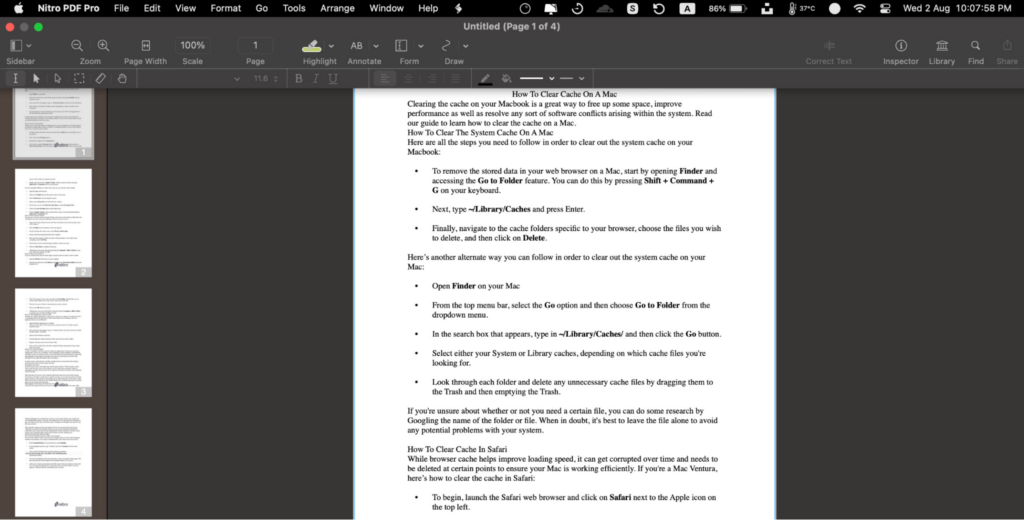
File Menu
The File menu serves as a centralized location for common controls for opening, saving, printing, optimizing, and sending PDF files.
This starting point helps users manage their documents efficiently.
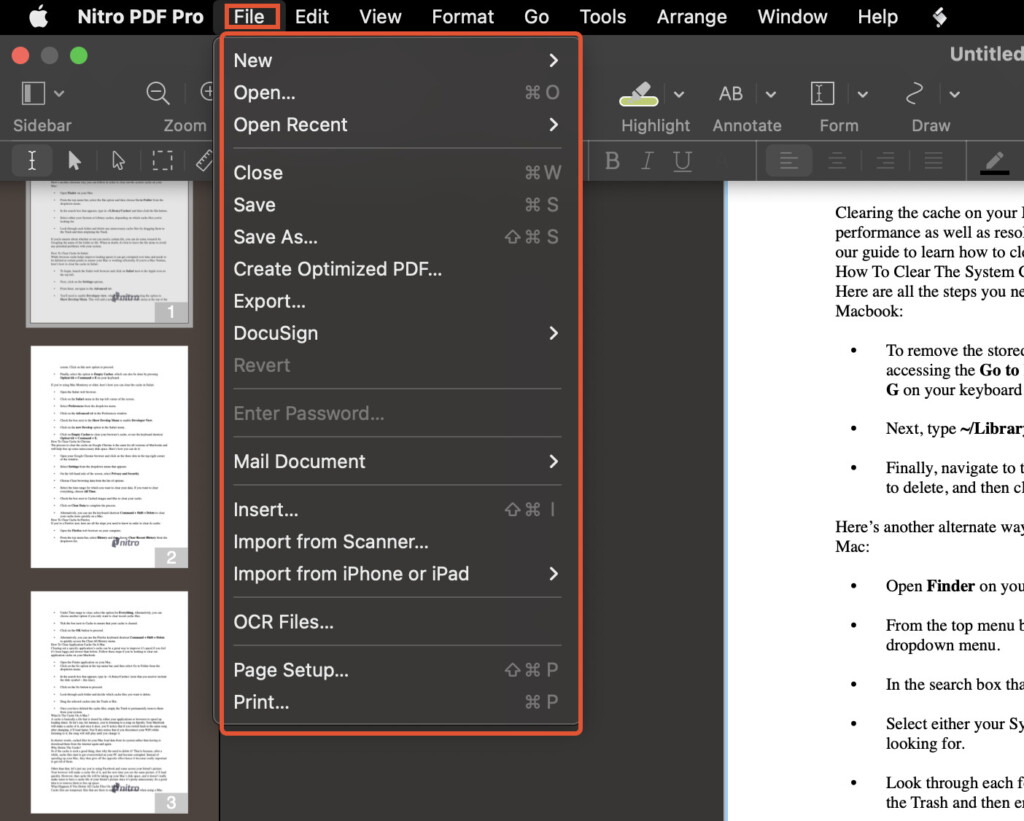
Quick Access Toolbar
The Quick Access Toolbar is a user-customizable area that provides easy access to frequently used controls, ensuring these tools remain within reach even while navigating between different Ribbon tabs.
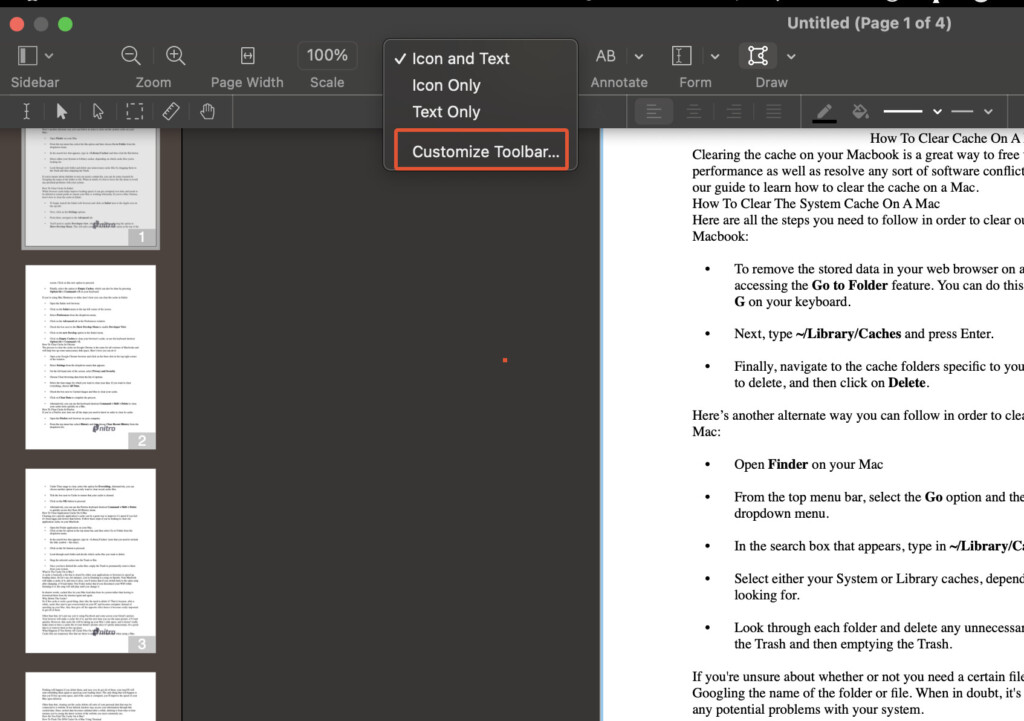
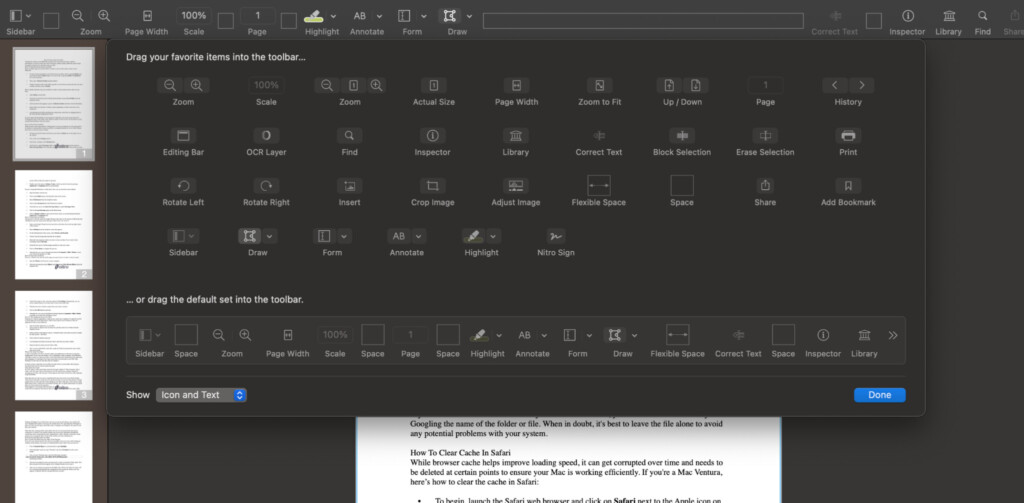
Ribbon Tabs
The Ribbon Tabs in Nitro Pro uses a design that will feel familiar to anyone that’s used Microsoft Office.
These tabs group tools according to their respective tasks, simplifying the navigation process.
For instance, users seeking to add comments and annotations to a PDF can find the relevant tools under the Review tab (on Windows) and Tools tab (on Mac).
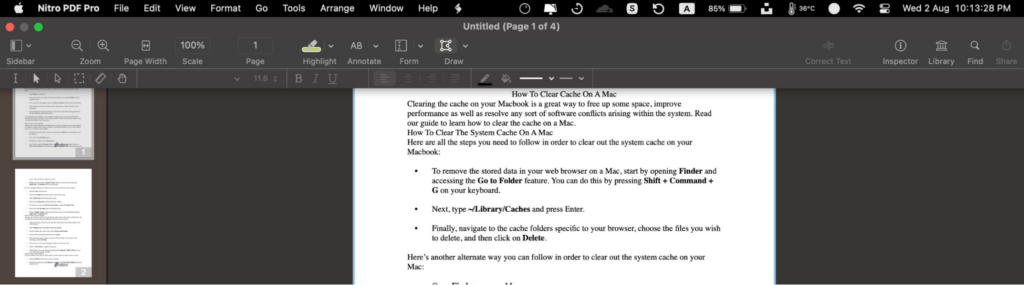
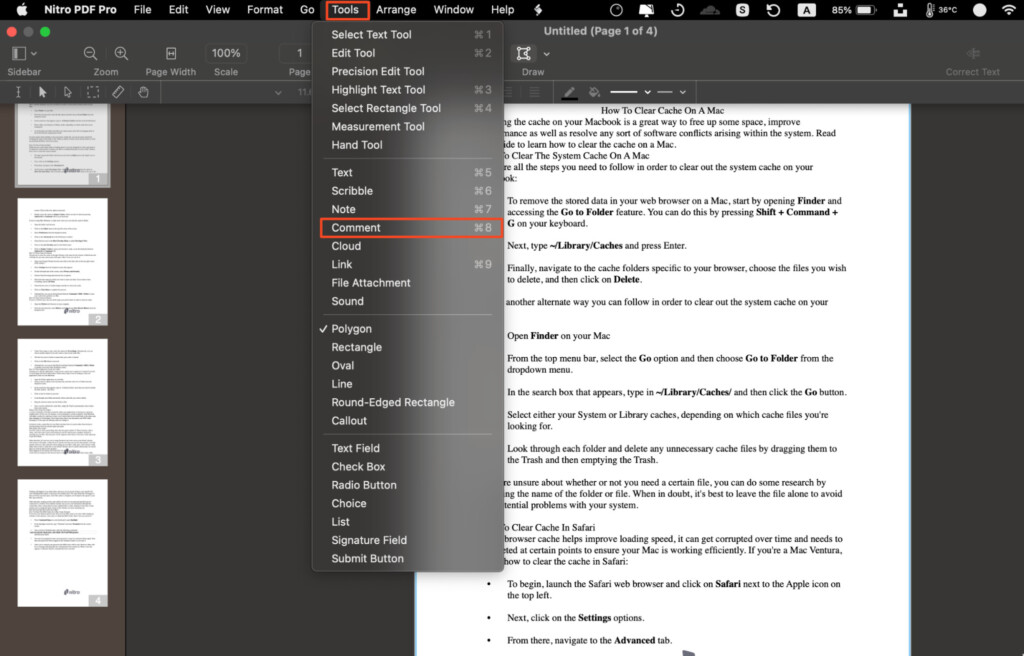
Find Bar
The Find Bar offers a quick way to search for specific keywords or phrases within PDF files.
The capability to refine searches based on case sensitivity or whole words ensures precise results, enhancing the document review process.
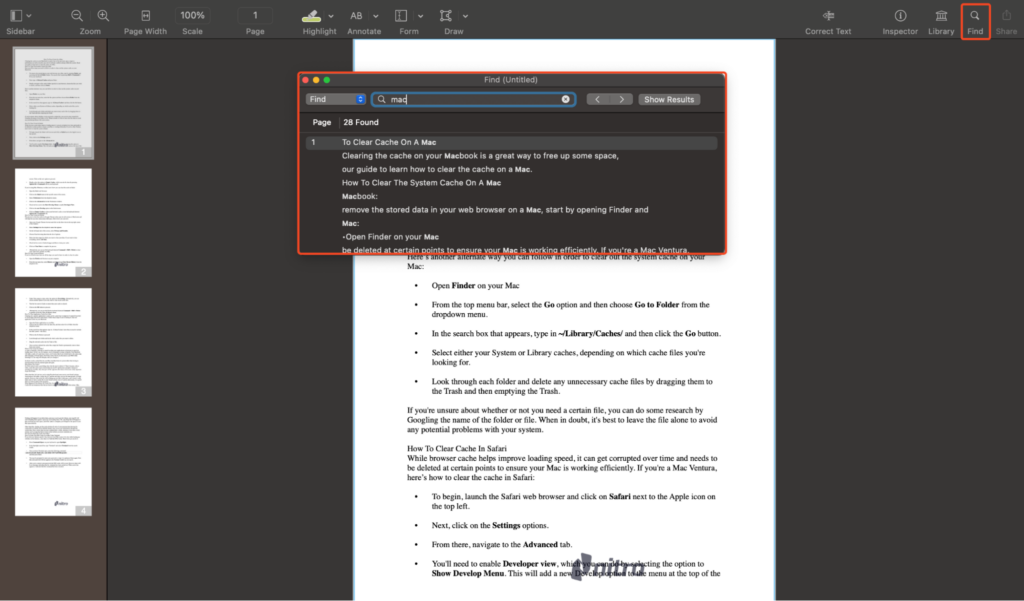
Document Notifications
Document Notifications are helpful alerts that promptly notify users when a PDF file contains specific features that may require attention.
For instance, encrypted documents or those containing interactive form fields trigger notifications, ensuring that you don’t miss anything.
Document Pane
The Document Pane is the primary workspace for viewing and editing PDF files.
With support for multiple documents through tabbed browsing, Nitro Pro allows you to multitask and manage multiple files seamlessly.
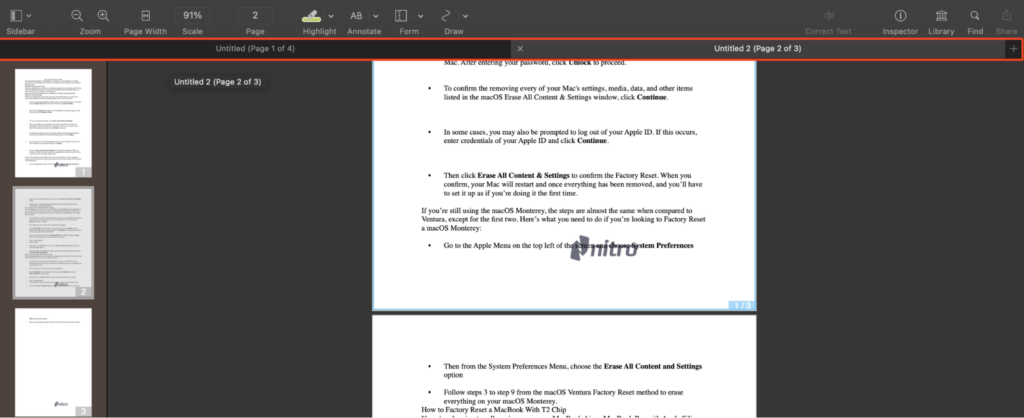
Zoom Controls and Page View
Nitro Pro simplifies zoom adjustments with slider controls or percentage value inputs, enabling users to quickly alter page views.
Page View controls facilitate customization of on-screen page count, catering to individual preferences.
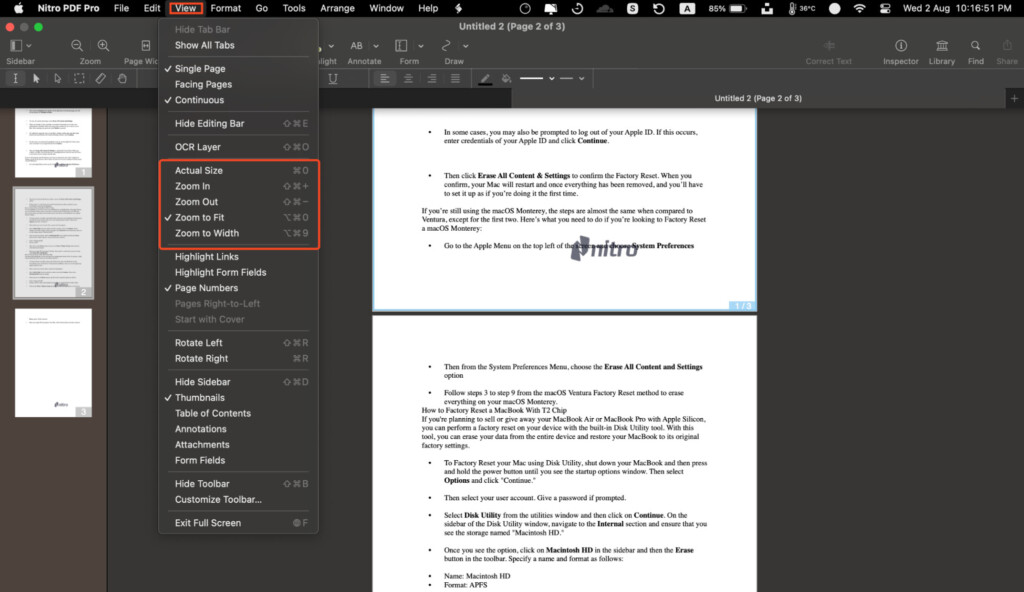
Paging Controls
The interface provides intuitive paging controls, allowing users to navigate through PDF pages, revisit document sections, and move through your viewing history easily.
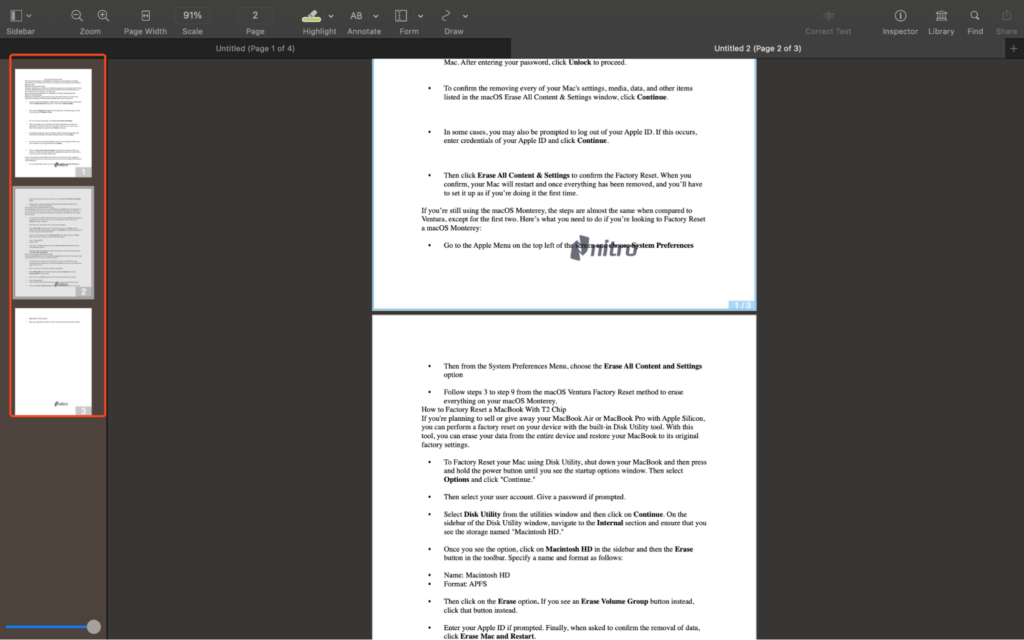
Lower Navigation Panes
The lower navigation panes, appearing horizontally at the bottom, offer context-specific information.
These panes provide structured views for comments, attachments, and system outputs, ensuring focused and efficient document management.
Sidebar Navigation Panes
The sidebar navigation panes, positioned vertically on the left, offer context-sensitive tools.
These panes enable tasks like search and redaction, page thumbnail views, advanced search, bookmarks management, digital signatures assessment, and interactive content layer toggling.
Editing in Nitro PDF
Nitro PDF offers a comprehensive suite of editing tools that allow users to manipulate and mange PDF documents.
From basic text modifications to advanced content manipulation, Nitro PDF provides a range of features designed to accommodate various editing needs.
Here we take a closer look at the editing capabilities of Nitro PDF, highlighting its strengths, versatility, and user-friendliness.
Text and Image Editing
Nitro PDF provides intuitive text and image editing features that allow users to make direct modifications to PDF content.
Users can effortlessly edit text, adjust fonts, change colors, and resize images.
The user interface simplifies these processes, making them accessible to users with varying levels of technical expertise.
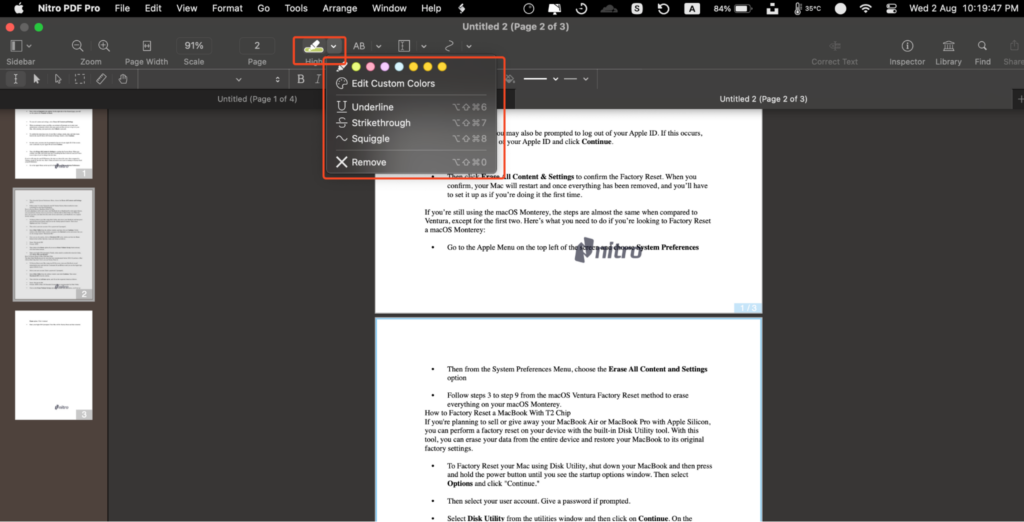
Annotations and Comments
Nitro PDF offers a robust set of annotation and commenting tools, enabling users to provide feedback, highlight important points, and collaborate effectively.
These tools include text boxes, sticky notes, drawing tools, and stamps.
The real-time collaboration feature is ideal for team communication and collaborative document review processes.
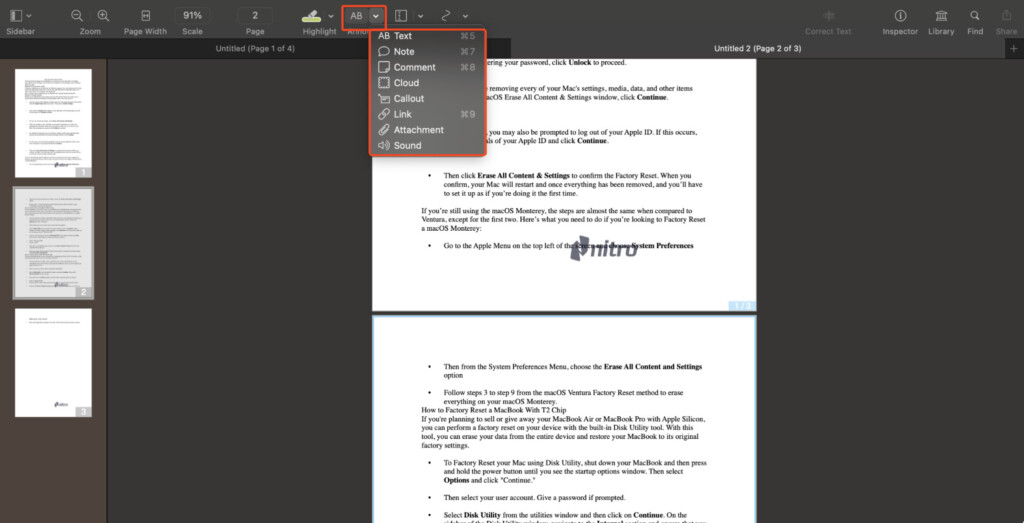
Form Creation and Editing
Nitro PDF also makes it easy to create and modify interactive forms.
Users can add form fields, checkboxes, radio buttons, and digital signature fields to PDF documents.
This is particularly useful for businesses that require clients or partners to complete and submit forms digitally.
Page Manipulation
The page editing tools in Nitro PDF allow users to reorder, insert, delete, and rotate pages within a PDF document.
This is especially valuable for assembling documents, creating booklets, or rearranging content seamlessly.
OCR (Optical Character Recognition)
One of Nitro PDF’s standout features is its OCR functionality, which converts scanned or image-based PDFs into searchable and editable text.
This capability is invaluable for digitizing paper documents and making their content easily accessible.
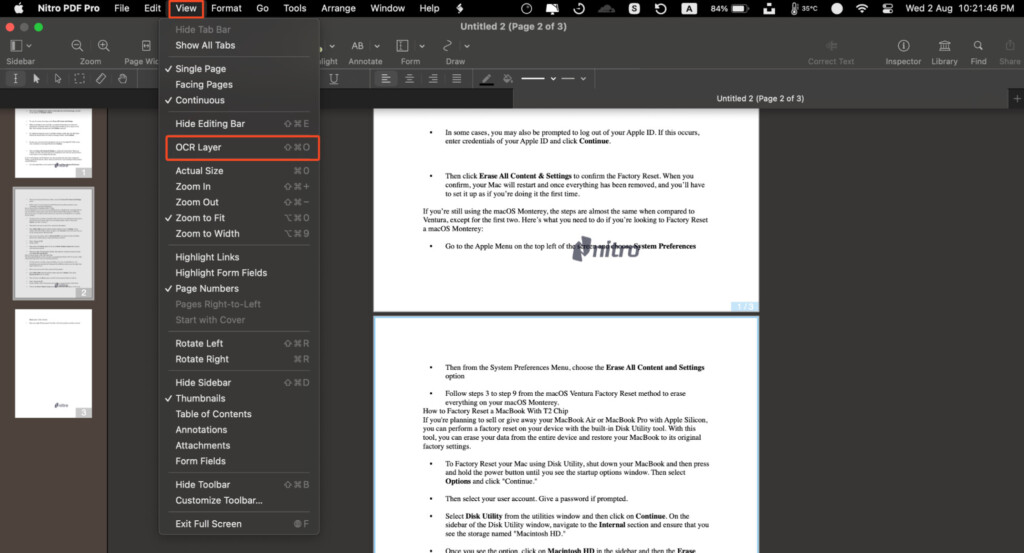
When you open a PDF document in Nitro, it automatically asks you whether you want to perform an OCR scan and in which language.
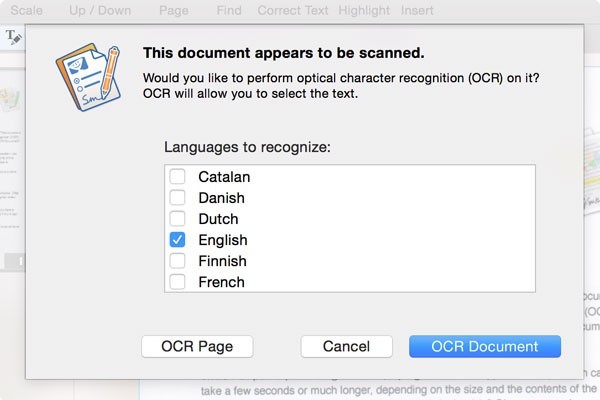
Simply click on “OCR Page” or OCR Document to start the scan. When the scan is complete, Nitro overlays the text it has recognized which gives you the chance to edit any mistakes.
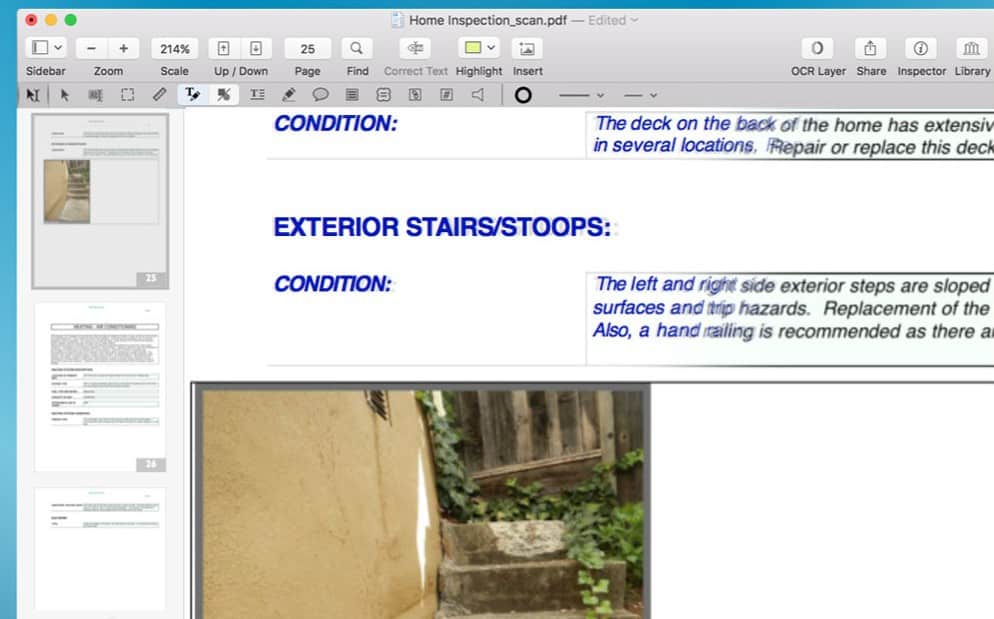
When done, you can then edit, annotate, search, copy and paste text from the PDF document.
Alternatively, you can export PDFs to Microsoft Word DOCX format for editing.
Note that this doesn’t work for handwriting though unless its very clear. The OCR test we did on a handwritten piece was basically useless.
If you are looking for OCR scanning software for handwriting, we have a full list of the Best OCR Apps for handwriting here.
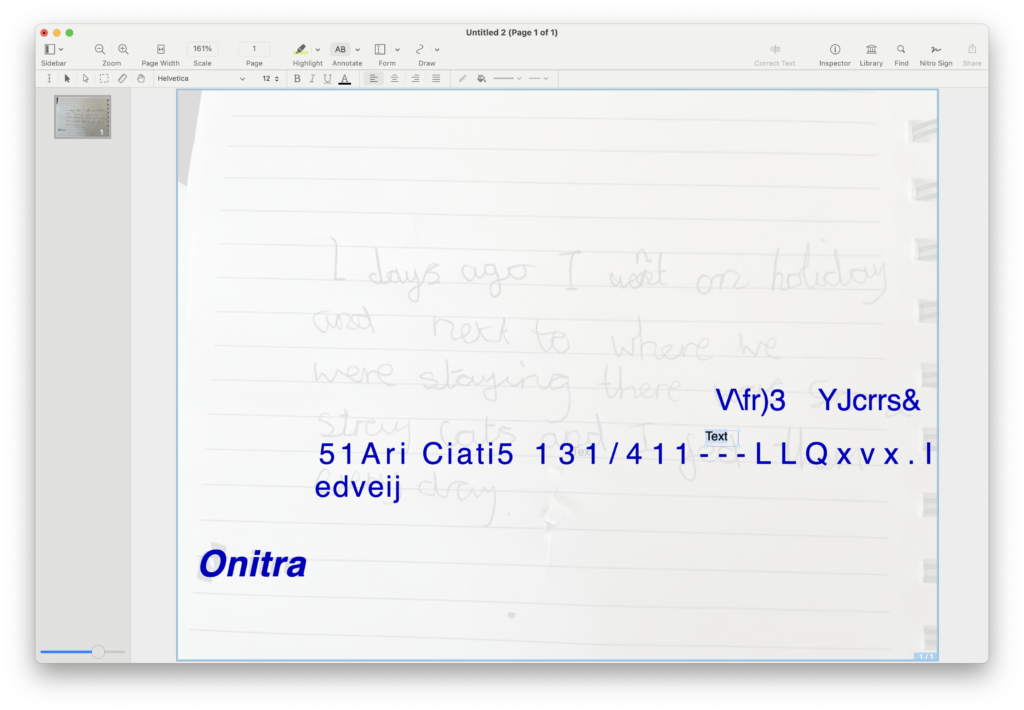
Overall though, Nitro PDF’s editing capabilities are excellent, providing a versatile array of tools for manipulating PDF content.
While the editing features are powerful and user-friendly, some advanced tasks have a slight learning curve for users who are new to PDF editing software.
The integration of familiar tools and interface elements, reminiscent of Microsoft Office, contributes to a more seamless experience for users already accustomed to MS Office.
However, users with highly specialized editing needs might find certain features comparatively basic.
Nitro PDF is well-suited for general editing tasks, but users seeking extremely complex modifications may need more advanced PDF editing software such as Adobe Acrobat Pro DC.
Converting Files
Nitro PDF offers a comprehensive and user-friendly suite of file conversion tools that allow users to transform various document formats into versatile PDFs and vice versa.
Here we look at Nitro PDF’s file conversion features.
Conversion Versatility
Nitro PDF’s file conversion tools are designed to support a wide range of document formats.
Users can effortlessly convert Microsoft Office documents (Word, Excel, PowerPoint), images, web pages, and even scanned paper documents into high-quality PDFs.
Similarly, Nitro PDF enables the conversion of PDFs back into editable formats, making it a versatile tool for both content creation and extraction.
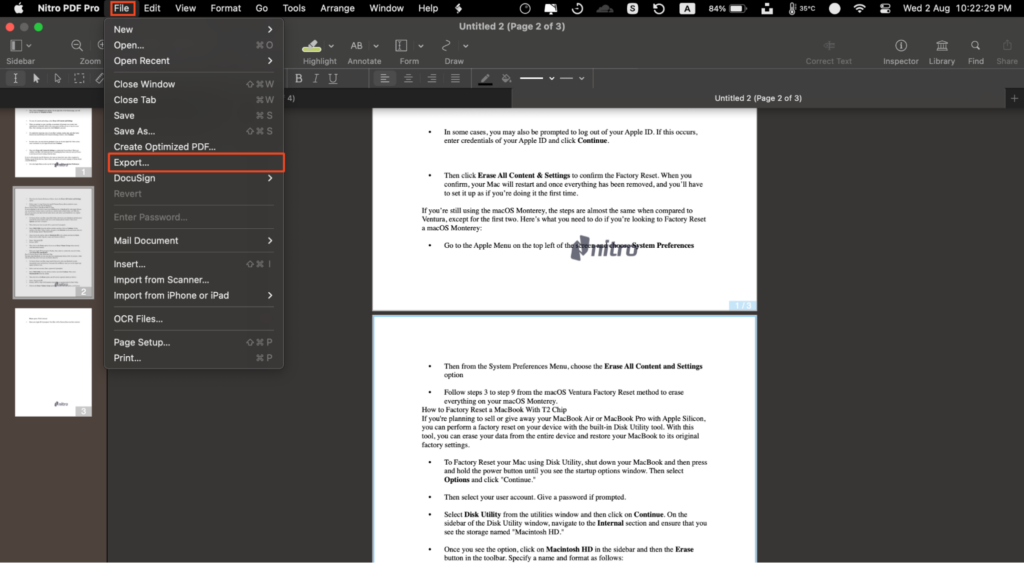
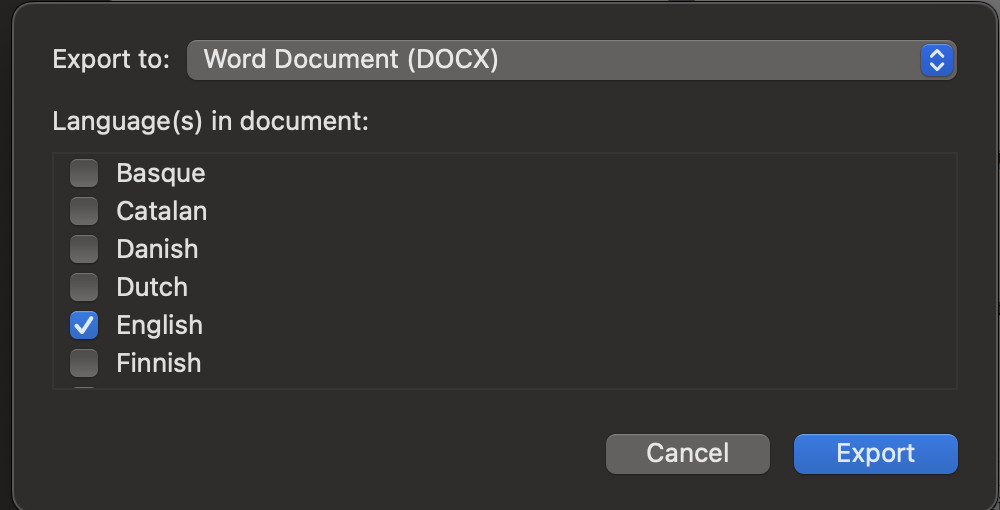
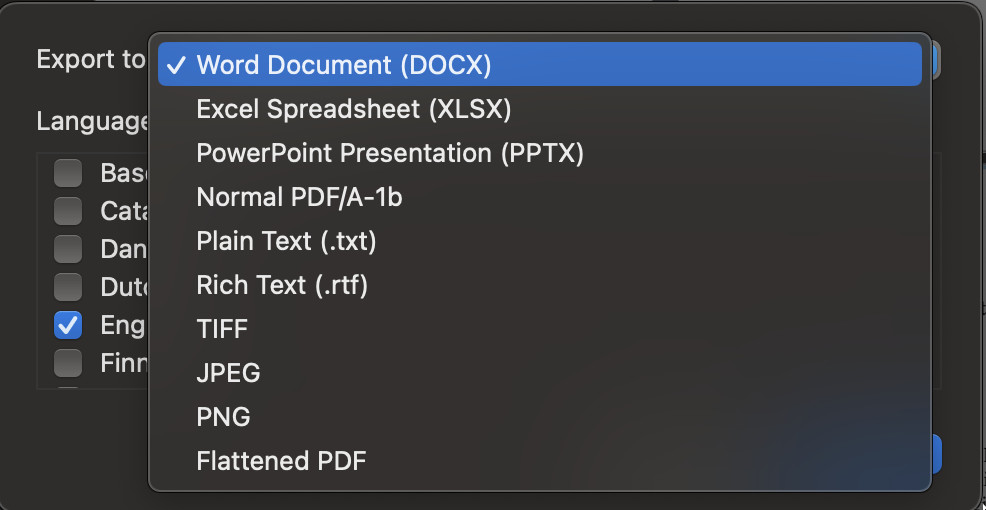
Ease of Use
Nitro PDF’s intuitive interface makes the file conversion process easy enough for anyone.
The conversion tools are straightforward, often involving simple drag-and-drop actions or a few clicks to initiate the conversion process.
The software’s clear prompts and visual cues guide users through each step.
Accuracy and Formatting Preservation
Nitro PDF prioritizes accurate conversion and strives to maintain the formatting, layout, and content during the conversion process.
This ensures that the converted documents closely resemble the original files, minimizing the need for manual adjustments.
However, like most PDF editing software, sometimes the format isn’t preserved perfectly from the original document and you may need to do some manual adjustments.
Batch Conversion
For enhanced efficiency, Nitro PDF supports batch conversion, allowing users to convert multiple files simultaneously.
This feature is particularly useful for individuals or businesses that frequently handle large volumes of documents.
OCR Integration
Nitro PDF’s Optical Character Recognition (OCR) technology is seamlessly integrated into the file conversion process meaning all files converted are automatically editable and searchable.
Online Collaboration In Nitro PDF
Nitro PDF offers a range of online collaboration features that allow seamless teamwork and document sharing among small groups of individuals and teams.
These collaboration tools are designed to enhance communication, streamline workflows, and ensure efficient document review processes.
Real-time Document Sharing
Nitro PDF’s online collaboration features enable users to share documents with colleagues, clients, or collaborators in real-time.
This real-time sharing eliminates the need for constant email exchanges and allows multiple users to access and collaborate on the same document simultaneously.
Commenting and Annotation
Collaborators can provide feedback, comments, and annotations directly within the PDF document using Nitro PDF’s annotation tools.
These tools include highlights, sticky notes, text boxes, shapes, and drawing tools, making it easy to communicate changes, suggestions, or clarifications.
Version Control and Tracking
Nitro PDF allows users to track changes made to a document and maintain version control.
Collaborators can see the document’s revision history, making it easier to keep track of edits and revert to previous versions if needed.
This ensures a clear audit trail and minimizes the risk of errors.
Real-time Chat and Communication
Nitro PDF’s collaboration features include real-time chat and communication functionalities.
This allows collaborators to discuss changes, clarify doubts, and make decisions within the context of the document itself, reducing the need for external communication channels such as email and instant messaging.
Secure Document Sharing
Nitro PDF also supports strong levels of document security during online collaboration.
Secure sharing options, password protection, and encryption ensure that sensitive information remains protected, even when shared with external parties.
Review and Approval Workflows
Collaborators can participate in structured review and approval workflows using Nitro PDF’s collaboration tools.
This feature streamlines the process of gathering input, approvals, and signatures from multiple stakeholders, saving time and ensuring a smooth workflow.
Redacting Information
Nitro PDF provides robust redaction tools that allow users to safeguard sensitive information within PDF documents.
Redaction is a critical process that ensures the removal of confidential or private data, protecting it from unauthorized access.
Here we take a closer look at Nitro PDF’s redaction capabilities, highlighting its features, ease of use, and its role in enhancing document security.
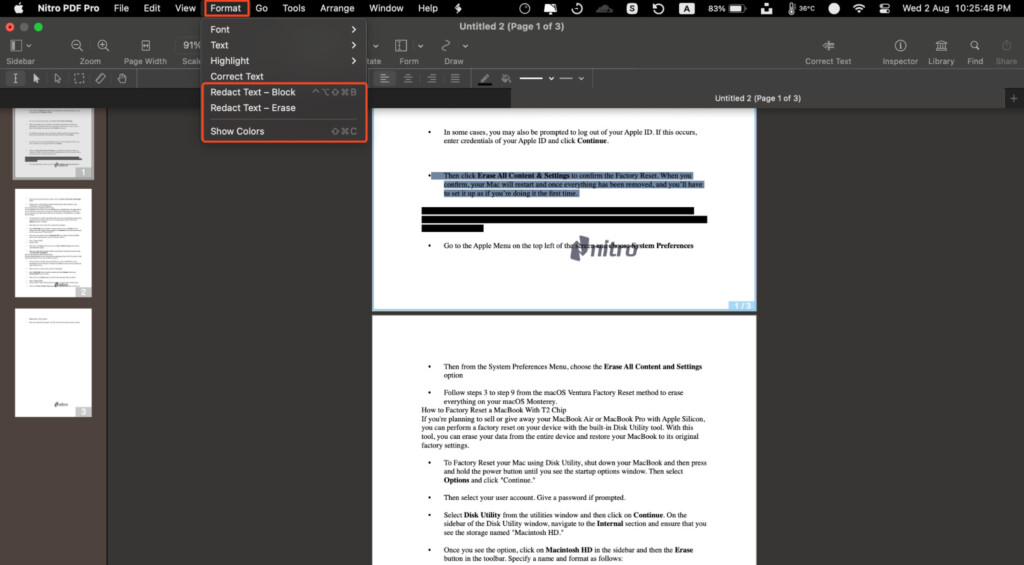
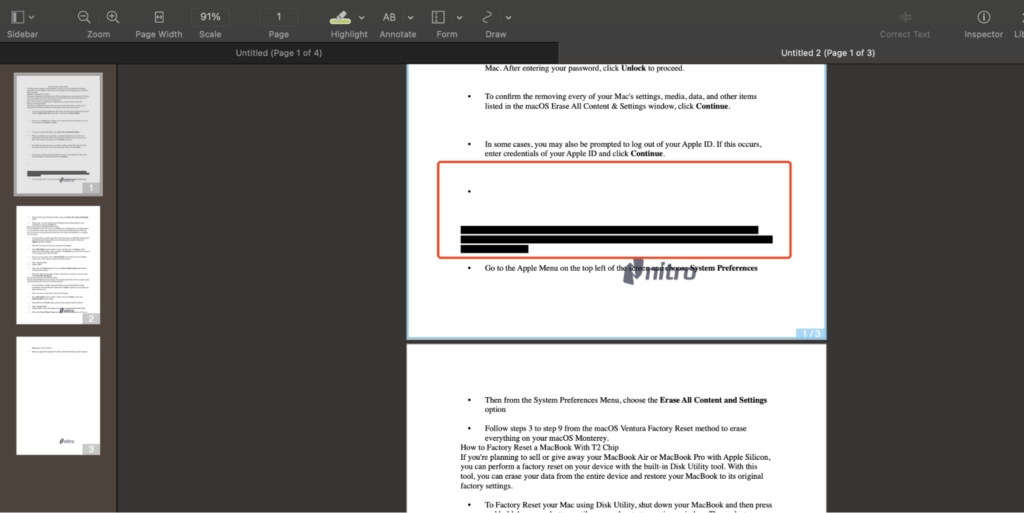
Efficient Redaction Process
Nitro PDF’s redaction tools streamline the process of identifying and removing sensitive information from PDF documents.
Users can easily mark text, images, or entire sections for redaction, ensuring that confidential content is effectively concealed.
Permanent Removal of Data
Nitro PDF’s redaction process is irreversible, ensuring that the redacted content is permanently removed from the document.
This feature prevents accidental or unauthorized access to sensitive information.
Batch Redaction
Nitro PDF supports batch redaction, allowing users to apply redaction to multiple instances of a particular keyword or phrase throughout a document or even across multiple documents.
This efficient approach simplifies the redaction process for documents with extensive confidential content.
Redaction Annotations
Nitro PDF includes redaction annotations that clearly indicate the areas marked for redaction.
These annotations help users review and verify the redaction markings before finalizing the document.
Searchable Redacted Text
One of Nitro PDF’s notable strengths is its ability to render redacted text searchable.
Even after redaction, the document’s text remains searchable, ensuring that users can locate unredacted content surrounding the redacted sections.
Exemption Codes
Nitro PDF offers the option to apply exemption codes to redacted areas, indicating the reason for redaction (e.g., personal information, financial data).
This transparency helps document recipients understand the purpose behind redactions.
Nitro PDF Vs Adobe Acrobat Pro
When it comes to PDF solutions, Adobe Acrobat Pro and Nitro PDF are two prominent contenders that offer a range of features for creating, editing, converting, and managing PDF documents.
This comparison looks at aspects of both software to see how they compare.
Functionality and Features
Adobe Acrobat offers a comprehensive set of features, including advanced editing, extensive annotation options, and robust forms creation.
It also provides integrated e-signature functionality and collaboration tools.
Nitro PDF provides a range of features for creating, editing, and converting PDFs.
It excels in OCR capabilities and offers versatile collaboration tools.
While it may lack some advanced features of Adobe Acrobat, it covers a broad spectrum of PDF tasks.
User Interface
Adobe Acrobat boasts a familiar interface consistent with other Adobe software.
Its intuitive layout and navigation make it easy for users familiar with Adobe products.
Nitro PDF’s interface is designed to be user-friendly, resembling Microsoft Office applications.
Its task-based tabs and straightforward organization simplify navigation for users across different skill levels.
Pricing
Adobe Acrobat comes with a subscription-based pricing model, which can be costly for some users although it does also offer a one time purchase option.
Different plans cater to various needs, but overall, it tends to be more expensive than Nitro PDF.
Nitro PDF offers competitive pricing, with one-time purchase options and subscription plans.
Its pricing is generally more affordable compared to Adobe Acrobat but it is less powerful than Adobes’s product which is the best PDF editor for Mac.
Collaboration and Sharing
Adobe Acrobat offers secure sharing, real-time collaboration, and integration with Adobe Sign for e-signatures.
It is well-suited for team collaboration and document review.
Nitro PDF provides real-time collaboration, annotation tools, and secure sharing options.
It may not be as robust as Adobe in this aspect, but it facilitates efficient document teamwork.
Integration
Nitro offers integrations with various cloud storage services like Google Drive, OneDrive, and Dropbox, enhancing your ability to access and save documents.
Adobe Acrobat Pro integrates seamlessly with Adobe Document Cloud, which can be useful if you’re already using other Adobe Creative Cloud services.
Mobile Support
Nitro has a mobile app for both iOS and Android devices, allowing you to work on PDFs while on the go.
Adobe also offers mobile apps for iOS and Android, ensuring you can access and edit your PDFs from your mobile devices.
Conclusion
When it comes to PDF editing software, Nitro PDF Pro is one of the best providing a user-friendly interface and a wide array of features.
While it may not match every advanced aspect of its industry counterpart, Adobe Acrobat, Nitro PDF excels in affordability, OCR capabilities, and seamless collaboration.
Whether you seek efficient document handling or comprehensive PDF management, Nitro PDF Pro offers a robust solution for PDF editing and management.