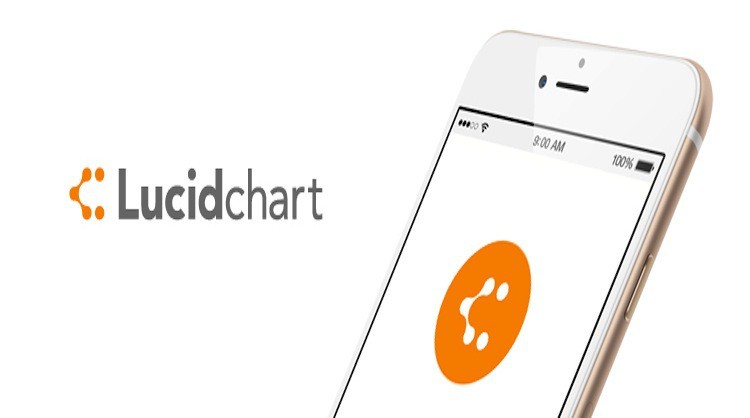We’ve taken a first look at the new optimized version of the popular Lucidchart diagramming tool which works on both iPad and iPhone. For a complete look at Lucidchart’s main app, check out our full Lucidchart review.
LucidChart for iPad features an overall more streamlined interface than the web version and has been optimized to support tap and drag, syncing and multitasking.
It’s one of the best iPad flowchart apps we’ve tried for quick and easy diagramming on the move.
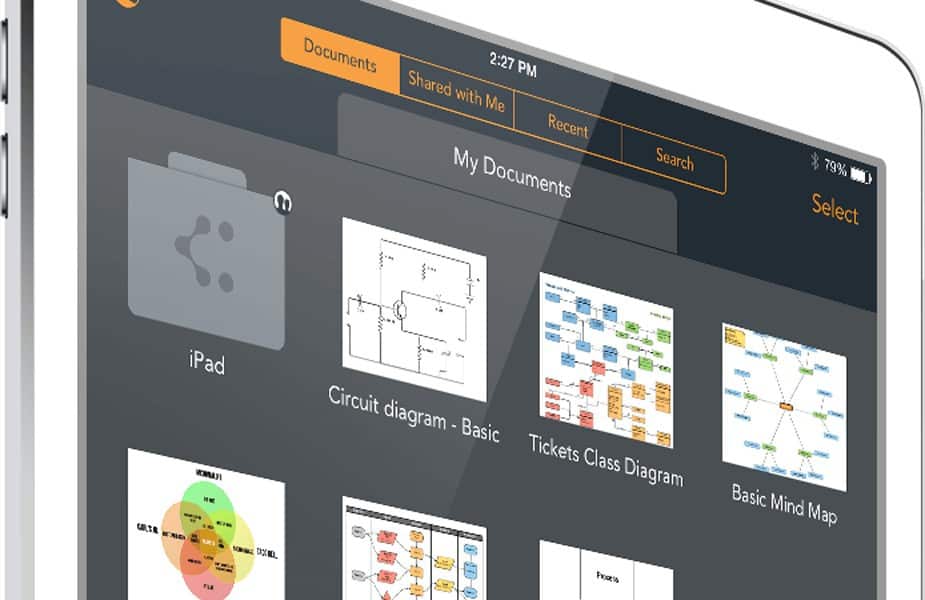
If you’re new to Lucidchart then it’s a web-based diagramming software that’s one of the best Visio alternatives for Mac users. allows you to quickly draw flowcharts, process maps, workflows and Visio diagrams within a simple user interface.
The basic version of the web app is available for free although to unlock all of the shapes and create unlimited documents, you need to upgrade to a monthly subscription.
It imports anything you’ve got open on the desktop version which includes VSD files so it’s also an interesting alternative to Visio for iPad too.
If you’ve already got a Lucidchart account, then you simply login to the iPad version with the same account details and any diagrams you have created will instantly be available.
Lucidchart for iPad also allows you to open an email with any paper sketch attached so that it’s easy to refer to and recreate it in the main interface.
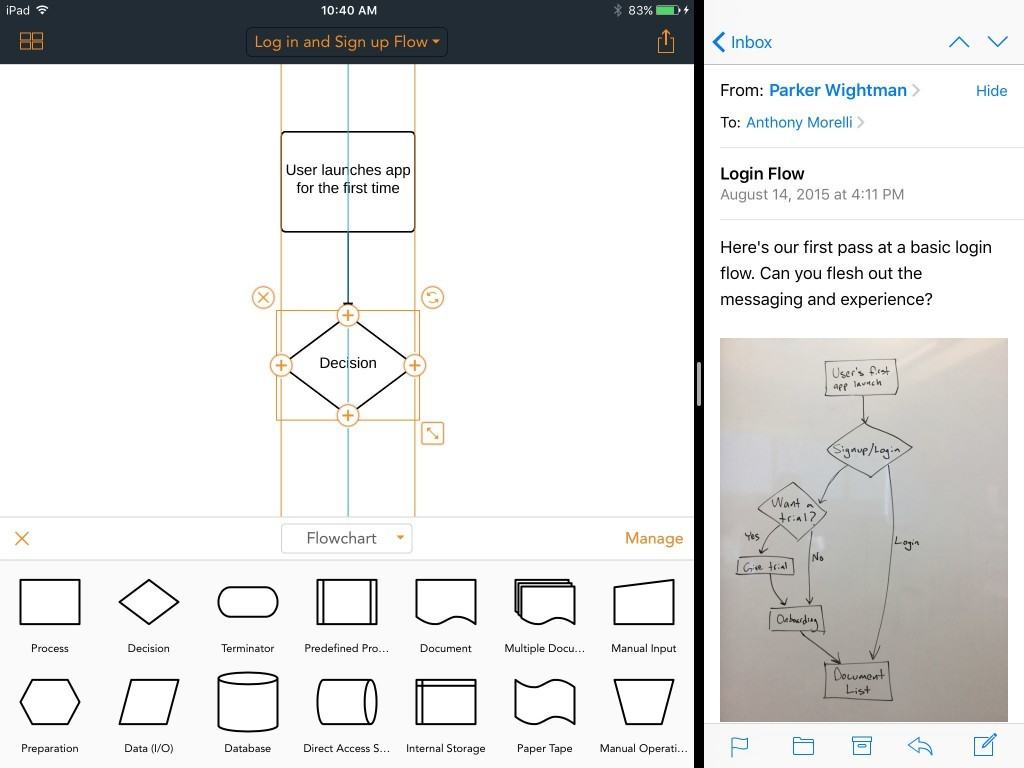
The first thing you notice about Lucidchart for iPad is that adding shapes is extremely easy using the toolbar at the bottom.
You can tap and drag to select an area, or turn on “Select” mode to select multiple shapes. You tap and drag to multi-select and drag out from the “+” symbol to quickly add a new shape.
You can also copy multiple instances of shapes and the shape panel lets you choose between any of your active shape libraries.
It also allows you to pan, zoom, and move from shape to shape while in text editing mode, and you can tap on the canvas to dismiss text editing.
Shape library management is supported and you can rename pages after creation.
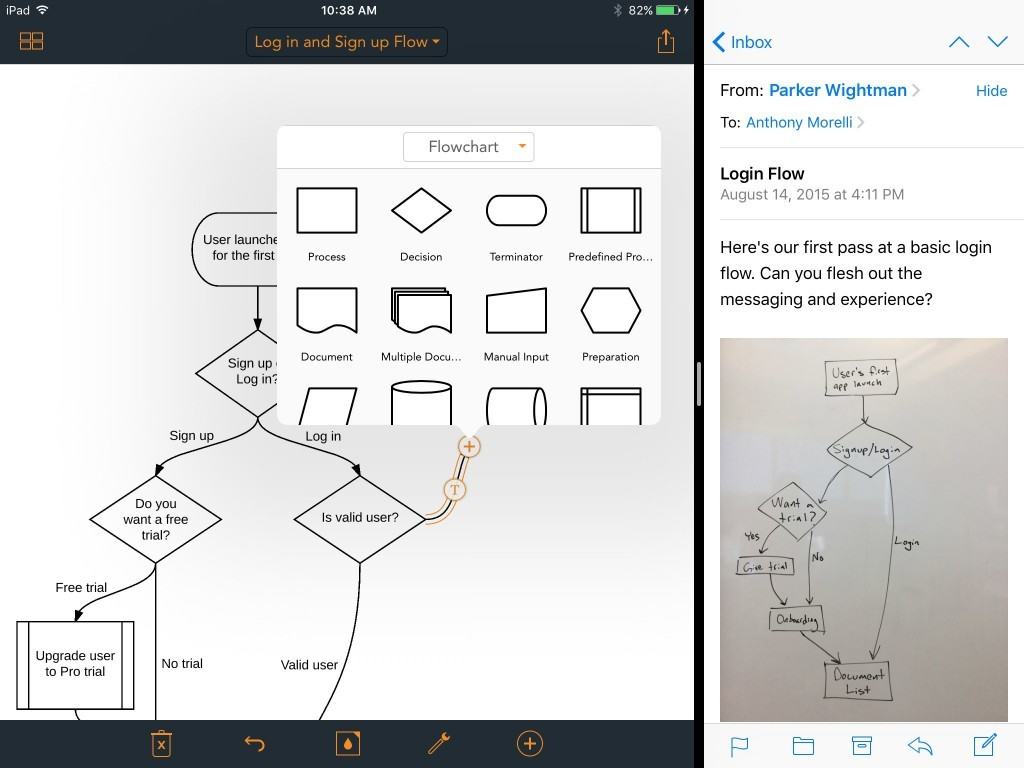
The tools used to be at the top of the screen in the early beta but they have now been moved to the toolbar at the bottom of the screen, which makes it easier to see the title of the document and page that you’re working on at the top.
This is one of many tweaks that has been made since the first release including the color picker which has also been significantly improved and is easier to use than the first release.
The top bar is now used only for navigation, sharing and pages since the bottom bar now holds all your tools which feels much more intuitive.
To make diagrams look more professional or easier on they eye, you can style diagrams. The accessibility of the color picker and ease of use has been improved a lot since the first release and it’s now very easy to get your diagrams colored just they way you want.
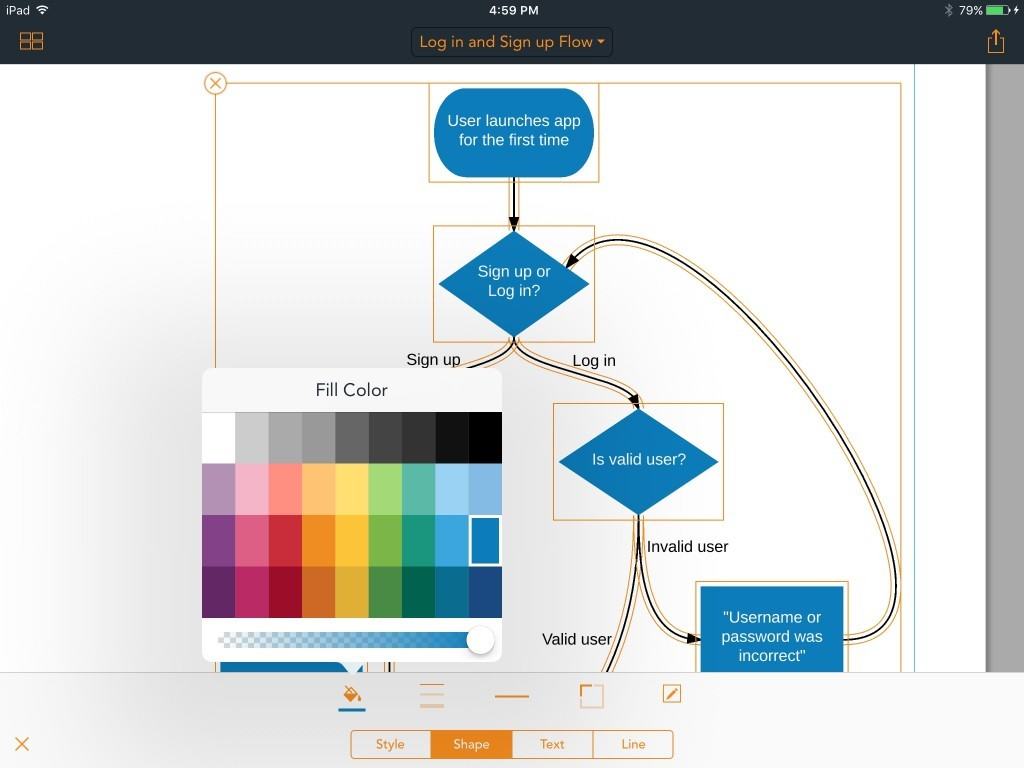
There are also alignment guides to help make your diagrams look more professional and coherent.
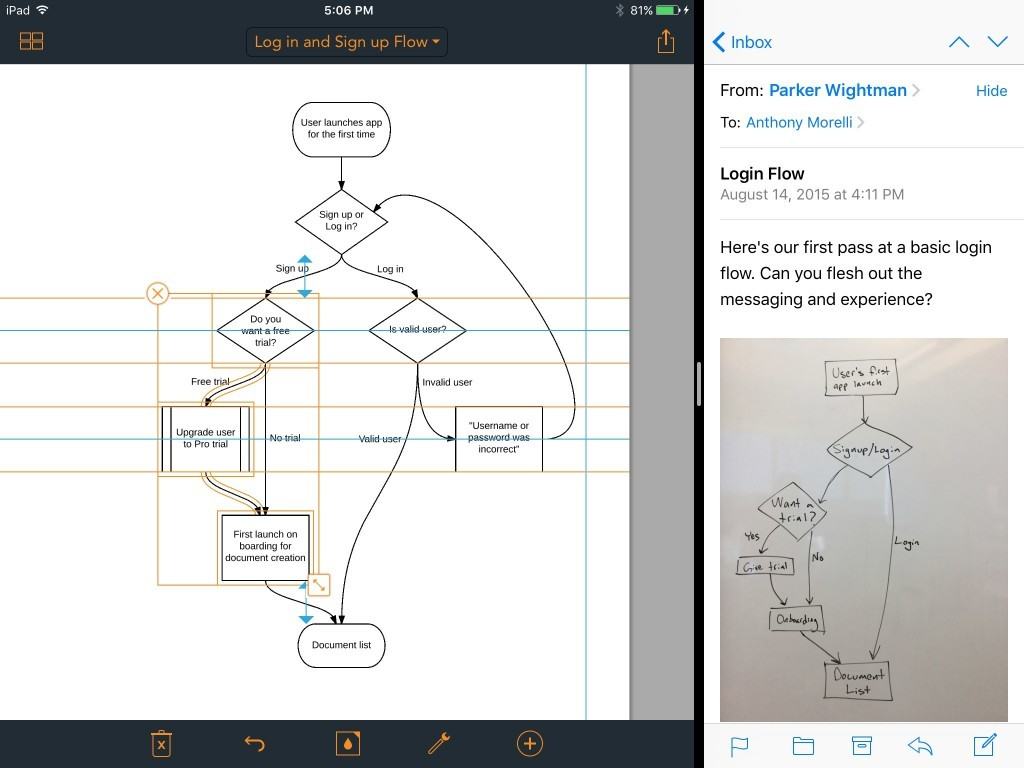
When you’ve finished coloring, annotating and aligning your diagram, you can then reattach it to an email within the app and instantly send it.
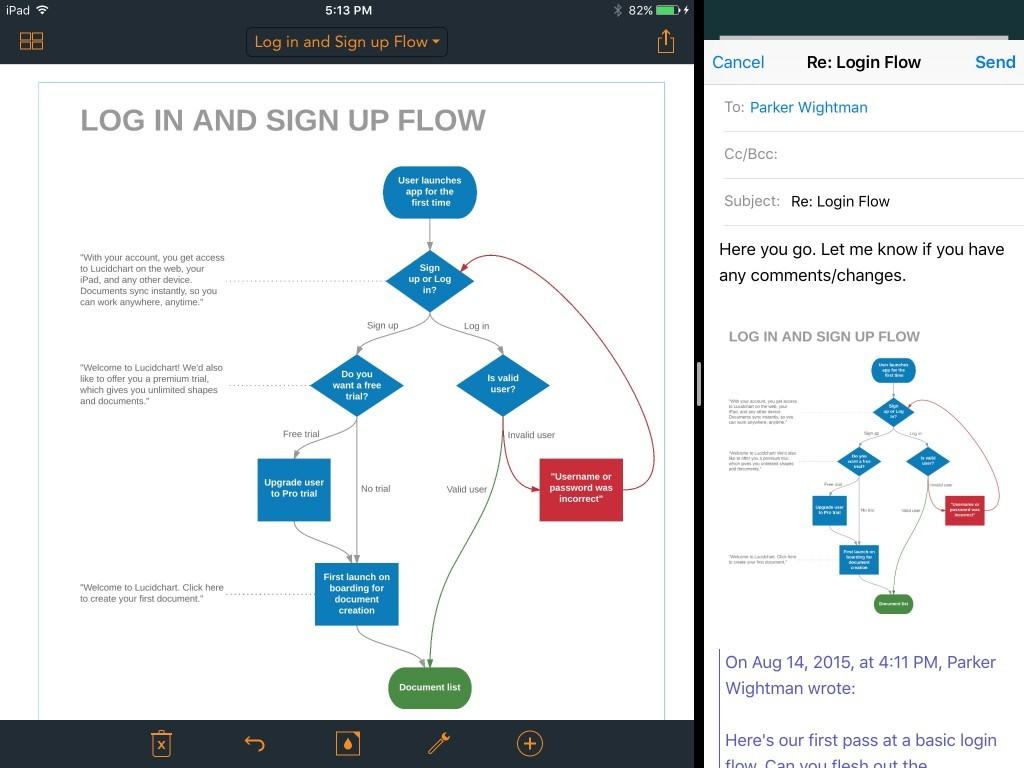
Alternatively, you can export to a range of other apps such as Apple Mail, Slack, Dropbox and Trello. You can of course print it too and PDF/PNG export support has now been added too.
Lucidchart Product Manager Anthony Morelli told MacHow2:
The PDF and PNG export is native so it uses the iOS share sheet to make it easy to send your exported diagram to any other app (Apple or 3rd party). That way, you can export as PDF and immediately add it to Dropbox or send it as an attachment in Mail.
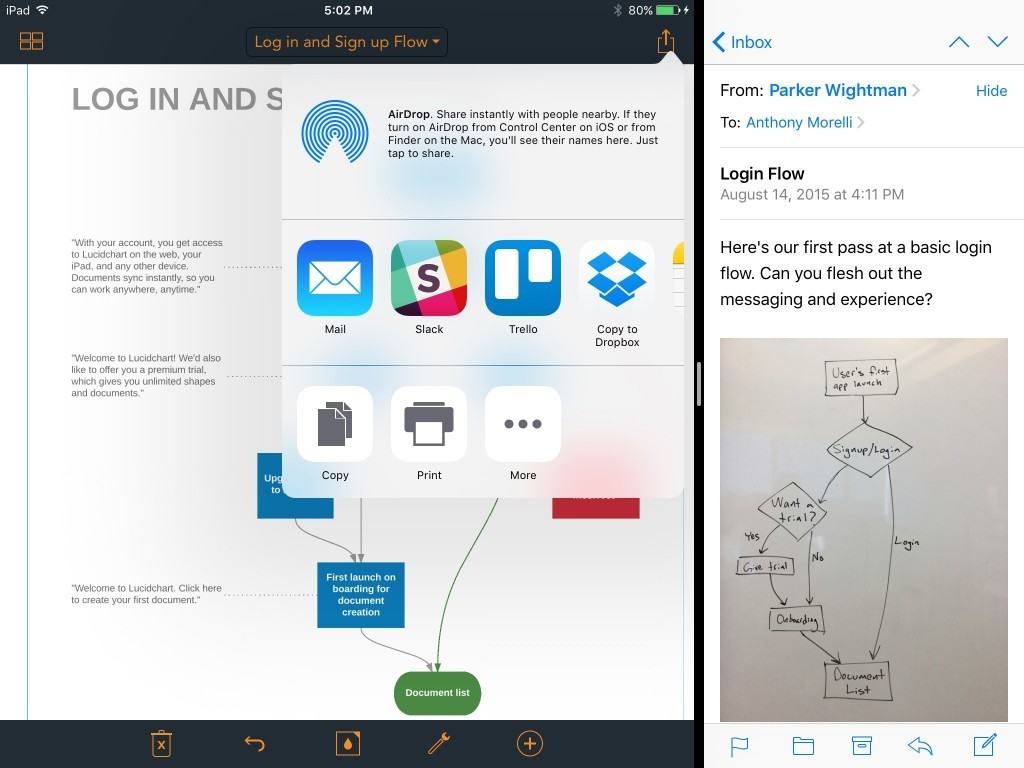
With early Beta versions of Lucidchart for iOS, there were some performance issues regarding memory use and stability. We found in the this first release that memory usage was generally very stable. There may be some rendering issues on older iPads too but most of these have been ironed out during beta testing. Performance on older devices is actually very good in fact and has been improved significantly since the first release.
Initially, Lucidchart for iPad could only import and edit Visio files that have already been opened in the web version of Lucidchart but it has been updated so that it can now import Visio files directly into the app. You can also import files from popular Mac diagramming software OmniGraffle into Lucidchart.
If there’s one thing Lucidchart are hot on it’s updating their products based on customer feedback and if there’s enough demand for it, changes and updates are implemented pretty quickly.
For instance if there’s a file format that you’d like to see supported in Lucidchart, you can vote for it here. If you have an email client setup on your iPad, you can submit feedback from within the app by tapping “Send Feedback” from the document list screen.
You can download the Lucidchart iPad app from the app store for free but you’ll need to sign-up for a free Lucidchart account first in order to use it.