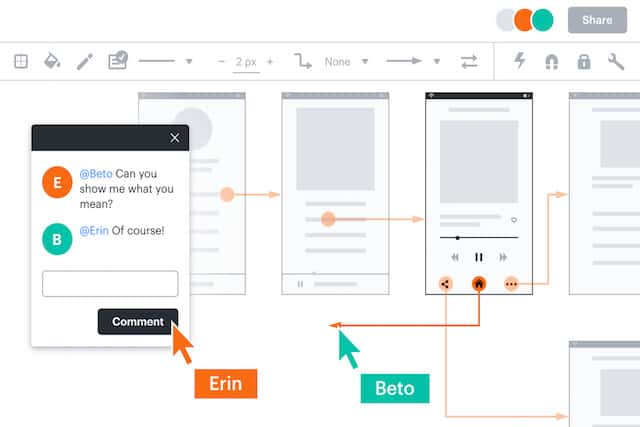Lucidchart is one of the best Visio alternatives for Mac and in this review we take a closer look at this powerful online diagramming software.
Since it’s completely Cloud based, Lucidchart works on all platforms so this review will also be of interest to PC users on Windows too.
Table of Contents
- Overview
- Getting Started
- Tons Of Templates
- Diagramming In Lucidchart
- Importing & Exporting Visio Files & Stencils
- Integration With Third Party Apps & Services
- Lucidchart Team Collaboration Features
- Work Offline In Lucidchart Using Google Chrome
- Useful Hotkeys For Using Lucidchart On Mac
- Using Swimlanes To Organize Diagrams In Lucidchart
- Native Lucidchart iPad App
- Security In Lucidchart
- Other Features in Lucidchart
- Lucidchart Drawbacks
- Lucidchart Pricing
- Lucidchart Video Review
Overview
Although it hasn’t been around half as long as it’s biggest rival SmartDraw, Lucidchart was one of the first advanced diagramming tools to be completely cloud based.
Since Lucidchart is an online diagramming software, there’s nothing to download but this doesn’t make it any less powerful than Microsoft Visio.
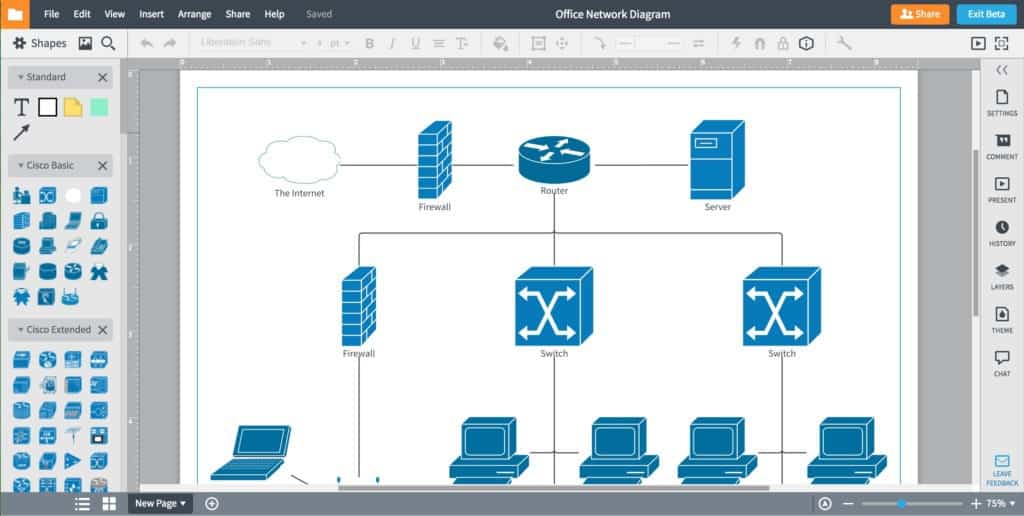
Lucidchart has grown rapidly and claims to have over 80 million users including 99% of Fortune 500 companies.
Lucidchart allows you to do almost everything you can do in Visio including importing and exporting of Visio files and stencils.
It also offers superb third-party integration with Microsoft 365, Jira, Confluence, BOX and more.
Here then we take a more in-depth look at what Lucidchart can do.
Getting Started
To get started with Lucidchart, you can simply sign-up for free – there’s nothing to download and you don’t need to provide a credit card.
You can use a Google or Microsoft 365 account if you don’t want to sign-up for a Lucidchart account right away.
Nowadays you can also use productivity suite Quip to start using Lucidchart immediately.
When Lucidchart launches, you can customize it according to your industry.
To do this, it asks you a few questions about your industry to tailor the app to you needs and requirements.
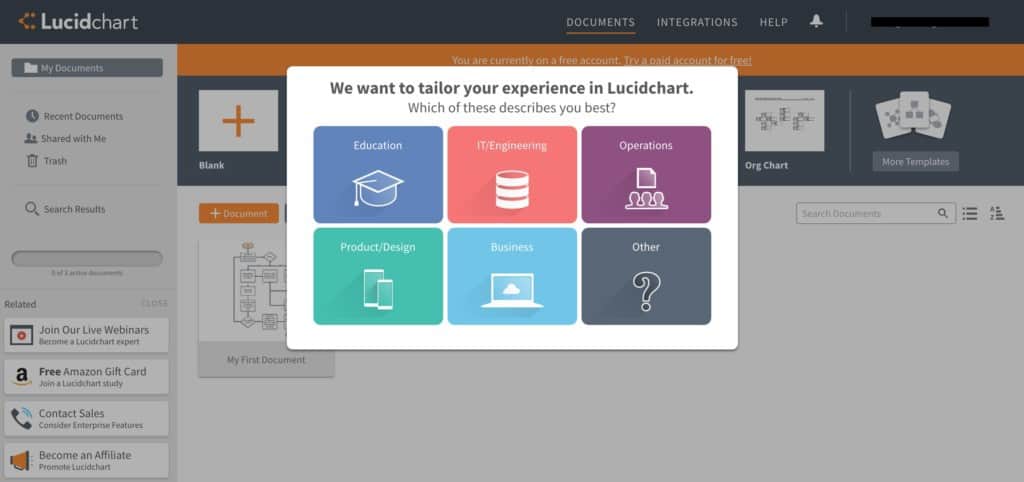
The first thing you notice about Lucidchart is how quick and responsive it is for a Cloud app.
Lucidchart is very snappy from the start and there’s no waiting around for things to load.
The interface might also at first seem a bit disconcertingly basic compared to tools like Visio but it keeps the focus on the diagram canvas and doesn’t overwhelm you with toolbars and other GUI elements.
Tons Of Templates
To start a document, you can choose from one of the many different layouts and templates.
Although it can’t compare with SmartDraw’s choice of over 4,500 templates, Lucidchart still has hundreds of templates to choose from.
These include everything from standard flowcharts, process flows and UML diagrams to more specific Cisco libraries and VMWare stencils.
There are also plenty of stencils for Network Diagrams, Schemas, Mind Maps, Venn Diagrams and AWS Architecture making Lucidchart a very versatile diagramming tool.
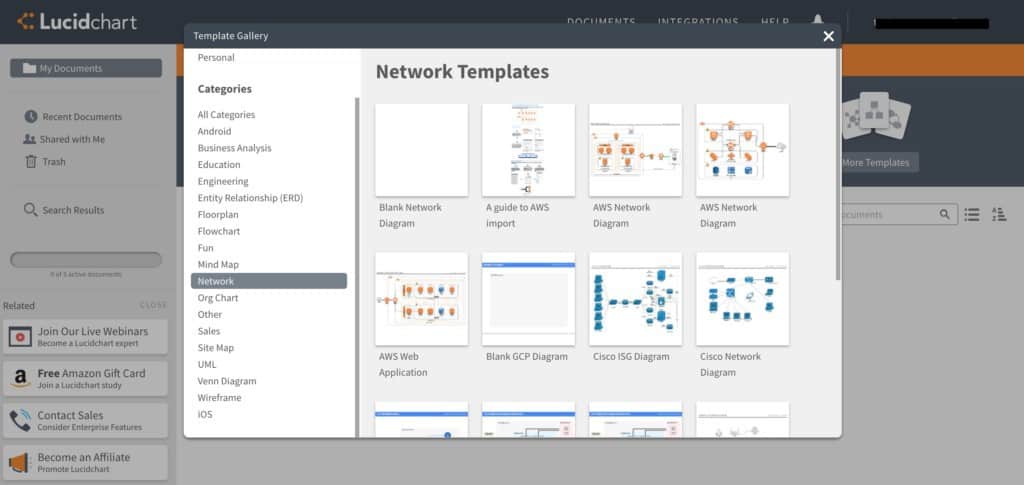
While diagramming can be a very dry business, Lucidchart also recognizes that there are many users that just want to spice up a presentation or create something a bit more amusing for readers and users.
There are some fun pop-culture flowcharts templates such as Which Game of Thrones House Do You Belong To?
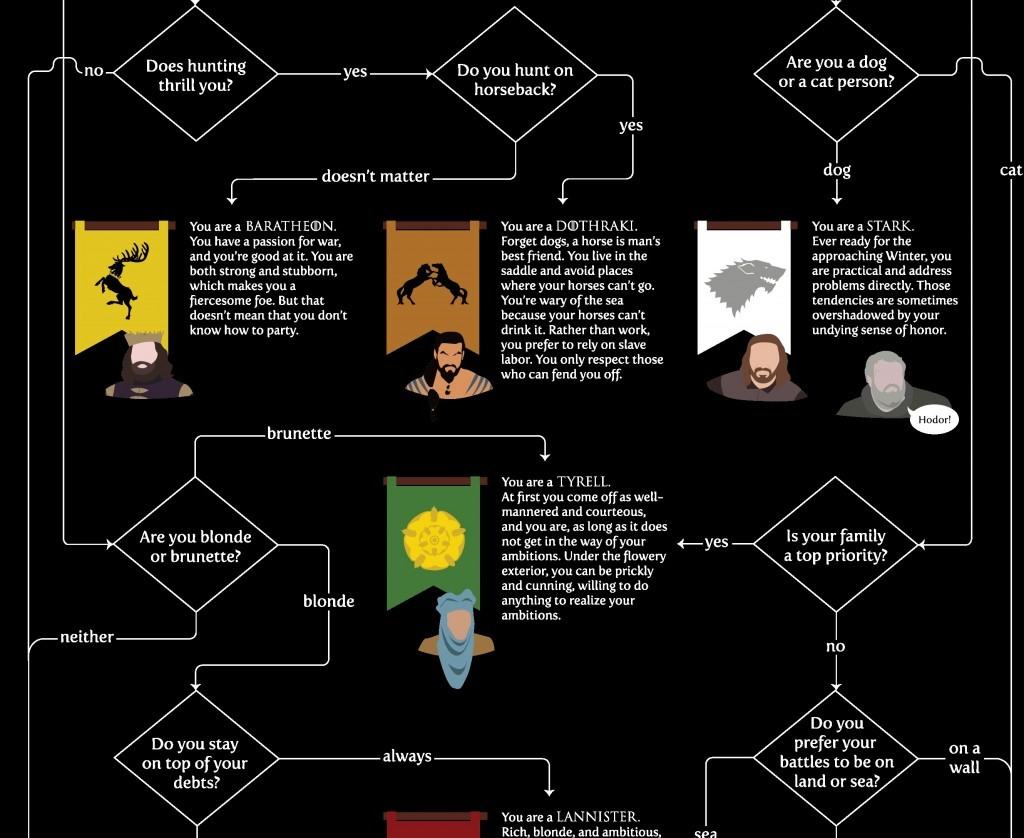
When you choose a template, Lucidchart gives you plenty of useful hints and tips about how to draw in it making it very easy to use for beginners.
Diagramming In Lucidchart
The main editor in Lucidchart looks much more Visio-like with a toolbar of actions across the top and shapes and objects down the left hand side:
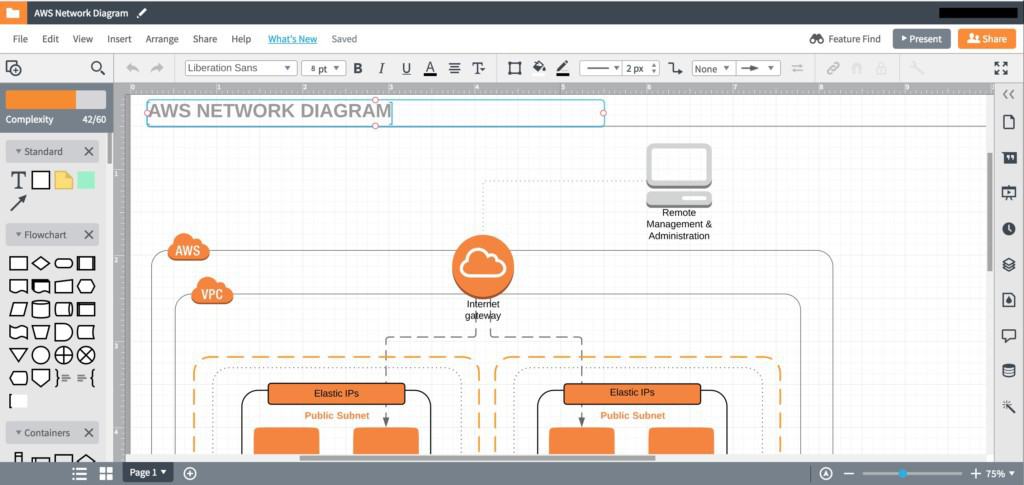
There is a huge selection of objects to choose from and adding new objects is simply a case of drag and drop. Objects snap into place and it’s very easy to rotate them and add text annotations.
If you can’t find what you need, scroll down the left hand tool bar and click More Shapes at the bottom to search for more.
The design grid can also be adjusted to the size you need to keep your objects organized and in-line although you can also use swimlanes (more on this later) to help you too.
You can also easily add color to objects and bring your diagrams to life using the color picker tool in the toolbar menu.
Importing & Exporting Visio Files & Stencils
Lucidchart was actually the first web based diagramming app that allowed users to import Visio files.
You can import Visio files for editing in Lucidchart in VDX, VSD and VSDX format.
To import a Visio file, simply click File > Import Diagram on your Documents page.
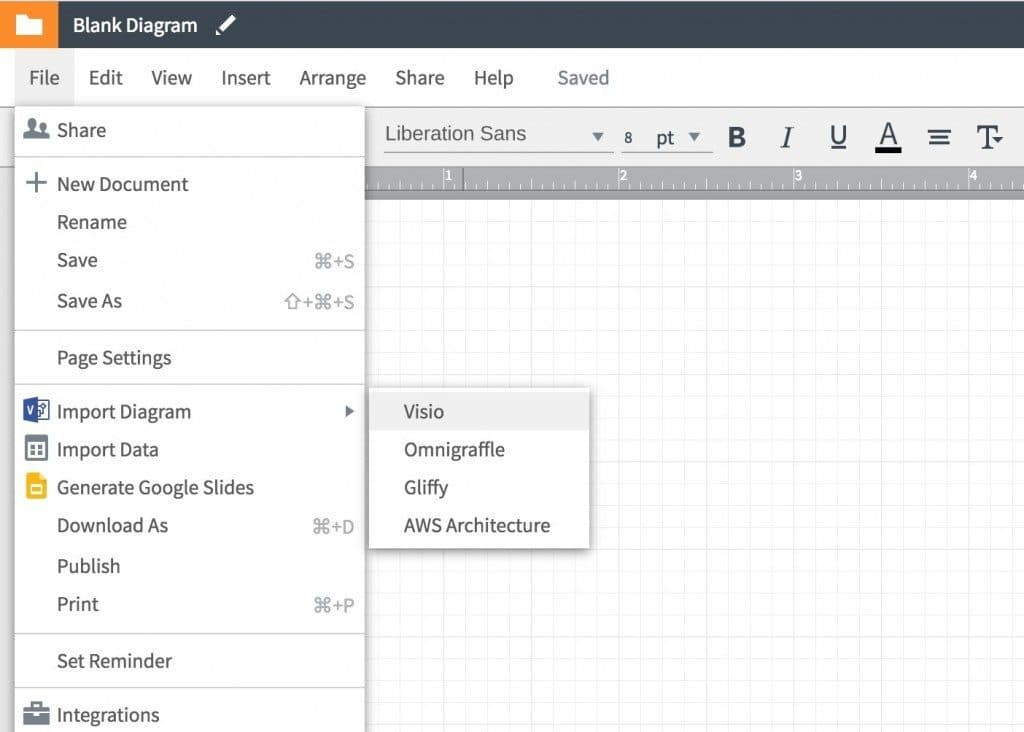
Select the Visio file you want to import and importing takes just a few seconds to complete depending on the size of your file.
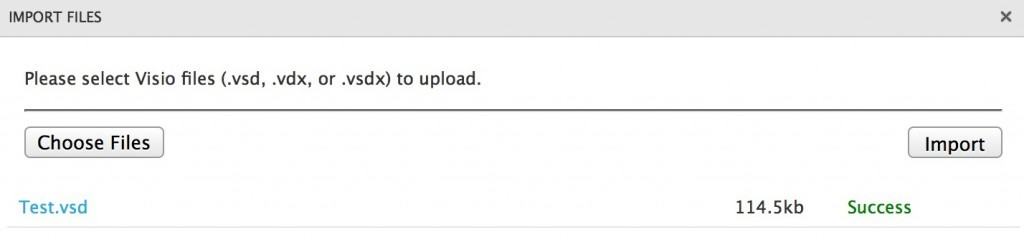
You can import up to 200 Visio files at one time and the imported diagrams will then appear in your documents area. Just double-click on them to open.
Generally importing Visio files into Lucidchart works flawlessly with no loss of data.
We imported a sample Visio diagram and Lucidchart imported it perfectly well with no errors or problems as you can see below.
You may however experience some issues if your Visio diagram is more complicated, particularly if it contains Smart Shapes which Lucidchart doesn’t import as well.
You can also import VSS, VSX and VSSX Visio stencil files but note that older Visio templates in VST or VTX format from Visio 2006 are not supported by Lucidchart.
Once imported, Lucidchart creates a new library in your toolbox with the shapes from the stencil. You can drag and drop these just like any other Lucidchart shape.
Exporting to Visio is also very easy. Just open your Lucidchart document, select File > Download As and Choose Visio (VDX) to export the file in Visio’s VDX format.
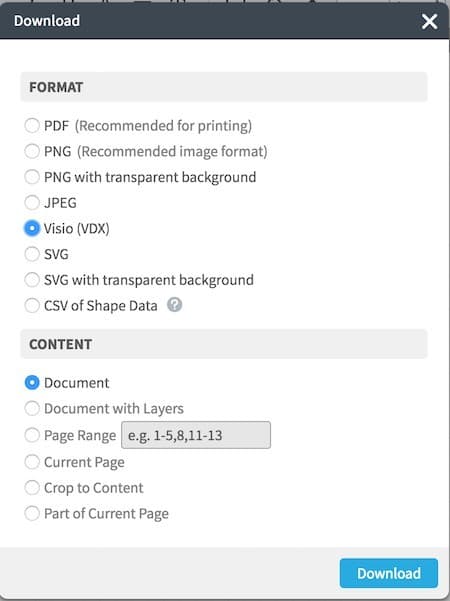
Files export extremely well to Microsoft Visio and look almost exactly as they appear in Lucidchart with a few minor exceptions.
For example Lucidchart swim lanes sometimes aren’t imported correctly into Visio and appear as shapes. In addition, any comments made in Lucidchart are lost when imported into Visio.
Lucidchart is not quite as powerful as it’s rival SmartDraw either when it comes to Visio support.
Unlike SmartDraw, Lucidchart cannot export to the newer VSDX format used in Visio 2016.
It can only export to Visio’s older VDX format used in Visio 2010 and lower.
If you deal with clients and colleagues running the latest version of Visio and need to exchange file with them, this could pose a real problem. If you don’t, it’s not something that should stop you choosing Lucidchart.
Integration With Third Party Apps & Services
Third Party integration is one of Lucidchart’s strongest points.
The Team versions of Lucidchart are fully integrated with Google Apps and there are free plugins for JIRA, Confluence and Jive integration.
You can even use a presentation mode in JIRA to attach slide decks to tasks.
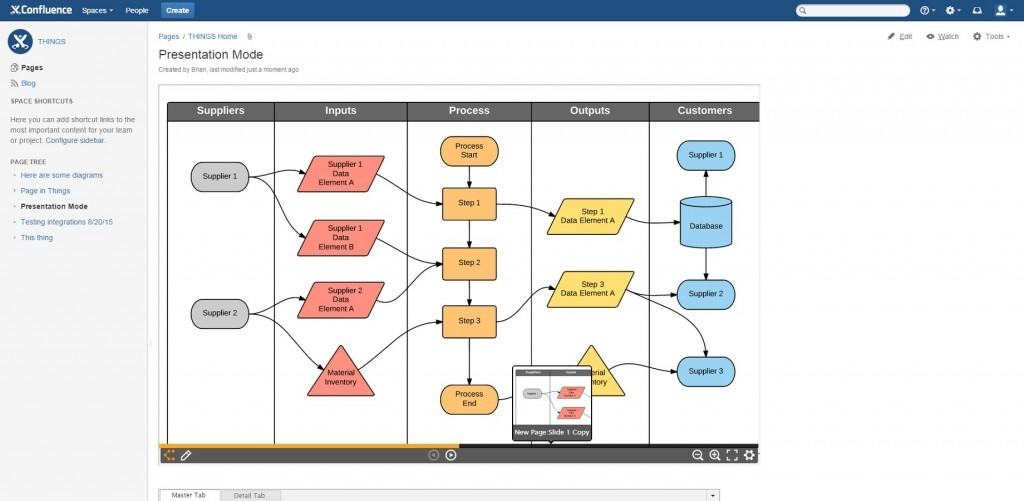
Lucidchart is extremely well integrated with Microsoft 365 so you can draw diagrams directly in Office documents.
All you need is to download the free Lucidchart plugins from the Microsoft store and you can start creating new diagrams in Word, PowerPoint and Excel.
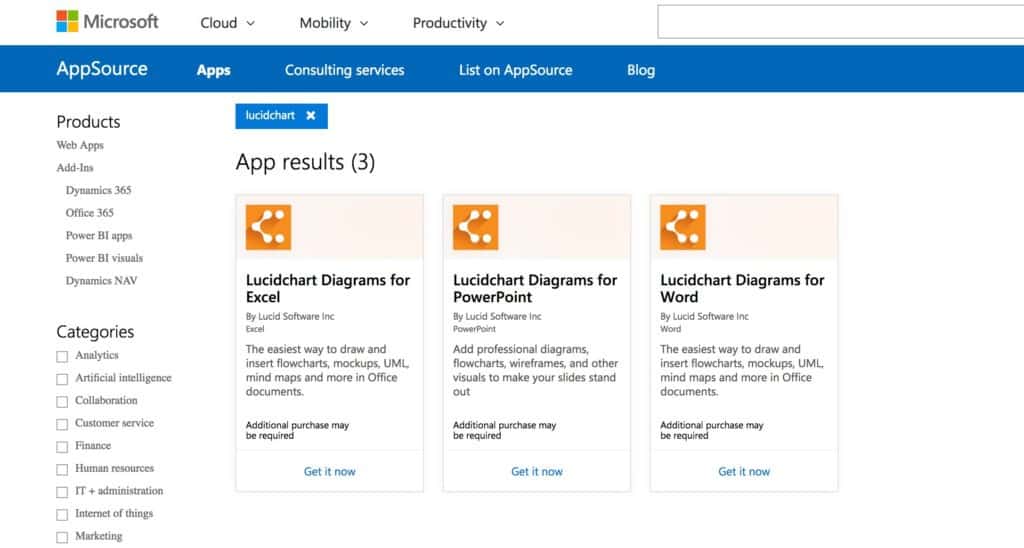
There are also other ways to share your designs outside of Lucidchart including via email or web link:
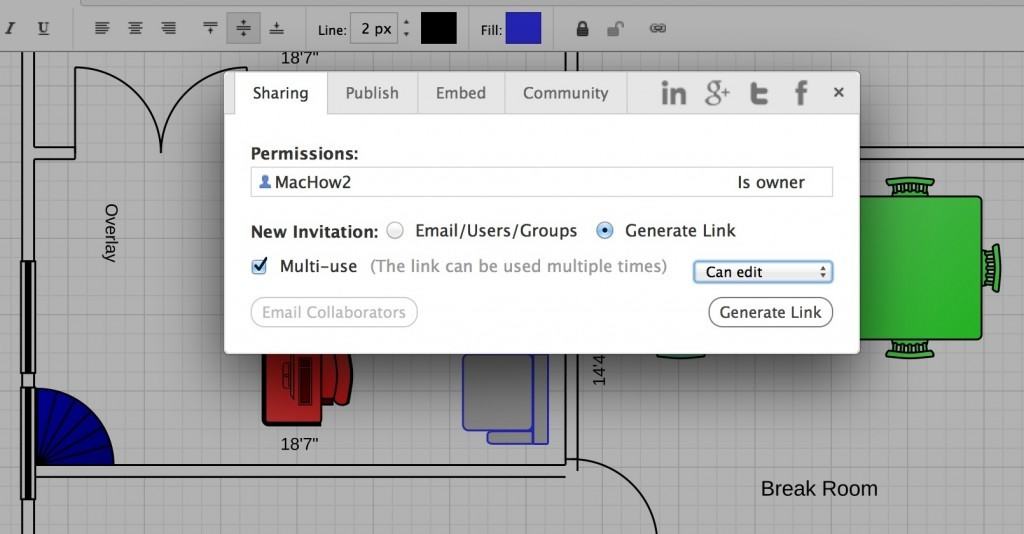
You can also share as a PDF document, image or simply embed diagrams into a webpage:
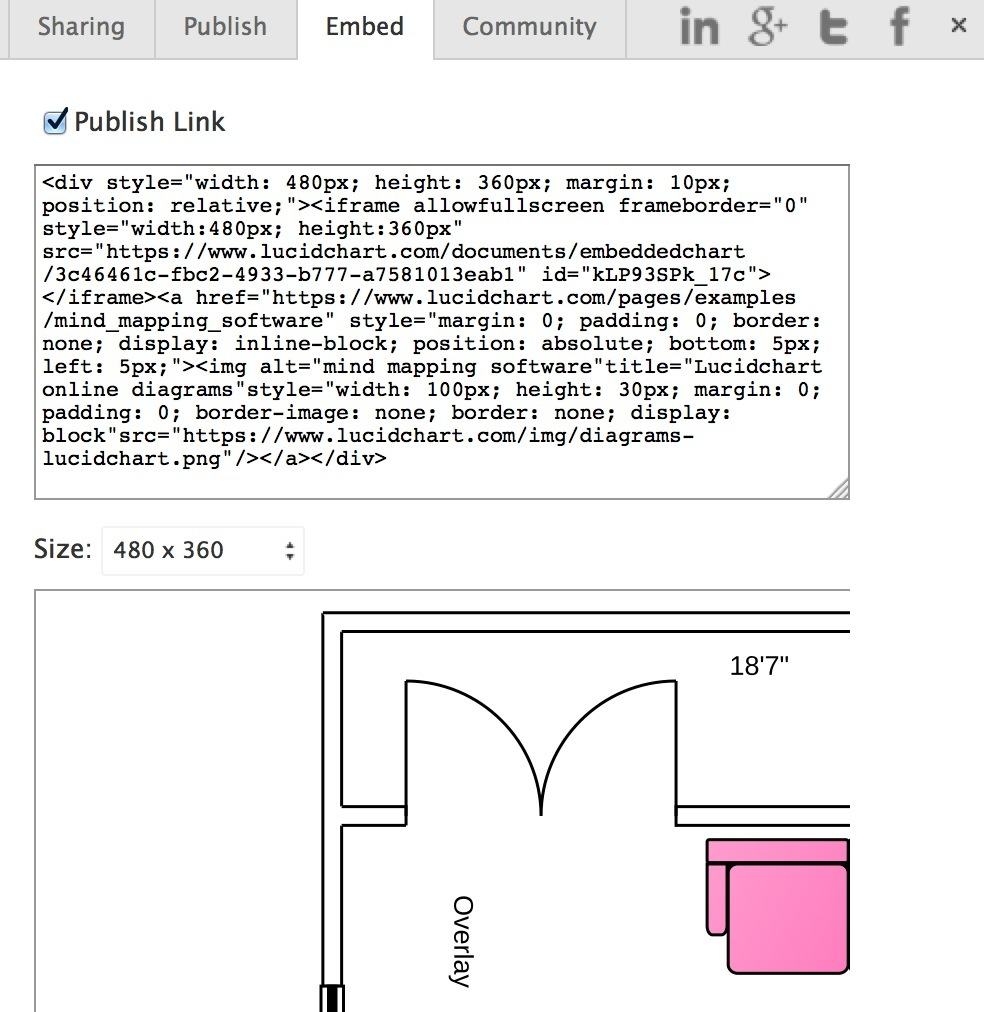
It’s also integrated with popular productivity tool Slack which means Slack users can use the “/lucidchart” command to instantly create and share diagrams.
It notifies other Slack users when others comment, edit and share their diagrams.
With some Lucidchart add-ons, there are also on-premise versions that can be deployed directly on a corporate server behind a firewall rather than via the web.
Other Third Party integration in Lucidchart includes Box, Dropbox, Jive and Amazon Web Services (AWS).
The AWS import tool is particularly good as it imports your AWS network or makes it easy to map out an AWS network if you’re moving to the cloud.
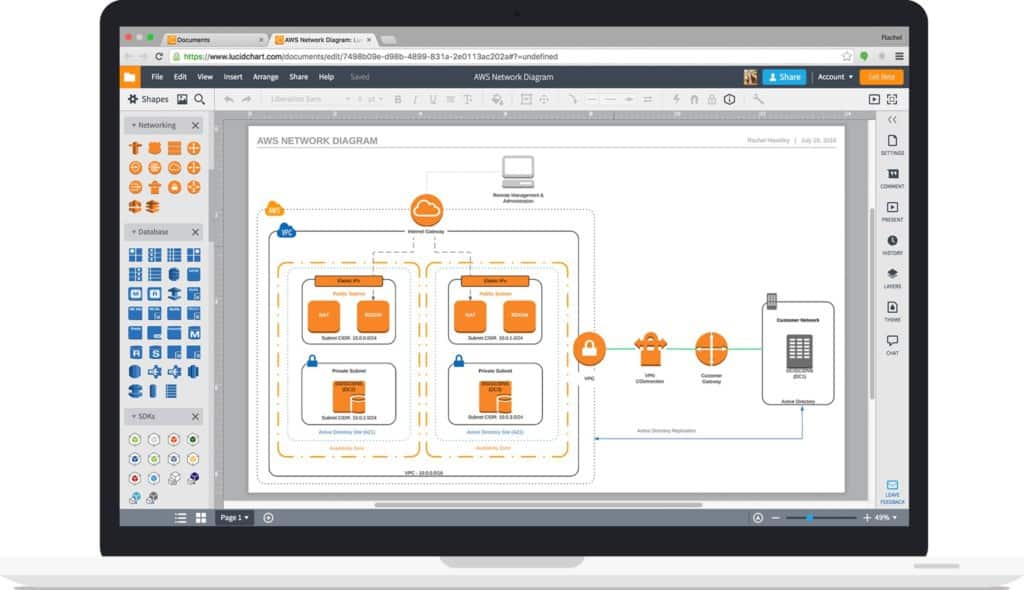
Lucidchart can detect and read your AWS infrastructure (but doesn’t actually touch it) and allows you to isolate certain parts of your AWS infrastructure if you don’t want Lucidchart to read it.
To help with AWS PCI compliance, Lucidchart makes it easy to update the diagram in just a few clicks.
Lucidchart Team Collaboration Features
Collaboration with others is another area where Lucidchart really excels.
To use these features, you must purchase the Team Version or above but it’s well worth it because it makes working on the same diagram very easy.
Any changes made by others that have access to the document take place in real-time – no more sending documents or designs back and forth via email or uploading them online.
You can communicate with team members in-app via the Comment feature (which can be toggled off if you don’t want to be disturbed) in the bottom right hand corner.
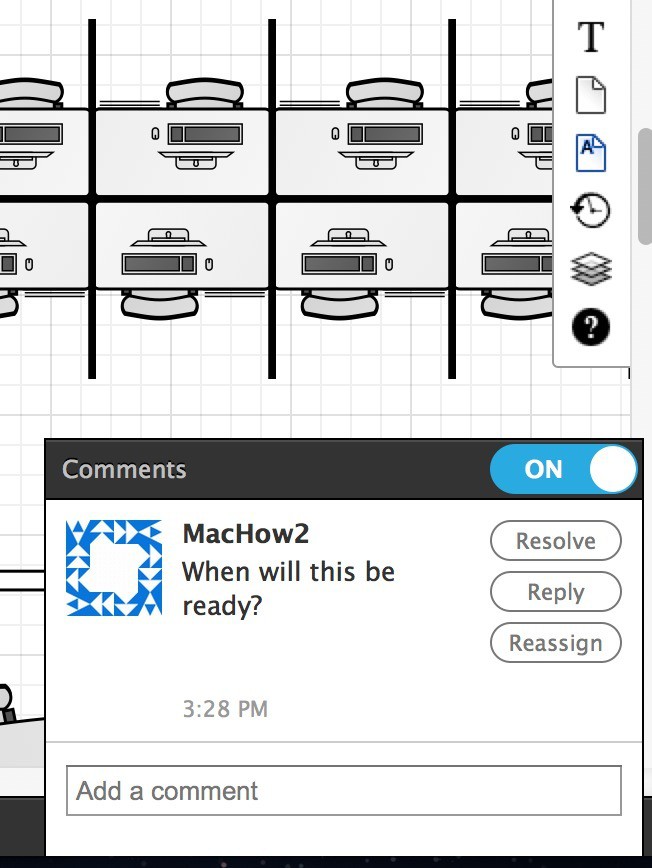
If you already use Skype for Business for internal communication, Lucidchart is also integrated with Skype for Business for Mac.
If you notice a team member has made a mistake on a document, you can roll back changes thanks to the useful revision history feature.
Revisions are named by the date, time and user who saved them and you can restore to a previous version with a single click.
Work Offline In Lucidchart Using Google Chrome
One really nice feature of Lucidchart is that you can also work offline if you don’t have an internet connection.
All you need is Google Chrome and the Lucidchart plugin available for free from the Chrome store.
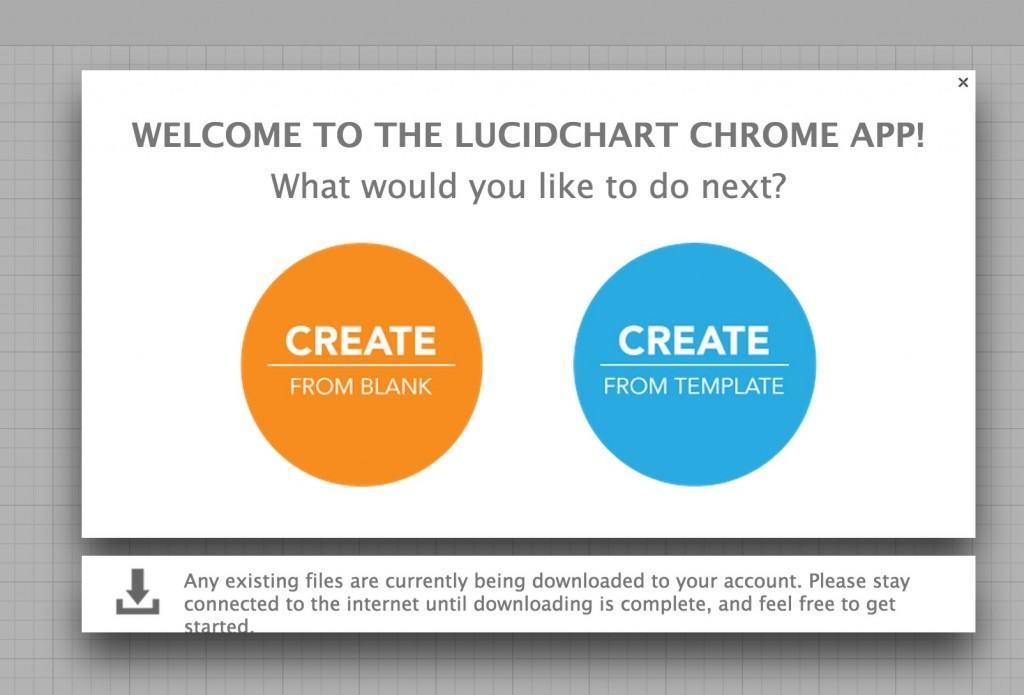
You can edit documents as if you were online and all changes are saved on your Mac hard drive:
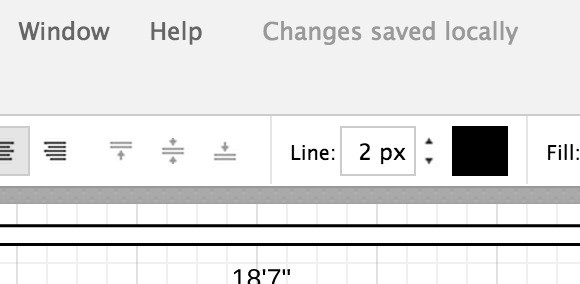
As soon as you go back online, Lucidchart will automatically sync changes with the online version.
Useful Hotkeys For Using Lucidchart On Mac
Lucidchart also allows Mac users to use keyboard shortcuts to help speed-up your workflow.
All of the standard shortcuts you’d expect are there, along with a few other options. You can see the full list in the editor by selecting Help > Hotkey Reference:

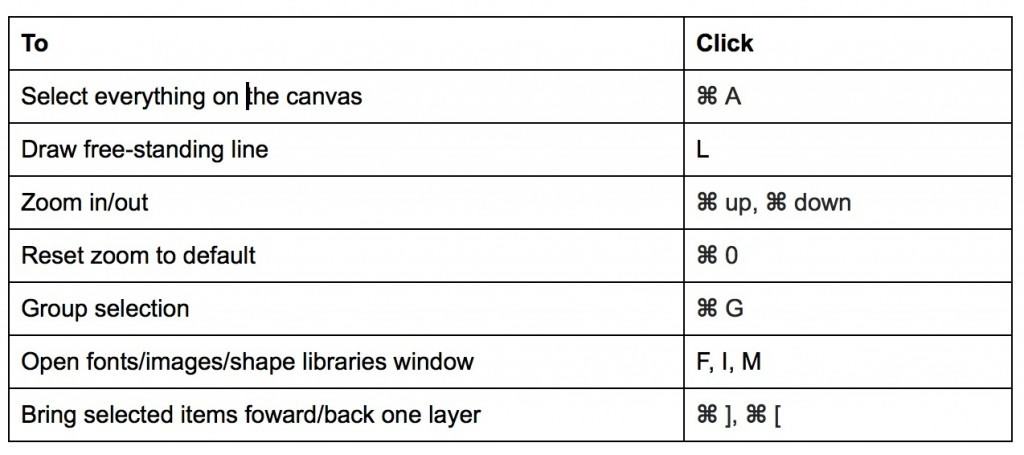
Here’s a sample of the most useful Lucidchart hotkeys for Mac:
Using Swimlanes To Organize Diagrams In Lucidchart
Swimlanes are a great way to organize data, whether you’re assigning tasks to team members or breaking down the steps of a complex process.
In Lucidchart, swimlanes are dynamic, so the content inside will respond as you change the format:
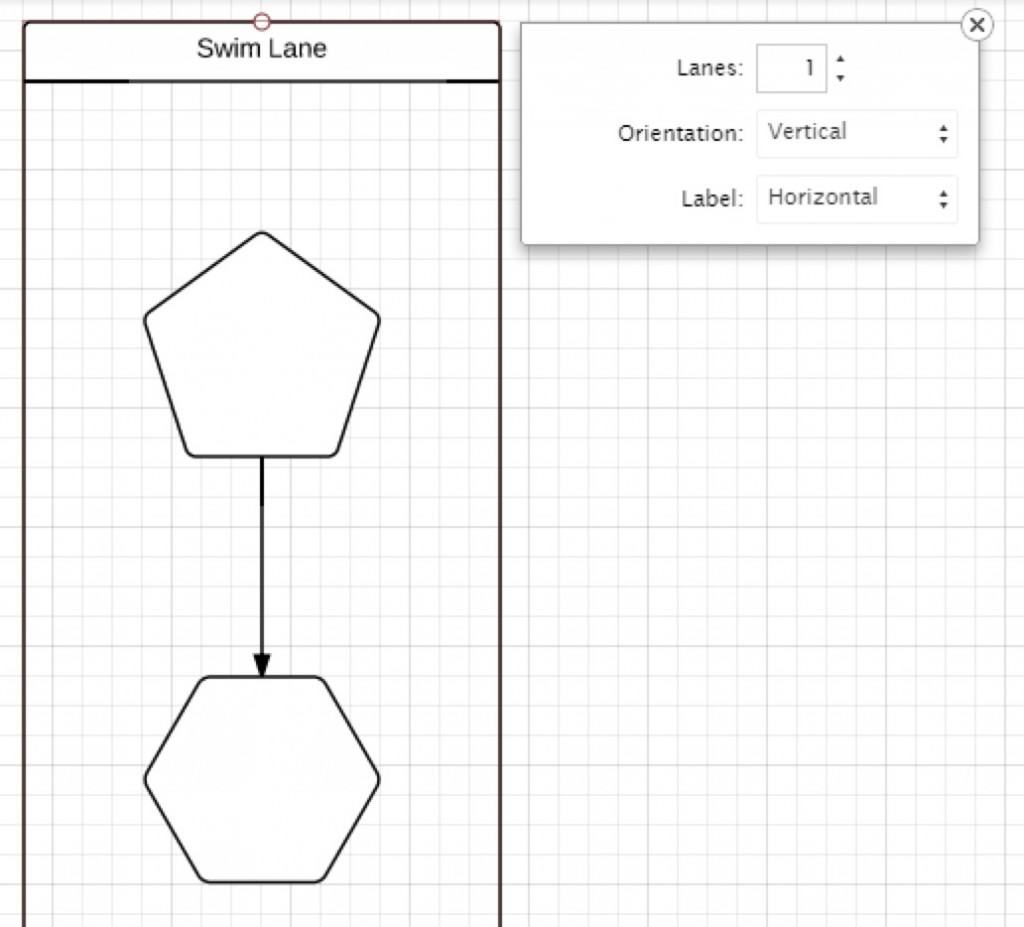
You must ensure that swimlanes are activated ti enjoy this feature though. To turn on swimlanes in Lucidchart:
1. Open a Lucidchart document.
2. Click “More Shapes” and check the box for Flowchart Shapes.
3. Click “Save”.
You’ll then be returned to the editor. To use a swimlane shape:
4. Drag out a horizontal or vertical swimlane from the Containers section.
5. Click the tooltip (the blue icon that pops up) to add lanes and change the orientation.
6. Double-click the swimlane title to edit the text.
7. Drag and drop objects into the swimlane—text boxes, shapes, or whatever else you like. When you reposition the swimlane, the objects will move along with it.
Native Lucidchart iPad App
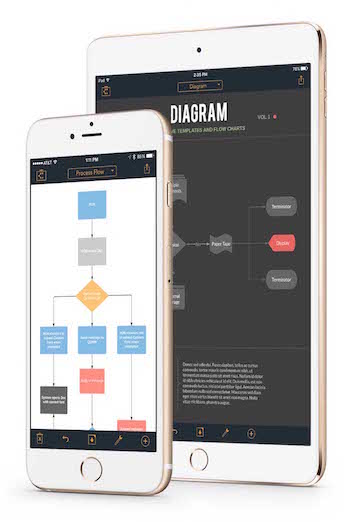
If you need to view or edit Visio documents on the move, there’s also a free LucidChart mobile app for iOS that allows you to edit and collaborate on iPhone and iPad.
The iOS app syncs with the web app so that you can continue where you left off whichever one you were working on last.
You can read more about Luidchart’s mobile app in our full review of Lucidchart for iPad.
Security In Lucidchart
Regarding the security of your connections and work in Lucidchart, it also supports SAMIL and SSO for secure user authentication and it also supports Okta, Ping, ADFS, OneLogin, Shibboleth and Centrify.
Enterprise subscriptions give you much greater control over the deployment of Lucidchart and security such as domain-level security features and OKTA provisioning sync.
Other Features in Lucidchart
Lucidchart is constantly being developed and new features are regularly added.
Over the years, the interface for Lucidchart has been through a significant update to make it more intuitive and easier to find features.
Feature Find which allows you to search and access features more easily.
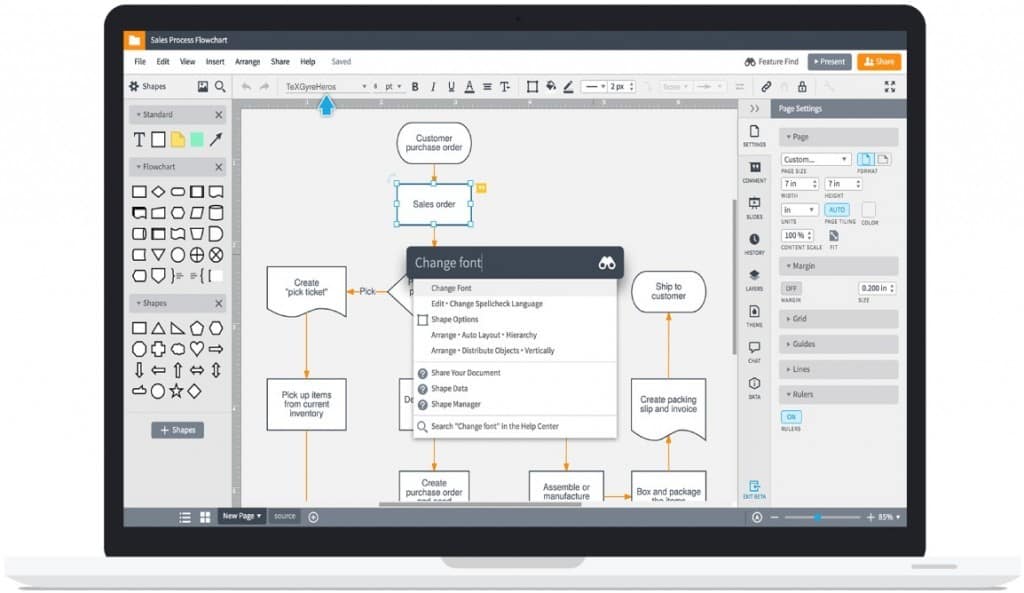
There’s also a full screen mode which cuts out any sidebar noise and allows you to focus on the details of your diagram.
There’s a Custom Shapes library to create your own customized shapes and easier to access sharing options.
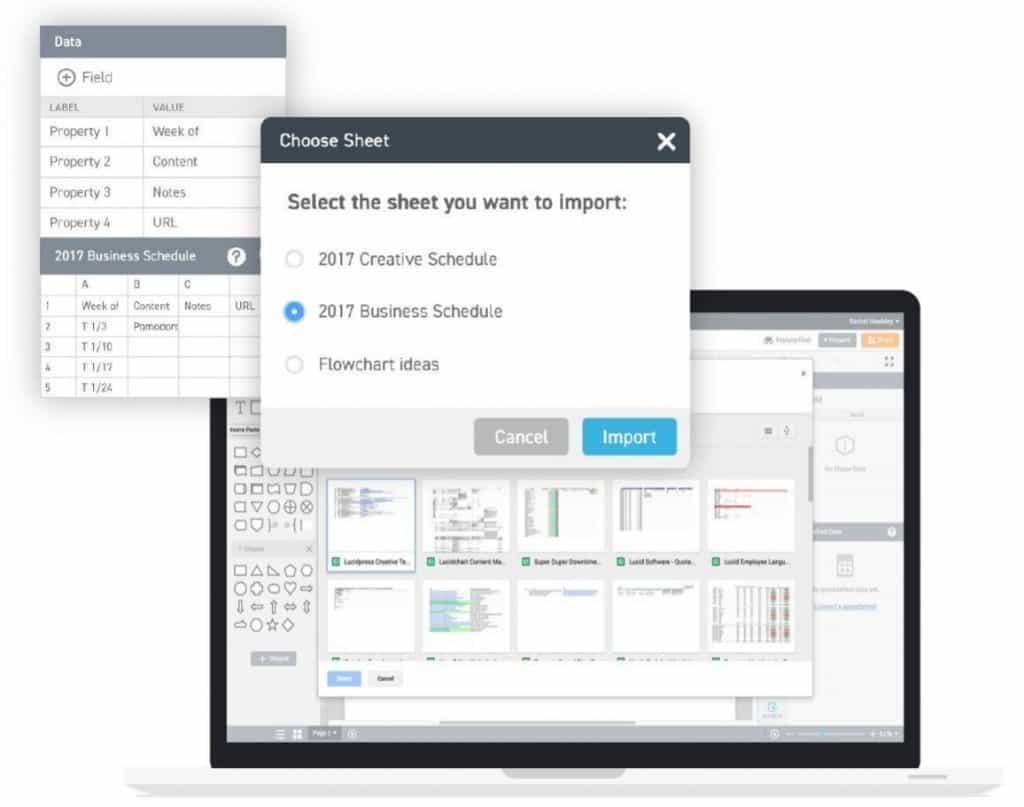
Data Linking allows you to build dynamic diagrams by linking them to data dynamically in Google Sheets.
This is far more efficient and convenient than having to manually go into diagrams and shapes and update them manually not to mention it reduces the chances of human error in your data.
So for example, if you’re creating an office floor plan, you can update a Google Sheet with employee data and their seating positions and your floor plan in Lucidchart will pull the data and update automatically.
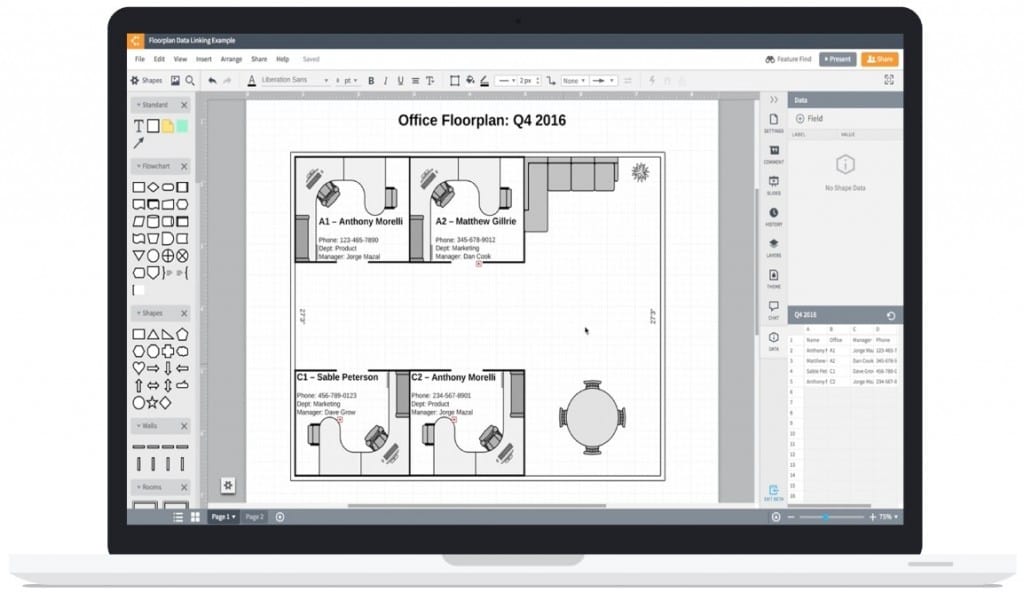
Of course Visio can do this with Microsoft 365 documents but for those that use Google Sheets instead, Lucidchart offers a big advantage.
Although Lucidchart can’t data link with Office documents, this is a very nice innovation that’s easy to use and time saving.
Lucidchart has also added a useful Timeline Shape Library in an attempt to appeal more to Project Managers. This helps you to manage projects timelines while creating diagrams in Lucidchart.
You can visually display past events, future plans and it helps you to manage the completion of a project.
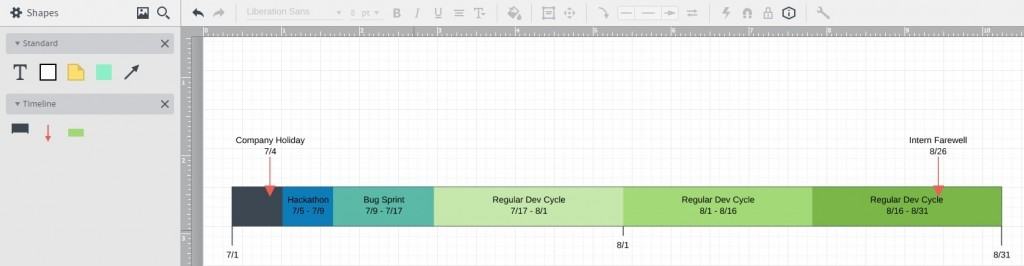
It’s still a very basic project management asset though and we recommend reading our guide to the best project management software for Mac if you’re a Project Manager interested in using Lucidchart.
Lucidchart has also implemented Entity Relationship Diagram (ERD) enhancements that allow you to export your ERD to the DBMS of your choice. It also includes UML Sequence Markup which allows you to create and edit sequence diagrams by adding text.
Lucidchart Drawbacks
There are of course some disadvantages to Lucidchart over other diagramming software such as Visio.
The biggest is obviously the lack of export support for VSDX files. This will rule out Lucidchart as an option if you have to work alongside Windows users in Visio 2016.
Another drawback is that there is no equivalent to the Visio format painter button in Lucidchart. This is very useful in Visio to copy-format one shape identically with another and although Lucidchart doesn’t have exactly the same tool, it does have a ‘duplicate shape’ button which is a reasonable substitute.
There are other minor annoyances too such as the lack of colors or shades for swimlanes, there’s no automatic numbering or renumbering of shapes and steps in a diagram and surprisingly no Gantt chart templates.
Also, currently Lucidchart does not support many languages either (nothing close to the hundreds of languages available in SmartDraw) but it is available in English, Dutch, French, German, Portuguese and Spanish.
Finally although it’s really convenient that you can share files created in Lucidchart with anyone via a link, it’s a little bit annoying for the recipient that they must create a Lucidchart account in order to view it.
Lucidchart Pricing
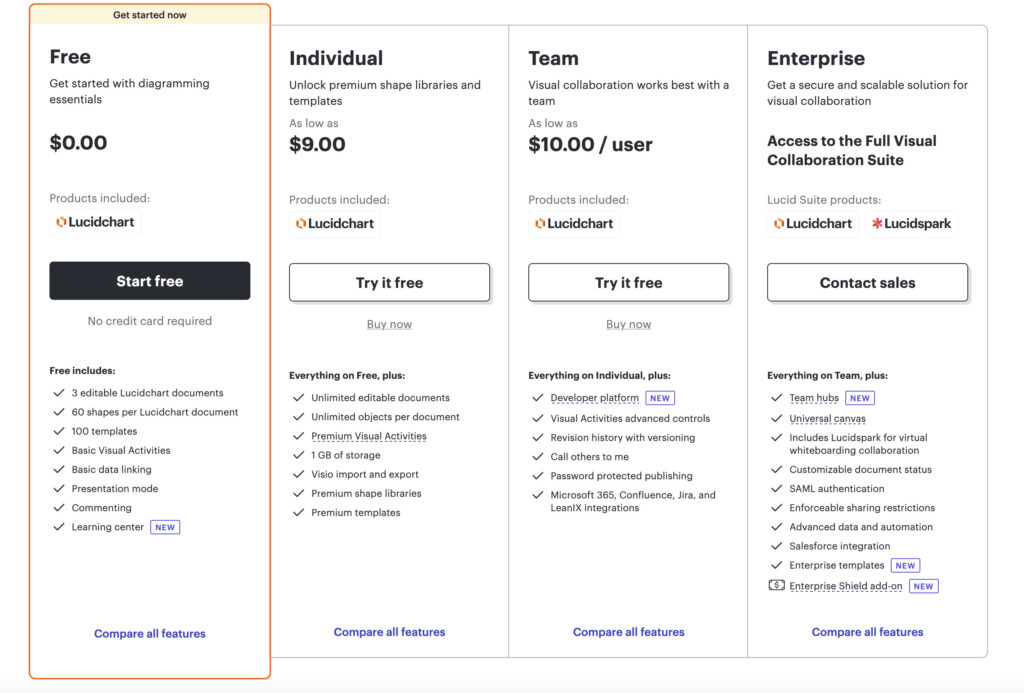
Pricing for Lucidchart depends on your exact needs. Lucidchart certainly works out a lot cheaper than MS Visio.
If you just want to use it for free you can but the free basic personal license doesn’t import or export Visio files and is limited to 60 objects, 3 diagrams and 100 templates.
If after trying the free trial of Lucidchart you decide not to upgrade, you can still access your documents and diagrams in the free version.
You’ll need either the Team or Enterprise version for serious diagramming.
All of these plans support import and export of Visio files with a full library of professional shapes.
For individuals, a plan costs $9.00 per month if billed on an annual basis but if you’re working in a team of 3 or more, the Team Plan costs $11.00 per user, per month.
This is considerably less than Microsoft Visio.
A team of around 100 could spend something in the region of $10,000 for Visio licenses.
For the same number of collaborators on Lucidchart, it currently costs around $250 a month for 25 users and there’s no need to pay for upgrades like with Visio.
Finally Enterprise Plans are available on request for large organizations.
This offers advantages such as document retention, account provisioning, enhanced authentication and enterprise control of licenses.
So for example if a member of your team leaves the company, you can still manage and maintain control of their diagrams and Lucidchart account.
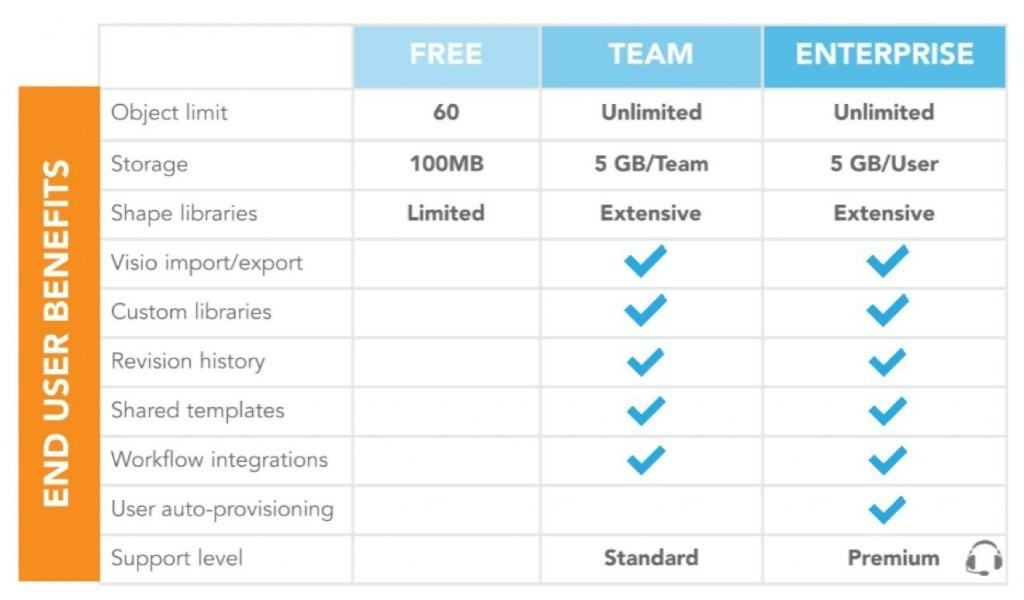
On an end user level however, there are fewer advantages to upgrading to Enterprise except auto-provisioning and a better level of customer support:
There is also special pricing for nonprofits and educational institutions.
Lucidchart Video Review
We hope we’ve given you a better idea of what Lucidchart can do but if you’re still in doubt, you can check out our video review of Lucidchart below.