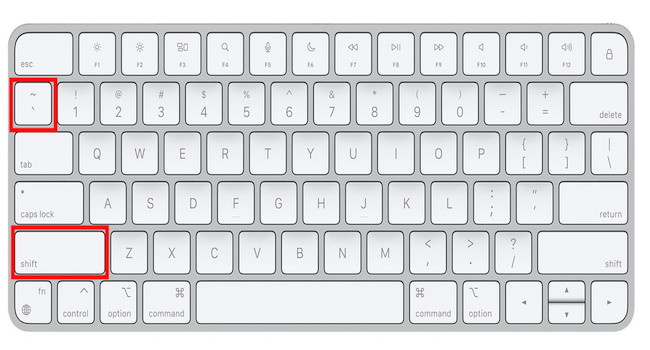If you’re going crazy trying to work out how to type a tilde ~ symbol on a Mac, here we show you how to type a tilde on a Mac.
The tilde is often used a linguistic diacritical mark but is also sometimes referred to as a “home” symbol as it allows you to access the home directory in macOS Terminal by typing “cd ~”.
Not all Mac keyboards have a dedicated tilde sign key ~ like some PC keyboards do but you can get a tilde on a Mac by pressing Shift + tilde key on a US Apple keyboard and Shift + tilde key on a UK Apple keyboard.
If you’ve got a Spanish Apple keyboard you press Alt ⌥ (Option) + ñ to get a tilde and Alt ⌥ (Option) + ^ on a Scandinavian keyboard.
The confusion for many users is because US, UK, Spanish and Scandinavian Apple keyboards have a slightly different layout.
This can be incredibly frustrating if you just to want to type a tilde on social networks such as Twitter, Instagram and Facebook or in word processing documents and Terminal in macOS.
You May Also Like:
- How To Get Microsoft Office For Mac For Free
- Best Printers For Mac
- How to Type a Check Mark on a Mac
- How To Type @ On Macs
- How To Control Alt Delete on a Mac To Force Quit Apps
- How To Take A Screenshot On Mac
Here’s how to type a tilde on a Mac on US, UK, Spanish and Scandinavian keyboards.
1. On US Apple keyboards, hold down the Shift key and press the tilde key on the left under the Escape key. You’ll see the tilde symbol above the hyphen key on your keyboard.
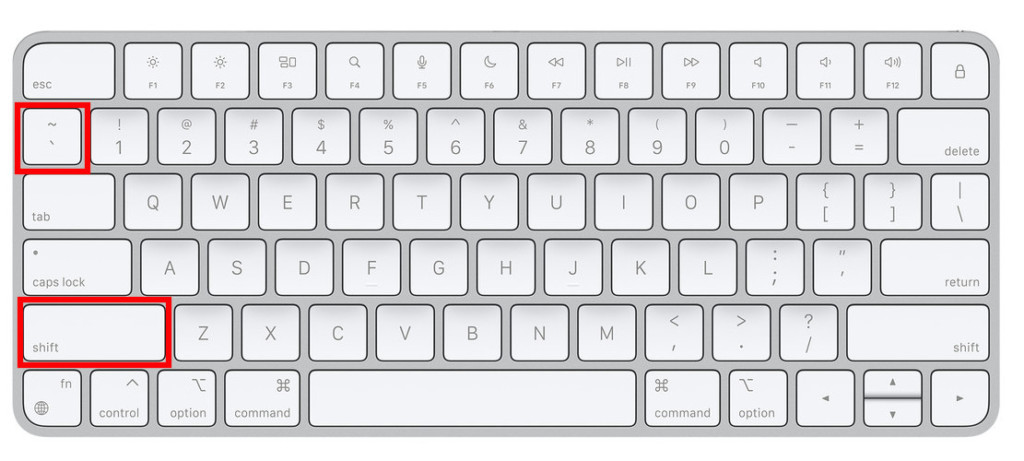
2. If you’re using a British Apple UK or European Apple keyboard, hold down the Alt key (also known as the Option key) and press the tilde key on the left hand side of the keyboard between the Shift and Z key.
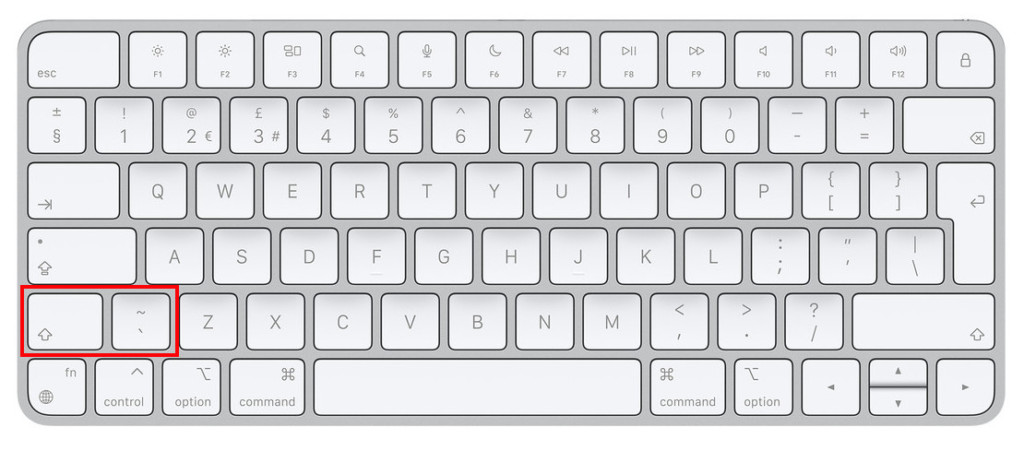
3. If you’re using a Spanish Apple keyboard, press Alt ⌥ (Option) + ñ to get the tilde symbol on its own.
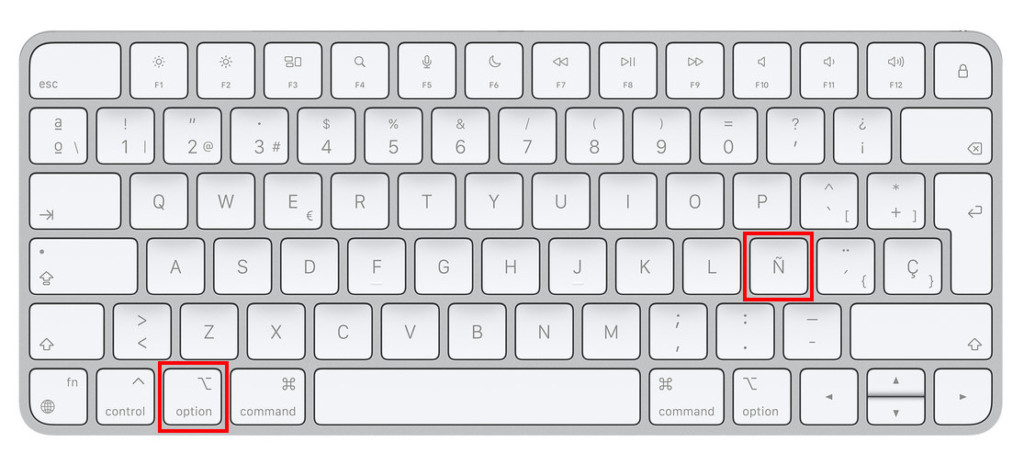
4. If you’re using a Scandinavian Apple keyboard such as Swedish, Finish, Danish, Norwegian or Icelandic keyboard, then you can type a tilde on Mac by pressing Alt (Option) + ^.
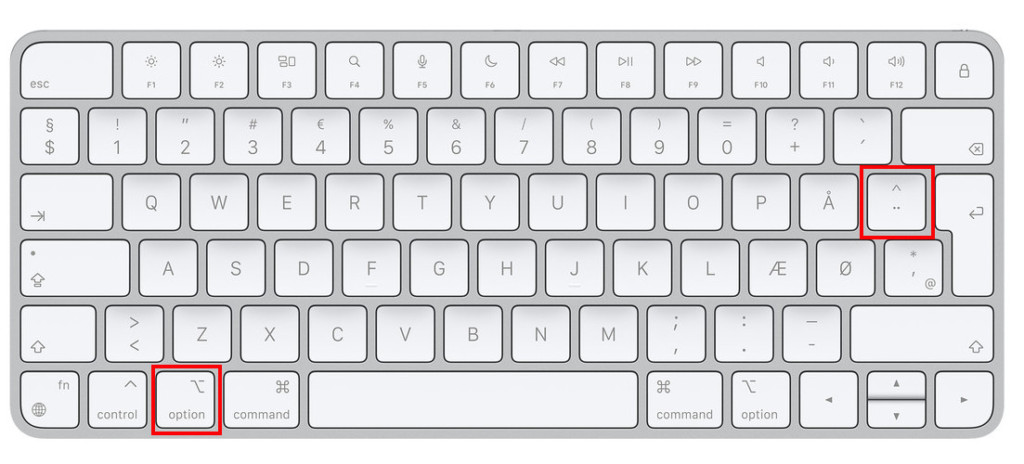
How To Type Tilde on Mac: Useful Tips
- If you’re not sure which region or country your keyboard is from, check Apple’s list of keyboard localizations.
- The ALT key and the Option key are the same thing but confusingly, on many European and UK keyboards the word “Alt” doesn’t appear and it just says “Option” with a symbol.
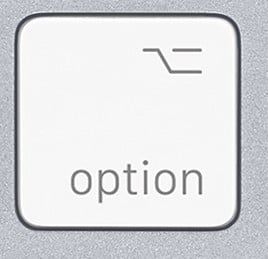
- If you’re using an external PC keyboard connected to your Mac, the ALT key is the same as Option key.
- A tilde is also known as a “home” symbol when using Terminal in macOS
If one day you find suddenly that you can no longer type the “tilde” sign anymore on a Mac keyboard after an update to macOS, it may be because the language settings on your Mac have been reset.
If this happens follow these instructions to change it back to your original layout using a UK British keyboard layout as an example:
- Go to the Apple () Menu > System Preferences.
- Select Language and Region.
- In the list of languages, simply drag your preferred language to the top e.g. UK British. If you don’t see English (U.K) in the list, simply click on the “+” symbol to add it to the list.
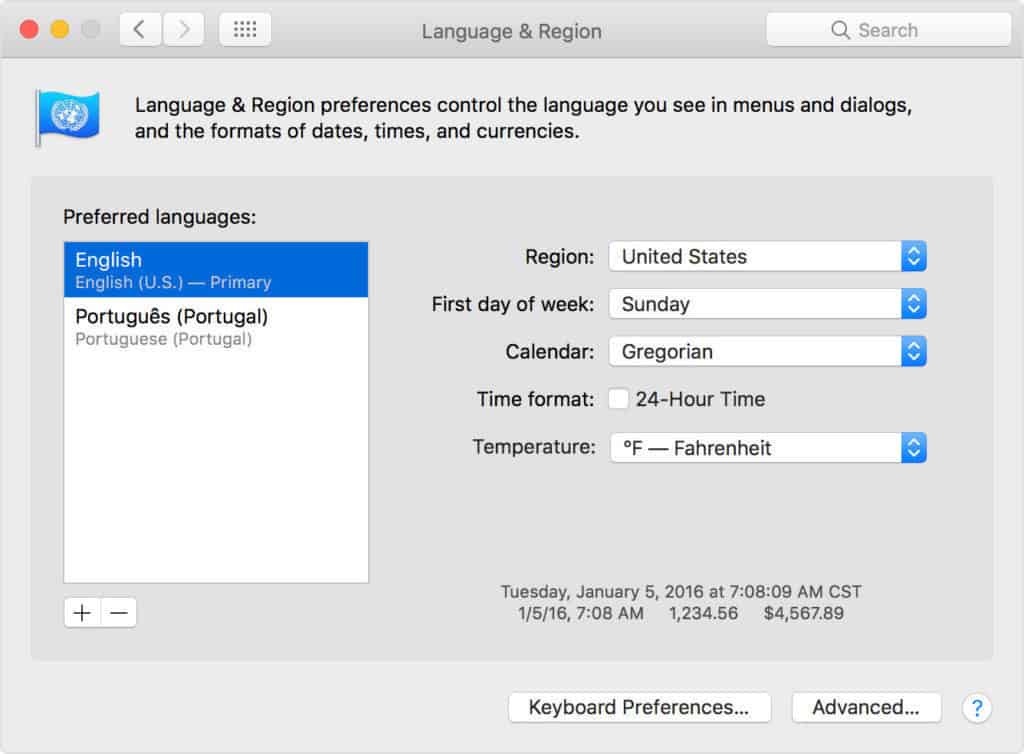
When you close the system preferences, you may be prompted to restart your Mac for the changes to take effect.
Using Shift + the tilde key will now type the tilde again on British keyboards.
Tilde On Mac Using The Virtual Keyboard
Finally, if you’ve tried all of the above and you still can’t find the tilde symbol on a Mac, you can use the virtual keyboard input tool to manually select and type it.
To type the tilde symbol using the virtual keyboard follow these instructions:
- Go to the Apple logo in the top left of your screen and select System Preferences > Keyboard and then select the Keyboard tab. Alternatively, you can click on the flag in the Menu Bar and select Show Emoji & Symbols.
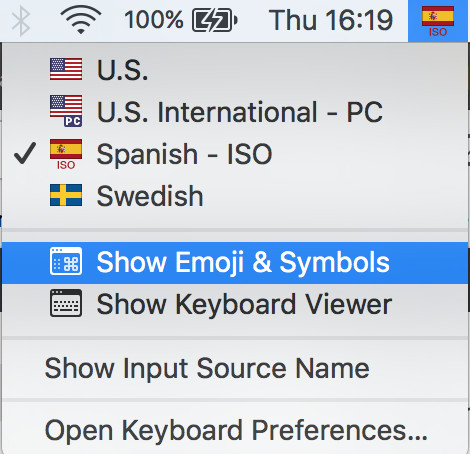
- In the virtual keyboard that appears, you can either search for “tilde” or select Punctuation and then select the tilde symbol.
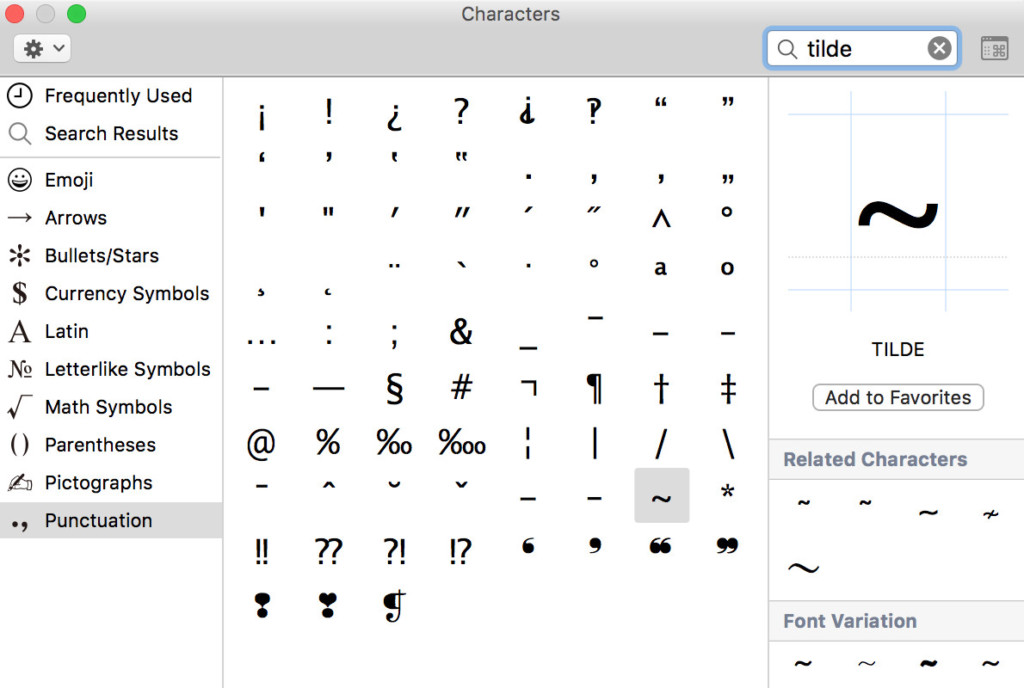
Under the Latin section, you can also find Latin letters with tildes over them such as the Ñ commonly used in Spanish.
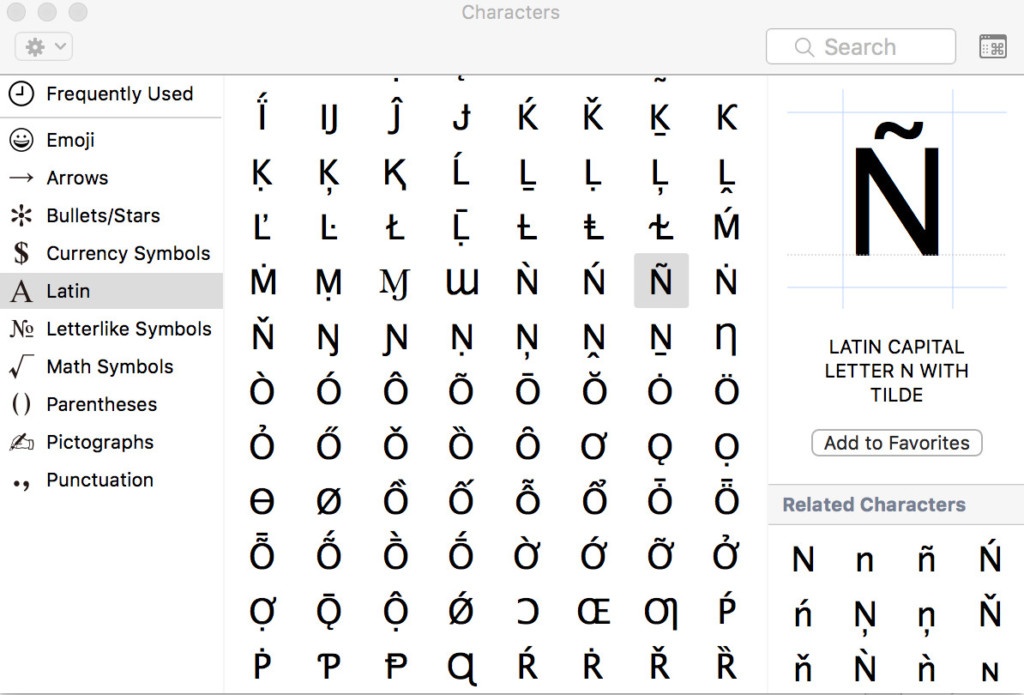
If you’re still having problems getting the tilde on your Mac or have any questions about this tip, let us know in the comments below.