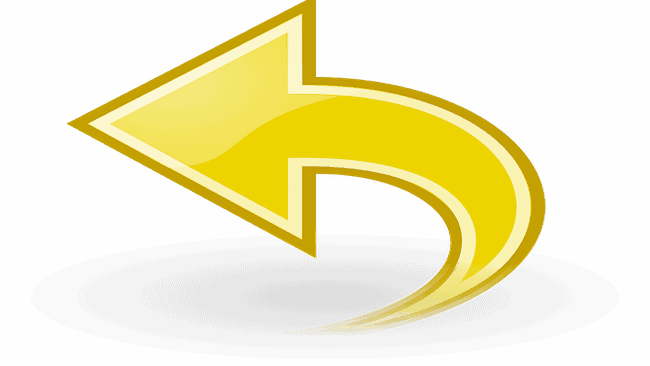If you want to Undo or Redo an action on your Mac, here we show you how to Undo and Redo on Mac using keyboard shortcuts or the Menu bar in an application.
Most Mac apps allow you to Undo and Redo the last performed action and the way to do it hasn’t changed much despite many updates to OS X and macOS over the years.
This includes popular word processing software like Apple Pages and note taking apps like Apple Notes.
You can also redo and undo actions on more powerful software like video editing software such as Apple iMovie and most graphic design software.
On Windows computers you can Undo actions using Ctrl+Z and Redo with Ctrl+Y and the keyboard shortcut combinations are similar on a Mac.
Note that some apps will only allow you to Undo and Redo actions once whereas others will allow you to Undo and Redo actions multiple times.
Here then are the easiest ways to easily Undo and Redo on your Mac.
Table of Contents
1. Undo on Mac: Command + Z
Pressing the Command + Z keys at the same time together is the fastest way to Undo on a Mac.
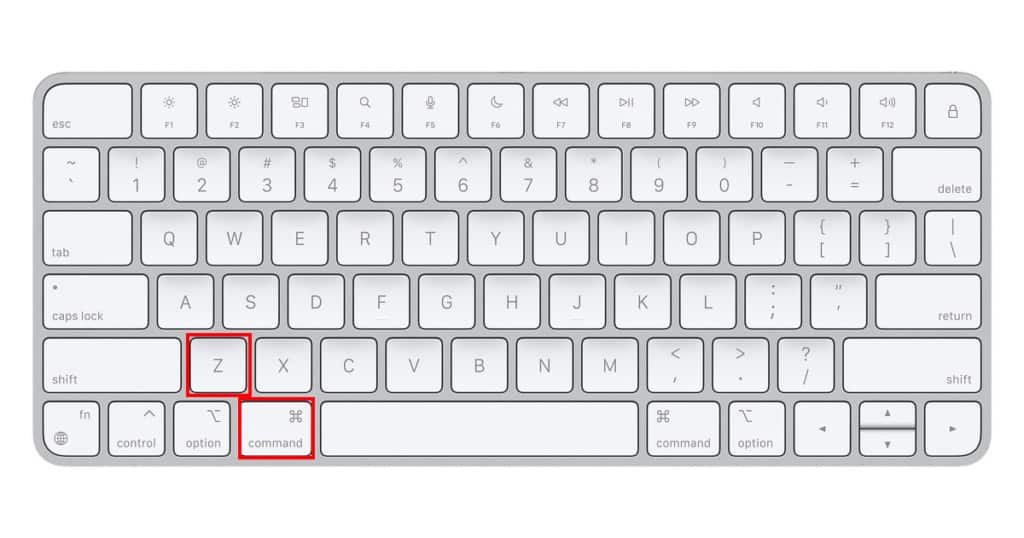
2. Undo on Mac: Edit Menu
You can also undo from the edit menu on a Mac by selecting Edit > Undo.
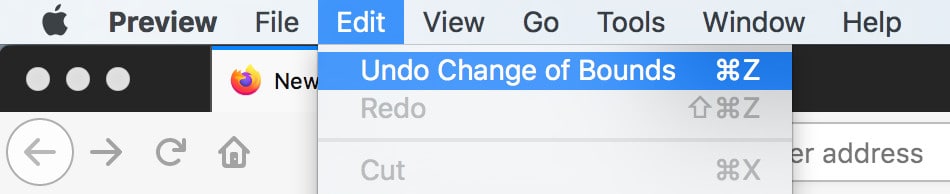
3. Redo on Mac: Command + Shift + Z
The quickest and easiest way to Redo on a Mac is to press the Command + Shift + Z keys at the same time together.
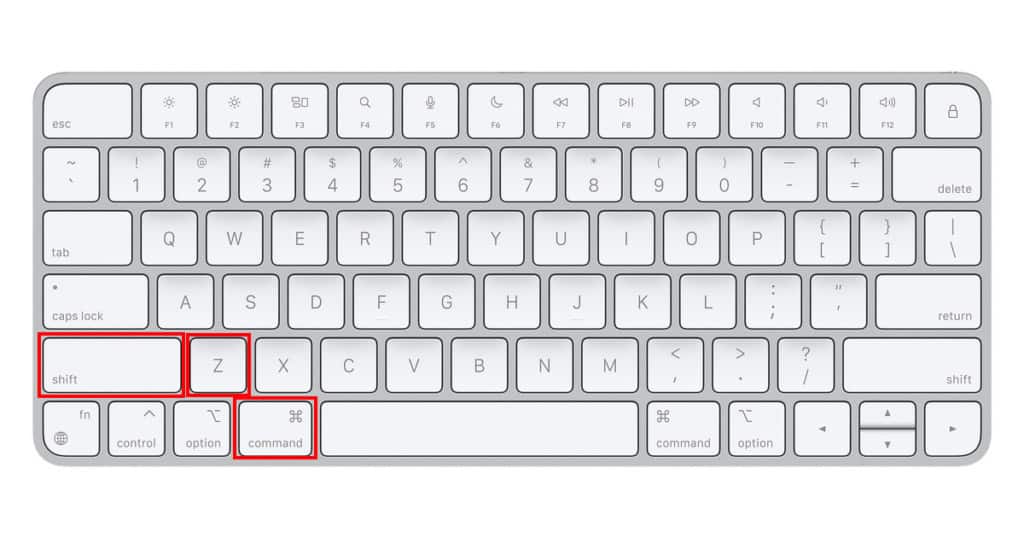
4. Redo on Mac: Edit Menu
You can also Redo an action from the Edit Menu of the application your are using by going to Edit > Redo.