We think Macs are easily the the best computers for video editing but to get the most out them, you need the right video editing package.
Macs are extremely stable when it comes to the high demands of movie editing and even Hollywood films such as The Wolf of Wall Street and The Social Network were partly edited on a Mac.
We’ve edited video on both Macs and PCs for over 20 years, and in our opinion, Macs win every time for reliability, stability and general all round ease-of-use when editing videos.
However, Windows PCs are still slightly ahead when it comes to choice in movie editing software.
Industry standard video editing packages such as Pinnacle Studio and Sony Vegas are still not available for Mac but many of the best packages now are.
Table of Contents
- What We Looked For In These Video Editing Apps
- 1. Final Cut Pro (Best Overall)
- 2. Adobe Premiere Pro (Best Cross Platform)
- 3. Adobe Premiere Elements (Best For Beginners)
- 4. DaVinci Resolve (Best Free Professional Editor)
- 5. iMovie (Best Free App For Beginners)
- 6. Lightworks (Best For Video Formats)
- 7. Cyberlink Power Director
- Mac Video Editing Software Comparison Table
- Is There Any Free Video Editing Software For Macs?
- Which Mac Is Best For Video Editing?
- FAQ
What We Looked For In These Video Editing Apps
We kept the criteria simple but essential for these editing suites.
- They should have a Mac desktop app and not be Cloud based.
- They should offer a native Apple Silicon App.
- They should be able to export in high resolutions directly to sites such as YouTube for easy sharing of videos without leaving watermarks.
In our research, we focused mainly on the paid versions of these packages although we did also find some remarkably good free packages.
Here then is what we found when we took a deep-dive into the best video editing packages for Macs in 2024.
1. Final Cut Pro (Best Overall)
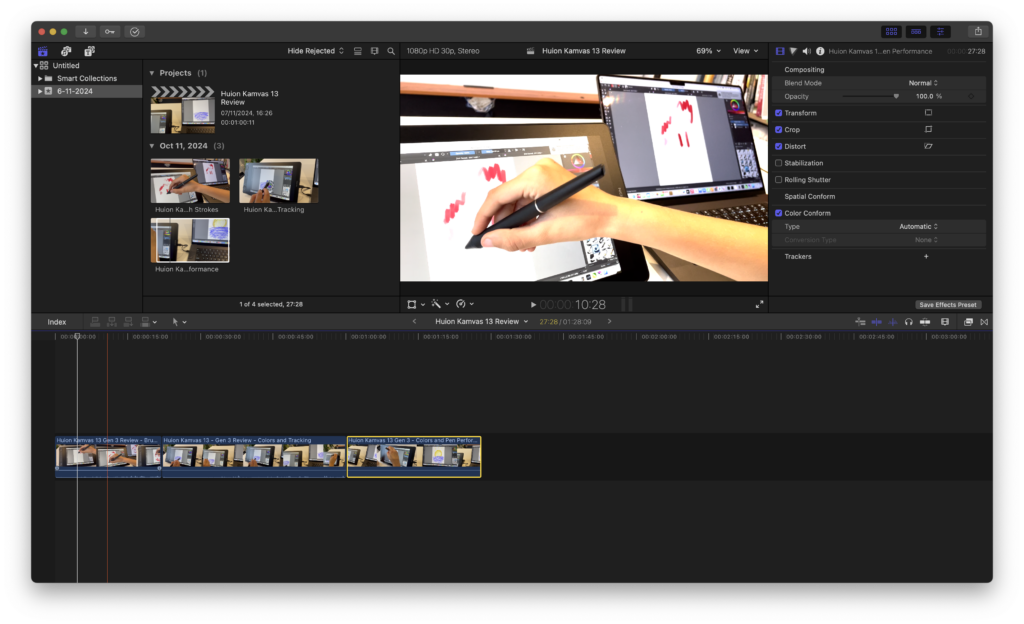
It should be no surprise that Apple’s Final Cut Pro (FCP) won our award as the best video editing software overall for Mac users.
Built by Apple exclusively for Macs (and now iPad too), it’s an incredibly powerful, feature rich and stable video editor that gets the most out of your Mac.
FCP is based on Apple’s Metal framework, which boosts rendering and playback speeds, especially on Apple Silicon Macs.
Its magnetic timeline, which automatically shifts clips as you edit, is one of its hallmark features, making it user-friendly for both professionals and beginners.
Although Final Cut Pro is a professional video editing suite, Apple has simplified it in recent years to make it much more accessible to beginners although Apple’s free video editing software iMovie is still a better entry level option.
The Final Cut Pro way of doing things is similar to Apple Photos in that it organizes your clips and movies into Events as oppose to folders and bins.
Advanced features include multi-cam editing, 8K video support, XML importing, 360-degree VR content and 3D titling.
There’s also a clever flow transition tool to help smooth out jumpy video edits.
Although numerous plug-ins and templates are available, you can create professional transitions, effects, and motion graphics directly within the software.
FCP does have a color grading system although for professionals that need precise control over color balances, you may be better off with DaVinci Resolve or Adobe Premiere (see reviews below).
In November 2024, Apple released the latest major version of Final Cut Pro 11 which integrated AI features to take advantage of Apple Intelligence in the latest versions of macOS.
This includes the a new “Transcribe to Captions” feature which uses AI to automatically create captions for videos and “Magic Mask” to automatically select people or objects.
Final Cut for iPad 2.1 was also updated to introduce Live Drawing to create animations with the Apple Pencil while Final Cut Camera was updated to support roll and tilt indicators.
In March 2025, Apple released the latest update to Final Cut Pro (11.1) to include features like Image Playground.
New in the latest version (11.1, released March 2025) is the latest feature of Image Playground on the Mac.
What Playground is, it’s an interactive platform that allows users to experiment with machine learning models, including text generation tools like ChatGPT, in a simple, user-friendly environment.
Meaning, among many things, you can create images based on people and descriptions from your photo library.
The lastest update (11.1) now also allow users to add color corrections and effects to an adjustment clip placed above the timeline, applying the changes across multiple clips simultaneously.
If you love Apple software and products, then you’ll love the Final Cut Pro way of doing things.
Check out our full Final Cut Pro review for why we rated it so highly.
Pricing: $299.99 with 90 day Free Trial available
Pros:
- Designed and made by Apple
- One time purchase
- Incredibly easy to add sound effects, titles and special effects
- Integrated with other macOS app such as Photos and Apple Motion
- Handles almost any video format
- AI tools enhanced by Apple Intelligence in macOS
- Fast and stable on Macs
Cons:
- High up-front cost
- Requires third party Compressor app for added export support
- Color controls limited
- iPad version requires subscription
2. Adobe Premiere Pro (Best Cross Platform)
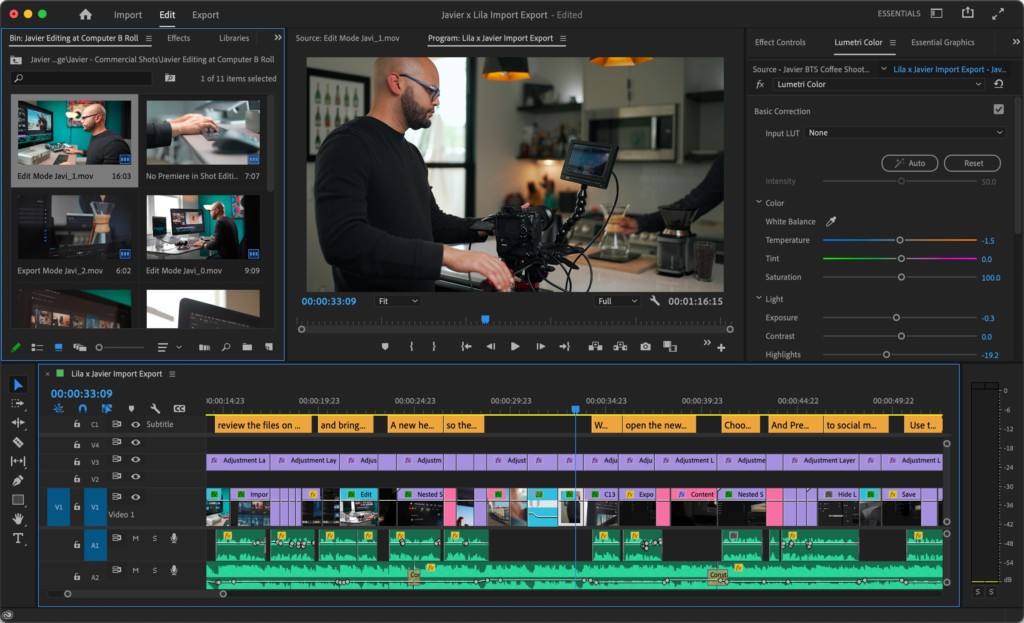
Adobe Premiere Pro is an industry leading, timeline-based video editor that is by far the best cross platform video editing software on the market.
If you work with colleagues on Windows PCs or regularly have to switch between macOS and Windows, Premiere Pro is hard to beat.
Adobe Premiere Pro can handle absolutely anything from 8K video to editing HDR and 360 degree virtual reality films.
When it comes to collaboration, the Productions tool allows multiple users to work on the same project without accidentally editing the same clip twice.
The AI tools are some of the best we’ve seen in any video editor including the excellent Generative Extend, which allows you to generate completely new frames at the beginning or end of a clip.
Other cool features are the Object Addition and Removal and the Generative B-roll feature, which allows you to generate video clips by using simple text prompts.
Even for color correction, its Lumetri Color panel offers comprehensive color correction and grading.
If you subscribe to Adobe Creative Cloud, you not only get Premiere included but also Adobe After Effects for creating special effects.
You also get access to the enormous video stock resource Adobe Stock which allows you to add professional stock video to your edits
It also includes Adobe Premiere Rush which is a specially adapted version of Adobe Premiere for editing on the fly on mobile devices such as iPad and iPhone.
If you want to read more you can check out our full Adobe Premiere Pro review.
Pricing: $22.99/month
Pros:
- Integrated with the entire Adobe Creative Cloud suite
- Amazing AI tools
- Works across platforms
- Lots of plugin support
- Supports 8K video and VR
- Makes it easy for multiple video editors to work on the same project
- Works natively on Apple Silicon Macs
Cons:
- Steep learning curve for beginners
- Subscription pricing
3. Adobe Premiere Elements (Best For Beginners)
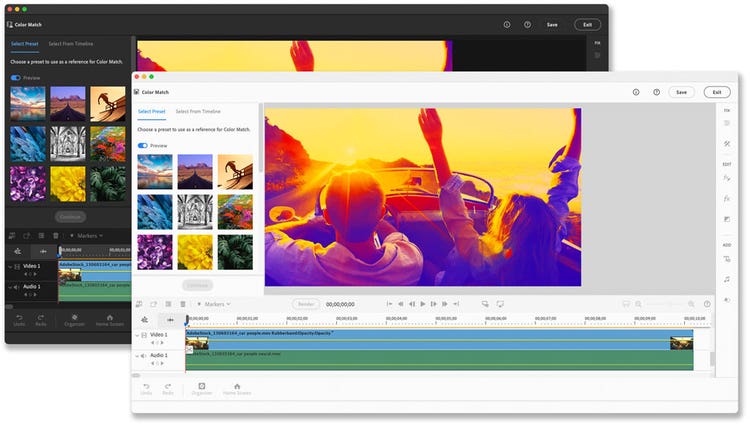
If you’re a beginner to video editing, then Adobe Premiere Elements is a simpler, one-time purchase version of Adobe Premiere Pro.
Adobe Premiere Elements is easier to use than Premiere Pro but still includes many of the most powerful features of including AI, face detection, special effects and soundtracks.
One of the things we really liked about Adobe Premiere Elements is that it walks you through edits with a highly visual interface that anyone can follow.
It makes it very easy to apply transitions, use chroma-keys and automatically stabilize video to help produce professional results even if you have very little video editing experience.
Retouching video is also much easier in Adobe Premiere Elements as it allows you to highlight things like colors and objects and then easily modify them compared to Adobe Premiere Pro.
It also enjoys most of the AI tools available in Premiere Pro meaning a lot of the editing is automated based on how you prompt it.
Premiere Elements isn’t available as part of the Adobe Creative Cloud suite however.
It’s only available as a standalone product from Adobe and requires a one-time purchase of $99.99 for a three year license.
Check out our full review of Adobe Premiere Elements for more.
Pricing: $99.99 for a 3 year license
Pros:
- Much easier to use than Adobe Premiere Pro
- Highly visual user interface
- Makes it easy to retouch video and add effects
- One time purchase
- Powerful AI tool automate editing
Cons:
- Not available in Creative Cloud suite
- Lacks professional finesse and power of Premiere Pro
4. DaVinci Resolve (Best Free Professional Editor)
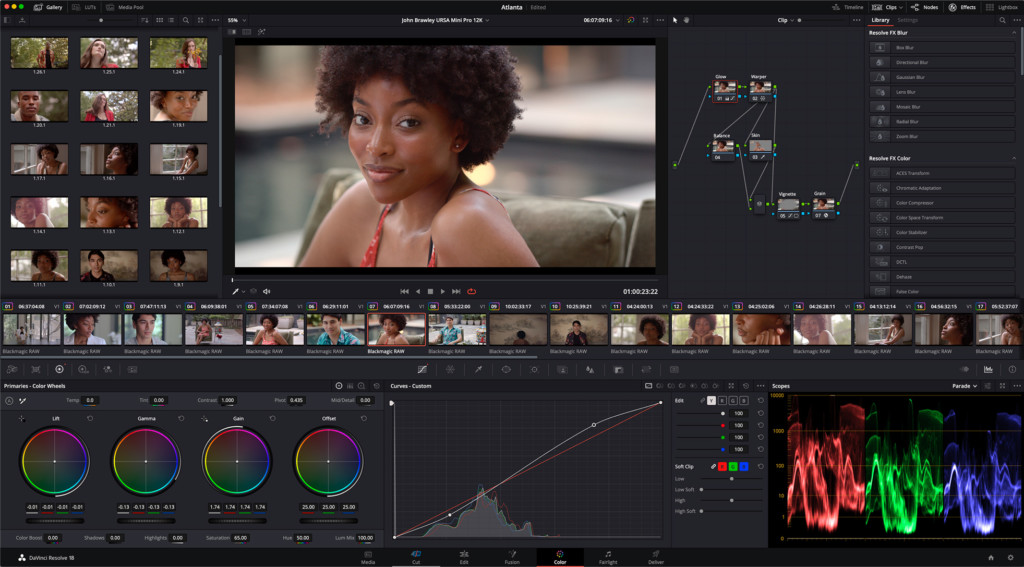
It’s incredible that DaVinci Resolve is free to use and that’s why we voted it the best professional free video editing software for Macs.
DaVinci Resolve started life as a color correction tool but has now evolved into a highly professional non linear video editing and color correction software.
It is so powerful that the full studio version is commonly used in Hollywood for movie editing, color grading, multi-cam needs, stereoscopic 3D sound, advanced trimming and high precision audio editing.
That’s because DaVinci Resolve can handle incredible 120fps and 32K resolution video although in the free version only supports up to 4K and 60fps and exporting in SD, HD and Ultra HD.
However, for resolutions beyond 4K, such as full cinematic 4K (4096 x 2160) or higher, DaVinci Resolve Studio, the paid version, is required.
The finishing features in DaVinci Resolve are so powerful that it’s often used by Hollywood to polish movies that have been edited in other packages such as Adobe Premiere and FCP.
The main problem you’ll find with DaVinci resolve is learning how to get to grips with it but there are fortunately many tutorial videos to help.
The basic version of DaVinci Resolve is free but DaVinci Resolve Studio costs $299.
However, for this you get free lifetime updates and support for full cinematic 4K video too.
The free version of DaVinci Resolve for Mac also allows you to do a surprising amount however although there are limitations including file size, export and import options.
There’s also no support for noise reduction which is only available in the DaVinci Resolve Studio version.
There is now a free version of DaVinci Resolve for iPad too available from the App Store although it’s considerably more limited than the desktop version.
Price: Free / DaVinci Resolve Studio $295 with free lifetime updates
Pros:
- Standard version is free to use
- Powerful industry standard finishing tools
- Excellent color grading and correction features
- Works natively on Apple Silicon Macs
- Free iPad version
Cons:
- Noise reduction and above 4K only available in paid Studio version
- Complicated to learn
- Not as many tutorials or support as other packages
5. iMovie (Best Free App For Beginners)
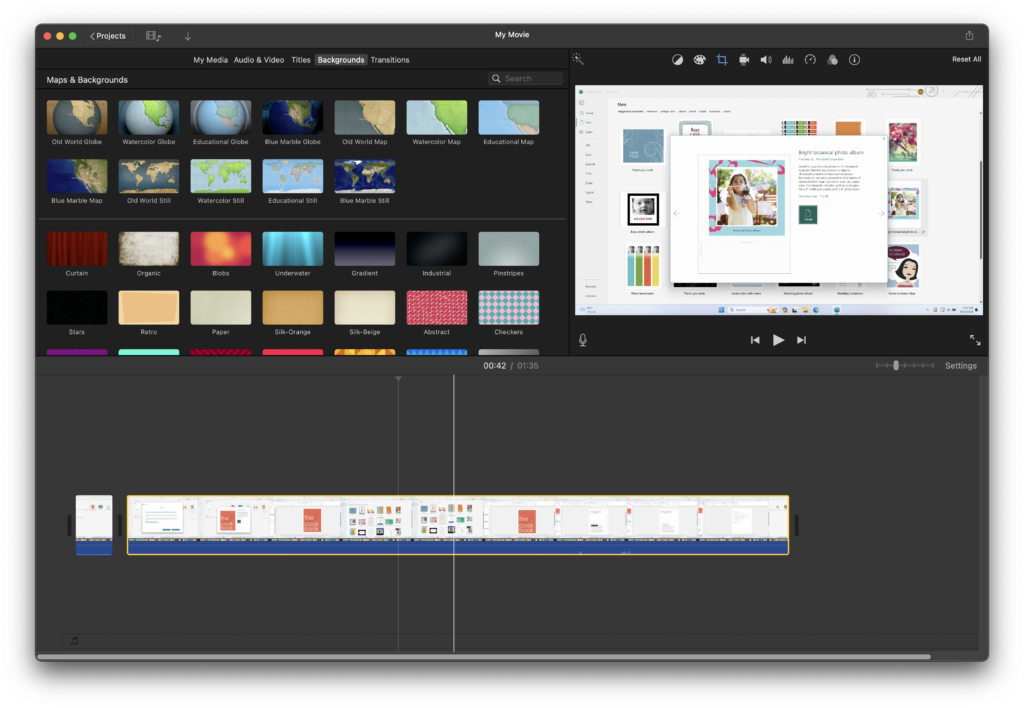
iMovie is Apple’s free video editing software for Macs that’s basically a lighter version of Final Cut Pto.
Designed by Apple, iMovie offers a clean, user-friendly interface that allows users to quickly import, edit, and arrange clips in a timeline.
With simple drag-and-drop functionality, it’s easy to apply edits, add transitions, and create smooth cuts without any steep learning curve.
A standout feature of iMovie is its inclusion of pre-made themes and templates, which allow users to apply polished graphics, animated titles, and transitions without any design expertise.
Users can also take advantage of tools like color correction, stabilization, and audio adjustments to enhance their videos.
The software supports 4K video making it possible to produce high-definition videos suitable for YouTube, presentations, or personal projects.
Additionally, iMovie offers built-in sound effects, music tracks, and integration with iTunes, making it easy to add audio elements to complement visuals.
For those wanting more dynamic elements, iMovie includes a handful of impressive effects, such as green screen (chroma key) and picture-in-picture.
While iMovie lacks advanced features like multicam editing or in-depth color grading it still remains a reliable and effective tool for hobbyists or those seeking to make high-quality edits with minimal effort.
Pros:
- User-friendly and intuitive
- High-quality templates
- 4K video support
- Great Apple ecosystem integration
Cons:
- Limited advanced features
- Lack of third-party plugins
- Basic audio editing
6. Lightworks (Best For Video Formats)
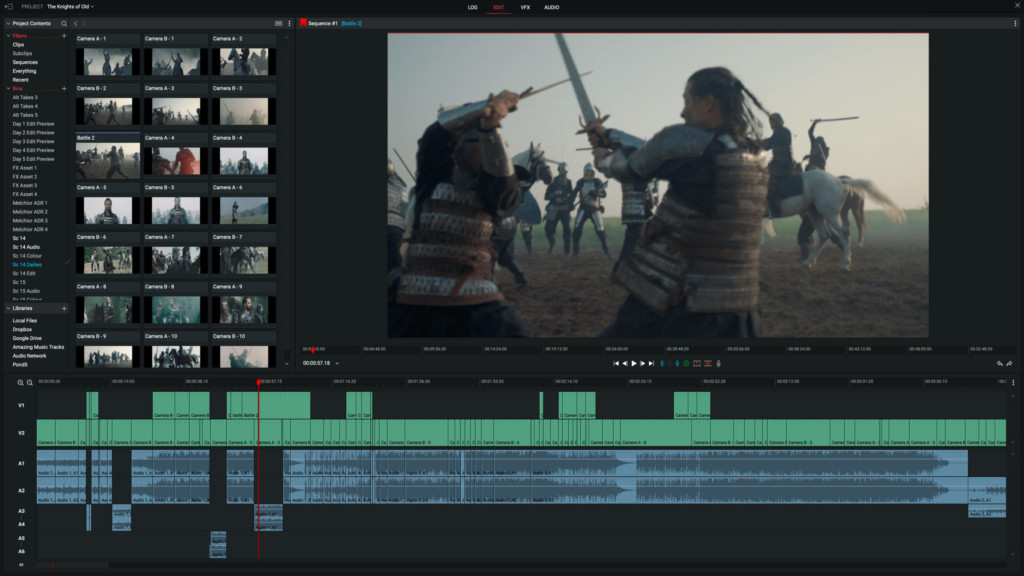
Lightworks is a very powerful video editing software that was first released on PC but is now available for macOS.
It is a highly accomplished editor that’s been used to edit Hollywood films such as The Wolf of Wall Street so it’s clearly aimed at the top end of the market.
Although there is a free version of Lightworks, it’s not as generous as DaVinci Resolve but still gives a lot away for free including multicam support and timelines with multiple layers.
The output formats are also limited in the free edition to 1080p on Vimeo, 720p on YouTube and there are no customization export options for the H.264 or MP4 formats.
Lightworks will definitely appeal more to all editors that prefer a traditional bin structure and track based timeline compared to the Events approach of other packages.
It is also remarkably easy to pick up and learn compared to other industry standard video editors.
One of the biggest attractions is the number of formats it supports compared to most video editors.
Lightworks supports almost every major video format including ProRes, Avid DNxHD, AVC-Intra, DVCPRO HD, RED R3D, DPX, AVCHD (with AC3 audio), H.264 and XDCAM EX / HD 422 although only the Pro version supports some of these formats and 4K.
The great thing about Lightworks is that you can work with all formats at the same time on the same editing timeline in real-time.
This means you’re not restricted to editing or importing in just a few formats like with most video editors which makes Lightworks extremely flexible.
Like most professional video editing suites nowadays, Lightworks is integrated with YouTube, Vimeo and Facebook and can export in MPEG4/H.264 for other video sites.
If you like to rely on keyboard shortcuts instead of mouse or touchpads, then Lightworks also offers its own keyboard and editing console to create a truly professional home editing suite.
Lightworks is generally also stable and responsive but as it’s only been around for short time on Mac, it still doesn’t have much of a Mac user base.
It also hasn’t been updated to work natively with Apple Silicon Macs.
The basic version is free although it lacks many essential features such as stereoscopic editing, support for third party hardware, project sharing and export options.
For these features you need to upgrade to a monthly subscription which is available in 3 different pricing plans.
Pricing: Standard version Free / Creative Plans Starts at $9.99 per month
Pros:
- Basic version is free on both Mac and Windows PCs
- Supports a wide range of video formats
- Multiple format video editing in one project
- Traditional track based timeline
- Good multi-cam support
- Third party video editing console available
Cons:
- Free version lacks essential features especially export formats
- No support for third party hardware in free version
- No Apple Silicon chip support
- Complex for beginners
7. Cyberlink Power Director
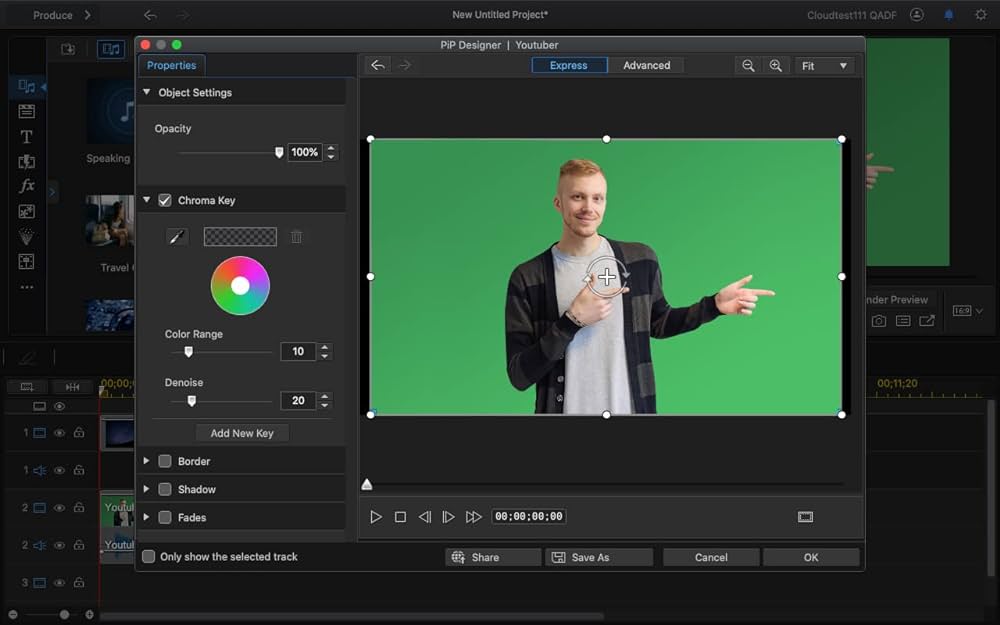
Cyberlink Power Director is aimed at amateurs that need multi-camera support, motion tracking and AI video editing features without a steep learning curve.
Its ideal for YouTuber’s and TikTok creators that need something in the middle of a pro-product but with more power than basic home movie making software like iMovie.
If you want to add special effects instantly, Power Director is ideal as it allows you to drag-and-drop them into video footage including filters and musical sound effects.
Some of the other neat touches in Cyberlink Power Director include automatic gap filling, integration with Shutterstock for royalty free images and 360 degree video editing.
You can create DVD menus if you want to burn a DVD and there’s space for up to 100 editing tracks.
More recently, its added AI to assist in video editing which automatically puts your footage together.
Another plus is that its available as a one-off purchase too although you can also subscribe.
Pricing:
Pros:
- Good intermediate level video editing software
- Integration with royalty free image resources
- Drag-and-drop special effects
- AI video editing
- Offers a one-time-purchase option
Cons:
- Overwhelming interface
- Takes some learning at first
Mac Video Editing Software Comparison Table
| Software | Interface | Advanced Editing | Performance | Export | Pricing |
|---|---|---|---|---|---|
| Adobe Premiere Pro | Professional, customizable, timeline-based interface. Extensive panel customization, multiple workspaces for various tasks. | Advanced color grading, audio editing, motion graphics, and effects | High performance optimized for multi-core processors. Efficient playback, rendering, and real-time preview. | Broad format support, including 4K and HDR, customizable presets | $22.99/month |
| Adobe Premiere Elements | User-friendly, guided interface with step-by-step workflows. Simplified tools for easy navigation and a guided editing experience. | Guided edits, automated features, basic effects | Moderate performance suitable for consumer-grade hardware. Efficient for basic to intermediate editing tasks. | Simplified export options for ease of use, supports common formats | $99.99/license |
| Final Cut Pro | Sleek, intuitive, Magnetic Timeline for easy and dynamic editing. Streamlined interface optimized for macOS users. | Advanced color correction, multi-cam editing, 3D titles | Exceptional performance optimized for Apple hardware. Smooth playback, fast rendering, and real-time editing. | Comprehensive export options, optimized for various resolutions | $299.99 |
| iMovie | Simple, user-friendly, timeline-based interface designed for casual users. Drag-and-drop functionality for ease of use. | Basic editing tools suitable for casual users | Smooth performance for basic editing tasks. Suitable for casual users. | Limited export options compared to professional software | Free, pre-installed on macOS devices. |
| DaVinci Resolve | Professional, customizable interface with panels for editing, color correction, audio, and visual effects. Scalable and suitable for beginners to experts. | Advanced color correction, Fairlight audio post-production, Fusion VFX | Demanding on hardware, optimized for high-end configurations. Supports GPU acceleration for fast editing and grading. | Supports various export formats, including 8K, advanced color grading | Free version available / $295/license. |
| Lightworks | Classic, customizable, non-linear interface with a timeline-based structure. Designed for professional video editing with user-configurable tools. | Advanced editing tools, real-time effects | Moderate performance requirements. Efficient real-time effects and rendering for professional editing. | Supports various export formats, limited in the free version | Free version available / $9.99/month |
Is There Any Free Video Editing Software For Macs?
DaVinci Resolve and iMovie are both free although cater for very different audiences.
DaVinci Resolve is aimed at professionals and offers everything you need to edit movies. iMovie is free in macOS and is designed for those that just want an easy way to edit home movies.
For more, check out our guide the the best free video editing software for Macs.
Which Mac Is Best For Video Editing?
The best Macs on the market for video editing in 2024 are undoubtedly the new Apple Silicon Macs.
The Apple Silicon M-series processors are incredibly fast and powerful handling the demands of video editing software much better than older Intel Macs.
For more, check out our guide to the best Mac for video editing.
FAQ
1. Which video editor is best for professionals on a Mac?
For professionals, Final Cut Pro X and DaVinci Resolve Studio are top choices on macOS, with Adobe Premiere Pro also highly recommended, especially for those using other Adobe apps.
2. Are free video editing tools good enough for high-quality content?
Yes, free tools like DaVinci Resolve, Shotcut, and iMovie can produce excellent quality videos. However, they may lack some advanced features found in paid software.
3. Does Final Cut Pro support Apple Silicon?
Final Cut Pro is optimized for Apple Silicon, offering exceptional speed and performance on newer Macs.
4. Can After Effects be used as a video editor?
After Effects is best suited for VFX and motion graphics rather than traditional video editing. Pairing it with Adobe Premiere Pro is often ideal for complete editing workflows.
5. Is it better to buy or subscribe to video editing software?
This depends on your budget and long-term needs. Subscriptions like Adobe Creative Cloud offer access to regular updates and multiple apps, while one-time purchases like Final Cut Pro can be more cost-effective over time depending on how many times you have to upgrade.


