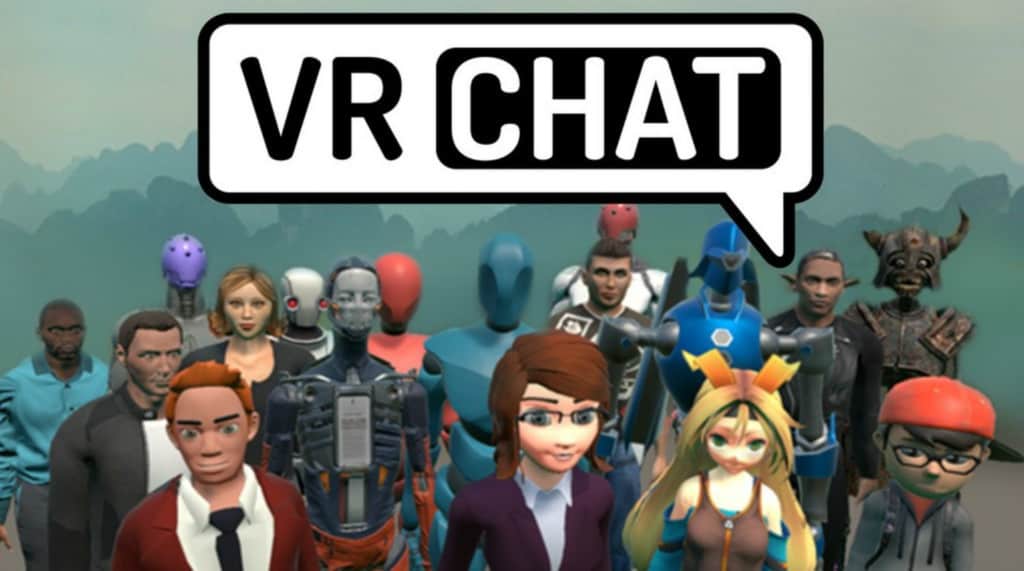VRChat allows you to create, publish and explore virtual worlds with other users but it has never been released for Mac.
You can use a VR headset with your Mac to chat with others using virtual reality although you can also play without any VR headgear.
Unfortunately, there’s no longer any way to use VRChat on Mac without installing Windows on a Mac.
Until late April 2020, it was possible to use VRChat on a Mac either via Steam or by using NVIDIA’s GeForce Now for Mac service.
However, both methods now no longer work.
Steam has dropped support for VR on Mac and NVIDIA has blocked access to VR Chat on GeForce Now For Mac.
This means the only way to use VRChat on Mac is to get an eGPU unit so that your Mac can handle VR under Windows and then install Windows on your Mac.
An eGPU super charges your Mac so that you can use VR apps and games on your Mac with a VR headset.
The HTC Vive is currently by far the best VR headset for Mac for using on Steam as it was developed by both Valve and HTC to be optimized on the Steam platform.
However, Steam’s decision to drop VR support on Mac leaves this partnership in limbo somewhat.
Note that the Oculus Rift doesn’t work on Mac either.
Important Note: The following instructions are for legacy purposes. You can no longer use VRChat in GeForce Now For Mac.
Here’s how to run VRChat on Mac using GeForce Now in a few easy steps.
- Sign-up for GeForce Now for Mac. Select your region and then search in the top right corner of the screen for “GeForce Now”:

- Select the first result that comes up to go the GeForce Now page:
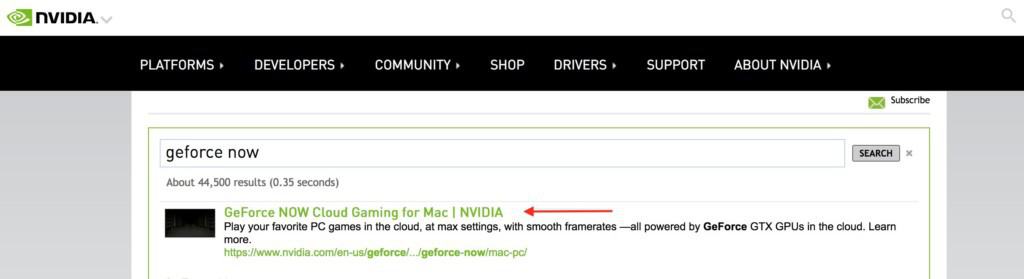
- Click on Request Beta Access to sign-up. At the moment, it’s currently in Beta and invitations are limited but you will be notified if a spot is available in your region.
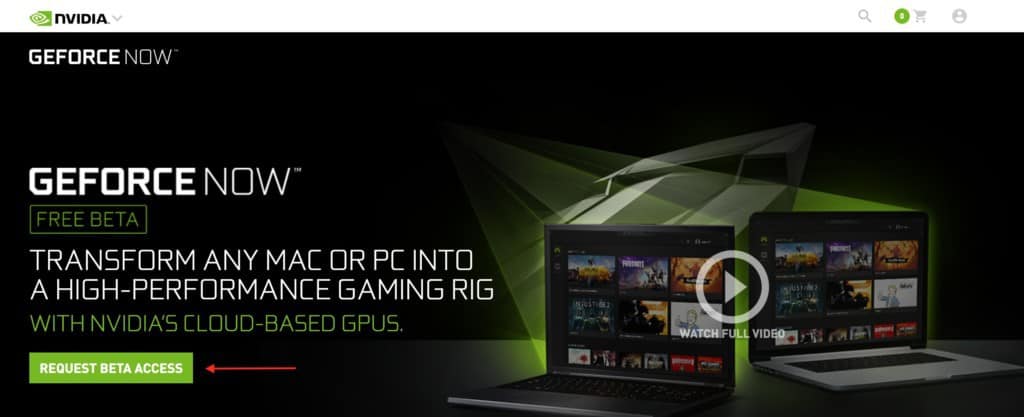
- When you receive the beta invite, launch GeForce Now and then log into your Steam account.
- In the Steam store, search for VRChat.
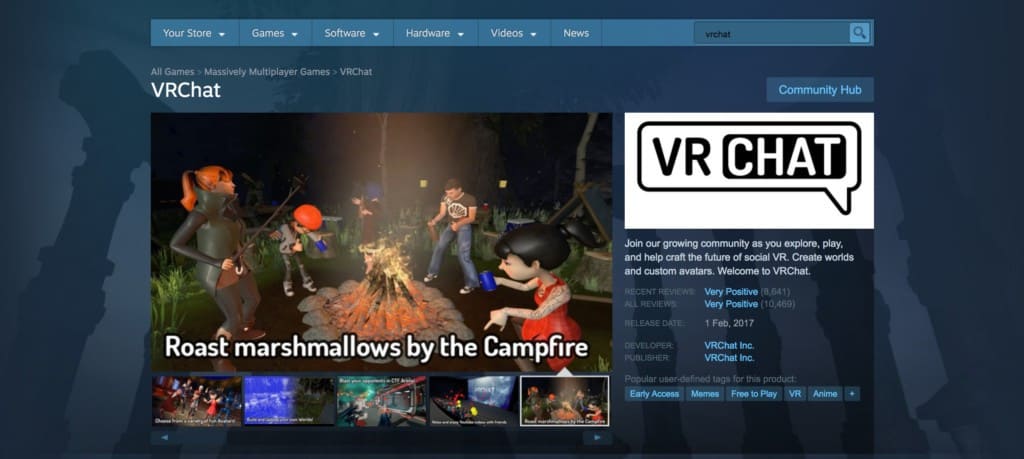
- Download the VRChat app onto your Mac.
You can then use VRChat and access rooms just as if you were using a Windows PC.