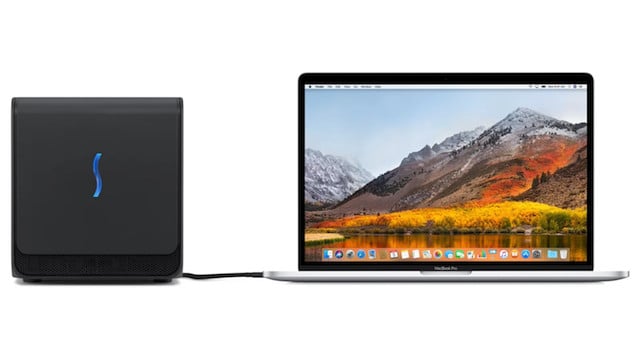If you want to supercharge your Mac’s graphic handling capabilities, we’ve looked at the very best eGPUs for Mac of 2025.
Whether you’re looking for the best eGPU for a MacBook Pro, iMac or Mac Mini, all of the models reviewed here are compatible with a wide range of Intel Macs.
In our research and testing, we found the Sonnet Breakaway Box ex750 is the best Mac compatible eGPU of 2025.
Table of Contents
- What is an eGPU?
- Which Macs Support eGPUs?
- Best eGPUs For Macs of 2025
- 1. Sonnet Breakaway Box 750ex
- 2. Akitio Node Titan
- 3. Razor Core X
- 4. Mantiz MZ-03 Saturn Pro
- 5. eGPU Blackmagic Radeon Pro 580
- Is It Worth Getting an eGPU for a Mac?
- Longer Thunderbolt Cables For eGPUs
- Best External Graphics Cards for Macs
- Can You Use NVIDIA Cards With eGPUs on a Mac?
What is an eGPU?
An eGPU (External Graphics Processing Unit) is an external enclosure containing a desktop-class graphics card that connects to your Mac, typically via a Thunderbolt 3 port, to boost its graphics performance.
eGPUs are only supported on Intel-based Macs running macOS High Sierra 10.13.4 to macOS Monterey. They can significantly accelerate tasks involving Metal, OpenCL, and OpenGL, such as video editing, 3D rendering, and some gaming or VR/AR applications.
Although Thunderbolt ports are still present on newer Macs, Apple Silicon Macs (M1, M2, M3, and M4) do not support eGPUs, and Apple has not provided driver support for external GPU functionality on these machines.
If you’re using an Intel Mac with Thunderbolt 3, an eGPU remains one of the best ways to extend its capabilities, especially for professional creative work.
However, not all eGPUs are Mac-compatible, so it’s important to choose an enclosure and graphics card that are officially supported and known to work reliably with macOS.
Which Macs Support eGPUs?
The following table shows you exactly which models of Mac support eGPUs and which versions of macOS are required:
| Mac Model | Processor Type | eGPU Support | Notes |
|---|
| MacBook Pro (2016–2019) | Intel | Yes | Requires macOS High Sierra 10.13.4 or later |
| MacBook Pro (2020–2025) | Apple Silicon | No | Not supported |
| iMac (2017–2019) | Intel | Yes | Requires macOS High Sierra 10.13.4 or later |
| iMac (2020–2025) | Apple Silicon | No | Not supported |
| Mac mini (2018) | Intel | Yes | Requires macOS High Sierra 10.13.4 or later |
| Mac mini (2020–2025) | Apple Silicon | No | Not supported |
Best eGPUs For Macs of 2025
With all this in mind, here then are the best eGPUs for Mac of 2025 in order of ranking. You’ll find some recommended Graphics Cards to use inside them further down in the article.
Note that availability of eGPUs in general is very poor and you may find many models frequently out of stock.
1. Sonnet Breakaway Box 750ex
The Sonnet Breakaway Box 750ex remains one of the most trusted and powerful eGPUs for Intel-based Macs in 2025, offering exceptional performance, whisper-quiet operation, and seamless macOS compatibility.
Building on the legacy of the earlier 650 model—once showcased by Apple at WWDC 2017—the 750ex enhances both power and expandability while maintaining its rock-solid reliability.
Designed for demanding tasks like 4K and 8K video editing, 3D rendering, and machine learning, the 750ex delivers a significant performance boost when paired with a compatible AMD Radeon GPU and Intel Mac running macOS 10.13.4 or later.
🔧 Key Improvements in the 750ex Model:
- Upgraded 750W power supply: Supports the most power-hungry GPUs (up to 375W continuous + 100W peak).
- 100W power delivery: Can fast charge a 16-inch MacBook Pro or any MacBook with Thunderbolt 3.
- Built-in expansion ports: Unlike previous models, the 750ex includes four USB-A 3.2 Gen 1 ports and a Gigabit Ethernet port, reducing your need for extra dongles.
- Ultra-quiet cooling system: Even under heavy GPU load, the fans remain near-silent—ideal for audio-sensitive work environments.
💻 macOS Compatibility
The Breakaway Box 750ex works only with Intel-based Macs via Thunderbolt 3, as Apple does not currently support eGPUs on Apple Silicon Macs (M1, M2, M3, or M4 chips). When used with macOS Mojave or later, setup is plug-and-play with no additional drivers required for compatible AMD cards.
🧰 Design & Usability
Installing a graphics card in the 750ex is simple—just open the enclosure, plug the card into the PCIe slot, and you’re ready to go. Once connected to your Mac, it’s instantly recognized and powers up without fuss.
That said, the 750ex is a large and hefty unit, making it less ideal for small desks or tight setups. Sonnet used to make a more compact eGPU and graphics card all-in-one setup known as the Sonnet eGFX Breakaway Puck but it’s now discontinued.
It also ships with a short 0.5m Thunderbolt 3 cable, so proximity to your Mac is essential unless you purchase a longer cable separately.
⚠️ Things to Know:
- No Boot Camp support: The Sonnet eGPU is not compatible with Windows running on a Mac via Boot Camp.
- Not compatible with Apple Silicon: Works only on Intel Macs running macOS 10.13.4 or later.
- Limited availability: Due to high demand and limited distribution, the 750ex may be difficult to find in stock.
Despite these things, the Sonnet Breakaway Box ex750 remains by far the best (and most frequently available) eGPU for Macs in 2025.
For a more in-depth look, you can check out our full Sonnet Breakaway Box review.
✅ Pros:
- Exceptionally quiet, even under load
- Full support for AMD GPUs under macOS
- 100W charging for MacBooks
- Built-in USB and Ethernet ports
- Great for Final Cut Pro and other pro apps
- Easy, tool-less GPU installation
❌ Cons:
- Large size may not suit small desks
- Short Thunderbolt 3 cable
- No support for Boot Camp or Apple Silicon
- Can be difficult to find in stock
2. Akitio Node Titan
Akitio is based in California and specializes in doing everything in-house designing and creating new Thunderbolt peripherals such as external hard drives for Macs and now eGPUs.
The AKiTiO Node Titan is one of the most compact yet powerful eGPU enclosures available for Intel-based Macs.
Built with professionals and creators in mind, the Node Titan combines performance, portability, and Mac compatibility in one sleek unit.
Housed in a durable all-aluminum chassis with a carry handle, the Node Titan is designed for mobility but still packs a punch.
It features a built-in 650W power supply, capable of handling high-end full-length, double-width GPUs like the AMD Radeon RX 6800 or NVIDIA GeForce RTX series (note: NVIDIA cards are not supported on macOS).
The unit also provides 85W of power delivery, meaning it can charge your MacBook while in use—eliminating the need for a separate charger.
With Thunderbolt 3 connectivity, the Node Titan delivers up to 40 Gbps of bandwidth, allowing for near-native GPU performance in external setups.
Whether you’re a video editor pushing 4K footage in DaVinci Resolve, a 3D artist rendering in Blender, or a developer compiling large Xcode projects, the Node Titan should dramatically reduce render and processing times.
macOS Compatibility: The Node Titan works seamlessly with Intel Macs running macOS 10.13.4 (High Sierra) or later. Apple Silicon Macs (M1/M2/M3/M4 series) are not supported, as macOS does not currently allow eGPU functionality on these models.
It’s also possible to play Windows only games with the Akitio Node as it supports running Windows in Boot Camp on your Mac.
Key Features:
- All-metal, tool-less enclosure with integrated handle for portability
- 650W PSU supports power-hungry GPUs
- 85W power delivery to charge your MacBook via Thunderbolt 3
- Quiet, temperature-controlled cooling system
- Fully compatible with AMD Radeon GPUs supported by macOS
You can check out our full review of the Akitio Node for a more in depth look..
Pros:
- Compact and stylish design
- Mac-friendly with plug-and-play setup on Intel Macs
- Can power and charge a MacBook simultaneously
- Supports Boot Camp
Cons:
- Not compatible with Apple Silicon Macs
- No built-in expansion ports (e.g., USB or Ethernet)
- Limited availability
3. Razor Core X
The Razer Core X remains one of the best eGPU enclosures for Intel Macs in 2025, thanks to its sleek design, robust power, and excellent value for money.
Despite being optimized for Razer laptops, it works seamlessly with macOS on compatible Thunderbolt 3 Intel Macs.
One thing that makes the Razer Core X stand out is its tool-free design, which allows for incredibly easy GPU installation using just a single thumbscrew.
It also boasts a minimalist, Apple-like aesthetic, with a solid aluminum build that complements most Mac setups.
While not particularly portable, the Core X is large enough to support 3-slot wide graphics cards, and comes with a powerful 650W internal power supply, making it ideal for high-end GPUs like the AMD Radeon RX 6800 or Radeon VII.
The enclosure remains remarkably quiet, with four large vents to help dissipate heat efficiently.
For users looking to drive multiple 4K displays or offload intensive tasks like video editing and rendering, the Core X is a top-tier choice.
There’s also the Razer Core X Chroma, a premium version that includes RGB lighting, a USB hub, and Gigabit Ethernet, making it ideal for those who want more connectivity and style.
The Chroma model is around $100 more, but adds value for creators using apps like Final Cut Pro X or DaVinci Resolve.
Key Features:
- Thunderbolt 3 connectivity for Intel-based Macs
- Supports full-size, 3-slot wide GPUs
- 650W power supply supports the most demanding graphics cards
- Tool-less design for easy GPU installation
- Aluminum chassis with efficient thermal design
- Optional Chroma version includes RGB lighting, USB ports, and Ethernet
Pros:
- Sleek, Apple-like design
- Simple tool-free GPU installation
- Handles multiple 4K displays
- Built-in 650W PSU
- Quiet, efficient cooling
Cons:
- Larger footprint than some enclosures
- Chroma version costs extra but offers better performance and connectivity
4. Mantiz MZ-03 Saturn Pro
The Mantiz MZ-03 Saturn Pro stands out among eGPU enclosures for Mac users thanks to its exceptional connectivity, featuring five expansion ports, including Ethernet, SATA, and a rare set of multiple Thunderbolt 3 ports.
While most eGPU enclosures offer only one Thunderbolt port for the Mac, the Saturn Pro includes one Thunderbolt 3 input and five additional outputs, allowing you to connect multiple peripherals — including 4K or 5K monitors, external drives, and more.
The unit’s machined aluminum chassis delivers an elegant, Mac-friendly design and provides passive cooling with a quiet fan system.
The side panel opens without tools, making GPU installation quick and simple.
Inside, a 550W power supply supports most mid- to high-end GPUs, including AMD Radeon RX 580, RX 6800, or Vega series cards, which are commonly used for macOS.
What sets the Saturn Pro apart is its versatility for pro workflows: video editors, photographers, and 3D designers can take advantage of the full suite of ports, including a Gigabit Ethernet port for wired networking and a SATA III port for connecting internal drives.
However, one slight inconvenience is that three of the Thunderbolt 3 ports are located on the front, which can lead to visible cable clutter if you’re using them all.
Also, the included Thunderbolt 3 cable is just 0.5 meters, which may not suit all setups.
Note: Like all eGPUs, the Mantiz MZ-03 is only compatible with Intel-based Macs running macOS 10.13.4 to macOS Monterey. It is not supported on Apple Silicon Macs (M1, M2, M3, M4).
Key Features:
- Thunderbolt 3 input with 5 expansion ports for multiple peripherals
- SATA III port for connecting 2.5″ SSDs or HDDs
- Gigabit Ethernet port for fast, stable networking
- Tool-less GPU installation with pop-off side panel
- Aluminum chassis with efficient thermal design
- 550W power supply supports most AMD GPUs
- Ideal for video editing and multi-monitor Mac setups
Pros:
- Multiple Thunderbolt 3 expansion ports
- Sleek metal design
- Built-in Ethernet and SATA III ports
- Tool-free GPU installation
- Supports multiple external displays
Cons:
- Most Thunderbolt ports are front-facing
- Short included Thunderbolt 3 cable
5. eGPU Blackmagic Radeon Pro 580

The Blackmagic eGPU is a unique all-in-one external graphics solution that bundles a sleek aluminum enclosure with a built-in AMD Radeon Pro 580 GPU (8GB GDDR5).
Officially endorsed by Apple, it was the only eGPU ever sold directly through the Apple Store and remains one of the most “plug-and-play” options for Intel Mac users.
Unlike modular eGPU enclosures, the Blackmagic eGPU does not allow for GPU upgrades.
What you see is what you get—but that’s part of the appeal. It’s aimed at users who want simplicity and stability rather than expandability.
🧰 Design & Connectivity
With a polished unibody aluminum design, the Blackmagic eGPU matches Apple’s hardware aesthetic perfectly and runs virtually silent, even under heavy load. It features:
- 2× Thunderbolt 3 ports
- 4× USB 3.0 ports
- 1× HDMI 2.0 port
- 85W power delivery to charge a MacBook Pro
This makes it ideal for clutter-free creative workstations and setups that include high-res external monitors like the LG UltraFine 5K.
⚠️ Important Limitations
- The Radeon Pro 580 inside is a mid-range GPU by 2025 standards—still fine for 1080p video editing and basic 3D tasks but underpowered for demanding gaming or 4K+ production workloads.
- It is not compatible with Apple Silicon Macs (M1, M2, M3, M4) as macOS does not support eGPUs on those models.
- There is no way to upgrade the internal GPU, limiting the device’s longevity for users needing more power over time.
- The Blackmagic eGPU Pro, which featured a more powerful Radeon RX Vega 56, was discontinued in 2020 and is no longer supported.
🎮 Performance
For Intel Mac users running apps like Final Cut Pro, the Blackmagic eGPU delivers noticeable gains in rendering speed and real-time effects processing. It can also handle light gaming (e.g., Fortnite, Rocket League) at decent frame rates, though performance is capped by the aging Radeon Pro 580 chip.
💸 Pricing & Value
Once launched at a steep $1,199, the standard Blackmagic eGPU now sells for around $699, making it still one of the pricier options on the market. At this price point, you could purchase a more powerful and upgradeable eGPU enclosure—if you’re comfortable installing your own graphics card.
✅ Pros:
- All-in-one design (enclosure + GPU)
- Officially endorsed by Apple
- Virtually silent operation
- Seamless plug-and-play experience on Intel Macs
- Charges your MacBook via Thunderbolt 3
❌ Cons:
- Fixed (non-upgradable) GPU
- Still expensive for the performance level
- Not compatible with Apple Silicon Macs
- Limited future-proofing
- Limited availability
Is It Worth Getting an eGPU for a Mac?
If you have an Intel-based Mac with a Thunderbolt 3 port (like a MacBook Pro or Mac mini), an eGPU is a great investment for boosting graphics performance. It can transform your Mac into a powerful desktop-class system for gaming, video editing, 3D rendering, and more.
With an eGPU, you can:
- Play demanding games at higher frame rates and resolutions
- Edit 4K video and render complex graphics with ease
- Connect multiple 4K displays
- Use VR/AR headsets (though native Mac support is limited)
For gamers, eGPUs offer smoother performance than game streaming services.
You can even use one when running Windows only games in Parallels (Intel Macs only). Although Apple Silicon Macs don’t support eGPUs, Intel Macs running macOS 10.13.4 to Monterey do.
While VR support on macOS is limited—and platforms like Steam have paused Mac VR development—this could change as Mac hardware evolves.
An eGPU is also ideal for creative professionals using apps like Final Cut Pro, Adobe Premiere, or CAD software that rely heavily on GPU acceleration.
Key Benefits of Using an eGPU:
- Accelerates Metal, OpenCL, and (formerly) OpenGL apps
- Supports external displays and high-resolution monitors
- Enables VR/AR headset use on Intel Macs
- Can charge your MacBook Pro (with compatible enclosures)
- Works even when your MacBook’s display is closed
The most recent updates to macOS have improved integration with eGPUs too. You no longer have to shut down for macOS to recognize one – macOS now supports most of them as plug-and-play devices.
For Intel Mac users who need more GPU power, an eGPU is one of the best upgrades available—especially as newer games and creative software become more graphics-intensive.
Longer Thunderbolt Cables For eGPUs
One common practical problem we noticed with all the eGPUs reviewed here was the length of the Thunderbolt 3 cable that comes with them.
Since most manufacturers only provide a 0.5m cable, it means you must have the large units close to your Mac which isn’t always convenient if you haven’t got much space or want to connect to a Mac-mini.
However, for an extra few bucks you can get longer Thunderbolt 3 cables which are definitely worth the investment so that you can store the units on the floor or away from your Mac.
Best External Graphics Cards for Macs
To use an eGPU with your Mac, you’ll need two things:
- A Thunderbolt-compatible eGPU enclosure, (see all of the above) and
- A Mac-compatible graphics card (GPU) to install inside it.
Unfortunately, there are very few all-in-one eGPU solutions available anymore that include both, the exception being the Blackmagic Radeon Pro 580.
The compact Sonnet eGFX Breakaway Puck—which used to include a built-in GPU—is no longer available.
The safest and most compatible GPUs for Intel Macs are AMD Radeon models, especially those based on the RDNA and Polaris architectures.
These cards work with macOS natively—no third-party drivers or extra setup required. They appear in your Mac’s menu bar and can be safely hot-swapped.
Here are some of the best plug-and-play AMD graphics cards that are still compatible with macOS Ventura and earlier versions:
- Radeon 6800
- Radeon 6800 XT
- Radeon 6900 XT
- Radeon RX 5700
- Radeon Pro WX7100 (older but still supported)
⚠️ Note: Newer cards in the RX 7000 series (like the RX 7600 and RX 7900 XTX) are not officially supported by macOS as of 2025. These may work under Windows via Boot Camp or in custom setups, but not in macOS.
If you’re doing 4K video editing, gaming, or 3D rendering on an Intel Mac, these GPUs still offer excellent performance when paired with a supported eGPU enclosure like the Razer Core X or Sonnet Breakaway Box 750ex.
| GPU Model | Architecture | VRAM | macOS Compatible | Best Use Case | Performance (FCPX/Resolve) |
|---|---|---|---|---|---|
| Radeon RX 6800 XT | RDNA 2 | 16 GB GDDR6 | ✅ macOS Ventura and earlier | 4K/6K editing, gaming, rendering | ⭐⭐⭐⭐⭐ |
| Radeon RX 6900 XT | RDNA 2 | 16 GB GDDR6 | ✅ macOS Ventura and earlier | 6K/8K workflows, heavy GPU tasks | ⭐⭐⭐⭐⭐ |
| Radeon RX 6800 | RDNA 2 | 16 GB GDDR6 | ✅ macOS Ventura and earlier | 4K video editing, games, AR/VR | ⭐⭐⭐⭐☆ |
| Radeon RX 5700 XT | RDNA 1 | 8 GB GDDR6 | ✅ Fully supported | Mid-range 4K editing, light gaming | ⭐⭐⭐⭐ |
| Radeon RX 5700 | RDNA 1 | 8 GB GDDR6 | ✅ Fully supported | Light 4K editing, Pro apps | ⭐⭐⭐☆ |
| Radeon Pro WX 7100 | Polaris | 8 GB GDDR5 | ✅ Fully supported | CAD, 3D design, legacy support | ⭐⭐☆☆ |
🟡 Note: These cards are not compatible with Apple Silicon Macs (M1/M2/M3). They work with Intel Macs with Thunderbolt 3 running macOS 10.13.4 – Ventura.
Can You Use NVIDIA Cards With eGPUs on a Mac?
As of 2025, NVIDIA graphics cards are still not officially supported in macOS, and we strongly recommend sticking with AMD Radeon cards for any eGPU setup on a Mac.
While the NVIDIA Titan Xp was once the only NVIDIA GPU with macOS driver support, it’s now considered outdated and incompatible with the latest versions of macOS (Monterey and later).
Apple has not supported NVIDIA web drivers since macOS Mojave (10.14), and NVIDIA has discontinued macOS driver development altogether.
The lack of support stems from long-standing differences between Apple and NVIDIA, particularly around driver certification, system architecture, and their respective visions for the Mac ecosystem.
🕹 What About GeForce NOW for Mac?
NVIDIA has shifted its Mac strategy toward GeForce NOW, a cloud-based game streaming platform that does not require an eGPU or high-performance hardware. It streams games from NVIDIA’s servers and runs independently of your Mac’s internal GPU.
- ✅ Works on both Intel and Apple Silicon Macs
- ✅ No need for an eGPU or high-end GPU
- ❌ Game selection is limited to supported titles
- 💰 Paid plans start at around $10/month as of 2025
While GeForce NOW is great for casual or cloud-based gaming, it’s not a substitute for GPU acceleration in creative apps like Final Cut Pro, DaVinci Resolve, or Blender.
🔍 Recommendation for Mac Users: Radeon For The Win
AMD Radeon cards remain the only reliable and fully supported option on Macs particularly for:
- 4K/6K video editing
- 3D rendering
- Metal-optimized applications
Until Apple reconsiders its stance—or NVIDIA commits to macOS driver development—there is no viable way to use modern NVIDIA GPUs with Macs. Stick with AMD for plug-and-play compatibility, performance, and peace of mind.