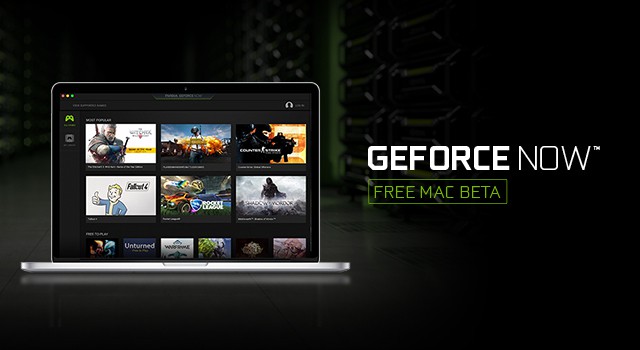It’s not often that an app is released that completely blows you away but as we found in our GeForce Now review, it’s no exaggeration to say that GeForce Now is a potential game changer on Mac – quite literally.
In one stroke, GeForce Now turns Macs into gaming machines that are finally on a level with high-end PCs that can play Windows only games such as Fortnite on a Mac, Valheim on Mac, Counter Strike 2 on Mac, and Genshin Impact on a Mac.
Yes, that’s a pretty big claim but compared to other ways of playing PC only games on a Mac, or more recently, connecting an eGPU unit to your Mac (Intel Macs only), it’s an incredibly easy and economical way of bringing Windows only gaming to Mac.
Even better, GeForce Now works on any Mac from 2009 onwards which means both Intel Macs and the latest Apple Silicon Macs with M-series chips.
Table of Contents
- Why GeForce Now Can Revolutionize Mac Gaming
- GeForce Now For Mac Pricing
- Is GeForce Now Still in Beta?
- How Does It Work?
- System Requirements
- Does GeForce Now Work On Apple Silicon Macs?
- Which Games Work With It?
- Playing PC Only Steam Games on GeForce Now
- Playing Xbox Games On GeForce Now
- Drawbacks
- Gamepads & GeForce Now
- SteamVR & GeForce Now
Why GeForce Now Can Revolutionize Mac Gaming
If you’re a long time Mac user, you’ll know that Mac users are always back of the queue when it comes to games releases.
For obvious reason, most developers concentrate on the PC and gaming console markets and big games are always released later – and in many cases never – on Mac.
GeForce Now changes all of that because by hosting games in the Cloud, it allows Mac users to play many PC only games as soon as they’re released at the same frame rate and resolution as high-end gaming PCs with absolute ease.
This includes PC only games that are released on Steam or Blizzard as you can link Steam games to GeForce Now and play them on your Mac – even if they’ve only been released for PCs.
Even more impressive, you don’t even need a new or high-end Mac to do so.
We tried it on a 10-year-old MacBook Pro and there was absolutely no difference between playing games on it compared to a state of the art gaming PC, even at 60 fps and ultra high-resolution settings.
However, to enhance your gaming experience on your Mac, we have a full guide on How To Optimize Your Mac for Gaming.
If you’re in a hurry, you can watch a good overview of how GeForce Now performs on a Mac below.
As you can see, it’s incredibly easy to use and performs flawlessly even when playing demanding games such as Doom and Overwatch.
GeForce Now For Mac Pricing
You can try a one hour session of GeForce Now for free and try as many sessions as you like.
Be aware though that you may to wait in a queue for a free session slot.
| Plan | Monthly Price | Key Benefits |
|---|---|---|
| Free | $0/month | 1080p @ 60 FPS; basic rigs; ads; 1-hour session limit; long queue times |
| Performance | $9.99/month (or €11/month in EU) | 1440p streaming, short queues, 6-hour max sessions, RTX on; renamed from “Priority” |
| Ultimate | $19.99/month (or €23/month in EU) | Highest-end RTX 4080-powered rigs: 4K @ 120 FPS or 1080p @ 240 FPS, ultra‑low latency, longest sessions (8 hr max) |
2025 Playtime Caps & Extras
- Starting January 1, 2025, both Performance and Ultimate tiers now include a 100‑hour monthly playtime cap for new subscribers
- Up to 15 unused hours can roll over each month
- Exceeding the cap allows purchasing 15‑hour add-ons: $2.99 (Performance) / $5.99 (Ultimate)
- Legacy users (Founders & existing Premium members) enjoy unlimited playtime until January 1, 2026
Discounts & Promotions
- NVIDIA currently offers a 40% discount on 6‑month Performance subscriptions: $29.99 (normally $49.99) through July 6, 2025
- Day Passes for Performance or Ultimate are also discounted at times—ideal for short-term access

Pricing Summary
- Free: Entry-level, limited sessions, ads, and long waits.
- Performance ($9.99/month): 1440p, RTX support, short queues, capped monthly hours.
- Ultimate ($19.99/month): RTX 4080 rigs, 4K/240 FPS, longest sessions, capped monthly hours.
- Add-ons: 15-hour blocks available for both paid tiers.
- Legacy perks: Unlimited playtime until Jan 2026 for early adopters.
If there’s any drawback to the service, then it is the pay-as-you-go pricing structure because as any gamer knows, it’s very easy to get lost spending hours gaming which is going to seriously add-up with a pay-as-you-go structure.
It would be much better if pricing were on an unlimited session basis that gamers don’t feel restricted by how much they can play.
Is GeForce Now Still in Beta?
GeForce Now for both Mac and Windows initially released in beta in February 2020 although later that year NVIDIA announced it was finally available to everyone although not in all regions.
At the moment, the GeForce Now website is still saying that the service is in Beta with a wait list so you need to sign-up to receive an invitation although depending on your region, invites are almost instantaneous.
Whether or not you have an invite however, you can still download the GeForce Now Mac desktop client.
The GeForce Now desktop app also works natively on both Intel and Apple Silicon M1 & M2 Macs so there’s no Rosetta emulation to slow it down.
How Does It Work?
Currently, the most common ways of playing PC games on Mac is by installing Windows on Mac via Boot Camp, using a virtual machine such as Parallels or by connecting an eGPU unit.
All however have their limitations especially when it comes to frame rates, resolution and stability GeForce Now is a far superior solution because it works by running a powerful GeForce GPX CPU in the Cloud.
The GeForce Now client for Mac simply connects you to this and hosts games remotely but there’s absolutely no lag as the GeForce Cloud Servers take the heavy load off your Mac so that you can enjoy the game at its maximum settings.
The only thing you really need is a decent internet connection (see system requirements below).
System Requirements
One of the most remarkable things about GeForce now is that it works perfectly on older MacBooks (both Pro and Air) and iMacs.
In fact NVIDIA claims it works on any Mac from 2009 onwards.
We tried it on a 5-year-old MacBook Pro from 2012 and it worked flawlessly even at 60Fps but according to the GeForce Now system requirements, it even works on MacBook Airs built back in 2009 and MacBooks built-in late 2008 – that’s almost 10 years old!
The most important system requirement is the speed of your internet connection so bear this in mind:
- You will need a minimum of 25Mbps download speed but 50Mbps is recommended. You can test your internet speed connection at speedtest.net. or GeForce Now will automatically detect your network settings and indicate whether you suffer from stutter or latency issues.
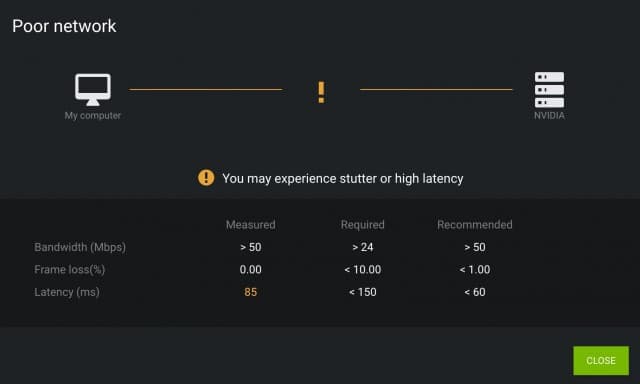
- There’s a pretty impressive example of one user playing Just Cause 3 on a 27Mbps connection at 1080p. There is also an insane example below of a MacBook tethered by mobile phone in the middle of nowhere using GeForce Now almost seamlessly. It’s clear the service is clearly incredibly flexible even when performing on slower internet connections.
- You’ll need a 5Ghz wireless router or preferably an ethernet connection. The problem with the latter is that new Macs don’t have an ethernet port but you can use one of these supported ethernet adapters.
- You will need to be running macOS 10.10 or higher.
- If you want to play at 4K and 120 FPS, you can do this easily on the latest M1 MacBook Pro but you may also want to consider getting an external monitor for your MacBook Pro for best results.
Does GeForce Now Work On Apple Silicon Macs?
In April 2022 NVIDIA added native support for the M1 chip to GeForce Now For Mac.
Previously, GeForce Now only worked on M1 Macs via Rosetta but is now optimized to take full advantage of the M-series chip in the latest Macs including the M2 MacBook Pro.
According to NVIDIA, GeForce Now consumes less power on Apple Silicon Macs and launches games and apps faster than using Rosetta.
Which Games Work With It?
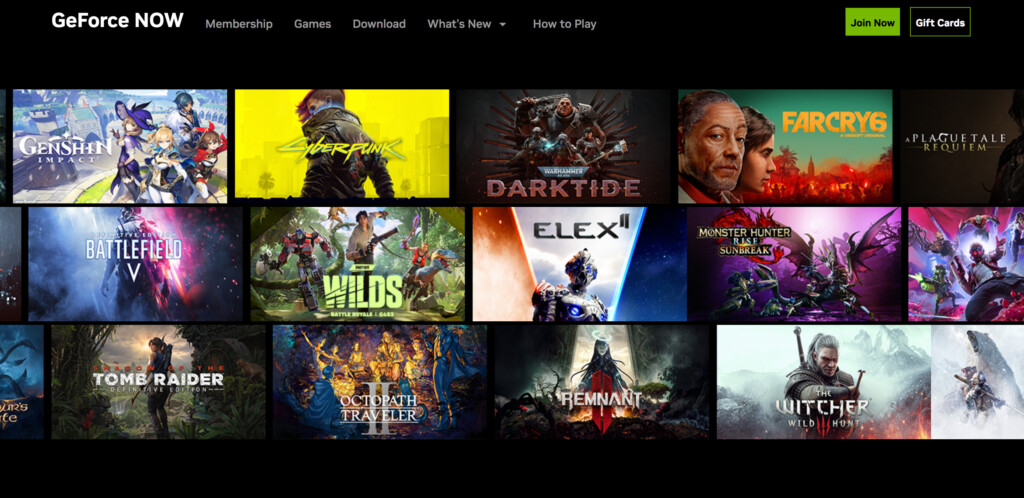
At the moment, there are over 1,500 games on GeForce Now and you can see which games are currently on GeForce Now here.
Games supported on GeForce Now include added Witcher III, Destiny 2, Batman Arkham Asylum, World of Tanks, Cyberpunk, Far Cry 6, Tropico 6, Fortnite, Valheim and Genshin Impact.
You can also request for new games to be added to the supported list so that they’re fully optimized for GeForce Now.
NVIDIA are constantly adding new optimized games to the catalog and you can find out the latest ones that have just been added on the NVIDIA GeForce Now forum.
Note that there is no limit to storage space on GeForce Now servers – you can install as many games as you like.
Playing PC Only Steam Games on GeForce Now
However, if a game isn’t on GeForce Now and it’s Windows only, you can also link GeForce Now to work with games on Steam or the Epic gaming platform even if it’s only available for PC:
These include major titles such as Fallout 4, Resident Evil 7, Civ VI, League of Legends, NBA 2K18 and it allows you to play Cuphead on Mac.
It also means that you can use the Steam Windows version of VRChat on Mac.
Once you launch GeForce Now, you’ll need to link it to your Steam account in order to play games and you’ll need to have already purchased the games on Steam to play in GeForce Now.
Playing Xbox Games On GeForce Now
More recently, you can now play Xbox only games on a Mac thanks to a deal Microsoft has done with NVIDIA and GeForce Now.
In June 2023, Microsoft announced that it is planning to bring its Game Pass service to GeForce Now.
GeForce Now has now become one of the easiest and best ways to play Xbox and Windows only titles that aren’t available on Mac.
At the moment, Mac users can play some Xbox games using an Xbox Cloud Ultimate pass but the new deal will bring Windows only games that are normally only on the PC Game Pass Service to Mac via NVIDIA GeForce Now For Mac.
Note that not all PC Game Pass games will be available on GeForce Now.
Microsoft has confirmed that “select PC games from the library” will be available via GeForce Now For Mac but not all of them.
At the moment, the deal is being reviewed by regulators but tantalizingly for Mac users, if the deal went through then it would mean massive Blizzard games like Diablo 4 could be playable on a Mac via GeForce Now.
It could also mean that Mac users can play the PC version of Starfield on a Mac which has a higher frame rate than the Xbox Cloud version.
Drawbacks
There are some restrictions to GeForce Now you should be aware of:
- It’s currently limited to certain regions but a full worldwide roll-out expected soon. You may be able to get round restrictions in your area with a fast VPN on your Mac although the latency will probably make it too slow for the service to work properly.
- It only currently works with games on the Steam and Epic platform but this will surely be expanded if the service takes off.
- There are some glitches and bugs with certain games which you can report or read about on the GeForce Now Mac forum.
- You will find that games take a while to boot – sometimes as long as 3 minutes or so but usually a lot less. This will improve as the product develops out of beta but the gaming experience is worth the wait.
- There’s no GeForce Now app available for Apple TV although in theory, it should be possible in the future because the main requirement is a fast internet connection since everything is hosted in the Cloud.
- There are some major publishers that don’t have agreements with GeForce Now including Electronic Arts (which means you can’t play FIFA on a Mac in GeForce Now), Activision/Blizzard, Bandai Namco and Rockstar Games (so GTA is not available on GeForce Now either).
Gamepads & GeForce Now
NVIDIA actually recommend using a USB gaming mouse or gamepad as the Apple Magic Mouse does not have dedicated left and right scroll buttons needed for games.
Currently, the following Gamepads are supported by GeForce Now on Mac. Note that Logitech Gamepads only work in DirectInput Mode.
- Sony DualShock 4 for PlayStation 4 (USB wired and Bluetooth)
- Logitech Gamepad F310
- Logitech Gamepad F510
- Logitech Gamepad F710
You can use an XBox controller with GeForce Now but it’s complicated to setup. You can find instructions here or you may be able to use an app like Joystick Mapper which makes it much easier.
SteamVR & GeForce Now
Unfortunately SteamVR has been dropped on Mac due to the lack of developers that were making games for it.
It’s not clear whether Steam will once again support VR on Mac in the future but for now, you won’t be able to use a VR headset with it.