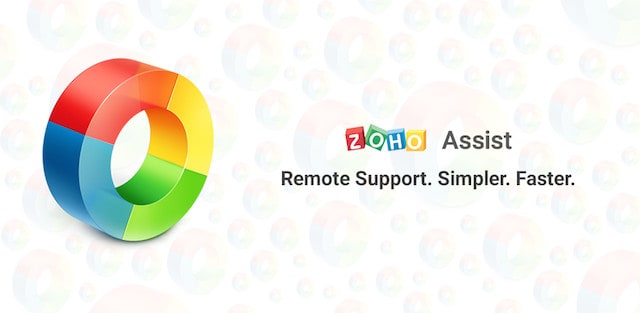Zoho Assist was ranked one of the best remote desktop software for Mac users when it comes to remote support and unattended remote access of both Macs and PCs and in this Zoho Assist Review we look at why.
Zoho Assist for Mac is an amazing all round remote access software that’s not just for customer support but also makes it ridiculously easy to connect, access or control another computer or mobile device.
It’s also probably the best deal on the market for remote access software on this level with a limited Free Forever plan and paid plans starting at just $10 per month.
In this review of Zoho Assist, we look at how it can help you connect to another Mac, PC or mobile device remotely.
Although Zoho Assist can be used by anyone, it’s ideal for Customer Support and IT Professionals, IT Help Desks, Outsourced IT and MSP Support.
Zoho Assist is aimed at businesses that need to resolve customer technical issues, collaborate with others, streamlines work processes and reduce operational costs.
There’s a range of plans though that will suit everyone from solo contractors to enterprise level helpdesk support providers.
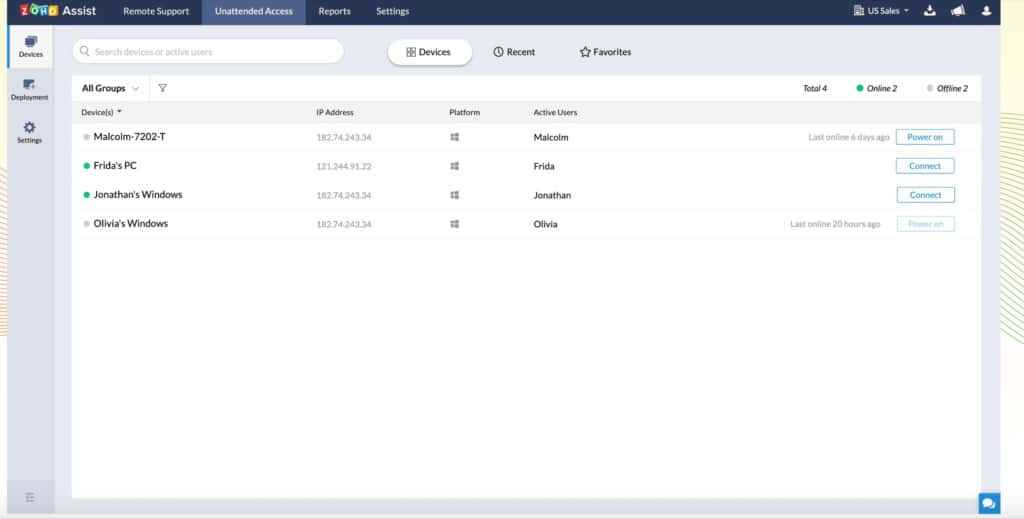
Table of Contents
Zoho Assist Pricing
The first thing to know is that Zoho Assist offers some of the most competitive pricing on the market.
Zoho Assist actually offers a Free Forever plan but it’s only suitable for 1 remote technician and 5 computers with one connection at a time.
Note that to access Zoho Assist Free Forever you have to sign-up for a 15 day free trial of one of the paid plans first, after which you can revert to the free plan.
The Zoho Assist Paid Plans for ad hoc sessions start from a very reasonable $10 a month for the Standard Plan which includes essentials like File Transfers, Screen Capture, simultaneous connections and is aimed at small businesses.
For things like Screen Sharing and Rebranding you’ll need a Professional Plan for $15 per month.
Some of the nice advanced touches in Zoho Assist Professional include remote printing and custom branding of your company or organization.
For advanced features like Screen Recording, Video & Voice Chat and Group Permissions you’ll need an Enterprise Plan for $25 per month.
There’s an Unattended Access Plan for up to 25 computers which costs $10 per month.
This includes advanced remote access tools such as bulk deployment and execution of tasks, custom reports, mobile apps for technicians, diagnostic tools, and voice and video chat.
These plans are aimed at large companies that have multiple IT support technicians.
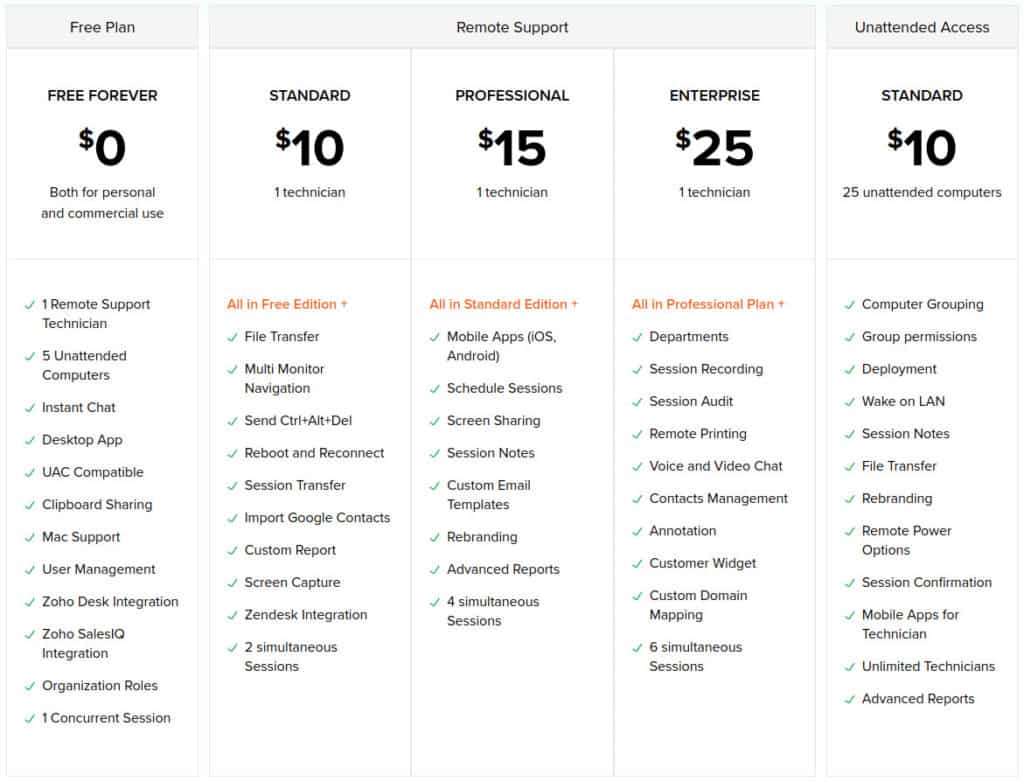 Is Zoho Assist Safe?
Is Zoho Assist Safe?
Zoho is one of the biggest software vendors in the World and has a product for everything from email marketing to e-signing documents so there’s little doubt about the legitimacy of the company.
In terms of security, Zoho Assist is very secure using industry standard SSL/256-bit AES encryption protocols. This is the same protocol that’s used by banks in online banking and other payment transactions so it’s about as secure as you can get.
Zoho Assist Features
Zoho Assist is very complete with even the Free Forever plan offering a generous range of features. The main things that Zoho Assist offers are:
- Outsourced IT & MSP Support
- Customer Support
- IT Help Desks
- On-demand remote support
- Unattended remote access
- File transfer
- Voice and Video Chat
- Reboot and reconnect
- Multiple Monitor Support
Some of the things that stood out with Zoho Assist were:
- Session recording for improving customer service, internal audits or for training purposes
- The ability to restart a computer remotely and retake access again when it has rebooted
- File transfers are fast, easy and extremely secure which is great for those that need to access the office computer from home
- The overall speed of accessing computers remotely is extremely fast for a Cloud based remote access solution
Zoho Assist Setup
Once you’ve signed up wither by creating a Zoho Assist account or logging in with your Google account, the dashboard makes it easy to switch between remote access, unattended access or to look at reports.
If you want to establish a connection, it’s extremely easy to invite a remote users into a session.
Zoho Assist is extremely fast and responsive and there’s virtually no lag considering it’s all Cloud based. Once a connection has been established, you can retrieve data from another computer and control it quickly and smoothly.
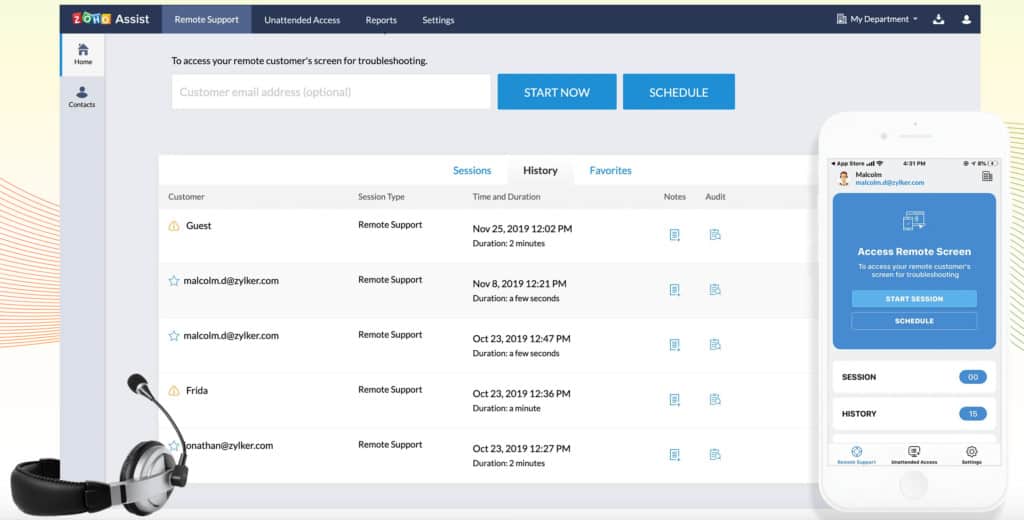
Zoho Assist Security
Zoho Assist is also one of the most secure remote desktop tools for Mac users with no prior installation required at either end.
There are a range of extra security measures taken by Zoho Assist such as two factor authentication such as SMS and time based OTPs (One Time Passcodes), SSL and 256-bit encryption and action log viewer to see who’s accessing your network in real time.
No Firewall configuration is necessary when configuring Zoho Assist as it’s all deployed from the Cloud.
Zoho Assist Mobile
You can also access Macs or PCs remotely using the Zoho Assist mobile app for iOS and Android.
This is useful if you’re away from your Mac or PC and need to access another computer or mobile device.

With the release of iOS 11, it’s also become easier to instantly access the screen of an iPhone user so you can assist Apple users as well as Android users.
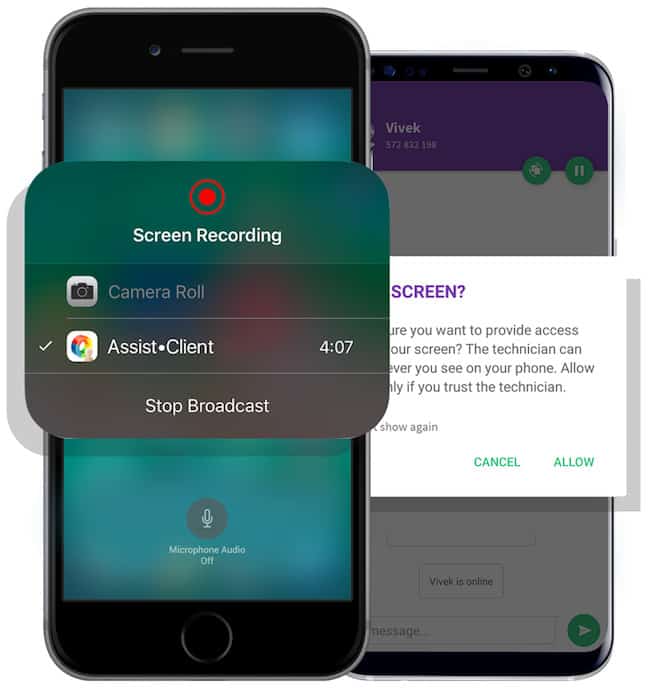
Zoho Assist Support
You can contact a member of the Zoho Assist Support team via telephone or email although many of your questions will be answered in the extensive community forum.
There’s also an online Zoho Assist Concierge Service which aims to customize Zoho products for your organization and identify areas where Zoho software may be able to improve your work processes and workflows.
Alternatives To Zoho Assist
There’s no denying that Zoho Assist is very much aimed at help desk professionals and IT support although it serves perfectly as a straightforward remote desktop solution to access another computer too.
If you’re looking for something less remote IT support oriented, then you might find solutions like RemotePC or LogMeIn are more suitable.
You can check out a full list of similar software to Zoho Assist in our look at the best remote desktop apps for Mac.
You can try Zoho Assist for free to see for yourself.
The free trial is for one of the paid plans and lasts for 15 days, after which you can choose to either subscribe or revert to the Zoho Assist Free Forever plan.