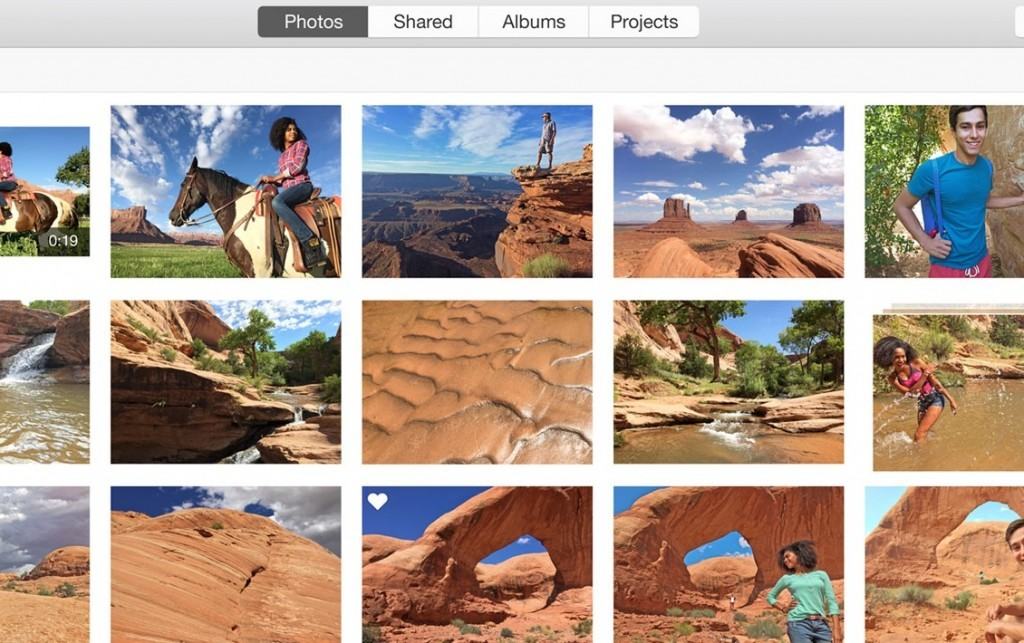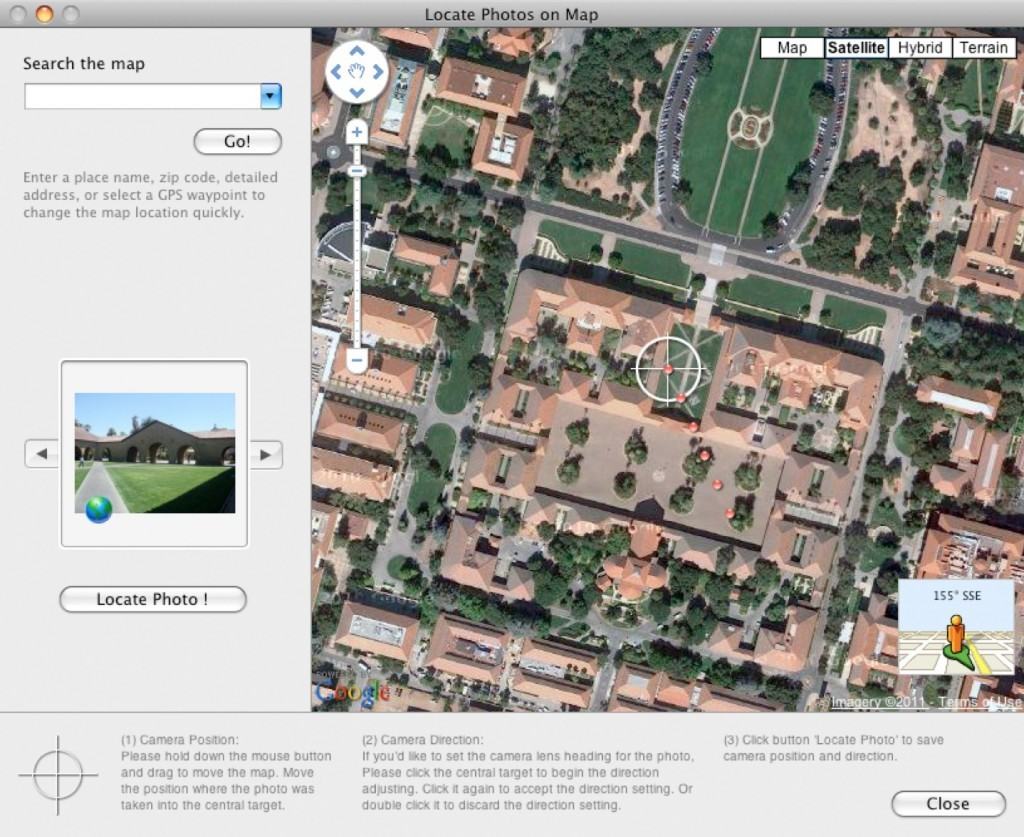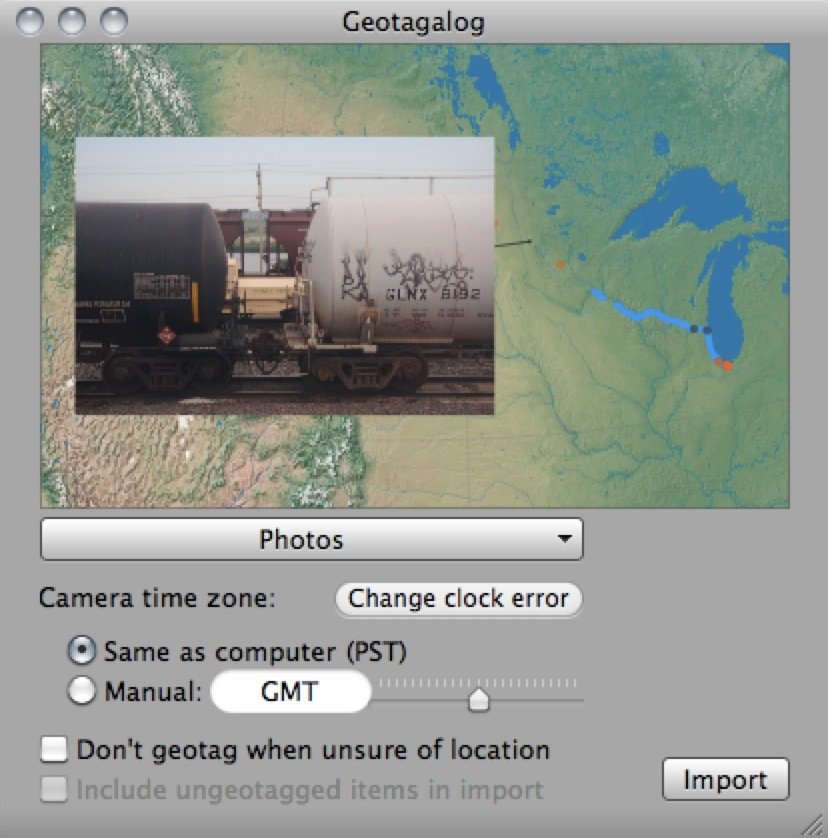With the latest update to OS X 10.10 Yosemite, Apple has included in it the successor to iPhoto – Photos For Mac.
However, be warned before upgrading. If you decide to upgrade to Photos.app and get rid of iPhoto completely, you should be aware of a few things that are missing from it.
With the release of Photos, Apple has removed iPhoto from the App Store so if you uninstall iPhoto, there’s no way of getting it back unless you use Time Machine to backup your Mac.
Note that if you’re a professional photographer expecting the kind of features you get in Aperture, you will be disappointed.
Photos is designed as a replacement for iPhoto, is it not designed as a replacement for a professional image management app such as Aperture.
Photos continues Apple’s continued move towards more similarity between iOS and OS X so if you’re not a fan of a more iOS style photo app, you should also think twice about upgrading.
It’s possible that Apple will eventually update Photos to include some of the missing features covered here but here are some important things missing from Photos you should be aware of before switching.
Table of Contents
- What’s Missing From Photos v iPhoto?
- No Geotags
- JetPhoto Studio (Free For Non Commercial Use)
- Geotagalog (Free)
- HoudahGeo (Free)
- No Events Management
- No Album Merging
- No Library Splitting
- No Star Rating Management
- No Reveal In Finder
- No Third Party Editing
- No Support For iPhoto Hidden Photos
- No Soundtracks For Slideshows
What’s Missing From Photos v iPhoto?
These are some of the most important features to be aware of that are either missing or considerably different in Photos v iPhoto on Mac.
We’re not saying that Photos is necessarily a bad app – this is just a warning for those that are big fans of certain features in iPhoto.
Note that some of these features have now been added to iPhoto via Photos Workbench which is a third party app that adds some of things to Photos that were missing from iPhoto.
Probably the biggest omission from Photos is the possibility to add geotags to your photos. There’s also no way to see a map of the world with all of your photo’s GPS coordinates mapped out as you could with Places in iPhoto. There is a way to do it with selected photos, but not all of them. Although any geotags that you have added in iPhoto or Aperture will be imported into Photos, there’s no way to manually add geotags to images in Photos.
The only way to add GPS info to your photos at the moment is to do it in either iPhoto or another third party application, and then import the photos into Photos. If this is an important feature for you to track exactly where all of your travel shots were taken, there’s not much point upgrading to Photos.
If you’ve already removed iPhoto, there are also some third party services that can add geotags to your photos before you import them into Photos. We recommend the following geotagging apps for manually adding geotags before importing into Photos.
JetPhoto Studio (Free For Non Commercial Use)
Geotagalog (Free)
HoudahGeo (Free)
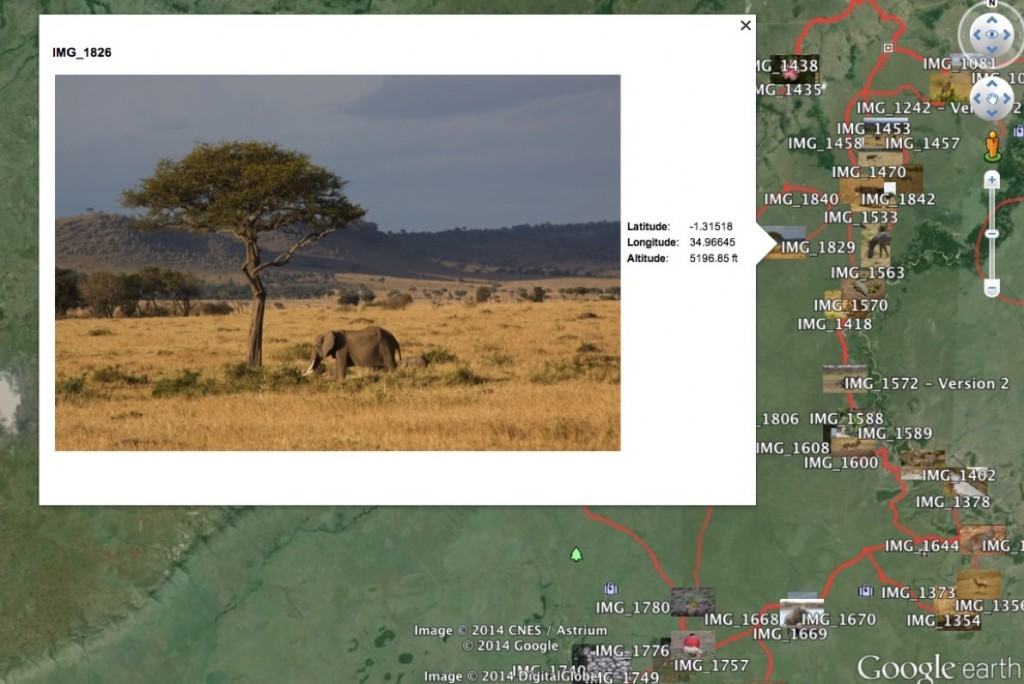
No Events Management
iPhoto divided different albums or imports into different Events. When you import images into Photos however, all of your Events are lumped into one folder under the new Albums section (with a confusing subsection of “iPhotos Events”) which is a considerably different way of organizing your photos. This definitely takes some getting used and can be frustrating for those who have finally adapted to the iPhoto Events concept of doing things.
No Album Merging
A follow on from this is that there’s no way to merge albums in Photos. In iPhoto, this feature allows you to merge or combine different Events. There’s simply no way to do this in Photos making it very frustrating to manage photos. If you find this a useful feature to manage and organize your photos in iPhoto, then you’ll be frustrated by Photos.
No Library Splitting
There’s also no way to split large libraries in Photos. If your iPhoto library is several GB or even TB in size, there’s nothing you can do to split them into more manageable chunks. For those with very large collections, this is an important consideration before getting rid of iPhoto.
No Star Rating Management
Photos has abandoned the star rating system used to rate photos in iPhoto which will affect how it manages your photos compared to iPhoto. The rating system is now simply “Favorite” or nothing. There is a way to use Star ratings by assigning a shortcut to each Star tag but this is more cumbersome as Photos encourages you to use the Favorite system.
No Reveal In Finder
There’s no easy way to reveal in Finder where images in Photos are physically saved on your Mac hard drive. In iPhoto, this was simply a case of going to File and then Reveal in Finder. This does not exist in Photos which is quite frustrating for those that like full control over their physical files instead of having an app take control of them. The easiest solution to this is to use a third party applications such as EasyFind which integrates with OS X. This means that when you CMD click or right click on an image in Photos, there is an option to open EasyFind via Services
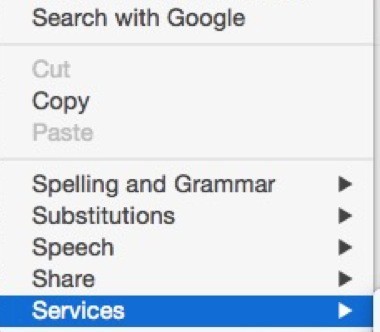
Which then gives you the option to Reveal in Finder using EasyFind:
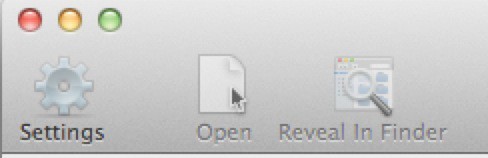
It’s a bit of a long way round compared to iPhoto but it does work.
No Third Party Editing
There’s no way to edit images in Photos with a third-party app. In iPhoto, you can use Photoshop or Pixelmator to edit photos but there’s no way to access Photos with an external editing application. If you frequently use a third-party app to edit iPhoto photos, then you’re best holding off migrating to Photos for now.
No Support For iPhoto Hidden Photos
If you have hidden photos in your iPhoto library, then they will be unhidden in Photos. Photos does not support importing hidden photos from iPhoto. When you import your iPhoto library, they will now appear under All Photos or iPhoto Events in Photos. If you’ve hidden photos of someone you’ve hidden using Faces, those photos will also now appear under Faces.
No Soundtracks For Slideshows
One of the nice features about iPhoto was the ability to add preset soundtracks to slideshows of your photos. This is no longer possible in Photos as the soundtracks have been removed. There’s also no way to add your own music or soundtrack like there was in iPhoto.
If after all this you do decide to upgrade to Photos, we highly recommend making a backup of your iPhoto library. This can be done either using Time Machine or a backup tool such as SuperDuper or as simple as dragging your iPhoto library file to an external hard drive. And even if you’ve upgraded to OS X 10.10.3 and are using Photos, don’t worry – iPhotos hasn’t been removed from your Mac. It’s still accessible by simply going to your Applications folder.
One final word of warning – iPhoto will eventually be disabled completely in future updates of OS X. Apple has already discontinued development of iPhoto with the introduction of Photos.app and it’s only a matter of time before iPhoto will stop working on the latest versions of OS X.
In the meantime, to request Apple add some of these missing features to Photos, you can leave suggestions for Apple here. If by the way you find the 5GB of free iCloud storage included with Photos simply not enough and the payment plans above that too expensive, you can also upload your photos from iPhoto to Google’s Picasaweb storage.