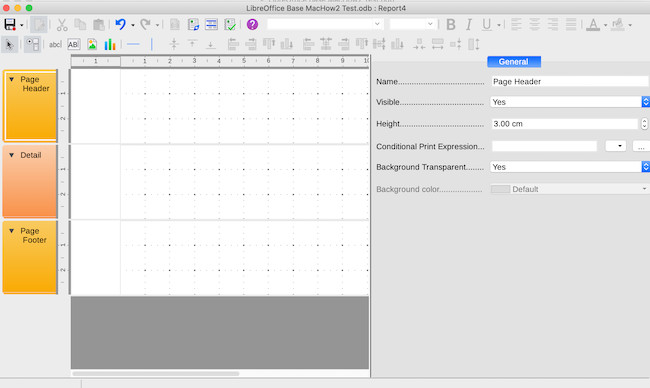If you want to create databases on your Mac for free, then LibreOffice Base is one of the best database software for Macs we’ve tried.
LibreOffice Base is a free tool within the LibreOffice suite which is a popular free alternative to Microsoft Office for Mac.
The Base app allows you to create, manage, and maintain databases on your Mac desktop.
Unlike many database tools, LibreOffice Base is not Cloud based so everything is stored offline on your Mac.
Here we take a closer look at its strengths and weaknesses by showing you how to create your first database with it for free step-by-step.
Setup and Initial Impressions
You have to install the entire LibreOffice suite of tools which is great if you want a free Office suite but not ideal if all you want is to use one part of it such as Base.
There is both a native Intel and Apple Silicon version of the suite so make sure you download the right one.
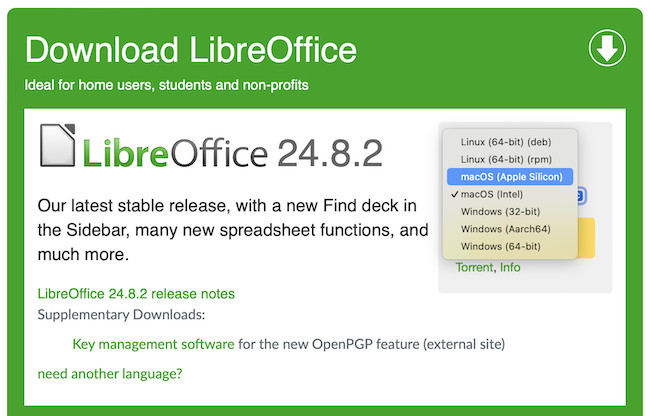
The download is completely free although the LibreOffice Foundation encourages donations if you like and regularly use the suite.
Note that there is a version available of LibreOffice on the Mac App Store but it’s not free.
The advantage of it however is that it does not require the added installation of the Java JDK (more on this below) as Java based apps are not allowed on the App Store.
After installing LibreOffice and launching Base, I chose to create a new database.
The initial setup offers options for linking to external databases like MySQL or PostgreSQL, or creating an embedded database using HSQLDB.
Base also supports Adabas D and MS Access databases.
For this trial, I opted for an embedded HSQLDB database, which is simpler to start with and requires no additional setup.
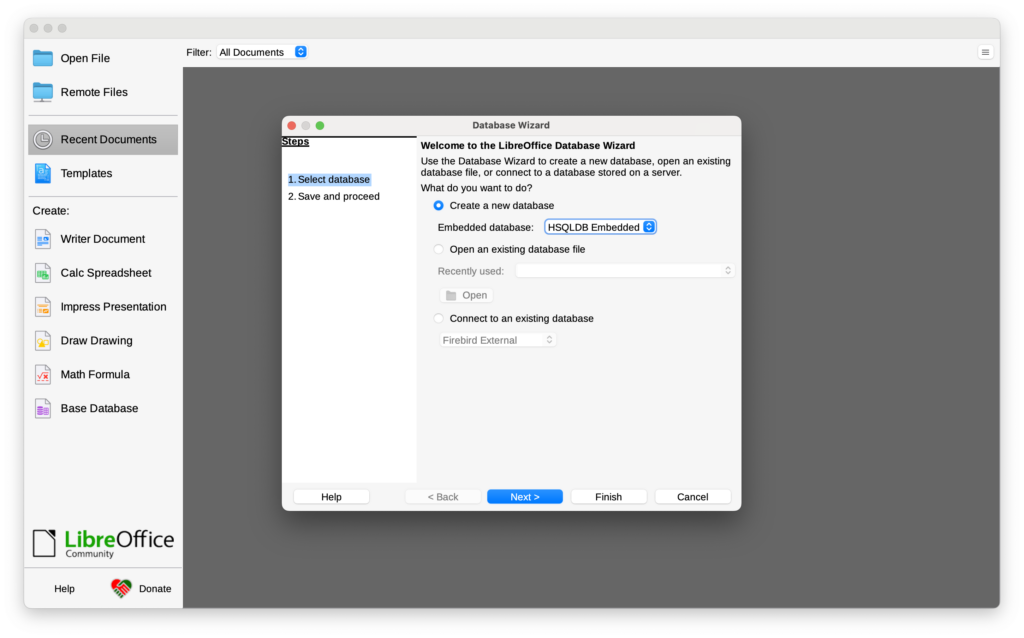
You also get the option to register the database you’re about to create in LibreOffice and use the Tables wizard but you can decline these and do things manually which is what I did.
You’ll also be promoted for a location to save the database although the only format you can choose from is ODF.
One annoyance is that LibreOffice requires Oracle’s Java Development Kit to work and if you don’t have it installed, it simply won’t work as you can see below.
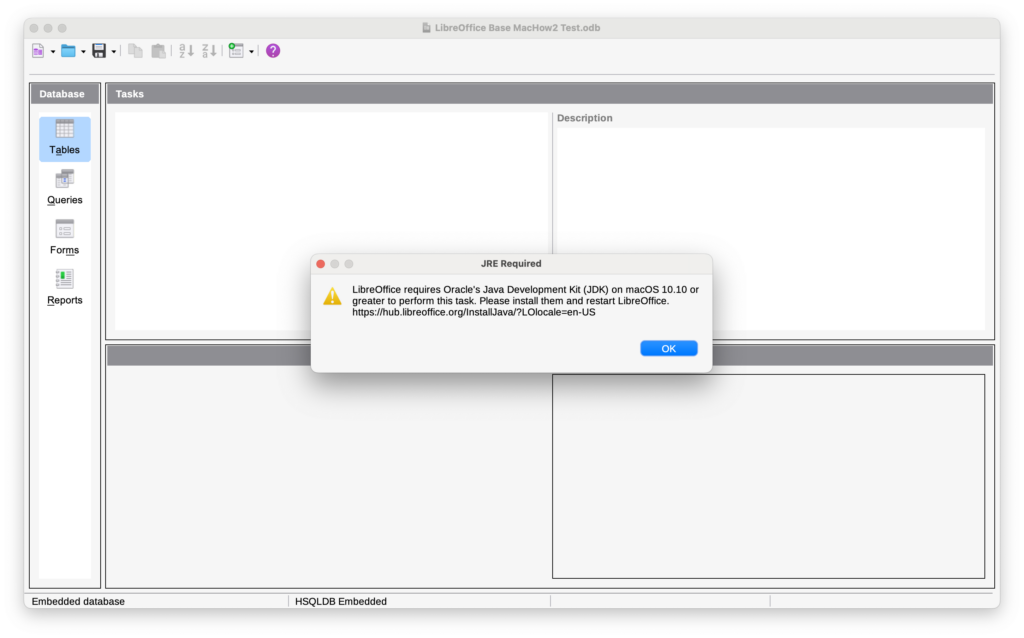
I hate installing Java as it’s slow, buggy and notoriously hard to completely uninstall from a Mac if you don’t want it anymore but if you want to proceed, you don’t have much choice.
Step 1: Creating Tables
In Base, tables are the foundation for storing data, and the process was relatively straightforward.
I navigated to the “Tables” section and selected “Create Table in Design View.”
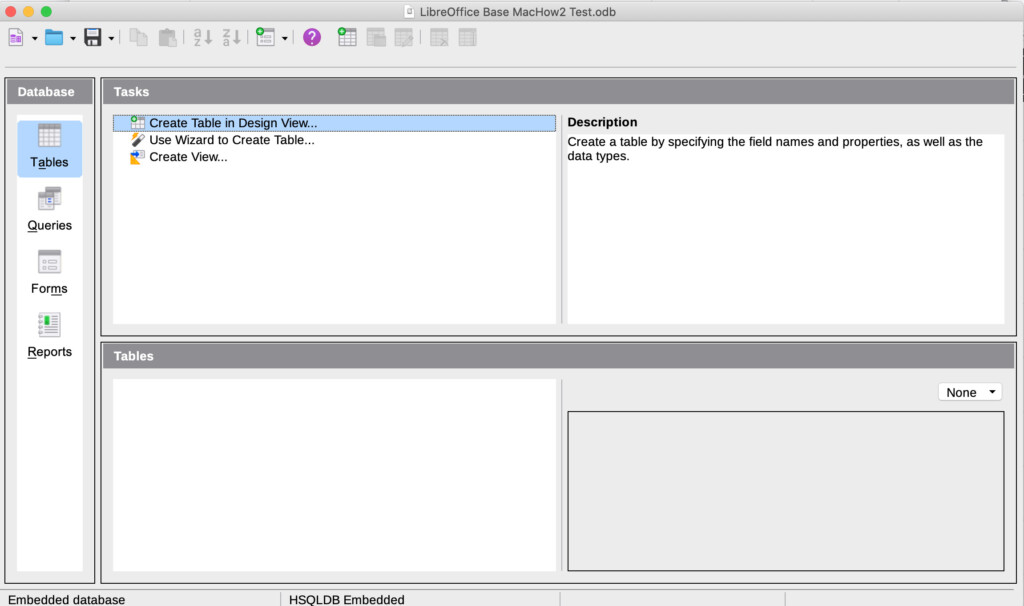
This opened a grid interface where I could specify fields, their data types, and descriptions.
Base supports standard data types like text, integer, and date, but it felt limited when dealing with more complex data types, such as dropdown lists or custom date formats.
Creating fields like “Customer ID,” “Name,” and “Date of Purchase” was smooth, but setting up relationships between tables (e.g., between a Customers and Orders table) required several additional steps.
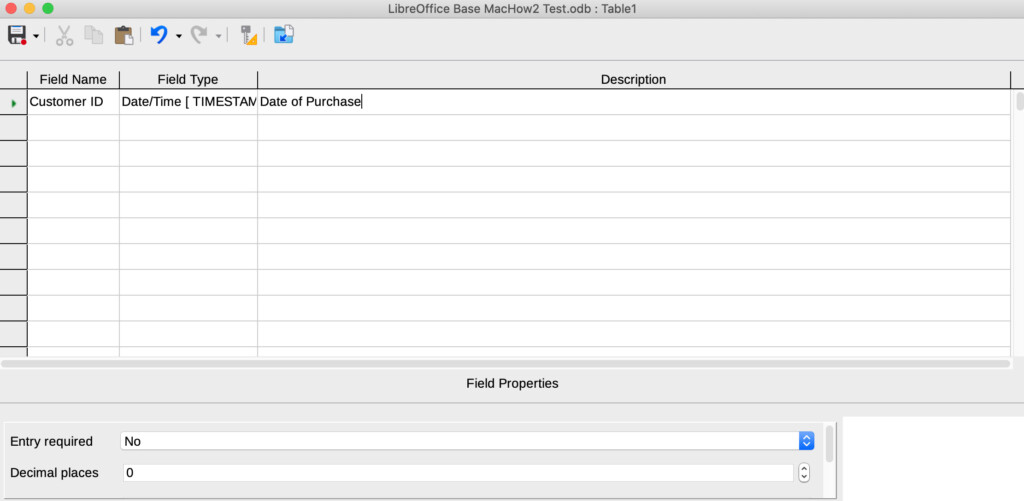
Step 2: Building Relationships
To link tables, I used the “Relationships” feature, which opened a window for defining links between tables.
Here, the interface proved somewhat clunky.
To create a simple one-to-many relationship between Customers and Orders, for instance, I had to manually connect primary and foreign keys by dragging lines between tables.
Compared to other database tools like Knack or FileMaker Pro, Base’s relationship management is less refined and require a lot of manual tinkering to get it right.
Step 3: Creating Queries
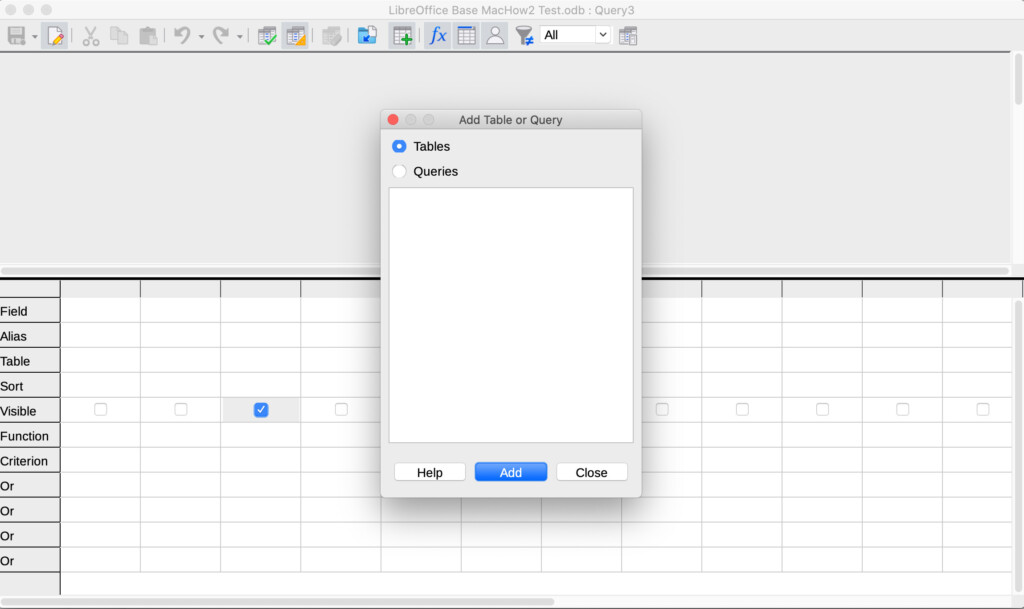
Base’s Query module allows for data extraction, filtering, and sorting, which was useful for generating customer reports.
However, I found the design view for queries lacking in intuitiveness.
To create a query for retrieving all orders within a specific date range, I had to manually enter SQL expressions since the visual query designer was limiting.
Though workable, it may not be user-friendly for those unfamiliar with SQL syntax.
Step 4: Building Forms
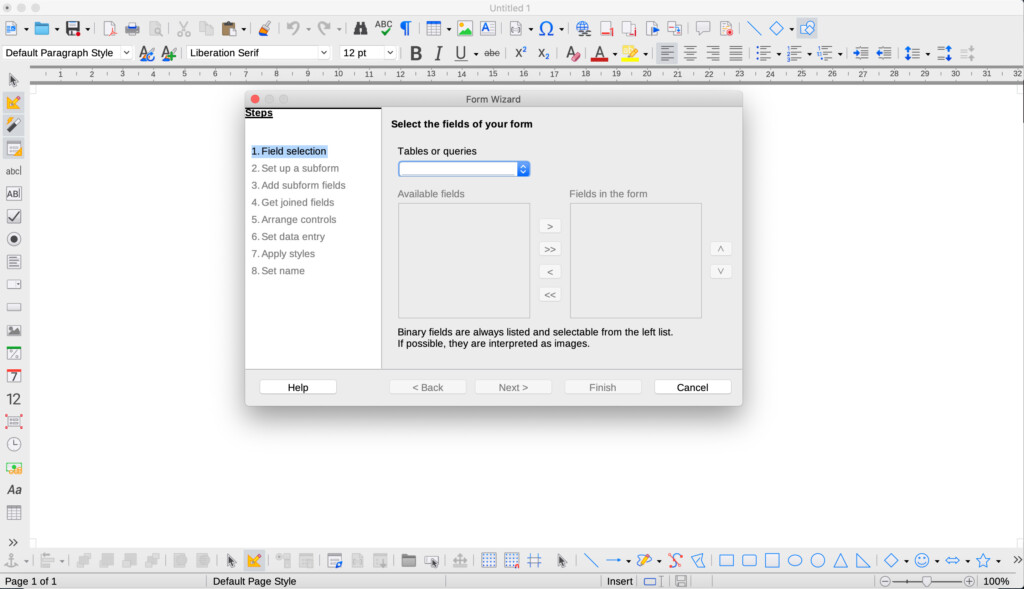
The Form tool in Base allows you to create user-friendly input screens.
The form wizard was a helpful guide, although customization options felt outdated. I created a basic order entry form, selecting fields from the Orders table.
While the form functioned adequately, styling options were minimal.
Unlike many other paid database tools, Base offers no ready-made templates or form layout suggestions, so users may find it challenging to build professional-looking forms.
Step 5: Generating Reports
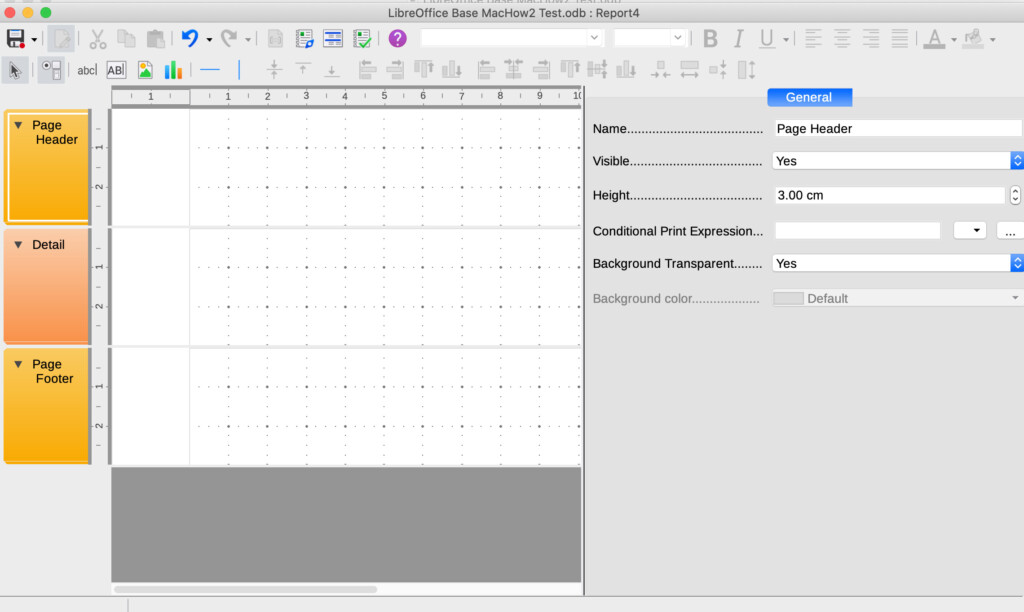
Base provides basic reporting tools, allowing data aggregation and analysis.
I created a simple report to display all customer orders in a summarized view. The report wizard walked me through setup, but customization options were limited.
For example, changing the report layout required manually adjusting columns and labels.
Unlike tools like FileMaker Pro, Base lacks drag-and-drop elements and pre-designed report templates, which would be a welcome addition.
Preferences
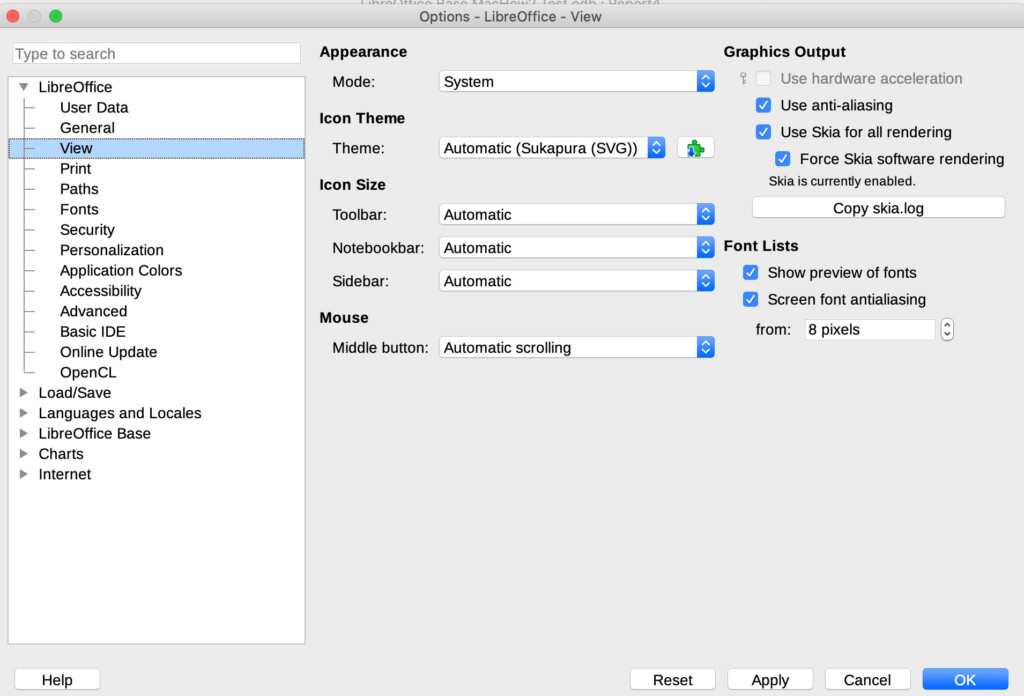
There are several different preferences you can configure for Base on a Mac.
These include the View, Chart and Font types as well settings for Saving, Printing and Languages.
Performance and Compatibility
LibreOffice Base is reasonably fast for smaller databases, but handling larger datasets can cause performance slowdowns, particularly on a Mac.
Additionally, Base does not integrate well with macOS-specific features, and I encountered minor compatibility issues when trying to connect Base with external databases due to driver dependencies.
LibreOffice Base runs natively on Apple Silicon Macs, beginning with LibreOffice version 7.1.
However, performance can be mixed.
While it works for basic tasks, some users report compatibility issues when dealing with complex external database integrations or resource-heavy tasks.
Since Base primarily uses Java for database functionality, you may need an Apple Silicon-compatible Java Development Kit (JDK) installed to avoid performance slowdowns.
LibreOffice Base Alternatives
For users that need a more user friendly approach to building databases, we recommend using Knack.
For Mac users needing more advanced database tools, Claris FileMaker (formerly FileMaker Pro) is a powerful option, though it is not free.
Microsoft Access (which you can only run on a Mac in a virtual machine) and Ninox Database (for cloud-based, user-friendly design), are other notable alternatives with a more intuitive interface and stronger customization options.
A free alternative is DBeaver which is also open source and slightly more user friendly.