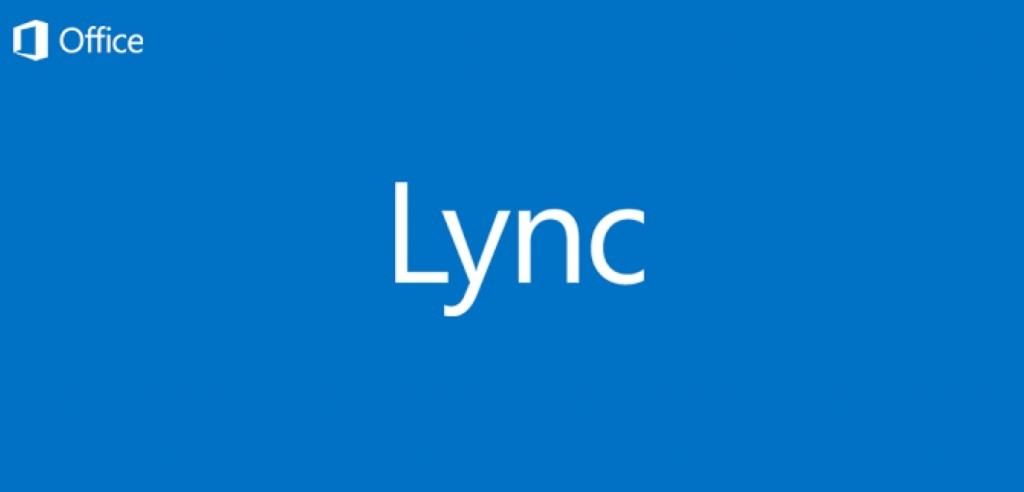If you want to ditch Microsoft Lync on Mac, use Adium. Adium is a free Lync for Mac alternative that doesn’t leave you tearing your hair out like Lync for Mac. With the release of Office 2016 For Mac, there was some hope that Microsoft would finally update Mac users from clunky old Lync 2011 for Mac to either Skype for Business for Mac or at the very least, Lync 2016 For Mac. The good news is that Skype For Business is coming to Mac in 2016 but the bad news is that it seems Microsoft won’t be releasing it until 2016. In fact, it looks like Mac users will have to wait until Skype For Business has been released on all mobile platforms before it finally arrives on Mac next year. So if you’re sick of Lync not working on Mac, hogging your Mac’s resources, crashing, missing IM chats, dropping calls and unreliable screensharing, fear not – here’s how to use Adium as an alternative to Lync on Mac so you can kiss goodbye to Microsoft Lync for good.
How To Setup Lync For Mac Alternative Adium
Note that this method of connecting Adium to Lync works for those with and without an Office 365 account. Those with an Office 365 account only need their Office 365 login details. Those that don’t, will need their Lync Server and Port connection details.
Adium (Free)
Adium is probably the best open source messenger client available for Mac and even better, it not only allows you to add a Lync account to it but almost any other IM client too. Adium is lightweight, secure and has none of the problems or bugs that Lync has. In fact, we don’t even bother installing other instant messaging clients because Adium supports almost all major protocols including MSN Messenger, GTalk, Facebook Chat, Yahoo Messenger and many more. So you’re getting several messaging clients in one for free. 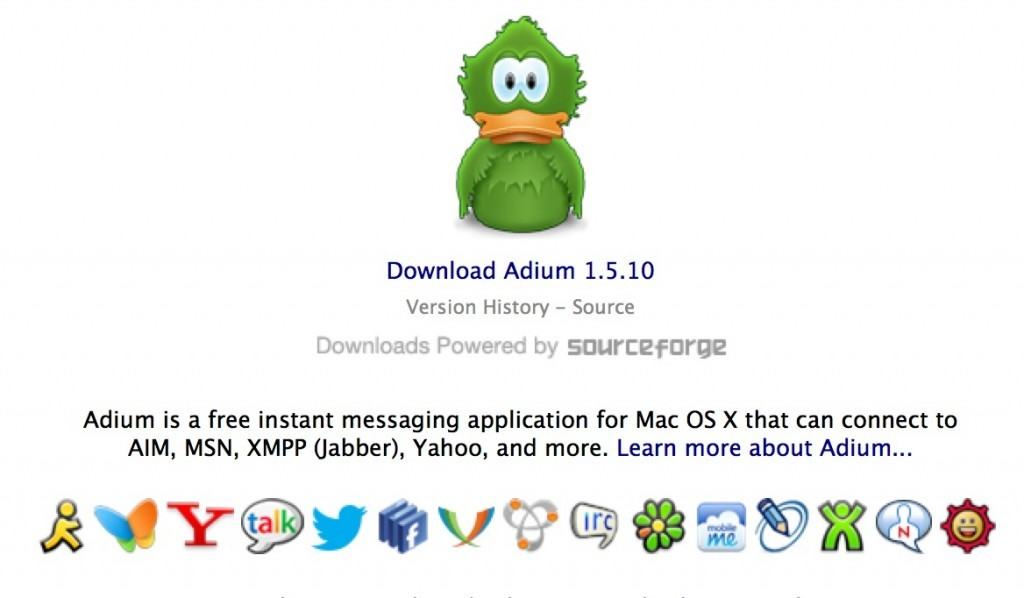 To connect Adium to Lync, you’ll also need the SIPE plugin. Note that Adium works on OS X 10.6.8 and above but there are also downloads for older versions of Adium on OS X. However, the SIPE plugin only works on OS X 10.8 Mountain Lion and above so you need to be using OS X 10.8 or higher on order to connect Lync to it.
To connect Adium to Lync, you’ll also need the SIPE plugin. Note that Adium works on OS X 10.6.8 and above but there are also downloads for older versions of Adium on OS X. However, the SIPE plugin only works on OS X 10.8 Mountain Lion and above so you need to be using OS X 10.8 or higher on order to connect Lync to it.
Just follow these steps to set up Lync via Adium on your Mac:
After you have installed Adium, make sure it is closed. Download the SIPE Protocol Plugin for Office365/Lync/OCS and it will appear in your downloads folder. Unizip it and copy it to the folder:
/Users/<yourusername>/Library/Application Support/Adium 2.0/PlugIns
The easiest way to find this folder is to make sure that Finder is selected in the bottom left corner of your Dock and select “Go” in the Menu Bar at the top of the screen and hold down the “Alt” key. You will see a folder called “Library” appear:
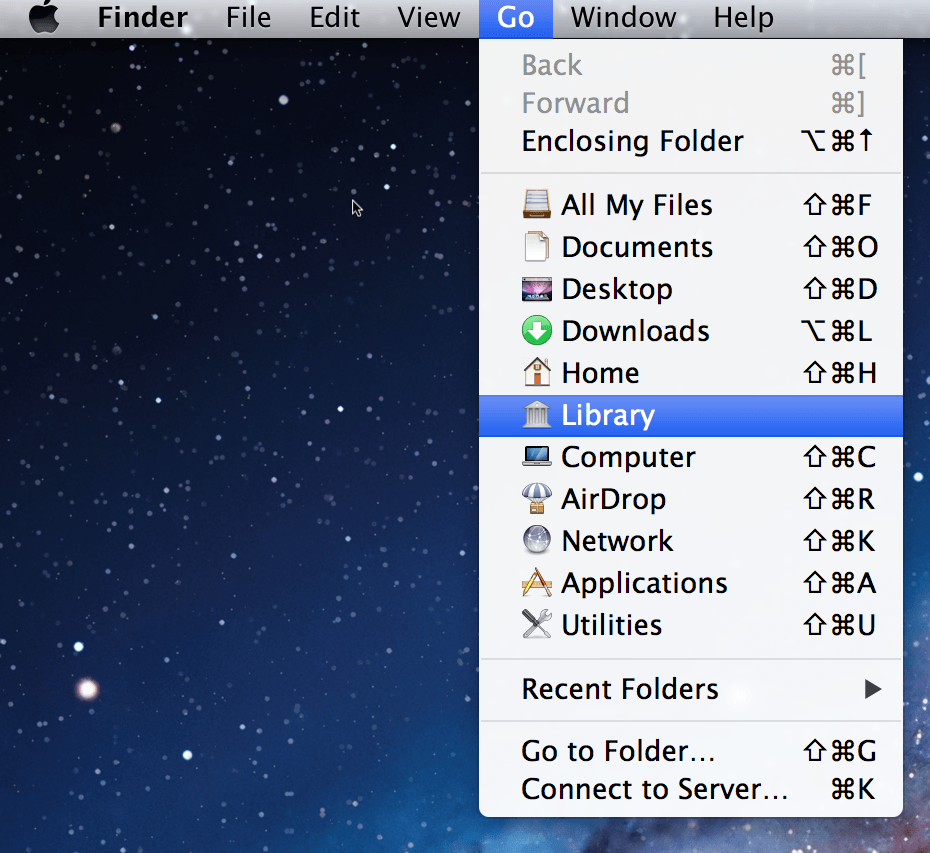
From there, you can navigate to your Adium plugins folder:
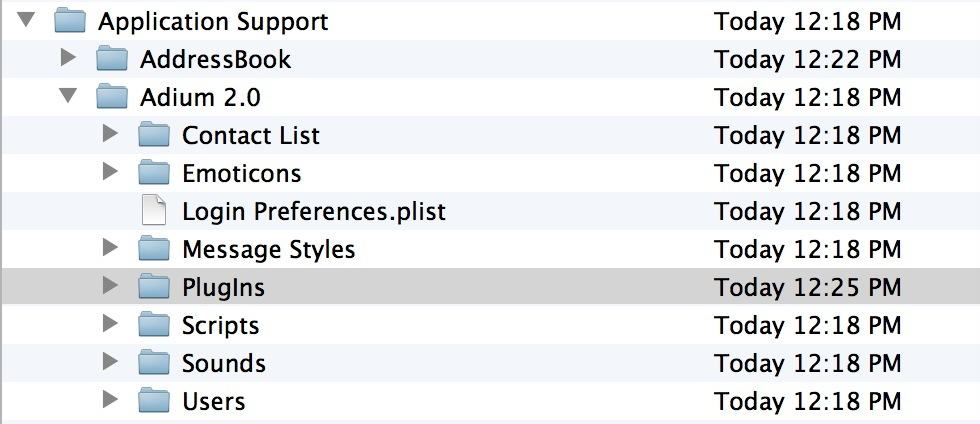
Then launch Adium and add an “Office Communicator” account under the Accounts tab. Then enter your Office 365 account login details. If you don’t have an Office 365 account or it doesn’t connect to Lync for some reason, go to the Options tab and add your Lync Server and Port details under the Account Options tab. Next to Authentication Scheme, change it to “TLS-DSK” and in the User Agent field, add “UCCAPI/4.0.7577.314 OC/4.0.7577.314”.
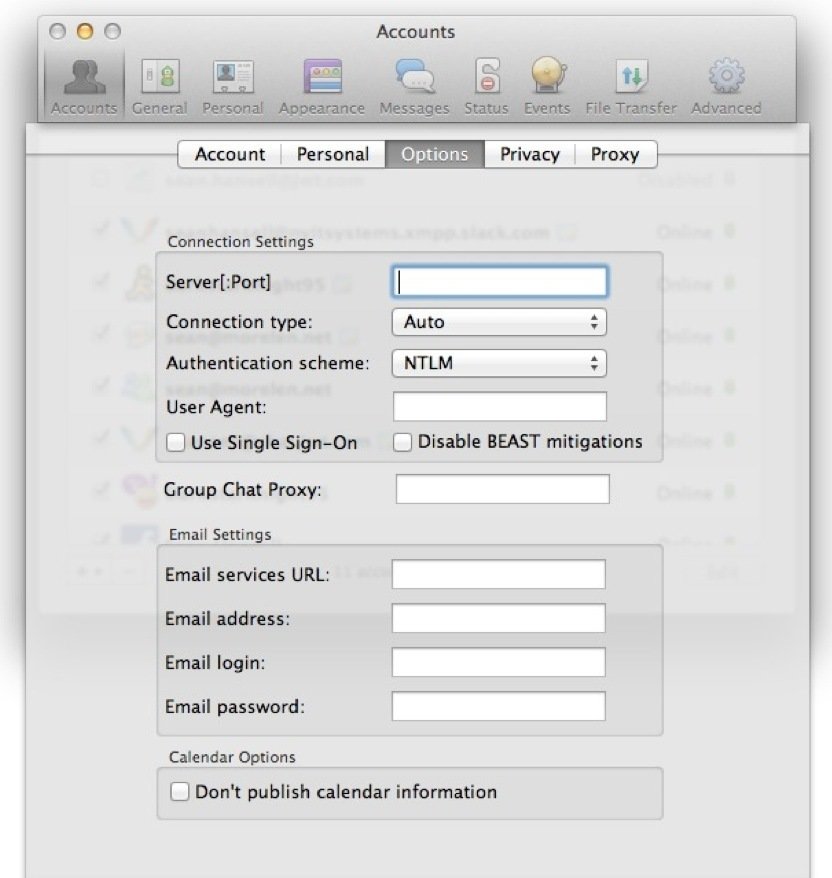
And that’s all there is to it – you can now use Lync on your Mac via Adium.
Adium doesn’t provide all of the functionality of Lync on your Mac but it includes all the most essential features such as chat and file sending.
If this doesn’t work for you or you need the fully functional version of Lync 2013 for Windows on your Mac, your only other option is to install Windows on your Mac. Alternatively, you’ll have to wait until Skype For Business is finally released on Mac. If you have any other questions about connecting Adium to Microsoft Lync, let us know in the comments below.