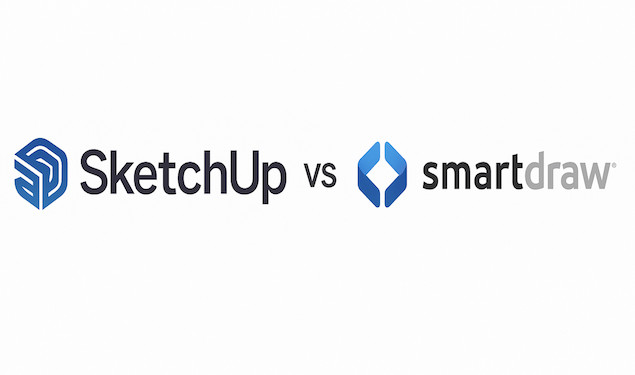if you’re choosing between SketchUp and SmartDraw for floor planning and home design, architecture, or diagramming on a Mac, the right tool depends on what you’re trying to achieve, and how much you’re willing to adapt to macOS limitations.
Many comparisons of these two apps gloss over the fact that neither SketchUp nor SmartDraw is made exclusively for macOS, yet both work perfectly well on Macs – if you know how to use them right.
That’s where this comparison comes in to help.
We’ve tested both SketchUp and SmartDraw on the latest versions of macOS to see how they really perform.
Here’s the full breakdown.
Table of Contents
Quick Summary: SketchUp vs SmartDraw
| Feature | SketchUp | SmartDraw |
|---|---|---|
| Native Mac Support | ✅ Yes (desktop + web) | ❌ No (web-only on Mac) |
| Apple Silicon Optimized | ✅ Yes (M1–M4 support) | ✅ Yes (browser-optimized, no native app) |
| Best For | 3D modeling, architecture, interior design | Flowcharts, floorplans, 2D CAD, organizational charts |
| Offline Access on Mac | ✅ (SketchUp Pro only) | ❌ (browser-based only) |
| Learning Curve | Moderate to High | Very Easy |
| Price | Free (web), Paid (Pro) | Paid only (can start diagramming for free with it though) |
What Is SketchUp?
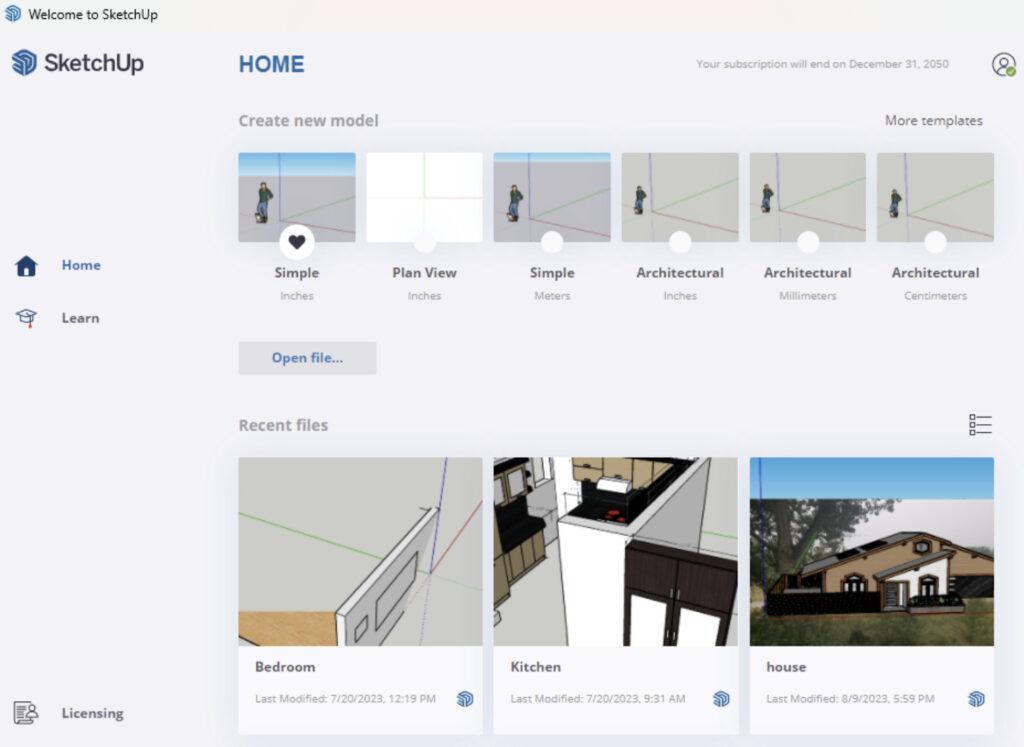
SketchUp is one of the world’s most popular 3D modeling programs. It’s widely used in architecture, interior design, furniture layout, and even game design.
Pros for Mac Users:
- Native macOS version: SketchUp Pro runs locally on Mac desktops and laptops.
- Apple Silicon optimization: Fully compatible with M-chip series —delivers fast rendering.
- Intuitive interface: Drag-and-drop 3D modeling with a strong online asset library (3D Warehouse).
- Great for interior design and construction-level accuracy.
Downsides:
- Learning curve: It takes time to master if you’re new to 3D.
- Limited 2D diagramming tools: Not great for org charts or infographics.
- Free version is browser-only and lacks full functionality.
Tip For Using it on Macs:
SketchUp Pro works brilliantly with macOS features like Stage Manager, Sidecar, and Spotlight, allowing multitasking with floorplans, Safari searches, and asset libraries all at once.
What Is SmartDraw?
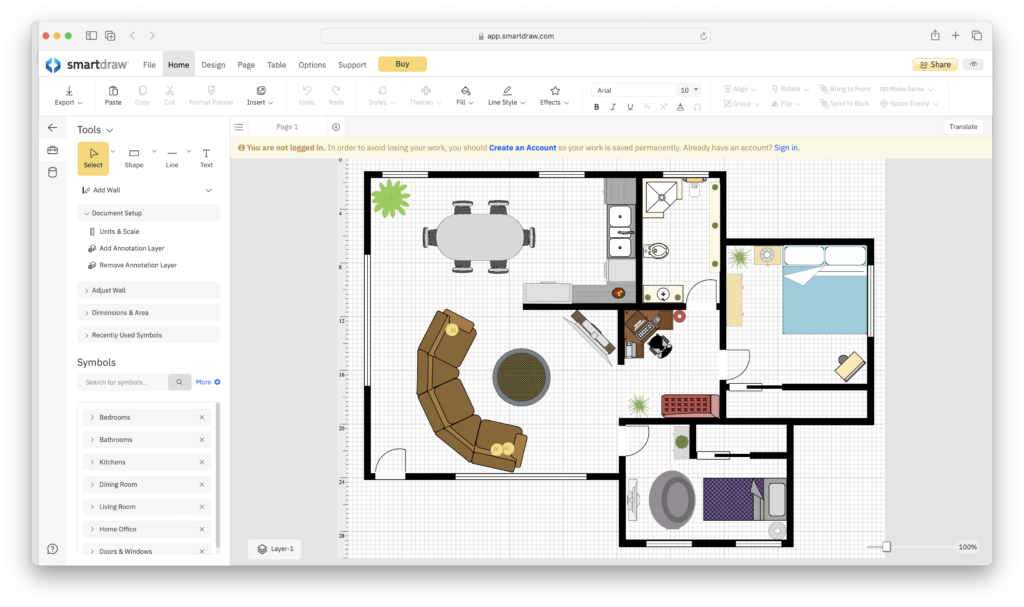
SmartDraw is a diagramming tool often compared to Microsoft Visio. It’s used primarily for organizational charts, process flows, and basic floorplans—not full 3D modeling like SketchUp.
Pros for Mac Users:
- Web-based: No installation needed—just run it in Safari or Chrome on your Mac.
- Quick floorplans: Includes thousands of templates and prefab symbols.
- Low barrier to entry: If you can drag and drop, you can use SmartDraw.
- Integrated export to Microsoft Office and G Suite.
Downsides:
- No 3D modeling: You can’t build objects or immersive environments.
- No Mac desktop app: Works only via web browser.
- Limited architectural precision: Not suitable for construction drawings.
Fresh Mac Tip:
Mac users can use Split View with SmartDraw on one side and Finder or Photos on the other to drag in custom icons, logos, or textures without needing a dedicated import dialog.
Key Differences Between SketchUp and SmartDraw (That Matter on a Mac)
Native macOS Experience
- SketchUp wins here hands-down. The Pro version installs and runs beautifully on macOS. However, the free version is web only.
- SmartDraw is entirely web-based. While this makes it cross-platform, it lacks Mac-specific integration (no Touch Bar, no Sidecar, etc.).
Toolset
- SketchUp is a full 3D modeling tool. You can walk through buildings, spin furniture in 360°, and simulate light and shadows.
- SmartDraw is for 2D diagrams and infographics. Think flowcharts, office layouts, floor plans, org charts and Venn diagrams.
Floor Plan Capabilities
- If you need accurate measurements, custom textures, material lists and exportable building blueprints, SketchUp is the better choice.
- For quick conceptual layouts or basic interior visuals for presentations, SmartDraw gets the job done faster.
Pricing Comparison
| Feature | SketchUp | SmartDraw |
|---|---|---|
| Free Version | ✅ Yes (web only) | ❌ No free version (7-day trial only) |
| Paid Plans | $119/year (Go), $349/year (Pro) | $9.95/user/month |
| Best Value For | Designers, architects | Business teams, educators |
Smart Insight:
While SketchUp’s Pro version is more expensive upfront, you get offline access, native Mac support, and ongoing software updates optimized for Apple Silicon. That’s something SmartDraw can’t offer.
Use Cases: Which Should You Choose?
Choose SketchUp if you:
- Want to build full 3D environments (homes, furniture, landscapes)
- Are working in architecture, interior design, or construction
- Need precise dimensions and realistic renderings
- Prefer a Mac-native desktop experience
Choose SmartDraw if you:
- Need to make 2D designs or office layouts quickly
- Are in education, business planning, or operations
- Don’t want to install anything and prefer browser-only tools
- Are collaborating with PC-using colleagues and need diagramming, not design
Best Use Cases
| Use Case | Recommended Tool |
|---|---|
| Professional 3D rendering | SketchUp |
| Simple home layouts | SmartDraw |
| Office floor plans | SmartDraw |
| Interior walkthroughs | SketchUp |
| Fast 2D planning | SmartDraw |
| Custom architectural work | SketchUp |
Bonus Tip: Combine the Two (Yes, Really)
Here’s something most articles don’t mention: you can export simplified floorplans from SketchUp as PNG or PDF and then import them into SmartDraw for annotation, labeling, and presentation.
This hybrid approach gives you the best of both worlds: architectural precision from SketchUp and corporate polish from SmartDraw.
Final Verdict: Which Is Better for Mac Users?
If you’re serious about interior design, architecture, or 3D modeling on a Mac, SketchUp is the clear winner. It’s built for designers, runs natively on macOS, and makes the most of Apple Silicon power.
But if you just need to visualize ideas quickly, especially in business or education settings, SmartDraw is faster and simpler—though limited to browser-based use.