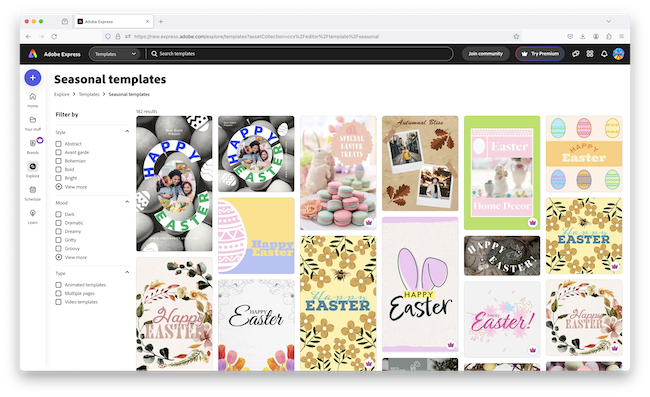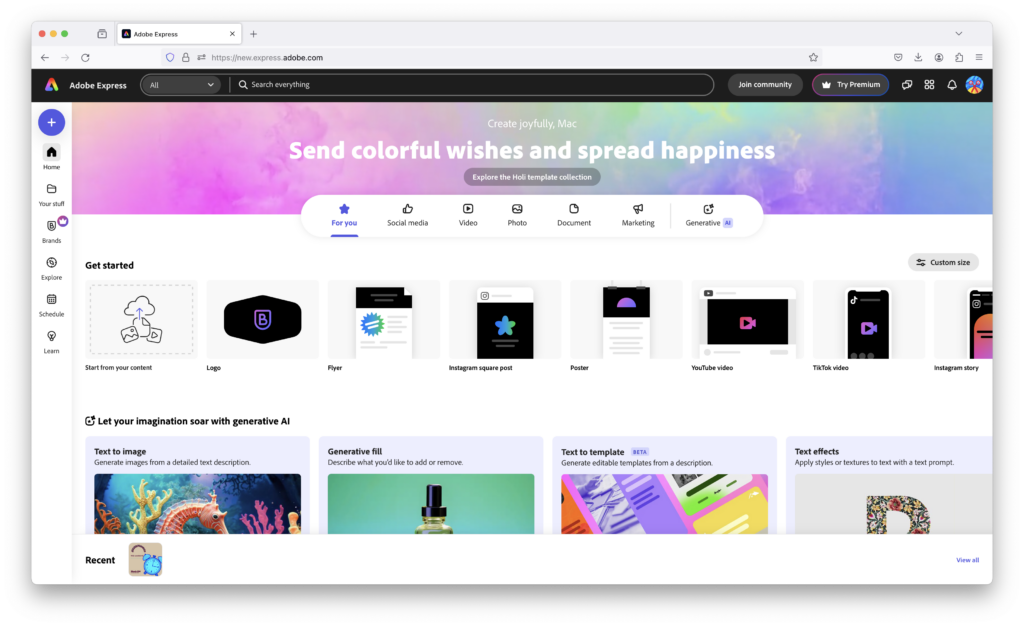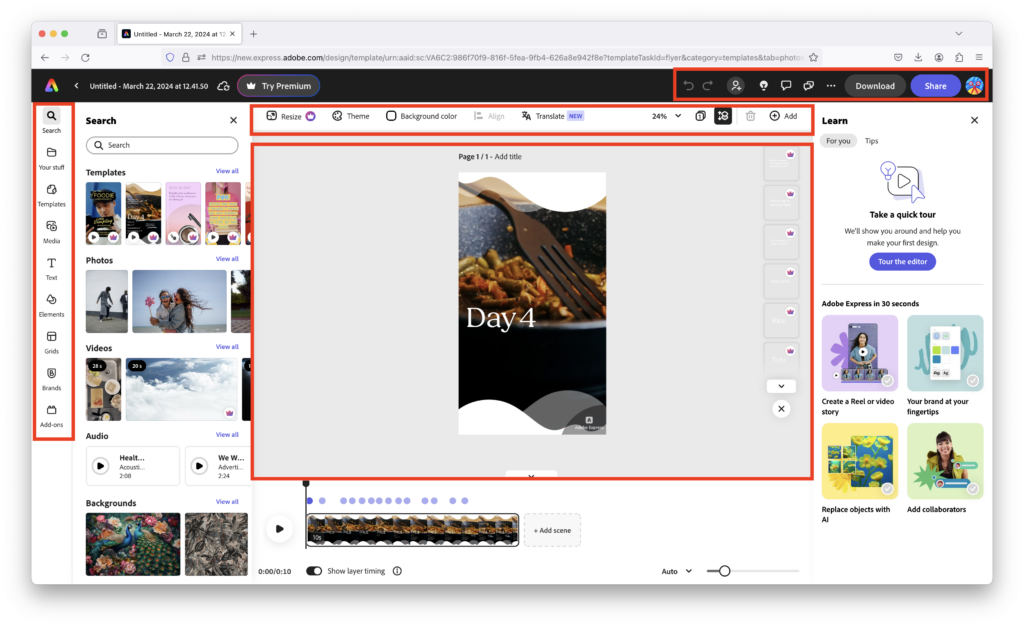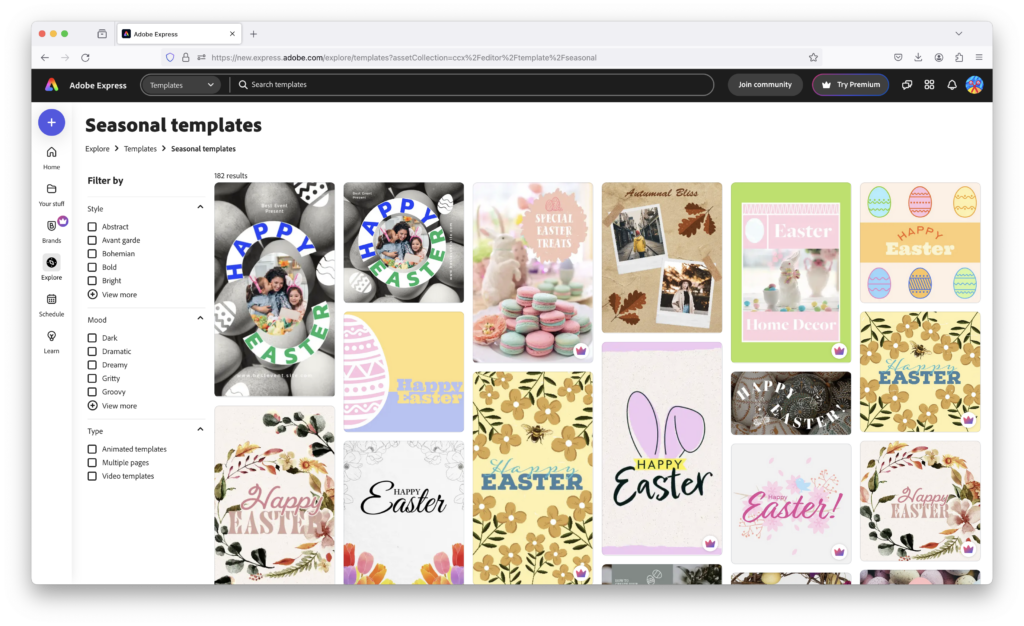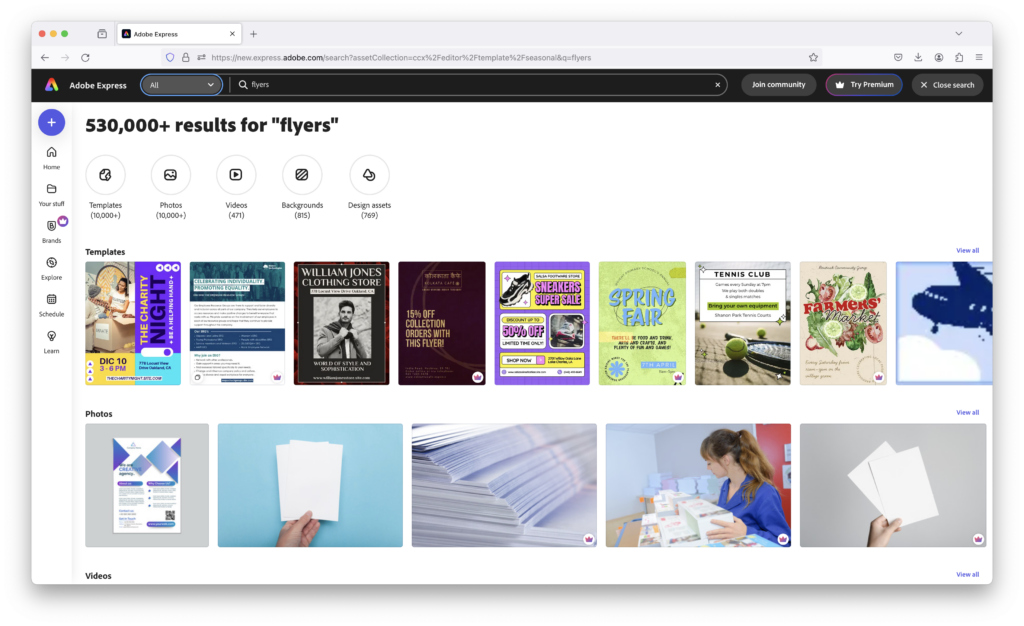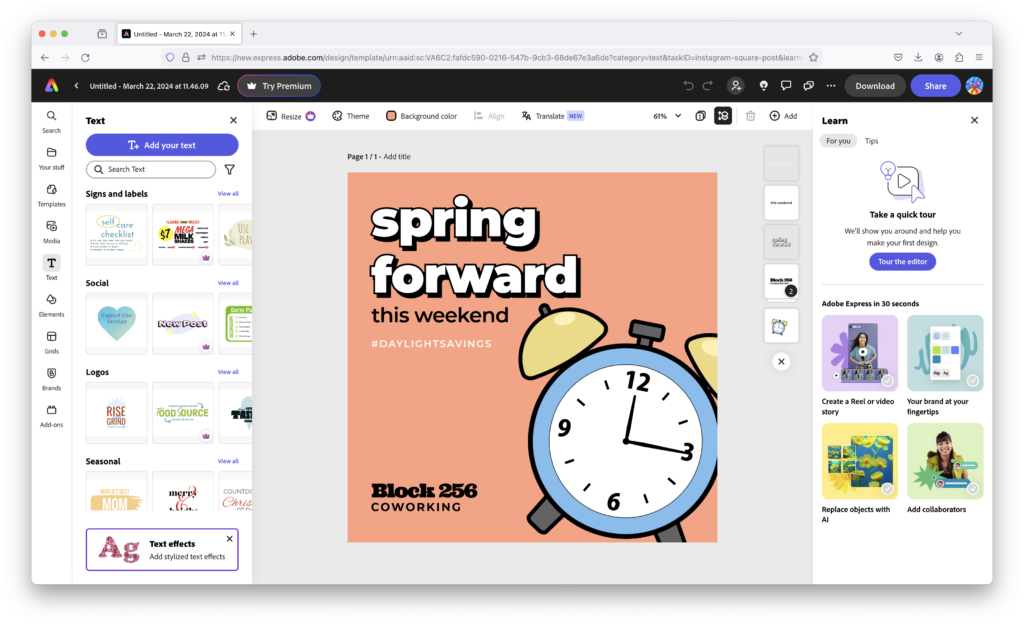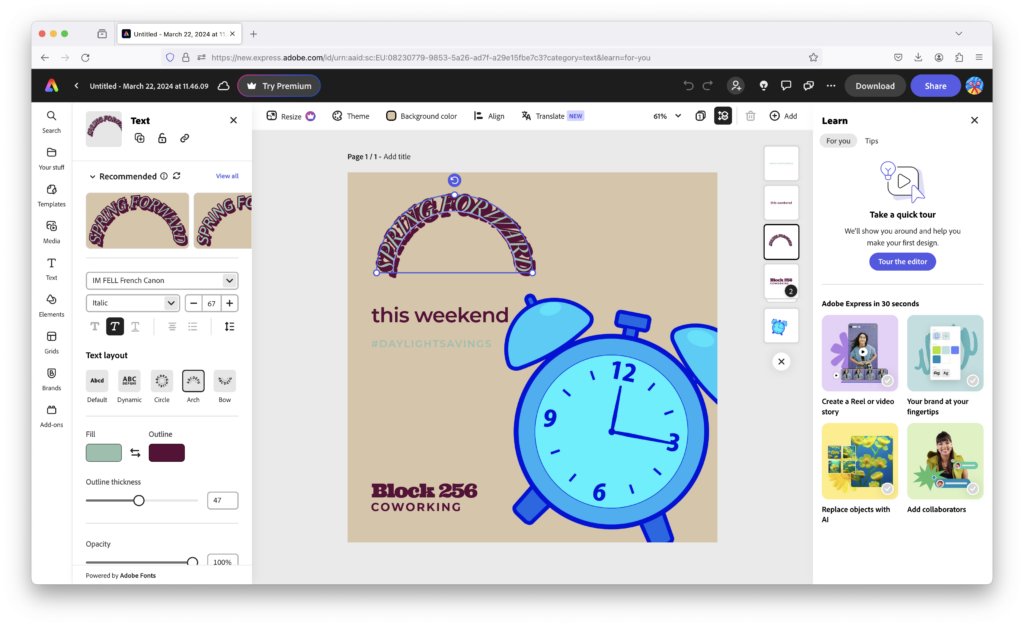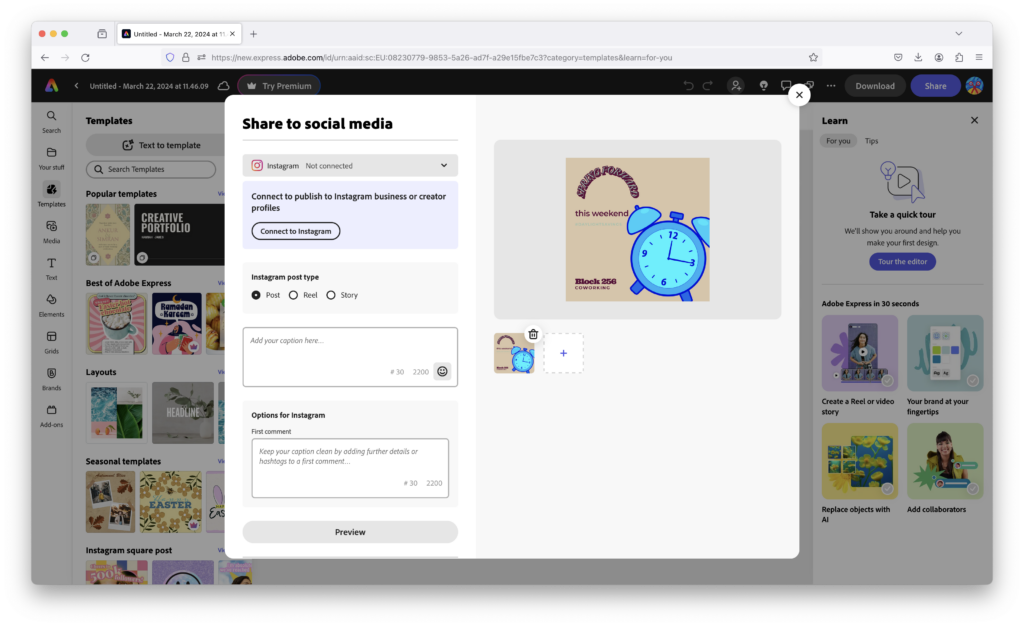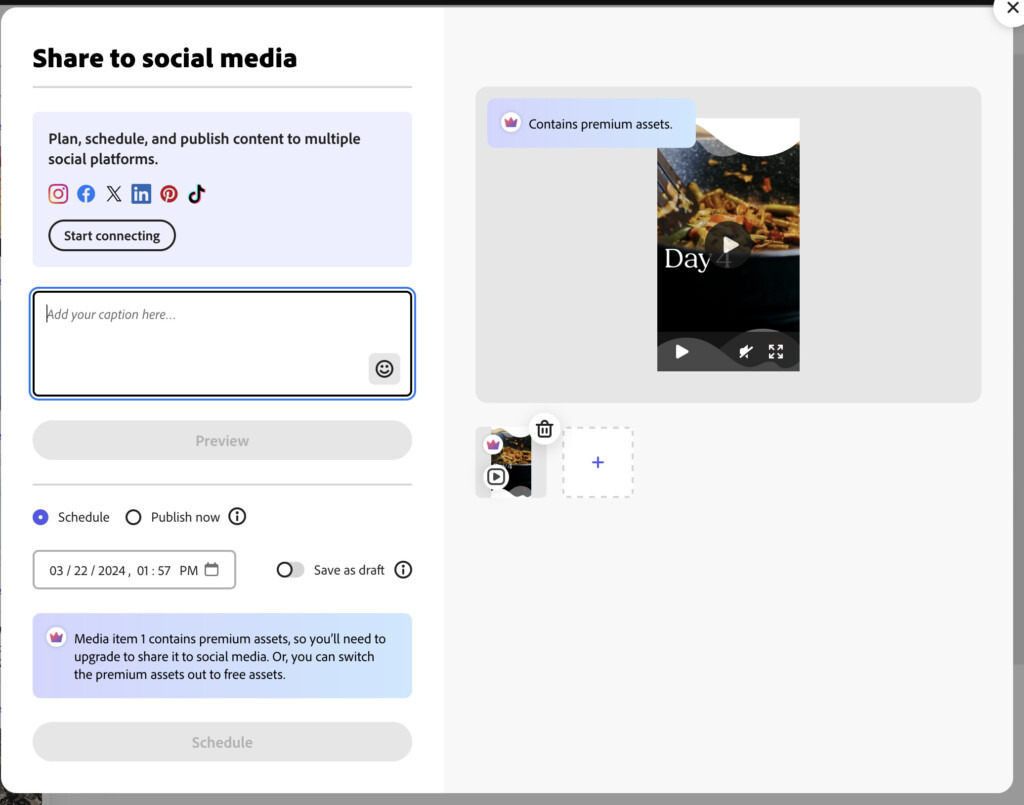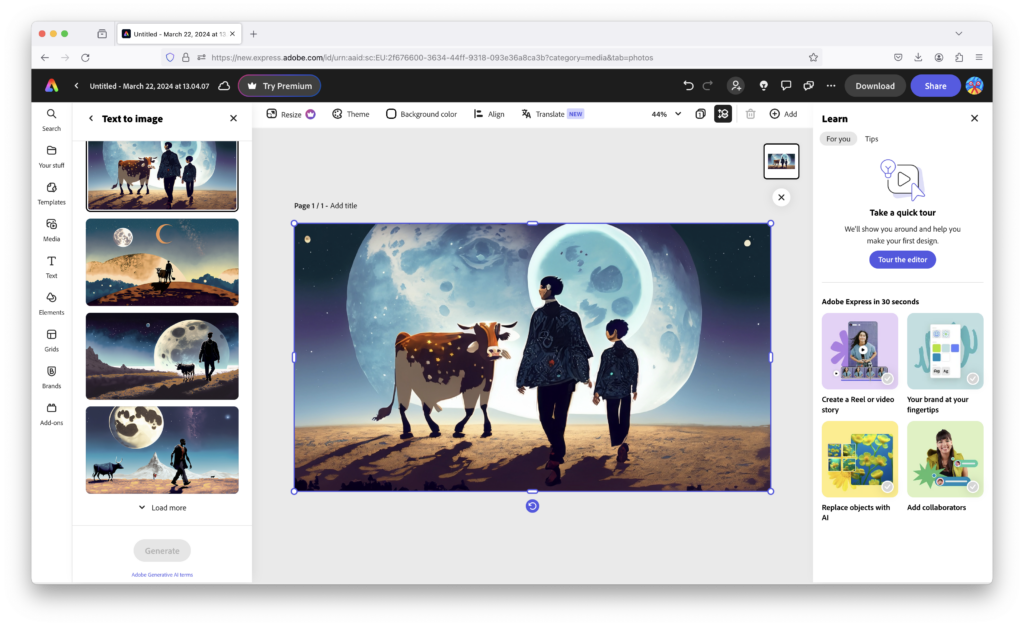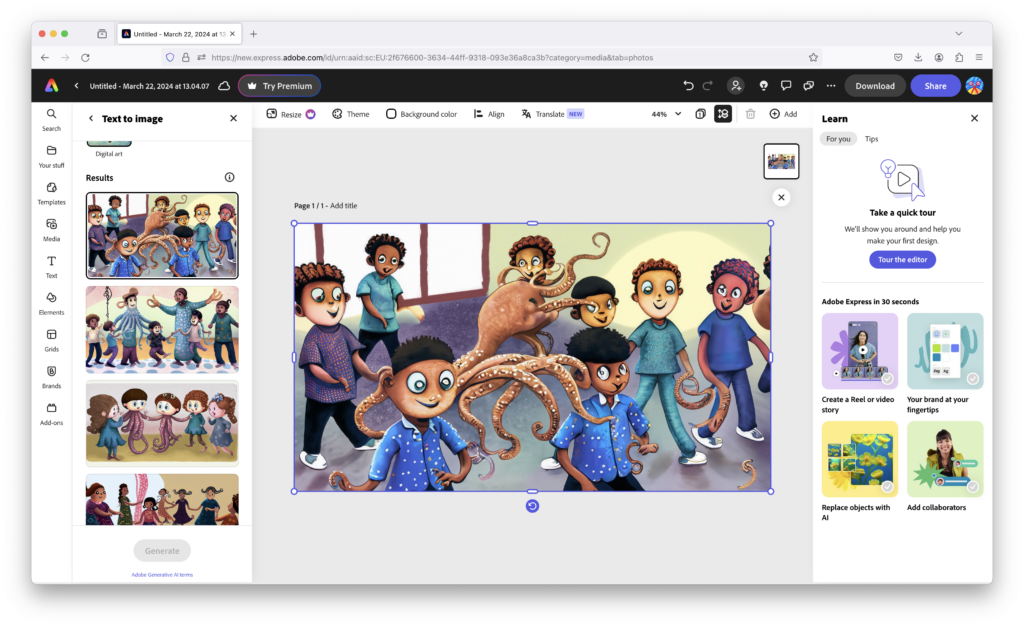Don’t have the time or ability to learn complicated graphic design software like Photoshop and Illustrator?
Then Adobe Express might be for you offering a budget-friendly, lightweight and AI-assisted way to create everything from eye-catching social media graphics to stunning videos.
If you’re looking for a free alternative to Adobe Photoshop for Mac, then Adobe Express certainly ticks many of the right boxes.
Even better, you can use a limited version of it for FREE.
So if you’re a design novice looking to create swanky looking images for your Instagram feed, create Facebook ads that get clicks or simply solidify your brand, Adobe Express could be for you.
Or at least, that’s what the marketing hype claims.
In this review, I took a closer look at whether Adobe Express is too good to be true and show you how it helped me put a cow on the moon.
Table of Contents
What Is Adobe Express?
Adobe Express (formerly Adobe Spark and Adobe Creative Cloud Express) is a lighter and easier to use version of applications such as Adobe Illustrator and Photoshop that require much greater graphic design and technical knowledge.
It’s aimed at those that don’t have the time or skills to use graphic design software, but need a simple, fast, professional tool to create anything including logo designs, artwork for desktop publishing and eye catching social media graphics.
Initially, Adobe Express was launched as a mobile application with a clear focus on creating images for social media posts. However, it can now be used on any Mac or Windows PC desktop to create artwork and videos for anything.
In fact we think the desktop version is one of the best replacements for Procreate which isn’t available for Macs.
More recently, it has been enhanced with Adobe’s Firefly AI Art generation software which lets your imagination run wild by creating weird and wonderful creations based on prompts including not only images, but videos too.
Signing-Up
If you’ve already got an Adobe account, you can start using Adobe Express instantly.
If not, simply sign-up for one, use your Google account or use your social media login and you can start using the Premium version free for 30 days.
After that, it reverts to the free version which is far more limited but you still keep your designs.
If you’re a student or educator, you can get the full Premium version of Adobe Express for Education for free although you have to prove your status as either a teacher or student.
Apart from wild and wacky images however, you can also use the AI in Express to remove backgrounds. There’s no messing around with a lasso tool to highlight the bits you want to remove like you have to in some graphic design apps.
The AI in Adobe Express does it automatically and is incredibly accurate at identifying the background and getting rid of it.
So let’s take this chap enjoying his coffee in the street.
Just go to “Quick Actions” on the Adobe Express dashboard and select “Remove Background”. Upload the image and just like that, the building is gone.
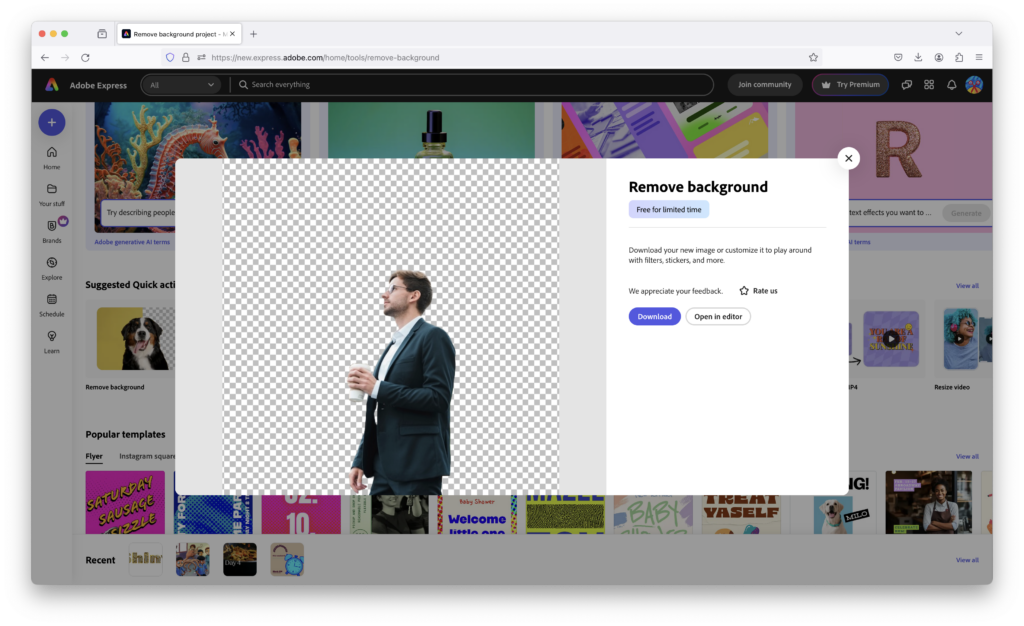
This AI wizardry even extends to Templates.
For example, I asked Express to create an Instagram Square post of a “clock flying off a spring into the air” for my Spring Instagram post. It took about 20 seconds to offer me the following creations:
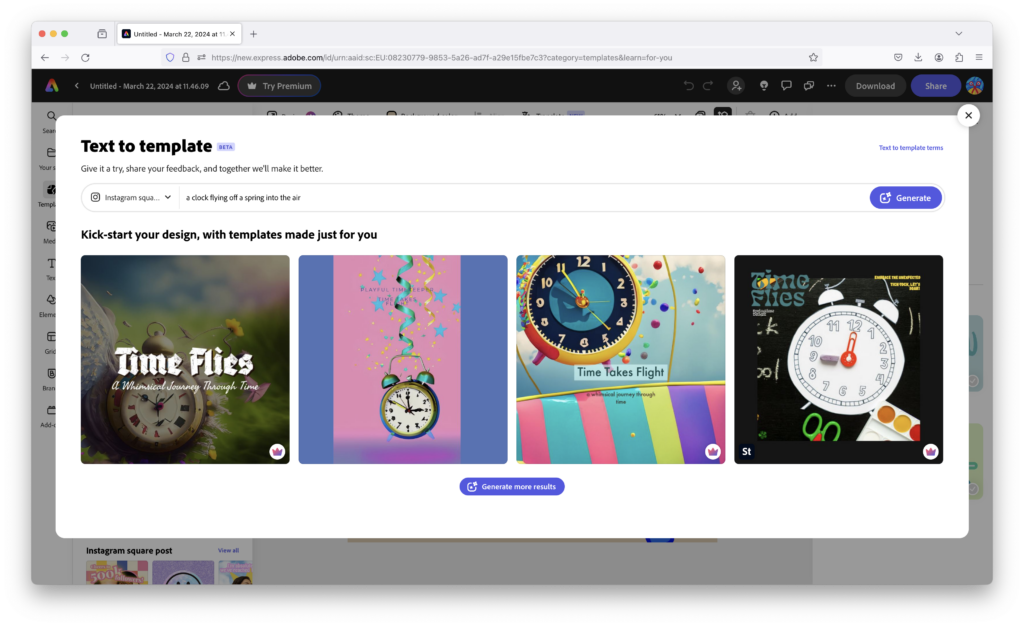
The results weren’t exactly what I asked for (no spring in sight) but it still gave me a choice of other images I could use and even more if I clicked on “Generate more results”.
Like any AI tool, by tinkering around with the prompts you give it, you can also get better results (although for the life in me, I could not get Express to give me a clock flying off a Spring).
You can also apply AI effects to text with Adobe Fonts which is a collection of over 25,000 fonts.
Firefly can apply Generative AI to them to give them a unique style and character. In this case I asked to write “MacHow2” with the text made up of MacBooks.
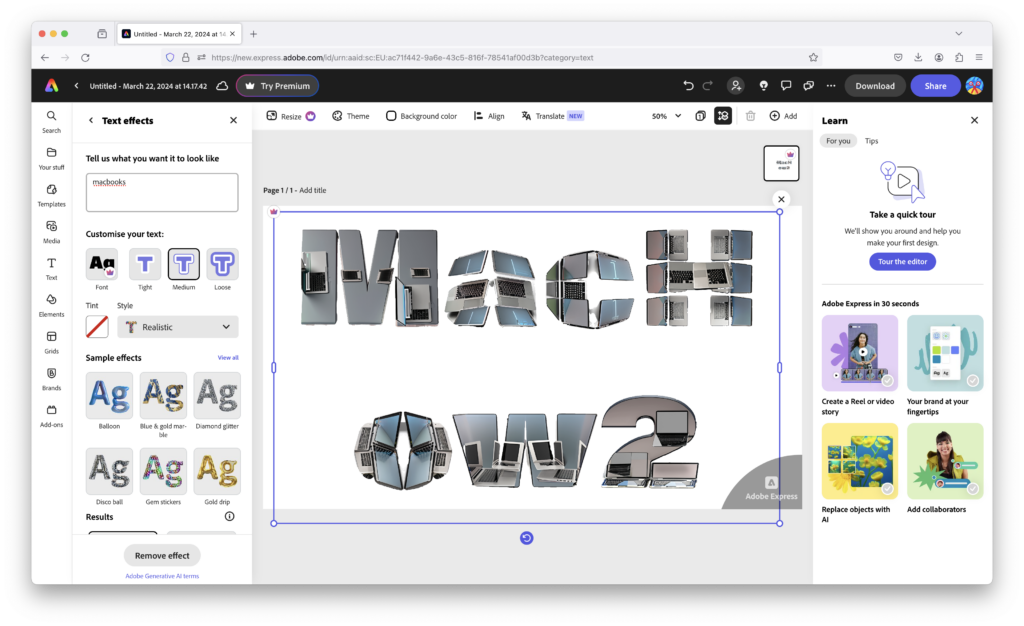
Integrations & Collaboration Features
The Premium version of Adobe Express is integrated with Adobe Creative Cloud making it easy to polish, edit or share designs in other Adobe apps.
This is also useful if you want a more experienced graphic designer to do finer edits in app such as Photoshop and Illustrator.
Both the Free and Premium version allow you to collaborate with non Express users too simply by sending them a link although they’ll need to sign-up with an Adobe account first.
This then makes it possible for others to edit and share designs made in Adobe Express.
Colleagues can view and comment on anything you’ve created in Adobe Express which makes it easy to collaborate on projects.
This is also supported in the free version but anyone you send the link to will need to sign-up for an Adobe account to view and edit it.
You can also see the version history of edits so that its clear who edited what and when. Images are updated in real-time and when another user edits a project, you can configure an email alert or an in-app notification to be triggered.
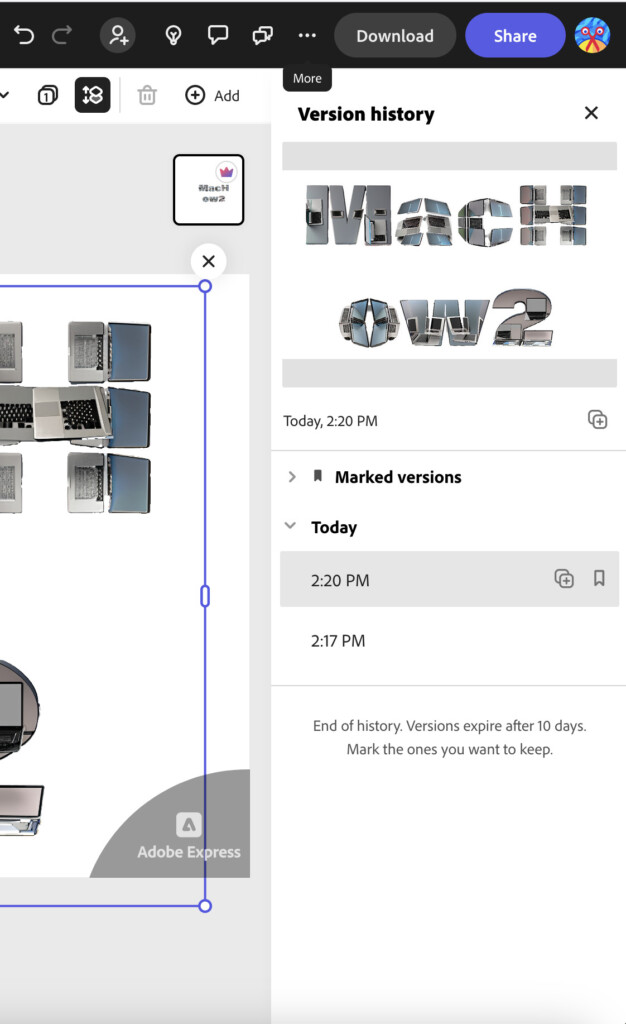
Another big advantage of the Premium version is full access to Adobe Stock.
Adobe Stock is a huge resource of over 200 million royalty free videos and photos that offers professional standard media assets.
You can access Adobe Stock in Express by clicking on the square Web Apps symbol in the top right of the interface.
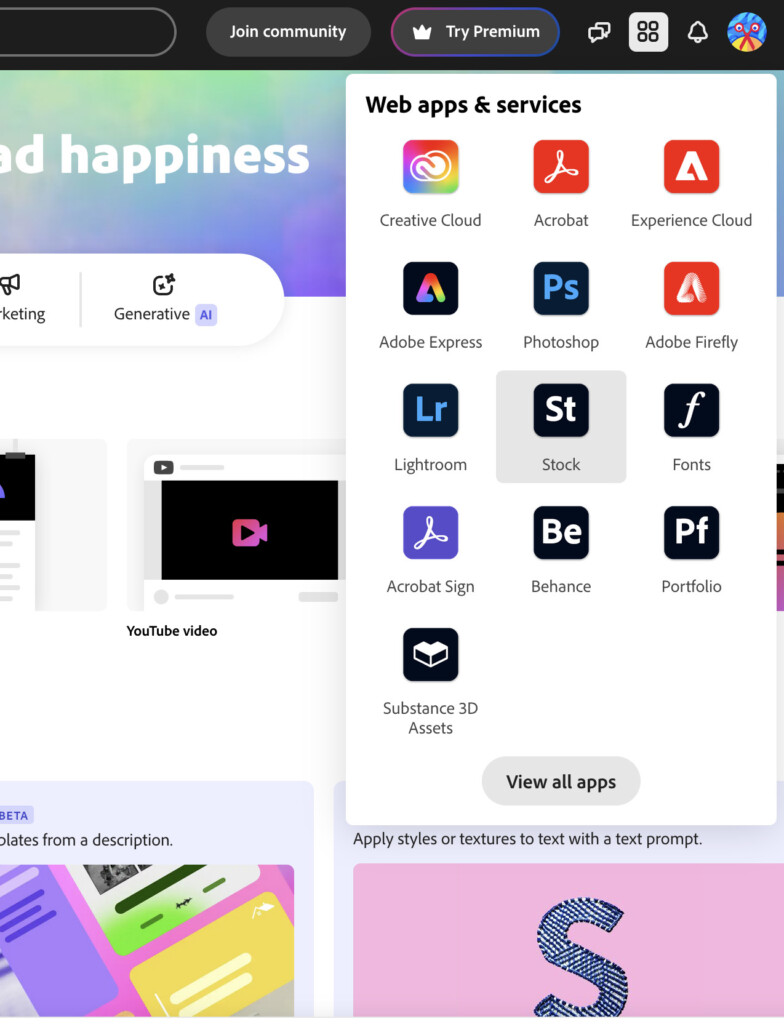
However, you only get limited access to Adobe Stock in the free version of Adobe Express and all images come with a standard license as opposed to a royalty free license in the premium version.
The inclusion of Adobe Stock in Adobe Express is a real bonus considering its not part of Creative Cloud and usually costs an extra $19.99 per month.
Recent Updates to Adobe Express
Recent updates to Adobe Express have focused on greater support for social media channels Instagram and TikTok.
Adobe regularly updates the app with new templates, icons, backgrounds and fonts as well as adding the 200 million+ assets available in Adobe Stock.
One of the most useful additions however has been support for PDF editing.
Although it’s no replacement for PDF editing software, Adobe Express does now do basic PDF editing allowing you to import, edit and enhance documents.
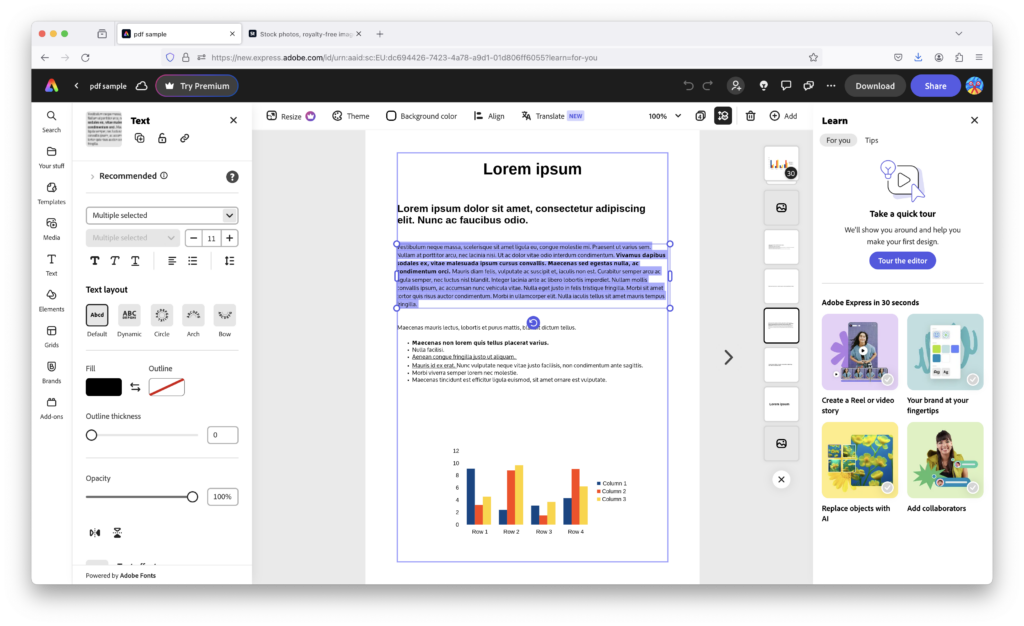
Although a certain amount of PDF editing on a Mac is possible in Preview, Adobe Express offers a more powerful alternative.
Adobe is also currently revamping the mobile version of Adobe Express by bringing new mixed-media capabilities to it. You can try the Adobe Express Mobile Beta version here.
Support
As you’d expect from an Adobe product, there are plenty of support options for Adobe Express including Live Chat and telephone support Monday to Friday 9am to 5pm.
You can also post any problems you have in Adobe’s forum if you don’t mind waiting a while for an answer.
Adobe Express Downsides
The biggest disappointment we found in Adobe Express were the limitations in the free version.
If it sounds too good to be true that a tool like this could be completely fully functional and free to use, then that’s because it is.
The original version of Adobe Express was Adobe Spark which offered a far more fully functional product for free. However, once it was re-branded as Adobe Express, the free version was reduced in functionality.
Yes, you can still use Adobe Express for free but you’re limited to just one template download per day, one user (so no collaboration), a far more limited template collection and no social media integration.
Probably the most frustrating thing about the Free version though is that the essential Erase and Resize tools are not available unless you upgrade to Premium.
The free version does give you access to Adobe Stock but only a limited selection of images with a Standard license. The Premium version gives you access to millions of royalty free images and videos in comparison.
There’s no integration with Creative Cloud either so if you’re thinking of using the free version of Adobe Express for professional use, think again.
User Reviews
Unfortunately, there’s no Adobe Express on the Mac App Store so there’s no user reviews for macOS but you can of course use it any browser on a Mac (as I did in Firefox).
Adobe Express is however very highly rated on the iOS App Store with a 5 star rating from over 300,000 users so far.
One of the most positive reviews states:
Yes, I like this app enough to take my personal time and scratch out a review! It’s worth it. Most things “Adobe” are. (Except that awful camera app). This one is super easy to use and learn as you go. No need for tutorials and classes to get going on your project. It’s like a super power packed mini version of their overwhelming and difficult to navigate regular apps. It has enough features to create amazing stuff, without being totally confusing and off putting. I just jumped right in and spent time having fun with my creativity.. the flyer I made came out unbelievably perfect. It didn’t take forever since the commands to get each little detail and elements of all types into a look your happy with, seem to be very obvious and extremely difficult to mess up. Plus there is the well love “back button” for any mistakes that are made. It’s really a fun and useful app! I’ve made slides for a presentation, created a flyer, insta posts, Face Book posts- it has all the preset sized canvases for each platform, so no guessing or research necessary. Alright, enough of this- they should pay me!!! Lol. Get it! It’s a dream.😁
However, there are some negative reviews. One of the worst reviews states:
This app feels like it’s supposed to work really well but the online tutorials are atrocious and it’s so hard to figure it out. Like it took me forever to realize you have to actually tap the picture to get to the editor, and it’s pretty good for simple edits, but the site says it has things like removing camera shake and other features that I can’t find anywhere. The site says “just go in the app and make layers lol” as if it’s that easy, but it doesn’t tell me WHERE to do this, and it seems like the features are super vague without having previous knowledge of how they work.
However, I noticed Adobe are replying to most negative reviews on the App Store which is a good sign they are genuinely trying to improve the app and satisy users.
In the Windows Store, Adobe Express has a 4.1 rating from just over 700 ratings.
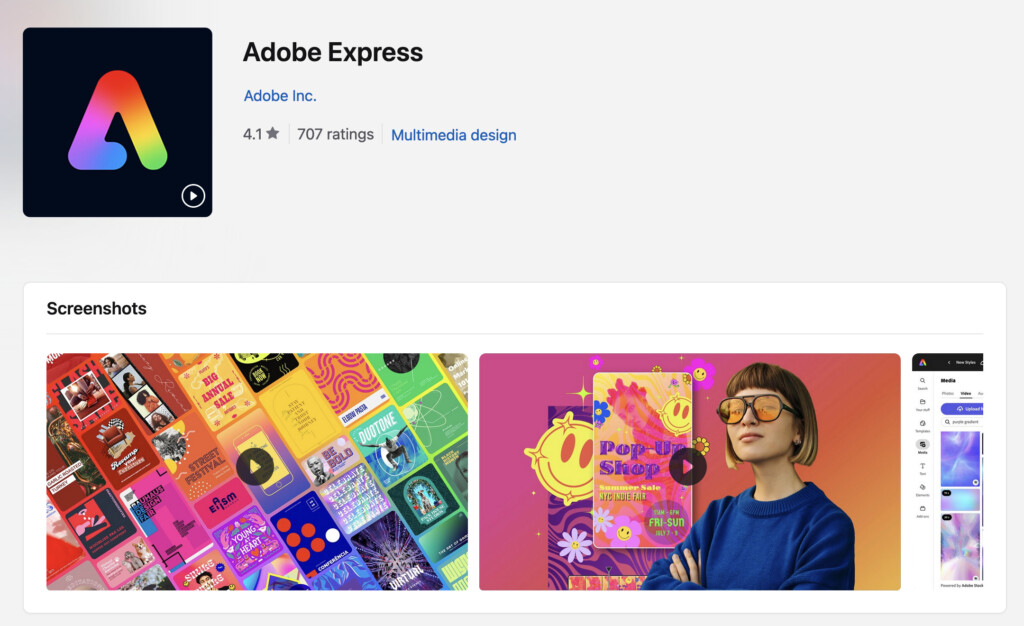
Pricing
Adobe Express is available with both a Freemium and Premium pricing model.
You can try the full Premium version for 30 days after which a subscription starts from $9.99 per month for individuals or $6.49 per month for teams.
The Premium plan allows a maximum of 250 generative credits per month.
If you don’t subscribe, you won’t lose your work but Adobe Express reverts to the Freemium model which is free to use without time limitations but has less features.
The Premium version gives you 100GB of Cloud storage space and full access to Adobe Stock royalty free images and videos. In the free version, you only get 5GB and limited Adobe Stock access to images with a Standard license.
It also allows you to download the desktop app whereas the Free version is web only.
Another bonus is that if you purchase a Premium plan, you also get Adobe Photoshop Express and Premiere Rush which are lighter versions of the both Photoshop for image editing and Premiere for video editing.
If you already have an Adobe Creative Cloud subscription, then Adobe Express is already included in it.
Alternatives To Adobe Express
Probably the best alternative to Adobe Express is Canva.
Adobe Spark was Adobe’s original answer to Canva which has now been rebranded as Adobe Express.
Canva also offers AI editing and an easy to use interface but lacks the power of integrated resources like Adobe Stock and of course, integration with Adobe Creative Cloud.
Other alternatives to Express include Visme, VistaCreate and Microsoft Designer.