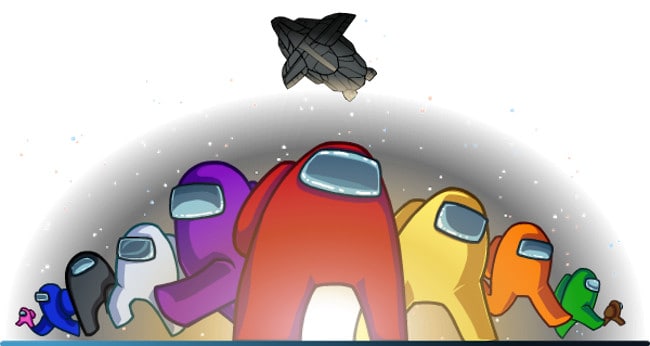Among Us isn’t available for macOS but here we look at the best ways to play Among Us on a Mac in 2025.
Among Us has been around since 2018 but become an insanely popular party game over the summer of 2020 after exploding on Twitch.
Among Us is an online and party game of betrayal based in space for 4-10 players. It’s your job to find out who is the imposter in your crew and vote them out of the game.
It’s available on the Steam gaming platform for Windows, Android and iOS but unfortunately not macOS and there are no plans to release Among Us on Mac.
Here then are the best workarounds to play the game on a Mac.
Table of Contents
1. Using a Virtual Machine
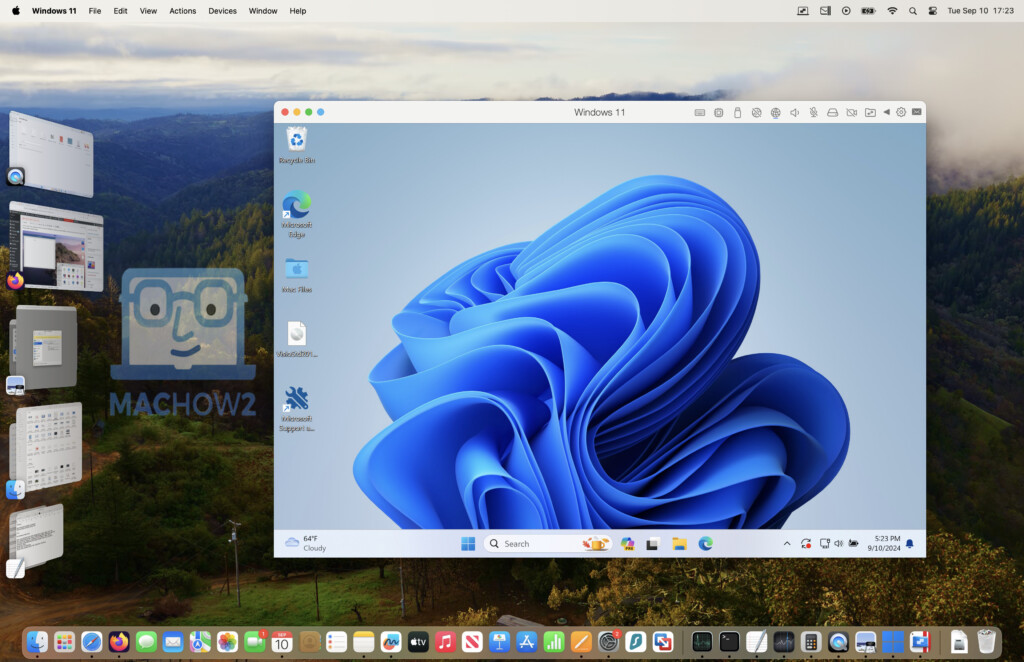
Although there are various methods of running Windows on a Mac the best way is to play Among Us is by using a virtual environment.
Virtual machines allow you to run Windows at the same time as macOS so you can switch between the two at any time.
The best VM for running Among Us is Parallels which allows you to download Among Us via the Windows Steam store which you can then play on your Mac.
You can download a free trial of Parallels and read more about it in our full Parallels for Mac review.
For more on playing Windows PC games on a Mac, check out our guide to the best ways to play Windows games on Mac.
Performance Tips:
- Allocate sufficient RAM (8GB or more) and CPU cores to the Windows virtual machine.
- Adjust in-game settings to medium or low for smoother gameplay.
2. Using Boot Camp (Intel Macs only)
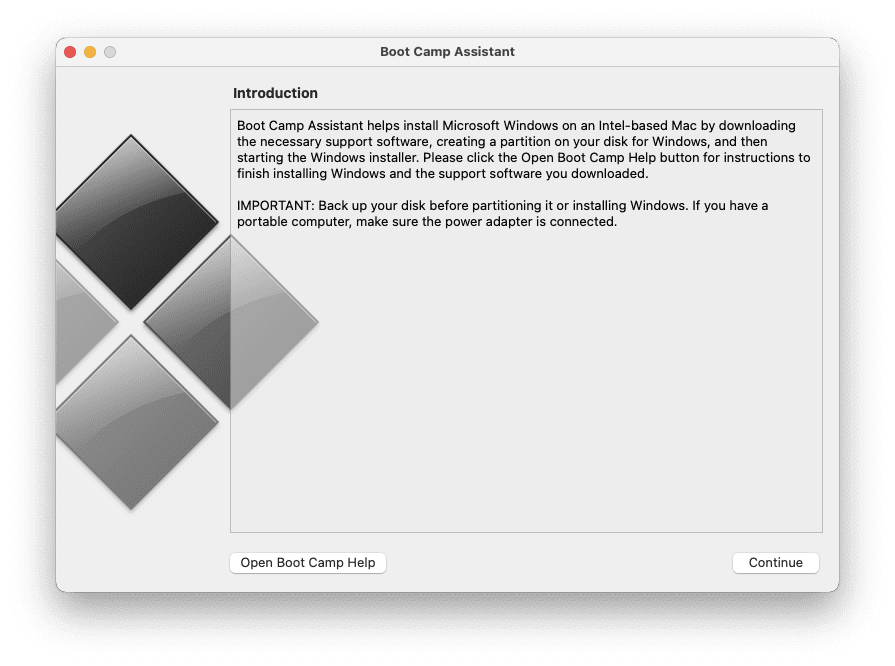
Boot Camp allows you to install Windows for free on a partition on your hard drive.
However, this method is less convenient because you can only boot your Mac in either macOS or Windows at one time – you can’t run them both at the same time like with Parallels.
Boot Camp also only works on Intel Macs – it doesn’t work on the latest Apple Silicon Macs.
Once you’ve installed Windows using Boot Camp you simply download Among Us from the Windows Steam store.
3. Using PlayCover
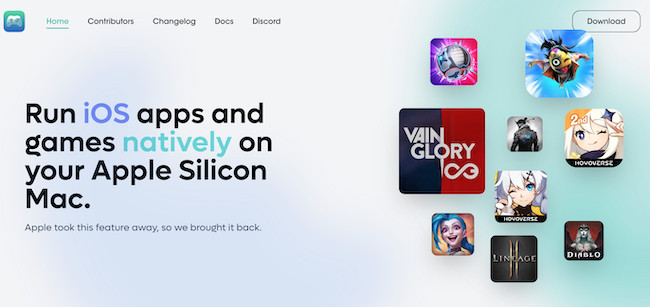
PlayCover is a free tool that allows you to run iOS apps, like Among Us, on Apple Silicon Macs.
By obtaining the IPA file for Among Us and loading it into PlayCover, you can play the game natively on your Mac.
This method provides a smooth gaming experience without the need for virtualization or cloud services.
However, it’s important to be aware that it only allows you to play the iOS version of PlayCover on a Mac.
Check out our full PlayCover review for more or download PlayCover here.
4. Bluestacks
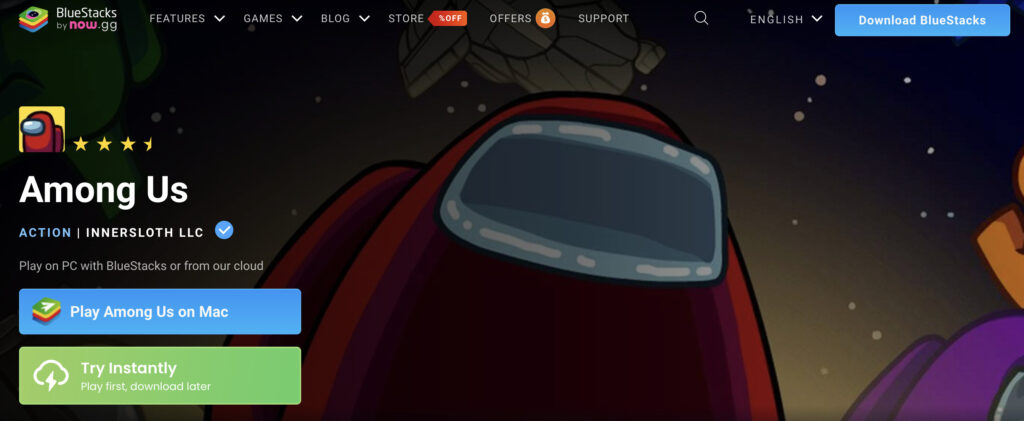
Another option to play Among Us on a Mac is to use Bluestacks.
Bluestacks is a free Android emulator that allows you to run some apps or games.
However, Bluestacks will only allow you to play the Android mobile version of Among Us on your Mac.
You can’t play the full Windows version and you can’t save your progress to carry on playing in the Windows version later.
Installing Among Us via Bluestacks also requires a Google account in order to download it from the Google Play store.
5. Play Among Us on Mac via Cloud Gaming
Cloud gaming streaming platforms offer an alternative for Mac users to play Among Us without the need for Windows installation.
As of 2025, the game is available on the following services:
- CloudDeck
- Shadow PC
- Boosteroid
These platforms allow streaming the game directly to your Mac, provided you have a stable internet connection.
The pricing of each service varies however and for more check out our guide to the game streaming services for Macs.
2025 Update: Among Us Version Deprecation
As of March 2025, Innersloth has deprecated all 2022 versions of Among Us.
You’ll need to update to the latest version (v2024.11.26) to ensure compatibility and access to new features.
This update is important for maintaining security and enjoying the latest additions to the game.