Avatar: Frontiers of Pandora is not available for Mac and the but the good news is you can still play it thanks to Amazon Luna and GeForce Now.
This works on both Intel and Apple Silicon M-chip Macs.
Avatar: Frontiers of Pandora is an open world action-adventure game based on James Cameron’s Avatar series of films and has been developed by both Massive Entertainment and Ubisoft.
However, it’s an incredibly demanding game graphics wise and there’s no Mac version available for it.
Here we show you the only ways to play Ubisoft’s AAA epic on a Mac that actually works and explain why other methods of playing Windows only games on a Mac simply won’t work for this particular game.
Table of Contents
Is Avatar Frontiers of Pandora Available For Mac?
Avatar Frontiers of Pandora is not available for Mac. It was only released for PlayStation 5, Windows, and Xbox Series X/S on December 7th 2023.
The game is available from both the Ubisoft store and the Epic store.
Here then are the two best ways to play Frontiers of Pandora on a Mac that actually work.
1. Amazon Luna
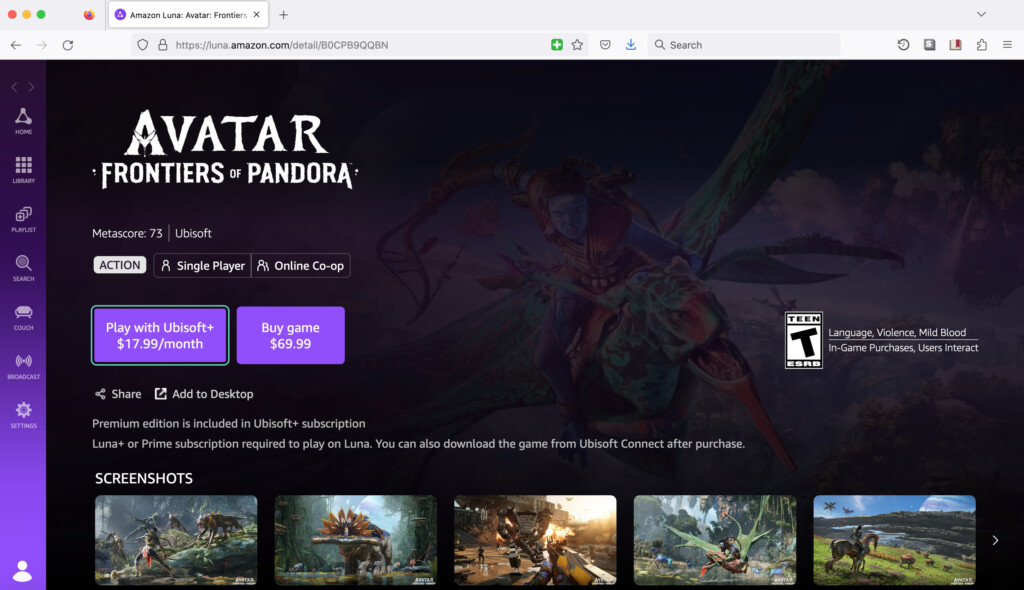
The best and cheapest way to play Frontiers of Pandora on a Mac that actually works is using Amazon’s Cloud gaming service Amazon Luna.
To play it, you need an Amazon Luna subscription for $17.99 per month which includes games that are all available on Ubisoft+.
Here then is how to play Avatar Frontiers of Pandora on a Mac using Amazon Luna.
Sign up for Amazon Luna:
- Go to the Amazon Luna website and sign up for an account if you don’t already have one.
- Choose a subscription plan for $17.99 that includes Ubisoft+ games.
Download the Amazon Luna App:
- Go to the Mac App Store and search for “Amazon Luna” or visit the Amazon Luna page on the App Store and download the app.
- Install the app on your Mac.
Log in to Amazon Luna:
- Open the Luna app after installation.
- Log in with your Amazon account credentials.
Check Game Availability:
- Once logged in, search for Avatar: Frontiers of Pandora in the Luna library.
- Ensure the game is available in your region and on the Luna platform.
Connect a Compatible Controller:
- For the best experience, use a Bluetooth controller (such as Xbox or PlayStation controllers) connected to your Mac.
- Follow these steps to pair a controller with your Mac:
- Turn on Bluetooth on your Mac.
- Put your controller into pairing mode and select it in the Bluetooth settings on your Mac.
Start Playing:
- Once the controller is connected, click on Avatar: Frontiers of Pandora in the Luna app.
- Hit “Play” to start streaming the game directly to your Mac.
Adjust Settings (Optional):
- You can adjust the game’s graphics settings and the streaming quality in the Luna app for better performance based on your internet connection.
2. GeForce Now For Mac
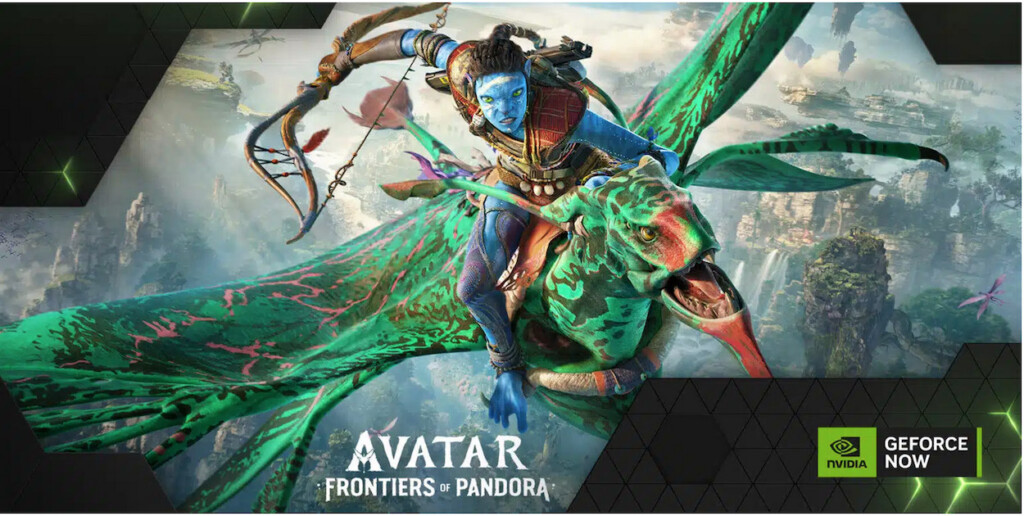
GeForce Now For Mac is a cloud gaming service which allows you to play Windows only games in the Cloud.
Note that GeForce Now doesn’t actually host the games. You must already own Avatar: Frontiers of Pandora on Ubisoft+ and then connect it to your GeForce Now account.
The great thing is GeForce Now allows you to play free for one hour sessions of gaming at a time although for anything longer than this you need to subscribe.
GeForce Now works on both Intel and Apple Silicon M-series chip Macs with the M series chip.
It even works on older Macs meaning even if your Mac is several years old, because the games are hosted in the Cloud, performance is surprisingly good.
The only requirement is that you have a fast and stable internet connection for games to perform well in GeForce Now.
The downside is that you need to both own the game on Ubisoft+ and then also have a GeForce Now subscription starting at $9.99 per month so it works out more expensive than using Amazon Luna to play the game.
With this in mind, here’s how to play Avatar Frontiers of Pandora on a Mac.
- Sign-up for an Ubisoft+ account which costs $17.99 per month and includes the Ultimate Edition of Avatar: Frontiers of Pandora. Alternatively, you can buy the game outright on Ubisoft Connect if you don’t want to pay for a subscription.
- Sign-up for a GeForce Now For Mac account. You can use it free for one hour of gaming but after that subscriptions start at $9.99 per month.
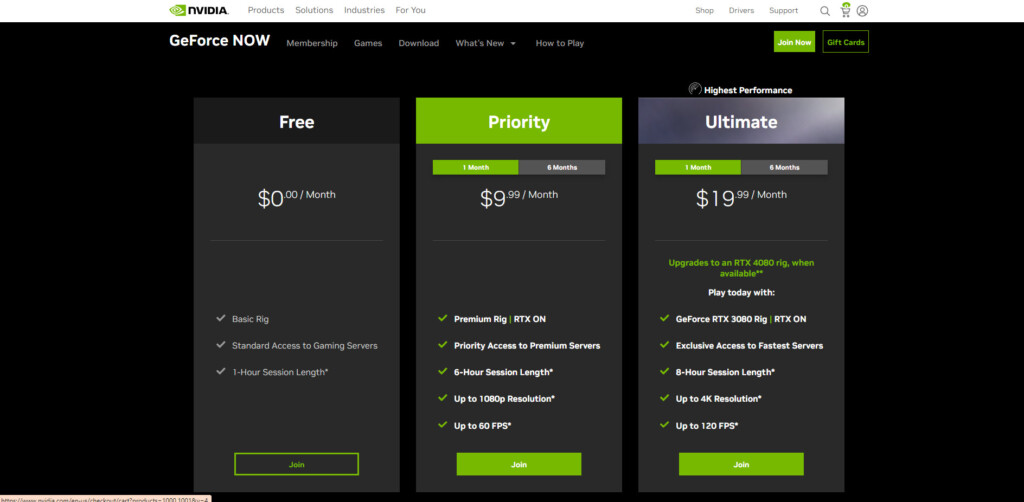
- Once you’ve signed-up for it link your Ubisoft+ account with GeForce Now. To do this in GeForce Now go to Settings > Connections and click Connect on Ubisoft.
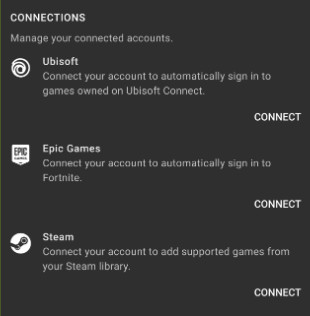
- Login to your Ubisoft+ account when prompted and the accounts will connect. Once linked, Avatar Frontiers of Pandora will appear in your GeForce Now library.
- Select Avatar Frontiers of Pandora in your library to play it on your Mac in GeForce Now.
The performance of Frontiers of Pandora in GeForce Now is generally excellent and is powered by the GeForce RTX 40 series graphic card which results in very low latency and high frame rate support.
System latency is the difference between when a player controls a character with the keyboard, mouse, trackpad or controller and how long the game takes to respond.
Long delays in latency make any game frustrating to play but the GeForce RTX 40 series graphic cards with NVIDIA Reflex offer incredibly low latency, even on a Mac.
In terms of frame rate, we enjoyed an FPS of at least 60 while playing Frontiers of Pandora on a Mac via GeForce Now which is very good.
There is a bit of input lag however which is very common with Cloud gaming since you’re playing on servers that can be located a long way away.
If you find that the game play is laggy, there’s a lot of dropped frames on the game looks blurry then you can also try adjusting the streaming settings in GeForce Now.
To do this go to Settings > Streaming Quality and then select Custom to customize settings like the bit rate, resolution, frame rate and VSync until things perform better.
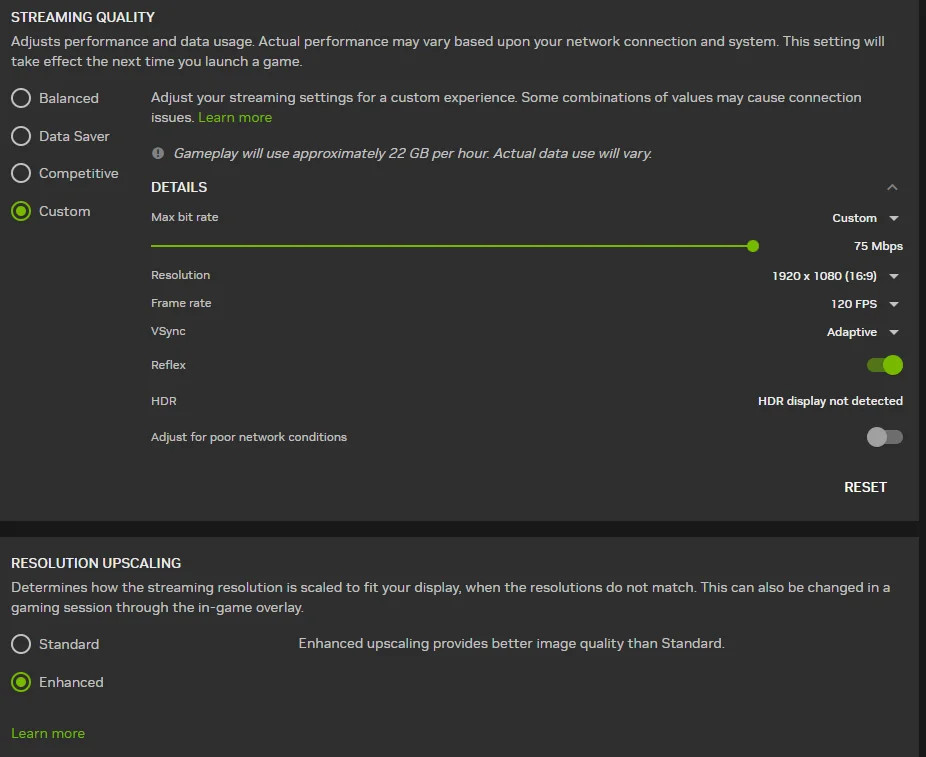
Lowering the resolution in particular may result in the game looking worse but should improve the smoothness of the gameplay if you’ve been having problems.
Finally, we also recommend closing any other applications that are running on your Mac while playing Frontiers of Pandora in GeForce Now
You can either close them in the Dock or use macOS Activity Monitor to close any other apps that are open.
Methods That Do Not Work
Although there are various ways to play Windows only games on a Mac, most of them do not work for Avatar Frontiers of Pandora.
Here’s a look at the most popular ones.
Crossover
Although you can install the game using Crossover, it won’t run as per the game page on the Crossover site.

Whisky
You can’t play Frontiers of Pandora with Whisky because it does not work with Ubisoft+ yet. This is a bug that is currently being worked on for future releases of Whisky.
Whisky is a free open source alternative to Crossover based on the same technology but doesn’t support as many games or gaming clients, including Ubisoft Connect (now Ubisoft+).
Xbox Cloud
Unfortunately, although it is available for purchase on Xbox Series X/S, Avatar Frontiers of Pandora won’t be released on Xbox Cloud.
However, many games that are initially released only as a digital download on Xbox are eventually available on Xbox Cloud so its possible it will be released on it at some point in the future.
Parallels
You can’t play Avatar Frontiers of Pandora in Parallels because the game requires DirectX 12 to run which Parallels does not support for gaming.
Boot Camp
Although this may be technically possible, we don’t recommend using Boot Camp to play Frontiers of Pandora using Boot Camp.
The main reason is that Boot Camp only works on Intel Macs and the demands of the game are simply too much for most older Intel Macs.
The amount of VRAM required by the game makes it very difficult to guarantee that Boot Camp would work well even on the fastest Intel Macs.

