Nowadays anyone can setup a security camera system with a Mac so we’ve taken a look at the best Mac security cameras and software of 2024.
Home security systems for Mac – also known as Network Video Recording (NVR), Closed Circuit TV (CCTV) or IP cameras – are much cheaper than traditional home security solutions and don’t require expensive installations.
There are also now lots of security cameras and security camera software that work with Macs to help keep your home or office secure.
We’ve covered everything here from the best Mac compatible security cameras to the best security camera software for Macs.
We’ve looked at a range of security camera solutions from all-in-one ultra high quality plug and play DVR systems for total indoor and outdoor home surveillance to simpler solutions that require little installation.
All of the cameras and software we’ve reviewed here not only work with Macs, but also allow you to monitor them on your iPhone and iPad.
Table of Contents
- Can You Use A Mac As A Security Camera?
- Security Camera Cloud Storage
- One Final Matter
- Best Security Cameras For Mac
- 1. Logitech Circle View (Best For HomeKit)
- 2. Eve Outdoor Camera (Best Outdoor)
- 3. eufy Security Cam (Best For Indoor)
- 4. Aqara Security Camera Hub (Best Motion Sensor)
- 5. ecoBee (Best Budget)
- 6. Ring Stick Up (Best For Alexa)
- 7. Ring Alarm 8 Piece (Best For Multiple Cameras)
- 8. YI Home Camera (Best Night Vision)
- 9. Reolink (Best Mac App)
- 10. Nest Cam (Best For 4K Recording)
- Best Security Camera Software For Mac
- 1. SecuritySpy
- 2. Sighthound
- 3. Xeoma
- 4. AirBeam
- 5. Amcrest Surveillance Pro
- 6. iCam
- 7. Periscope Pro
- 8. DComplex IP Camera Recorder
- 9. iDVR-Pro
- 10. BackStreet Surveillance
- Other Surveillance Cameras & Software For Mac
- Security Camera & Software Tips
- Preventing Security Camera Hacking
Can You Use A Mac As A Security Camera?
Apple doesn’t provide any specific software to use your Mac as a security camera system but your Mac does have a built-in iSight camera which can be used with the Apple Home app.
The Apple Home app is part of Apple HomeKit which like Alexa and Google Home, is compatible with a range of smart products that can be controlled and monitored from Apple devices such as Macs, iPad, iPhone and Apple TV including security cameras.
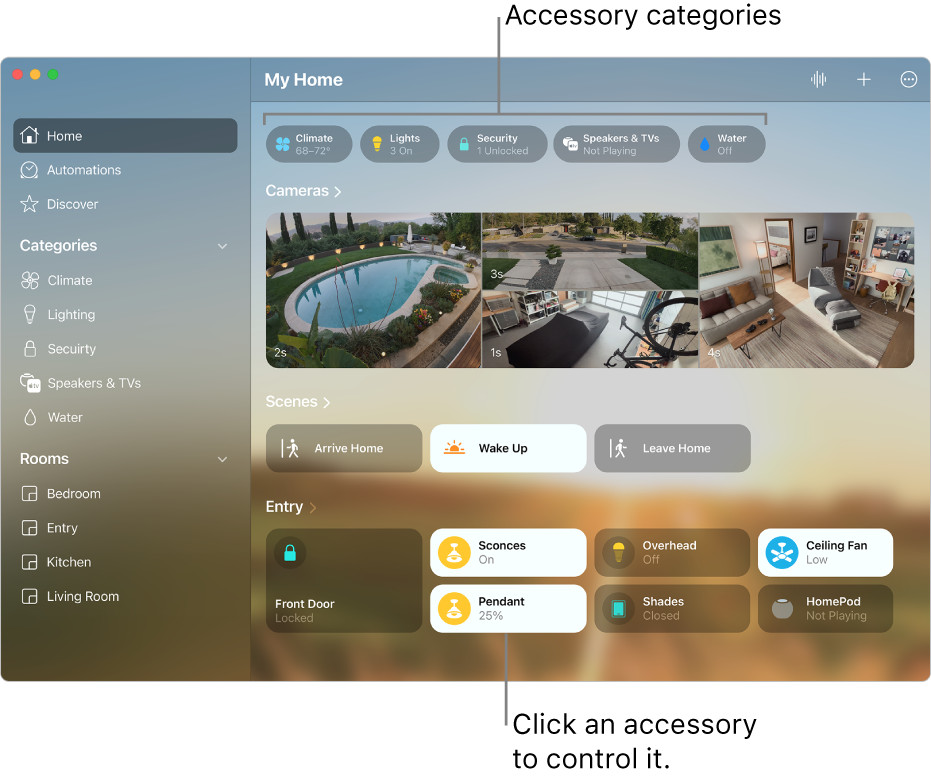
Where possible, we strongly recommend using the Apple Home app to manage your security camera system as it works reliably on Macs compared to third-party security cam software.
Setting-up a security camera to work with Apple Home is also usually just a case of scanning a QR code that comes with the camera to add it to your Apple HomeKit setup.
Third party security camera software can often be unreliable on Macs and no where near as well integrated with Apple devices as HomeKit compatible products.
HomeKit also features an extra layer of protection called HomeKit Secure Video which makes it harder for criminals to intercept footage recorded between the security camera and your Mac.
Not all security cameras support HomeKit but an increasing number do and so in our reviews, we also looked at the best Apple HomeKit cameras for Mac too.
Apple sells a small selection of security cameras that are officially compatible with Apple HomeKit although it doesn’t include all Apple Home compatible cameras and you can often find them cheaper elsewhere.
Apple Home can also be used on your iPhone or iPad so that you can monitor what’s going in front of your cameras anywhere.
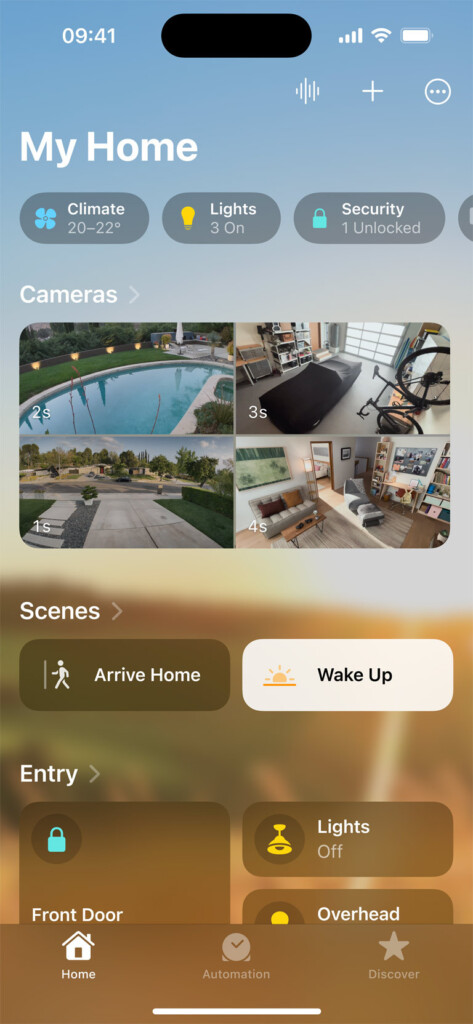
Security Camera Cloud Storage
To record video footage from either your Mac’s webcam or an external security camera using Apple Home, you’ll need an iCloud+ subscription.
Most security cameras offer Cloud recording either via iCloud or their own subscription service because it provides a backup copy of your surveillance footage that criminals can’t access or delete compared to video that’s stored locally.
Most security cameras that support Apple Home also support recording to iCloud although you’ll need an iCloud+ subscription.
The good news however is that security camera recordings do not count towards your storage limit on your iCloud+ account.
So you can purchase a 50GB iCloud+ subscription for just $0.99 per month and record as much footage as you want from one security camera.
If you want to record from up to 5 cameras, you’ll need an 200GB iCloud+ subscription for $2.99 per month.
For recording from an unlimited number of cameras, you need a 2TB iCloud+ subscription for $9.99 per month.
Considering your video security camera footage doesn’t count towards any of these limits, an iCloud+ plan is considerably cheaper than using one of the subscription plans offered by security camera manufacturers.
For example, just 30 days storage for up to 4 Arlo cameras costs $9.99 per month and other manufacturers charge similar prices.
For local storage, most security cameras will allow you to record to your Mac hard drive or preferably, an external hard drive connected to your Mac.
Some also allow you to expand the storage by using an SD card too.
One Final Matter
Matter 1.0 aims to unify smart home controllers such as Alexa, Google Home and HomeKit to standardize the smart gadget market.
This will make it much easier when buying smart gadgets such as security cameras as they will all comply with Matter and be compatible with all devices including Mac, Windows, Android and iOS.
At the moment, Matter is still in development and you won’t find any Matter compatible security cameras on the market yet although there are other devices (such as smart lights) that are already starting to use Matter.
Matter will work with Apple HomeKit cameras and the Apple Home App however as Apple is a member of the Connectivity Standards Alliance.
Best Security Cameras For Mac
With this in mind, here then is our selection of the best security cameras and software for Mac of 2024.
You May Also Like:
1. Logitech Circle View (Best For HomeKit)
The Logitech Circle View is our choice for best overall security camera for Macs because it works exclusively with Apple HomeKit both indoors and outside.
The Logitech Circle View has clear, high-quality 1080p video and can send you notifications via HomeKit Secure Video for extra protection.
Setup with HomeKit on your Mac couldn’t be easier. Simply scan the QR code you receive with the product into the Apple Home App and it will be instantly added to Apple Home.
The Logitech Circle View includes a built-in two-way microphone so that it can pick-up conversations but you can also communicate with those near the cameras too.
You can also use the Logitech Circle View outside as it’s weather resistant which makes it suitable for external CCTV around a home or office.
Although Logitech provides it’s own software to use with Circle View cameras, you’re much better off using Apple Home on a Mac as it’s far better integrated and stable.
One disadvantage of the Circle View is that if you don’t want to run it wirelessly off the non-rechargeable battery, it requires a USB power supply.
This makes it unsuitable for installing outside unless you use it wirelessly but the battery won’t last long.
There’s also a Circle View doorbell available in the USA which also works exclusively with Apple HomeKit.
Pros:
- Integrated with Apple HomeKit
- Sends notifications to your Mac
- Clear 1080p images
- Two-way microphone
- Weather resistant for outdoor use
Cons:
- Price
- No motion sensor
- No rechargeable battery
- Requires USB power source
2. Eve Outdoor Camera (Best Outdoor)
The Eve Outdoor Cam is the best outdoor security camera for Macs and uses a wired connection for reliable recording and light features.
The Eve Outdoor Camera works with Apple HomeKit and the Home app including support for HomeKit Secure Video.
The Eve Outdoor Camera has a powerful LED floodlight for clear recordings even at night.
This makes it ideal for illuminating porches, gardens, parking areas and other places where there is low light coverage at night.
The Eve Outdoor Camera also has night vision which also picks-up images in low light.
One drawback of the Eve Outdoor Camera is that it needs to be installed on an existing light feature so it’s not as easy to install as some cameras.
It’s also not the cheapest outdoor security camera on the market but worth it for the visibility and durability.
Pros:
- Integrated with HomeKit
- Powerful lights
- Night vision
Cons:
- Price
- Installation
3. eufy Security Cam (Best For Indoor)
The eufyCam Wireless Home Security Camera System is an excellent wireless home surveillance system which is ideal for indoor use.
The eufyCam provides extremely crisp 2K HD images at 1080p and it supports Apple HomeKit integration.
It also gives some of the best quality night vision we’ve seen due to an extremely sensitive F2.0 aperture lens and and high-photo sensitivity sensor.
The means it can amplify the captured surface area giving you panoramic views and high levels of light detection.
The camera has a 135° diagonal field of view which is wide enough to see exactly what is happening around your home.
The eufyCam also can also sense detect body shapes and face patterns so that ot only alerts you when a when an unidentified persion approaches you.
You can also use the eufyCAM for outdoor use too as it has an IP67 weatherproof-rating.
Unlike with some camera systems, there are no hidden costs such as online cloud storage fees or extra equipment required for installation either
The eufyCam 2 Pro also has incredibly good battery life with 365 days possible from just one charge.
Pros:
- Detects faces and body shapes
- Apple HomeKit support
- Wide angle lens
- HD images
- Weatherproof
- No extra subscription costs
- Long battery life
Cons:
- Detection can be hit and miss
- Battery issues in the cold
4. Aqara Security Camera Hub (Best Motion Sensor)
The Aqara Security Camera Hub is an affordable HomeKit compatible security camera setup with 2K resolution cameras and motion sensing features.
Aqara security cameras have excellent motion sensors on them which can detect the smallest movements including configurations for detecting door openings.
A siren will sound when motion is detected and a clip of the movement is sent to the Cloud and stored locally.
Aqara cameras can pan and tilt thanks to a motor in the base which allow you to rotate 360 degrees if you need complete coverage. This can be configured to rotate periodically or rotate to a precise position.
The Aqara Indoor Camera G2H Pro supports Apple HomeKit Secure Video to give your recordings added protection from interception or hacking.
You can speak with family around your property where the cameras are installed thanks to a two-way microphone and speaker.
Aqara security cameras support high quality 1080p full HD recordings with a 146° wide-angle lens.
Pros:
- Excellent motion sensing features
- 1080p HD video
- Saves video to the Cloud and locally
- Supports Apple HomeKit Secure Video
- Supports iCloud and SD card storage
Cons:
- 5 Ghz WiFi not supported
- Requires Cloud subscription
5. ecoBee (Best Budget)
The ecoBee is a economical indoor security camera with impressive night vision and support for Apple Home Kit.
The ecoBee security camera supports clear 1080p HD video and can both detect and track people as they move into its 180º field of view.
Note that the ecoBee is not motorized however but the wide field of view is able to track people which seems as if it is panning around.
You can also place the ecoBee in a window to monitor outdoors although when you do this you have to activate “Window mode” which will disable the infrared lights to remove glare.
This means that monitoring at night through a window won’t work very well unless the area outside is well lit-up.
The ecoBee also monitors sound and can send an alert to your phone if it detects sound from your smoke alarm.
Pros:
- Easy to setup and use
- Detects motion
- Wide field of view
- Supports Apple HomeKit
- Night vision
- Price
Cons:
- Night vision doesn’t work through windows
- Not suitable for outdoor use
6. Ring Stick Up (Best For Alexa)
If you already use Amazon’s Ring solution then you should check out the Ring Stick Up Camera.
The Ring Stick Up can be controlled via Alexa although it doesn’t officially work with Apple HomeKit.
However, there’s a free open source software called Homebridge which allows the Ring Stick Up to communicate with Macs and other Apple products.
However, it does require purchasing a Homebridge base station in order to connect devices but it’s well worth it if you have other home apps that you want to bring under one control unit.
The Ring Stick Up monitors indoor or outdoor areas at home in 1080p HD video and the slim design means that it can be mounted anywhere.
You can even hear and speak to people from your phone, tablet or PC and you’ll get a notification as soon as movement is detected.
You can check on your home any time with Live View which provides real-time video.
You will need a Ring Protect subscription to activate video recording on your device which costs a few dollars per month after a 30 day free trial.
Pros:
- Homebridge software connects to HomeKit
- HD image quality
- Two-way microphone
- Can be controlled via Alexa
Cons:
- No native HomeKit support
- Ring Protect required for recording footage
7. Ring Alarm 8 Piece (Best For Multiple Cameras)
The Ring Alarm 8 piece system is a more advanced version of the Ring Stick Up camera providing comprehensive security camera coverage of your entire home and office.
Like the Ring Stick Up, it doesn’t officially work with Apple HomeKit can be used with the free open source software Homebridge which allows the Ring Stick Up to communicate with Macs and other Apple products.
Ring Alarm is designed as a DIY home security solution to compare with professional surveillance system but with the advantage of no long-term commitments or cancellation fees.
You can easily set up Ring Alarm in minutes without tools and you can manage it all from the free Ring app.
You can arm, disarm and check the status of your Ring Alarm security system with your voice via Alexa. Alexa will also notify you when your Ring Alarm Contact Sensors/Motion Detectors are running low on batteries.
The full kit includes a base station, 3 contact sensors, 3 motion detectors, keypad, and range extender.
There’s also a 24-hour backup battery and even Optional Assisted Monitoring with 4G cellular backup if you lose internet connection although this costs extra.
Pros:
- Multi-camera solution for covering wide areas
- Connect to HomeKit via Homebridge
- Can be controlled via Alexa
- 4G backup if WiFi fails
Cons:
- No native HomeKit support
- Takes a while to setup
8. YI Home Camera (Best Night Vision)
If you’re looking for the cheapest home security camera solution on the market that works on both Mac and Windows, the YI Home Camera is great value.
Although the YI Home Camera doesn’t support Apple HomeKit it does have a Mac app that allows you to view camera feeds and manage your security camera setup.
The YI Home Camera offers full HD Recording, F/2.0 aperture, a 112 wide-angle lens and 1080p/15fps to capture clear footage.
The YI Home Camera features two-way audio to allow you to receive and transmit audio from any location with a WiFi connection.
It has enhanced Night Vision with 8 individual infrared LED’s which automatically turn on infrared (IR) in low light conditions, allowing you to see clearly in the dark.
It has Activity Alerts via Motion Detection which can detect and send notifications to your phone which are available free of charge without a microSD memory card or a YI Cloud subscription.
You can even share access of video footage in real time with up to 5 family members or friends, and view multiple cameras on a single account.
Pros:
- Price
- Includes Mac app
- Two-way microphone
- Share footage with friends and family
- Excellent night vision
Cons:
- No HomeKit support
- Build quality
9. Reolink (Best Mac App)
Reolink provide budget indoor and outdoor wireless security camera solutions with Mac compatible software to go with it.
Although it’s not HomeKit compatible, Reolink has the best security camera software for Mac that’s designed specifically for the camera.
The Reolink Mac client is extremely solid, well organized and looks great on Mac.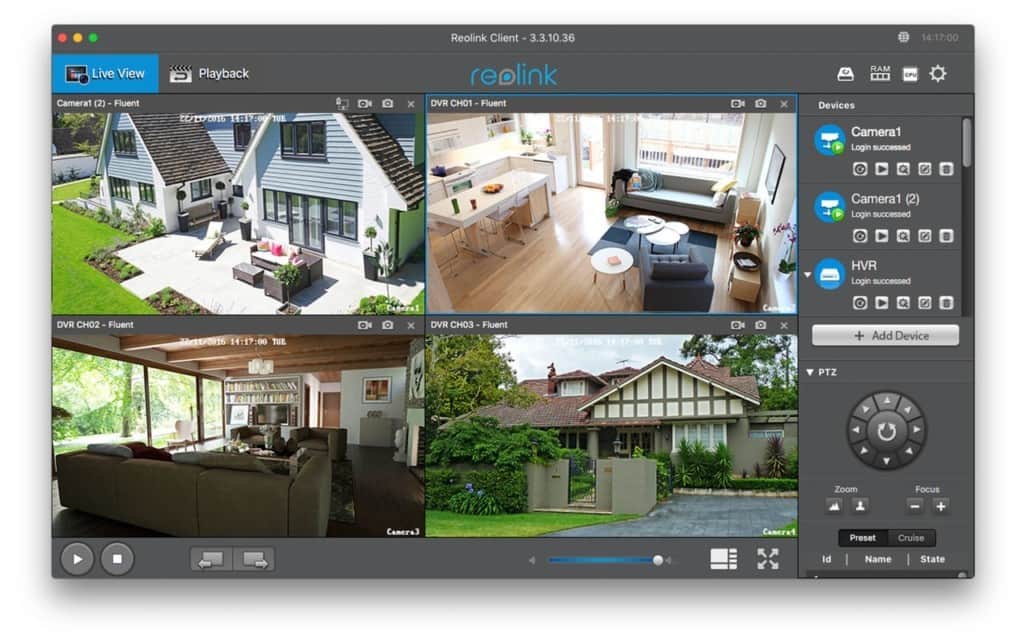
There’s also a Reolink mobile app for iPhone and iPad which is updated regularly which is important because mobile security apps often break with updates to macOS or changes in security standards and hardware.
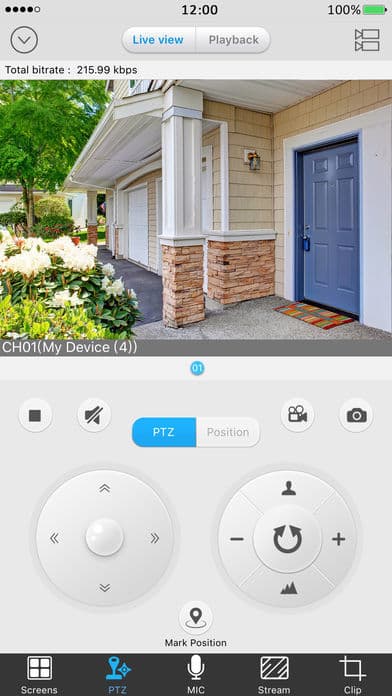
Most of Reolink’s cameras are wire free as they use magnetic mounts which is ideal for placing around the home without drilling although this isn’t suitable for outside use of course.
Reolinks outdoor cameras are weatherproof however and include proper mounting.
You can expect battery life to last for up to 180 days (although this depends on various operating conditions) but the good thing is that the batteries are rechargeable.
Reolink cameras also include highly sensitive PIR motion detection (which you can set to record only when it detects motion), HD video quality and night vision of up to 33ft.
Some Reolink cameras also offer super HD 2560 x 1440 pixel quality video like the Reolink Pro and offer two-way audio so you can hear, see and communicate with thieves, pets, kids, babysitters etc.
Most Reolink cameras also support SD card recording which are cheaper, smaller and more convenient than using an external hard drive.
Night vision quality is often lacking in home security cameras but we found that Reolink cameras provide surprisingly good quality as long as there is some low ambient light outside. 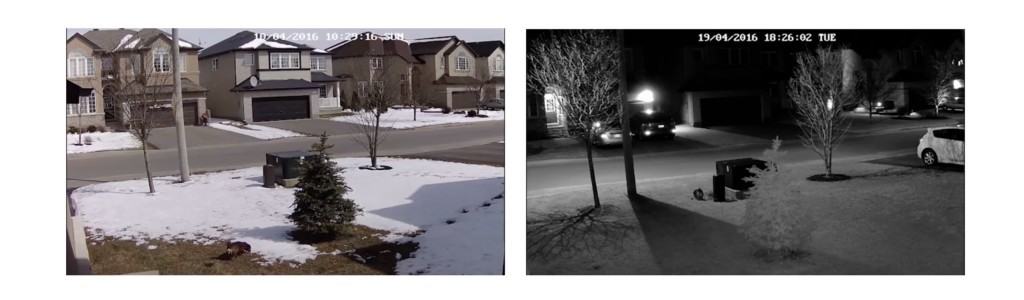
Pros:
- Magnetic mounts for indoor use
- Excellent Mac app
- Good quality low light images
Cons:
- Long battery life
- Super HD image quality in some models
10. Nest Cam (Best For 4K Recording)
Nest Labs was bought by Google in 2014 and the Nest Camera is Google’s answer to security around the home as well as other smart home solutions such as thermostats and smoke alarms.
Smart home security software and gadgets such as Nest are increasingly popular and have been hailed for their success in catching thieves and home intruders such as this dishonest landlord in Colorado.
Nest Cam provides both high quality video with cameras designed for both inside and outside your home.
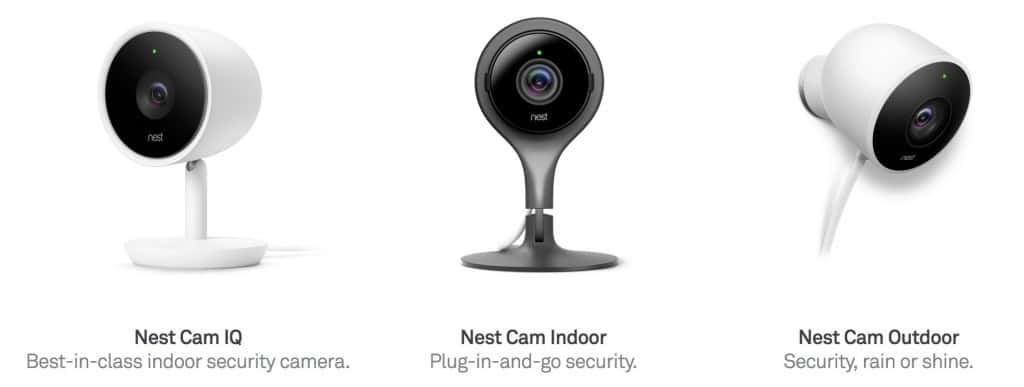
Although Nest cameras are not HomeKit compatible, the cameras include a free Mac Nest App which allows you to view video history, create time lapses, share videos and create activity zones.
There is also a dedicated Nest app for iPhone and iPad to receive intruder or activity alerts.
Nest cameras also feature Nest Cam IQ for facial recognition meaning it can send alerts based on faces it does and does not recognize in your home.
So for example, if a dog walker enters your house, you won’t get any security alerts but if it detects an unknown intruder, you’ll receive an alert on your phone. 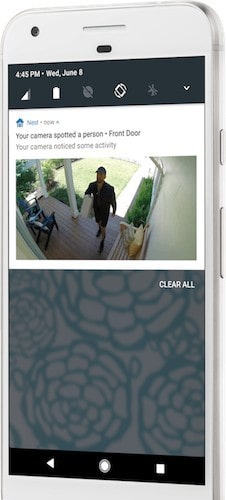 Nest Cam IQ also records in Ultra HD 4K quality which makes it one of the only consumer level priced security cameras that can record in 4K.
Nest Cam IQ also records in Ultra HD 4K quality which makes it one of the only consumer level priced security cameras that can record in 4K.
You can also setup activity zones that you want the camera to monitor so that it will ignore passing cars, pedestrians or other thing that may come into the camera’s lens.
The biggest drawback for some however is that if you want to be able to save and store footage for reviewing later, Nest will only record footage to Nest’s cloud service Nest Aware – you can’t record to a hard drive or external device.
This means you have no choice but to subscribe to Nest Aware starting at $10 plus $5 extra for each added camera which saves recordings for up to 10 days online and can be reviewed whenever you want.
Enhanced plans are available for $30 per month with additional cameras $15 per month each so the costs soon add up when you start adding cameras.
Note that if you want to enjoy Nest Cam IQ’s facial recognition technology, a Nest Aware subscription is mandatory.
Pros:
- Can record in up to 4K
- Easy to setup and use
- Include’s Nest’s monitoring software
Cons:
- Not HomeKit compatible
- Requires a Nest Aware Cloud subscription to record
Best Security Camera Software For Mac
Many of the security cameras we’ve looked at work with Apple HomeKit which we recommend for using a security camera setup with your Mac.
However, there are other security camera software and apps available for Mac that you can use instead.
Note that when using any of the security cam software reviewed here, make sure that you’ve changed your Energy Saver settings so that your Mac doesn’t go to sleep while connected to your security cameras.
To do this, go to System Preferences > Energy Saver and in the Put the computer to sleep when it is inactive setting, change it to Never.
Here we’ve looked at the best security camera software for Mac of 2024.
1. SecuritySpy
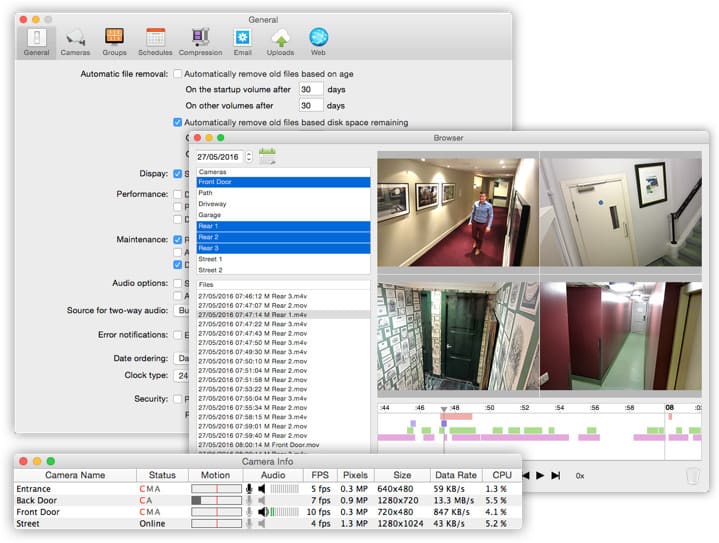 Security Spy is one of the most widely used Mac IP camera software solutions out there. Security Spy looks good, is reliable and works extremely well on OS X and macOS.
Security Spy is one of the most widely used Mac IP camera software solutions out there. Security Spy looks good, is reliable and works extremely well on OS X and macOS.
One of the main attractions of Security Spy is the ability to scale up or down both the amount of cameras and cost depending on how your needs as they grow or decline.
Security Spy is therefore suitable for everything from a small to medium sized home solution to a large office or professional security system.
Security Spy covers all the essentials we look for in surveillance software including motion detection, audio detection, email alerts or SMS alerts when activity has been detected.
What we also like about Security Spy is that it’s been designed with Mac users in mind with a macOS style interface that looks at home on a Mac.
A lot of surveillance software started life on Windows and has been ported to Mac but as a result, a lot of them feel like PC apps. Security Spy definitely doesn’t and is very intuitive to setup an configure.
It’s also been designed to make the best of your Mac’s processing power with multi-threading so that adding more cameras doesn’t end up consuming all of your Mac’s CPU power (a common problem with a lot Mac NVR software).
The developers of Security Spy will even advise you on the best types of camera for your needs and it integrates with most major IP cameras including Sony, Samsung, Canon and Bosch.
2. Sighthound
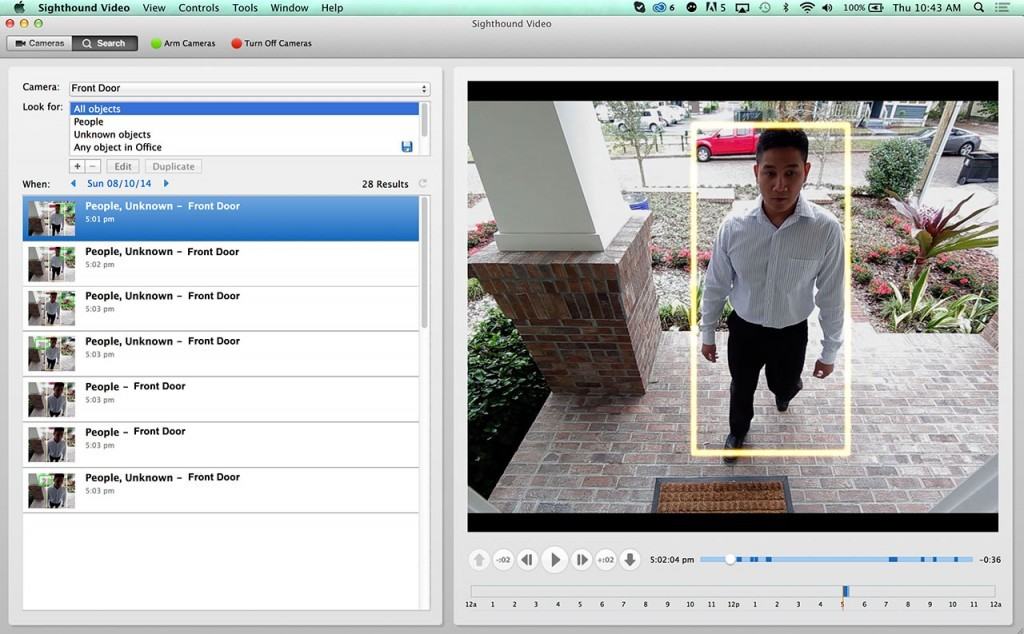
Sighthound (previously known as Vitamin D) is definitely up there as one of the leading CCTV camera surveillance systems for Mac.
Even better, Sighthound is now a completely free surveillance software for Mac if you just need to just one camera in low resolution although this would only be suitable for a very basic surveillance solution covering the area around your Mac.
To add more cameras in high-resolution, you must upgrade with a Basic license starting at $60 and Pro license $250.
Sighthound is easy to set up with support for multiple cameras, IR cameras and support for remote access via any browser although Firefox and Chrome seem to work better than Safari for displaying cameras.
All you need to do is enable remote access in Sighthound and you’ll be given an IP address to access cameras from.
Your best bet is to try the free version of Sighthound before deciding if you want to upgrade to the Sighthound Basic or Sighthound Pro.
Sighthound Pro is a remarkably good surveillance solution for Mac users and very economical compared to Security Spy.
3. Xeoma
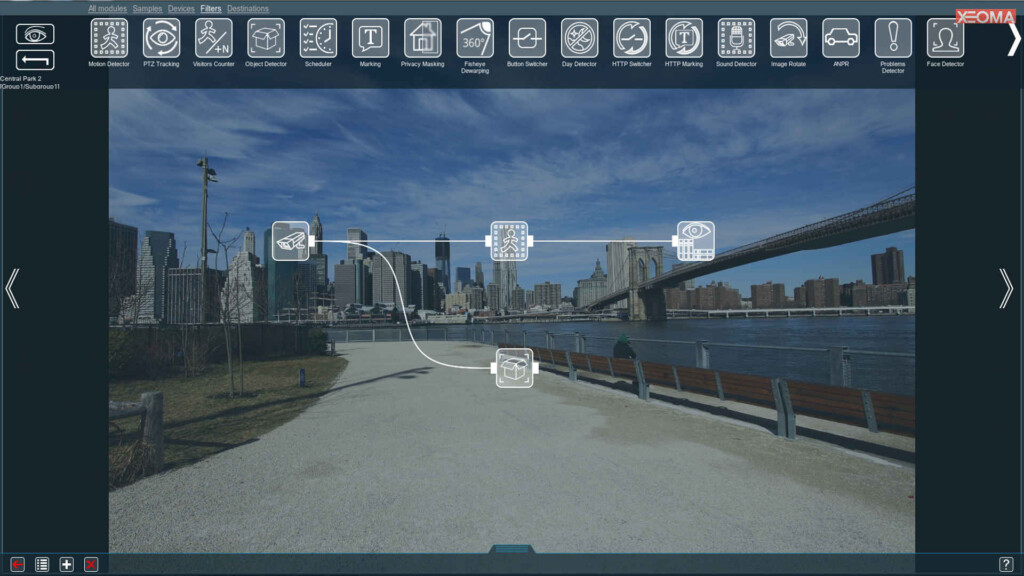
Xeoma is aimed at those with little technical knowledge or time when it comes to setting-up a home or business surveillance system.
Xeoma uses a unique building block approach to help you construct a tailor-made customized security system on Mac which is extremely easy and intuitive to use.
Xeoma is certainly the easiest and quickest way to set up a security camera on your Mac and you can be monitoring in a matter of minutes after downloading it.
Despite it being as simple as possible to set up however, Xeoma is packed with features and includes some surprisingly advanced tools such as PTZ tracking, license plate recognition (ANPR for Europe, UK, USA and CIS), facial recognition and motion detection.
Other nifty features include Fisheye dewarping, camera grouping, camera mapping and image rotation.
You can record simultaneously to several disks at once and access camera from wherever you are in the world. In fact you can add up to 3000 cameras per server which is more than enough even for enterprise setups.
You can download a basic free version of Xeoma to get to grips with it and also check whether your cameras works with it.
Xeoma is compatible with most types of camera including IR cameras and although you can check specific camera brands and models first.
Note that the Mac version of Xeoma has specific installation instructions and a few features are not available on Mac such as Screen Capture and Full Screen mode.
4. AirBeam
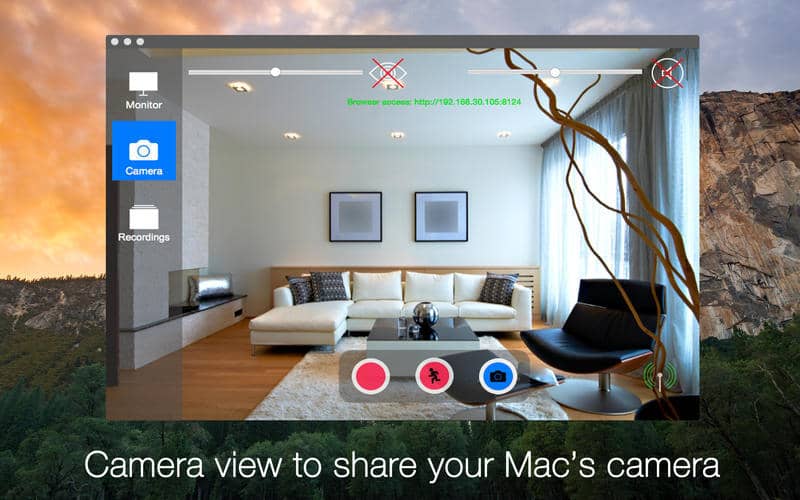
AirBeam is designed to turn all of your Apple devices into a flexible remote surveillance system. It can stream live video and audio to iPhones, iPads, Macs or simply a web browser.
One of the impressive things about AirBeam is the video quality possible with up to Full-HD 1920 pixels and audio streaming in 16bit 44kHz CD quality.
Another handy thing is that AirBeam automatically discovers AirBeam cameras on your network with support for robotic Motrr Galileo cameras too.
AirBeam is quite limited in features but for just $3.99, it offers the best video quality we’ve seen for a simple surveillance setup.
5. Amcrest Surveillance Pro
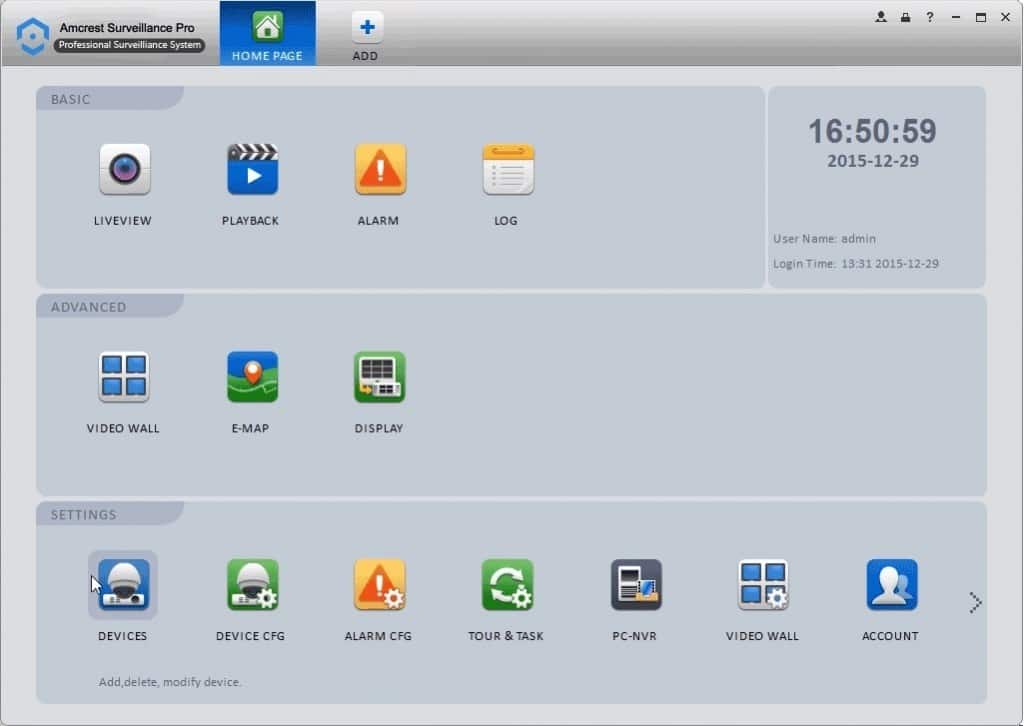
Amcrest Surveillance Pro is designed to manage small network CCTV setups using its own proprietary Amcrest video cameras.
The software itself is free to use on Mac but the cost of cameras can add up depending on whether you need indoor and outdoor cameras, HD quality, PTZ, wireless connections etc.
You can view real-time video of several camera channels, map cameras and even configure them to send the alarm out to other applications if it detects motion or intruders.
If you don’t want the hassle of compatibility problems with webcams and other Mac surveillance software, Amcrest’s range of cameras and software provide a reliable and easy to use security solution, both indoor and outdoor with support for Pan, Tilt Zoom, night vision, audio, microphone and more.
6. iCam
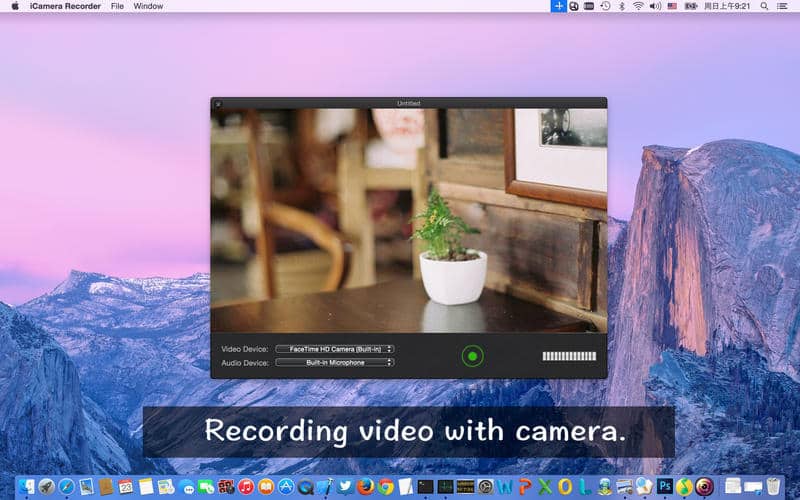
iCam is a surprisingly good video monitoring app that allows you to remotely monitor webcam feeds from all iOS devices over Wifi and mobile EDGE, 3G, 4G and LTE networks.
Be aware that iCam automatically records footage to iCam Cloud to ensure that you always have a backup of video in case your Mac gets stolen or crashes.
iCam is definitely oriented more at iOS users than Mac users but there is an Mac app called iCamSource which basically streams video from your Mac to your iPhone, iPad and even iPod Touch devices.
You can connect as many cameras as you want to your Mac via USB or Firewire and of course use your Mac’s iSight camera. You can choose to receive Push Notifications when motion is detected by iCamSource on your Mac.
You can also choose to view camera footage via iCamWeb although this requires utilizing Java on your Mac and we don’t recommend installing Java on Mac for various reasons.
iCam also has a Pro version which provides better video quality, more efficient bandwidth usage and more customization options.
iCam Cloud pricing starts at $4.99 per month for 5 GB of event storage.
However, some users may experience problems connecting to cameras if they have Firewall or restricted networks in which case you need to subscribe to the iCam Unlimited Private Proxy Data auto-renewable subscription which also starts at US$4.99/month.
Configuring routers and setting up cameras in general is a bit trickier in iCam than many other surveillance apps on Mac.
Be aware that there are some other extra in-app purchase costs to consider with iCam.
For example, you can get an additional 25 MB of Private Proxy Data for $0.99, 5 GB$4.99, 22 GB$19.99 and 60 GB$49.99.
The developer also encourages donations to support the ongoing development of iCam starting from $0.99
Of all the low-budget apps that claim to provide reliable video camera surveillance for Macs however, iCamera Recorder is one of the few that works surprisingly well.
7. Periscope Pro
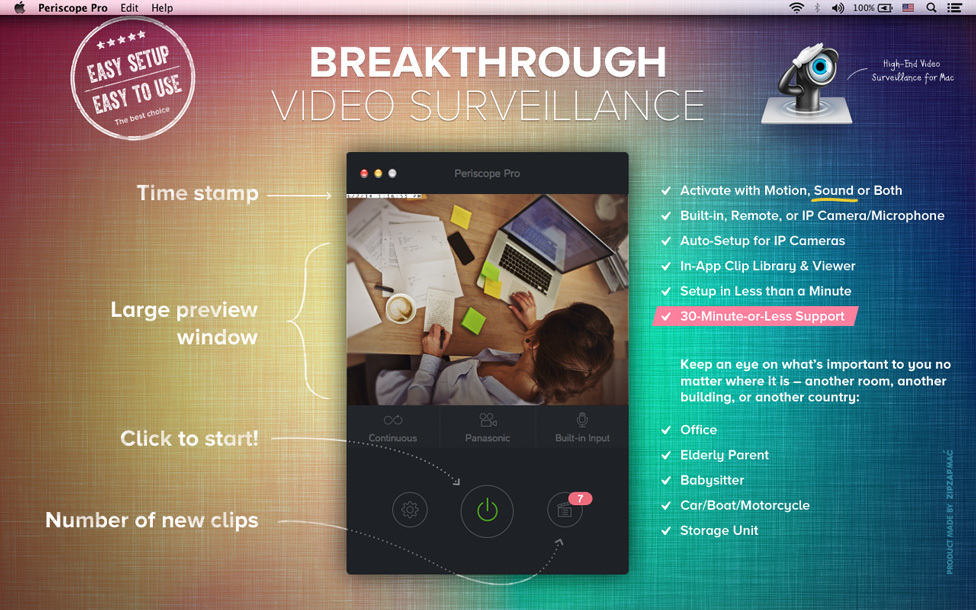
Periscope Pro is designed for Macs and uses your Mac iSight camera or any other connected USB cameras to build a home security system.
Persicope Pro is pretty basic but is well designed, easy to use and features essentials such as motion detection, video and sound recording and covert monitoring.
You can also upload any recorded footage directly to Dropbox in case anything happens to your Mac. Setting up IP cameras is particularly well done on Persicope Pro with a setup wizard to automatically detect cameras.
We also liked the fact that there’s a Preview window with access to your cameras – just click on the camera you want to reveal wants happening in real-time in that space.
Persicope Pro is pretty good value at $19.99 if you want a simple, easy to set up video camera network on your Mac. There’s also an older version of Periscope for older versions of OS X 10.7 and lower.
8. DComplex IP Camera Recorder
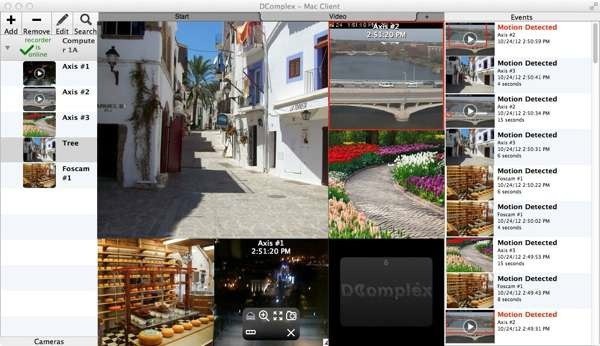
DComplex IP Camera Recorder is aimed at those that need professional video surveillance although you can use webcams or IP Cameras to set them up.
However, in order to record, you need purchase the DComplex IP Camera Recorder software for Mac which costs $39.99.
DComplex IP Camera Recorder is easy to set up and automatically discovers your IP Cameras with support for up to 100 IP Cameras simultaneously.
You can schedule recording or set it to record based on motion which will also send you motion detection alerts, upload to FTP and remotely access cameras from PC. Mac and iOS devices.
DComplex IP Camera Recorder isn’t the most polished application for Mac but if you want a simple but effective multi-camera surveillance solution at a modest cost, it’s worth taking a closer look at.
9. iDVR-Pro
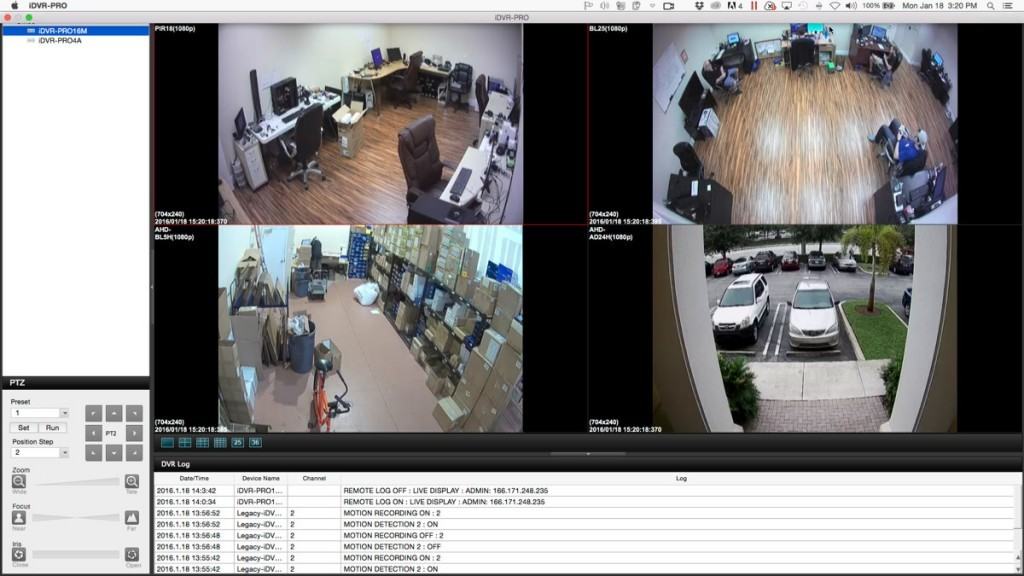 If you’re looking for an enterprise surveillance software for Mac, then iDVR-PRO for Mac is a professional security surveillance software for both Mac and PC.
If you’re looking for an enterprise surveillance software for Mac, then iDVR-PRO for Mac is a professional security surveillance software for both Mac and PC.
Note however that iDVR-PRO for Mac requires proper surveillance cameras such as CCTV, AHD and HD-TVI cameras so it’s not a system that simply uses any USB webcam.
The smart thing about iDVR Pro is that you can view up to thirty-six cameras in one view making it suitable for professional security guards to monitor.
You can access camera on a local network or remotely from anywhere. iDVR-PRO is a professional surveillance software for Mac and pricing is only available on request.
10. BackStreet Surveillance
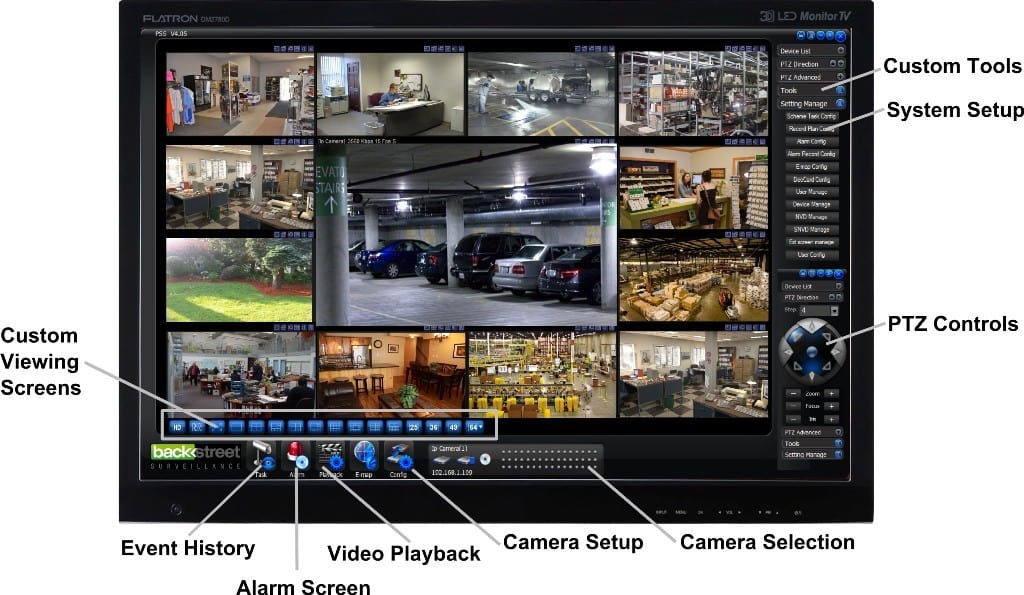
BackStreet Surveillance is another professional CCTV security system that has a relatively easy user interface for something so powerful but like Amcrest, it requires proprietary cameras. Pricing is on quotation only.
Other Surveillance Cameras & Software For Mac
These are the best security cameras and software for Mac and although you will find other budget surveillance solutions on the Mac App Store, in our experience the results are not great.
Some examples are iSentry, Home Watch ($4.99), and iCamera Recorder which aren’t suitable for setting up an efficient and stable multi-camera surveillance system.
One of the most common problems with these apps is that they’re only designed to use iSight for basic monitoring of activity around your Mac.
In addition, some of them like Security Camera ($4.99) just take snapshots when they detect motion in a room and don’t even record video.
There are also other solutions on the Mac App Store such as OpenEye Rsemote but they only work with the developer’s own rather expensive proprietary cameras.
Others like Spy Cam ($9.99) are very limited in how they can be configured with no options to change simple things like where footage is stored, lack of motion detection and other basic configuration options.
Beware that there are some surveillance software such as C-MOR that claim they are “for Mac” but on closer inspection, require you to install Windows on your Mac.
The same goes for the popular Blue Iris surveillance software which only runs on Windows. There are plenty of Blue Iris alternatives for Mac here that do the job just as well and will be far more reliable and less stressful to setup.
Security Camera & Software Tips
There are many reasons you may want to use security camera software on your Mac but some of the most common reasons include:
- Increased surveillance of home or office after cases of robbery, thefts or home invasions in your area
- To keep an eye on your home or office while you are away on holiday
- To setup a video baby monitor
- To monitor if your children are doing their homework
- To check on the behavior of authorized people in your home such as a cleaner or babysitter
- To keep an eye on what your pets are doing while you’re out of the home. For dogs, we recommend the Furbo Dog Camera which although only streams to iPhones, allows you to interact with and even give treats to your dog remotely.
- To keep an eye on who is using or attempting to physically use your Mac when you’re not home
There are some useful things to be aware of however before choosing which is the best system out there for Mac users. Here are some important things to know before deciding which is best for your needs and expectations.
- Although most decent CCTV software for Mac allows you to record continuously, the best security camera software utilize motion detection so that it only records video when it detects activity or movement in a room. To record constantly requires huge amounts of disk space not to mention makes it difficult to examine hours of footage to find an intruder. Some surveillance software will even send you text alerts or emails to let you know that motion has been detected on one of the cameras. Of course, for motion sensors to work properly, it’s important that pets such as dogs and cats can’t access the area you are monitoring while you are out.
- Most of the best surveillance software allows you to upload footage to external storage solutions such as Dropbox, Google Drive, iCloud+ or their own cloud services. This is useful if your Mac is stolen or if your Mac crashes because it means you can download the footage on any computer anywhere to find out who the intruder was. If you don’t want to upload video to an external storage solution for either cost or privacy reasons, make sure that your Mac is hidden or concealed so that potential invaders can’t also steal your Mac and all the video footage on it. For this reason, Mac Minis are great for surveillance because they’re very small and easy to conceal or hide from thieves. Most Mac IP camera software allow remote streaming meaning you can monitor cameras remotely from anywhere in the world just by going to their IP address in your browser or by logging into your surveillance software remotely.
- Make sure that you have plenty of disk space available before installing any surveillance software on Mac. Most allow you to record video to an external hard drive on your Mac but surveillance apps such as Sighthound require 25GB of free hard drive space just to install. We strongly recommend recording video to an external source both in case your Mac gets stolen and so that your Mac hard drive doesn’t quickly fill-up.
- Ensure that your Mac is not set to automatically sleep when in surveillance mode. If your Mac sleeps, the surveillance software obviously won’t be able to run. To deactivate the Sleep mode on your Mac, go to “System Preferences > Energy Saver“. Click on the “Sleep” tab and set the sleep setting to “Never”.
- If you need to be able to control the angle of your cameras remotely, you’ll need to check the cameras have Pan, Tilt, Zoom (PTZ) support. Note however that not many surveillance apps support PTZ still (although Xeoma does) and if this is important to you, you’re probably better going for a proprietary solution such as Amcrest or Google Nest which provide their own software that only work with their own cameras (see reviews below).
- The same is true if you need audio and microphone support. For example some Amcrest and Nest cameras include a microphone so that you can hear as well as see what’s going on which may be particularly important if you want to setup a baby monitor. Other proprietary solutions such as Google Nest can integrate with the Amazon Echo although Nest cams also have their own “Talk & Listen” feature so if you don’t have Amazon Echo, you can still communicate 2-way. This is very useful if you want to tell your toddler to go back to bed for example rather than having to go into the room or warn an intruder that they are on private property.
- If you want to record at night, you’ll need to make sure both that you have an Infrared (IR) camera and that the software you’re using supports IR. There are many IR cameras on the market and most work with all surveillance software but you should always double check that the one you choose is supported by the surveillance software you choose on your Mac.
- For tips on how to control security cameras connected to your Mac via HomeKit, Apple has a useful HomeKit user guide for Mac.
Preventing Security Camera Hacking
Finally, be aware that no home security system is bulletproof. Thieves and home invaders are becoming increasingly sophisticated in taking-out DIY home security camera systems.
Sometimes this can be as simple as cutting any external cables to a camera or your internet connection which is why it’s important that if you have cameras mounted outside your property, the cables should not run along your wall – they should go directly inside the wall behind the camera.
However, increasingly thieves are using more sophisticated methods of disabling systems that rely on wireless sensors on doors and windows by “jamming” the wireless frequency that security cameras and sensors communicate on.
To those who know what they’re doing, this can be done with a simple radio transmitter which overloads the frequency the sensors communicate with the cameras and effectively disables them temporarily until the break-in is complete.
Alternatively, there have been cases of criminals aiming a simple laser beam at security cameras which can blind the lens during a break-in.
At the moment, security camera manufacturers are still playing catch-up with robbers when it comes to jamming although it should be stressed that the majority of break-ins are opportunistic i.e taking advantage of an open window, door, garage etc.
It’s far less common that thieves stake out a property to assess the security system and then disable it although of course the more valuable the property, the more likely this is.
There have also been more recent cases of home security camera footage being intercepted and viewed by third parties.
This happened when a flaw was found in Swann home security cameras which allowed anyone with the camera’s serial number to watch footage remotely.
A similar incident happened with a Nest baby monitor when hackers gained access to cameras in the infant’s room.
One way to protect yourself from this type of hacking is to use a VPN on your Mac.
These encrypt your WiFi connections so that they are almost impossible to hack. VPNs are very cheap nowadays and services like NordVPN cost just a few dollars with huge discounts.
We hope these reviews have helped you find a security camera setup for your Mac that’s right for you. If you have any questions, problems or suggestions let us know in the comments below.












