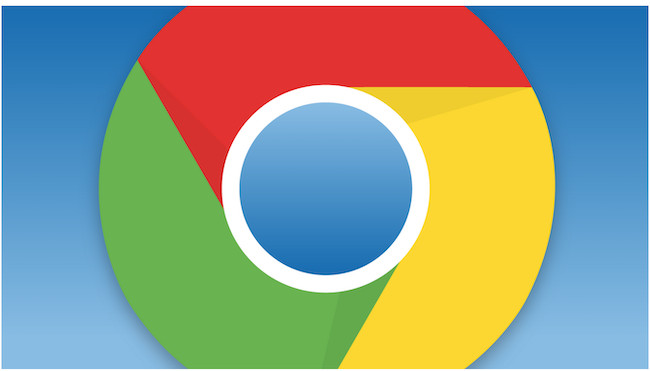Google has announced that its Chrome for Mac browser has been updated with new AI features that automatically organize tabs, customize themes and assist writing.
The new AI in Chrome version M121 is described by Google as “experimental” and will be rolled out over the next few days by the company starting with the U.S. first.
There are three new AI features in the updated Chrome for Mac and Windows browser:
- Tab Groups: Chrome will automatically group tags based on the contents of the web page to stop the number of tabs open getting out of hand (we’ve all been there). To use this, right-click on a tab and select “Organize similar tabs”.
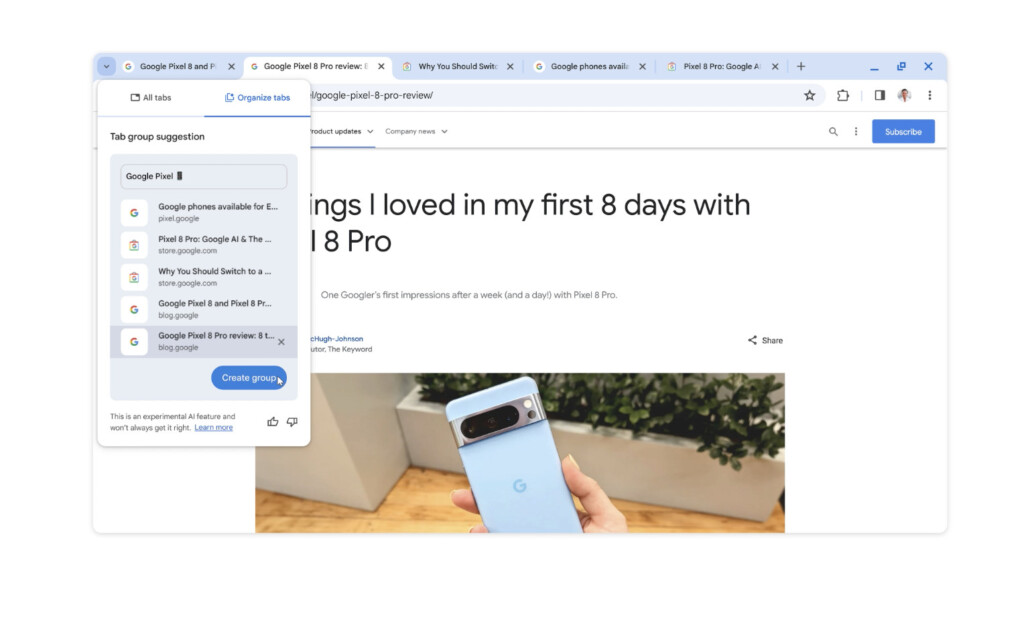
- AI Wallpapers: You can now customize Chrome by giving AI a theme such as “nature” and it will create a unique customized background for Chrome that only you will have. You can access this by going to Customize Chrome > Change Theme > Create with AI.
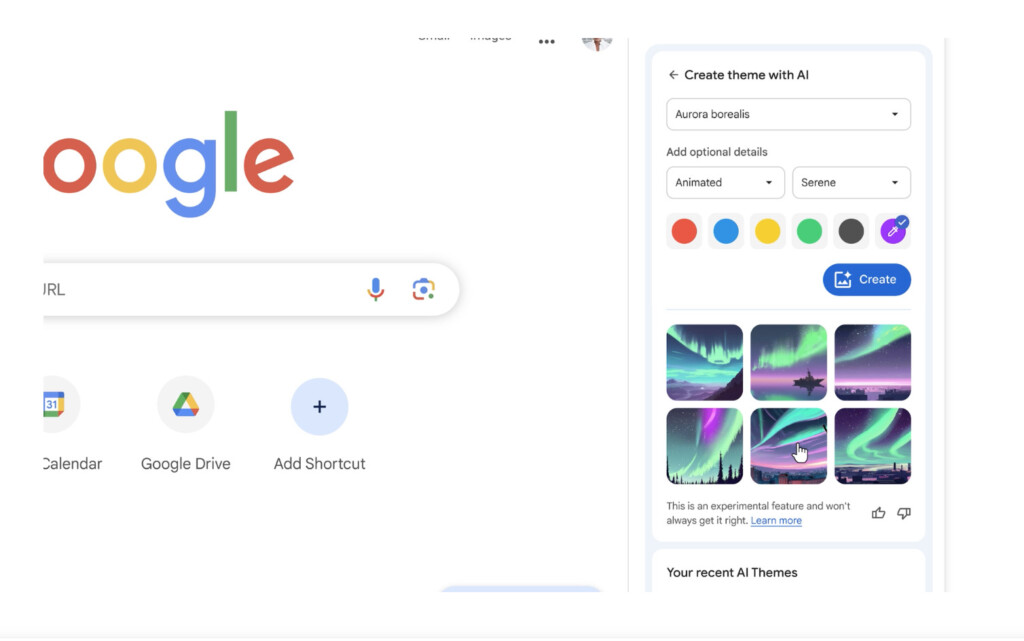
- AI Writer: This will automatically write things such as responses, requests and even reviews in any text box in Chrome. To use it, right click on a text box and select “Help me write” and as you type, the AI will start making suggestions.
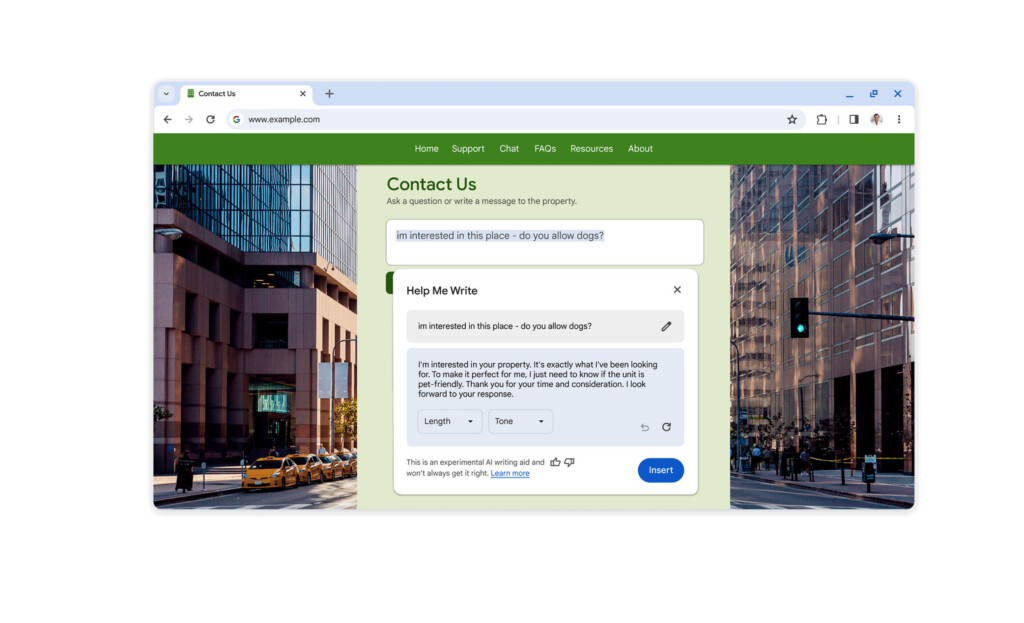
To access the new AI features in Google Chrome go to the three vertical dots in the top right corner of Chrome, select “Settings” >”About Google Chrome” and if the update is available in your region, you can update it there.
Not everyone will like the idea of AI now entering the browser space although Google Chrome isn’t the first.
Microsoft has also integrated its Copilot AI into the Microsoft Edge browser too.
Discover more from MacHow2
Subscribe to get the latest posts sent to your email.