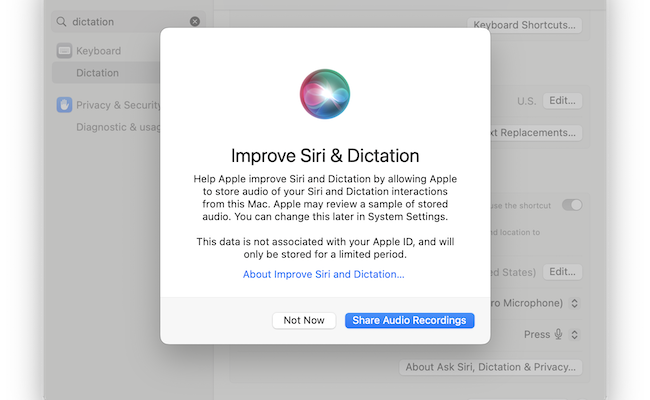If you want to use macOS Dictation to dictate offline on a Mac, here we explain how to do it on both Intel and Apple Silicon Macs.
If you’re using an Apple Silicon Mac then you can dictate offline with macOS Dictation as long as your language is supported for “On Device” dictation (instructions how to change the language in macOS dictation are here).
If you’re using an Intel Mac however, the situation is a bit more complicated as we’ll explain.
You May Also Like:
Table of Contents
How To Dictate Offline on Apple Silicon Macs
Dictation offline is activated by default in macOS Dictation on M-series Macs.
This includes any text dictation such as composing messages, notes and anything that is not dictated into a search box.
M-series Macs also allow you to dictate any length of text without it timing-out which can be an annoying problem when using it on Intel Macs.
When you activate dictation on an Apple Silicon Macs, you will be prompted whether you give consent for your dictations to be sent to Apple’s servers.
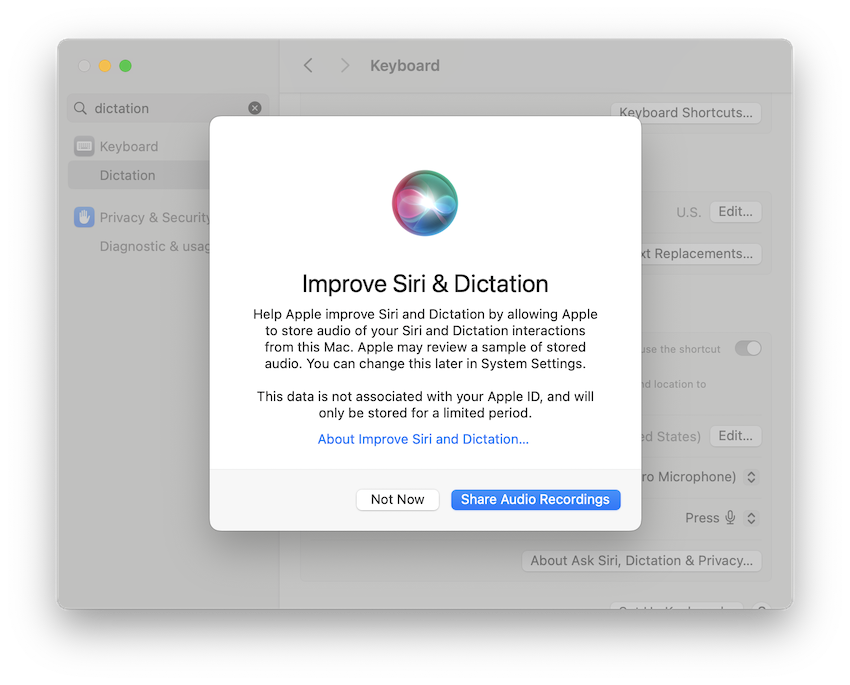
If you deny this by clicking “Not Now”, all of your dictation will be processed on your Mac offline.
Can You Dictate Offline On an Intel Mac?
With the release of macOS Catalina, Apple removed the free “Enhanced Dictation” feature which allowed you to dictate offline on Intel Macs.
This means that by default, anything you dictate on an Intel Mac is sent to Apple for online translation by the Siri engine. This obviously isn’t ideal if you’re dictating confidential documents or want to protect your privacy.
The only way to dictate offline on an Intel Mac is if you’re running macOS Mojave where the “Enhanced Dictation” box in Dictation preferences is still available.
In Intel Macs still running macOS Mojave, the Dictation preferences look like the panel below.
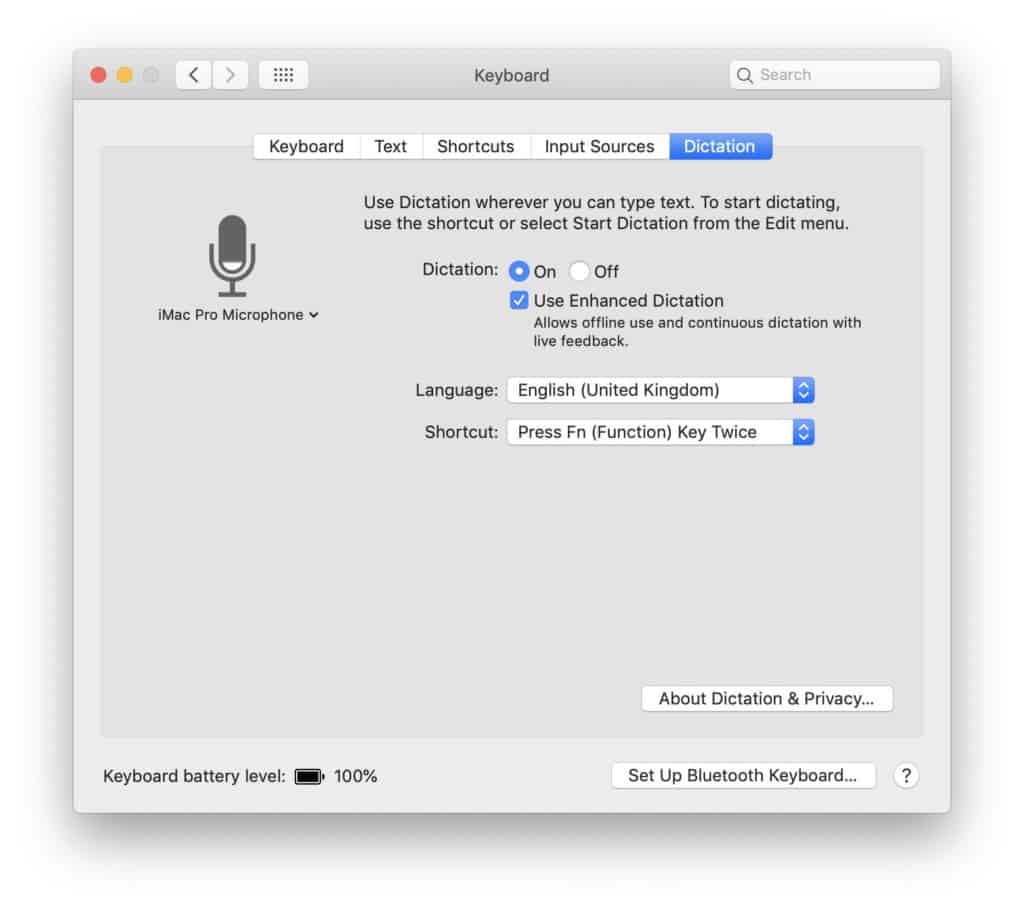
You simply go to System Preferences > Keyboard > Dictation and check the box Enhanced Dictation in order for macOS to download the language packs necessary to dictate offline.
In macOS Catalina onwards, the Dictation preferences look like the panel below. As you can see, the “Use Enhanced Dictation” option has been removed.
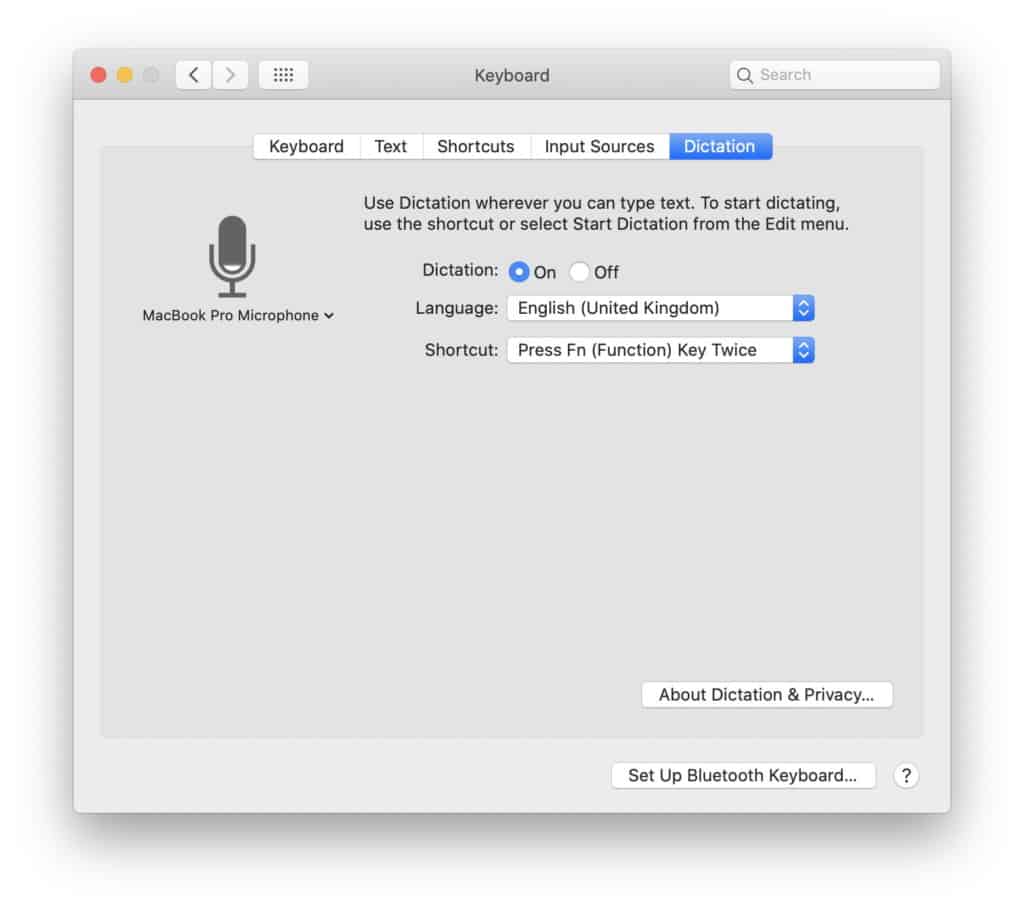
There’s also no way of configuring useful formatting commands such as “new paragraph” and “left indent” when using Dictation on Intel Macs using macOS Catalina and above.
Dictation will also turn itself off after 30 seconds if no voice is detected, whereas in Mojave, it stayed active until you turn it off yourself. This is not a problem on Apple Silicon Macs.
If you are still using macOS Mojave, to dictate offline you can simply go to System Preferences > Accessibility > Voice Control and check the box Enable Voice Control.
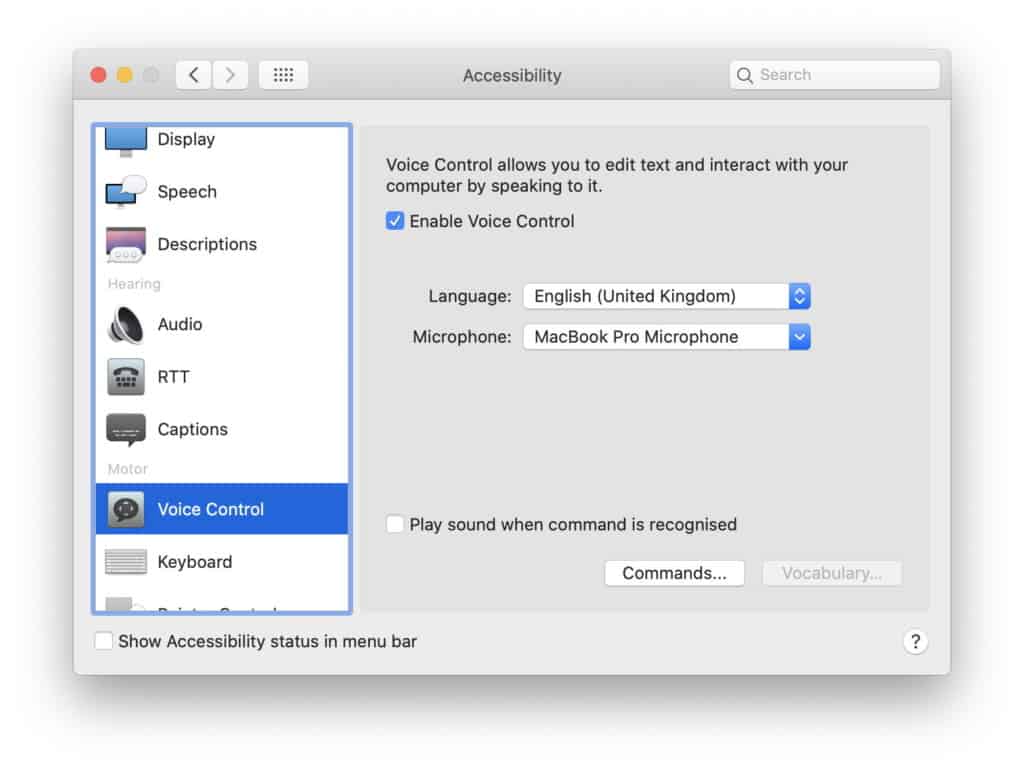
This will then automatically download the language packs you need to dictate offline in the latest versions of macOS.
The English language pack is around 422MB in size so you’ll need to make sure you have plenty of storage space available.
If you click on the Commands… button, you’ll also see all the different formatting voice commands possible too.
You can also activate and deactivate Voice Control by clicking on the floating Voice Control Microphone. You can then control this by saying “Wake up” or “Go to sleep”.
What’s Voice Recognition Like in macOS?
The voice recognition in macOS Dictation has never been brilliant, although it’s not terrible either.
The main problem is that it never learns to adapt or recognize your voice or vocabulary like professional dictation software.
The other issue is that whilst it uses Siri for US English which does a pretty good job of transcribing, it still uses the same inferior Enhanced Dictation engine for other languages (such as UK English) for which the results are much poorer.
One of the main problems is there’s quite a delay in non US English languages between the time you speak and the time it takes to transcribe.
The recognition accuracy is also far worse and our advice to users in the UK is to select US English as your language of choice as you’ll get far better results than selecting UK English.
In fact the US English dictation accuracy in the latest versions of macOS has improved a lot.
Voice Control of your Mac meanwhile works much better in macOS than dictating a document and if you just need Voice Recognition for this purpose, it’s faster and more accurate at controlling your Mac than previous versions of macOS.