A few days ago my iPad screen suddenly stopped working. The screen simply became unresponsive to touch and there was absolutely nothing I could do to get it working again.
Of course, the usual fix in this situation is to do a “hard reset” which, depending on the generation of iPad you have, involves holding down the power button and home button until the iPad restarts.
However, this didn’t work either. As soon as the iPad restarted, the screen was still stuck.
The solution was to use my Mac to firstly attempt an update to iOS and then perform a full reset.
In my case this fixed the frozen screen but this method can be used for any problem you have with your iPad whether it’s frozen, glitchy or isn’t working for some reason.
Here’s how I did it.
- Connect your iPad to your Mac with a Thunderbolt cable. I used to the same cable that I use to charge my iPhone by simply detaching it from the plug.

- I then connected the iPad to the Thunderbolt port on my Mac (in my case an M3 MacBook Pro).

The problem is that when you connect, macOS will ask you to unlock the iPad screen to access it – which of course I couldn’t do because the screen was frozen.
The trick is to do another hard reset while the iPad is connected. I also kept my finger on the home button during the reset although if your iPad doesn’t have one, this may not be necessary or possibly holding the power button will do.
- When you do this, the iPad then starts in “recovery mode” and macOS will recognize the iPad. In my case, I received a message saying there is a problem with the iPad and it needs to be updated or restored.

I was given two options:
- Update
- Restore iPad…

- When I clicked on “Update” nothing happened. That’s because bizarrely there’s another prompt which was hidden behind the Windows offering the option to install the update too. When I clicked on “Install”, macOS updated the iPad which tool around 10 minutes for it to download and then install the update.
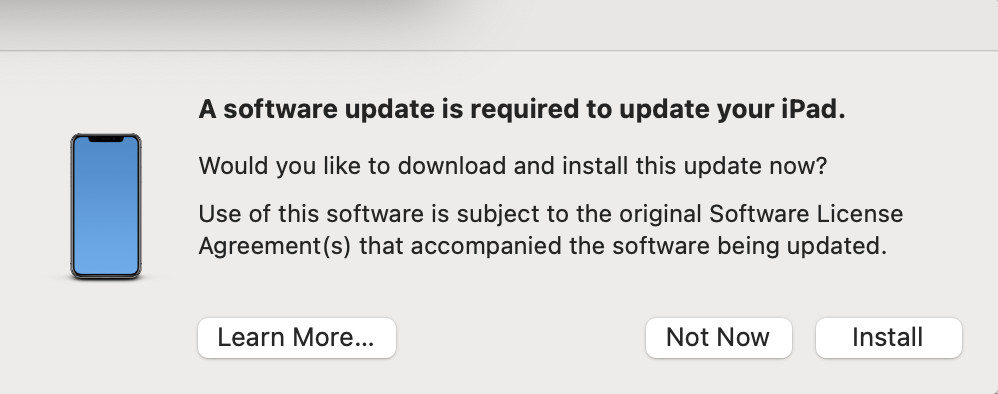
For most users, this should fix the screen on your iPad and it should start working again.
However, in my case I received an error message that the iPad couldn’t be updated and I had no choice but to do a factory reset.

Note that clicking on “Restore” performs a complete factory reset and you’ll lose all of your data unless it’s saved to iCloud.
This takes around 10 minutes and your iPad will eventually restart as if new, prompting you to select the language and how you want to set it up.

This time it worked and the touch screen on my iPad started working again. My Mac also recognized my iPad again.

However, if you find that it still doesn’t work then you’re looking at either a new screen or a new screen controller chip neither of which are cheap. In which case, you may be better simply buying a new iPad.
I hope this has helped those in the same situation. Googling around was almost useless in my case as all the advice was to simply do a hard reset which did not work.
This method using the Mac to fix the iPad should work in most cases where you’ve been having problems with your iPad can can’t fix it on the device itself.
If you encounter any problems or issues following this, let us know in the comments below.


