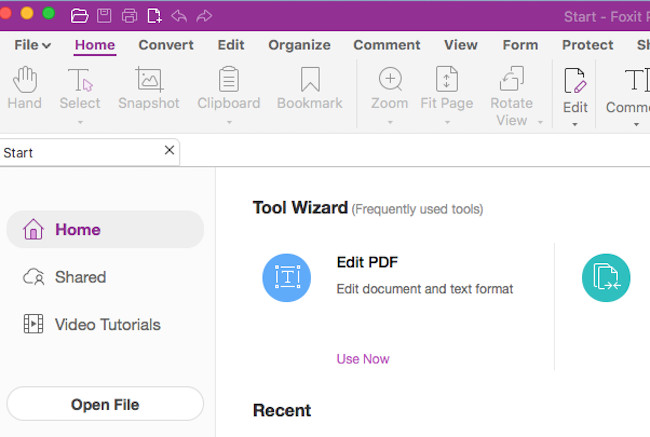Foxit PDF Editor is one of the best PDF editors for Mac and in this Foxit PDF Editor for Mac review, we take an in-depth look at everything it can do.
Foxit PDF Editor is aimed at those that need professional level PDF editing tools.
Aside from just creating, editing, converting, and sharing PDF files, Foxit PDF Editor boasts a wide array of additional features that are useful for both individuals and organizations.
Here we look at everything Foxit PDF Editor has to offer.
Although this review of FoxitPDF Editor is for the Mac version, the functionality is almost exactly the same as the PC Windows version so this review applies to both platforms.
You May Also Like:
Table of Contents
Pricing
Whether you are an individual user or part of a team, Foxit PDF Editor offers flexible pricing plans to cater to your specific requirements and budget.
Foxit PDF Editor also offers regional pricing, which may result in slightly lower prices for the product in some parts of the world depending on exchange rates.
Foxit PDF editor is also one of the few PDF editing software that offers a one-time purchase option too.
Other than that, you can also ask them for a custom price quotation by selecting the features you need and ruling out the ones you don’t.
Here are the five different prices which are offered in Foxit PDF Editor for Mac
Foxit PDF Editor Suite Pro for Teams (Yearly, paid monthly)
Starting at $13.25 per month, this edition is designed for organizations that require multiple user accounts.
The Team subscription allows efficient management of user accounts through the Foxit Admin Console.
Key features include:
- Text and image editing capabilities
- Reordering pages between files
- PDF creation from various file types
- Exporting PDFs to Word, Excel, PowerPoint, images, and text
- Electronic signing and tracking of documents
- Scanning and compressing documents
- Document comparison
- Creation, filling, and signing of forms
- 3D support
- Integration with enterprise applications and cloud services
Foxit PDF Editor Suite Pro for Teams (Monthly)
Starting at $18.55 per month, this monthly subscription option provides the same set of features as the yearly plan, making it suitable for organizations preferring a monthly payment structure.
Foxit PDF Editor Suite Pro for Teams (Yearly)
Starting at $159.00 per year, this edition offers the same features as the previous plans. The yearly subscription provides a cost-effective option for organizations with long-term requirements.
Foxit PDF Editor Suite for Teams (Yearly, paid monthly)
Starting at $10.75 per month, this plan targets organizations seeking affordability and flexibility. Some of its key features include:
- Text and image editing capabilities
- Reordering pages between files
- PDF creation from popular file types
- Exporting PDFs to Word, Excel, PowerPoint, images, and text
- Electronic signing and tracking of documents
- Pooling of eSign envelopes (additional purchase required)
- Scanning and compressing documents (excluding image compression)
- Secure document redaction (encryption only)
- Document comparison
- Creation, filling, and signing of forms
- 3D support
- Integration with enterprise applications and cloud services
Foxit PDF Editor Suite for Individuals (Yearly, paid monthly):
Starting at $9.17 per month, this edition caters to individual users who do not require account management. Key features include
- Text and image editing capabilities
- Reordering pages between files
- PDF creation from popular file types
- Exporting PDFs to Word, Excel, PowerPoint, images, and text
- Electronic signing and tracking of documents
- Pooling of eSign envelopes
- Scanning and compressing documents
- Secure document redaction
- Document comparison
- Creation, filling, and signing of forms
- 3D support
- Integration with enterprise applications and cloud services
Interface
As far as the interface is concerned, Foxit PDF Editor feels very user-friendly for anyone that doesn’t have much experience using any sort of PDF editing tool.
Foxit PDF Editor boasts a clean and intuitive user interface that is designed to enhance productivity and ease of use.
When you start the program, you’re greeted with a recognizable similar to the Microsoft Office ribbon menu on the upper part of the screen.
The toolbar enables easy navigation to a variety of for editing and formatting.
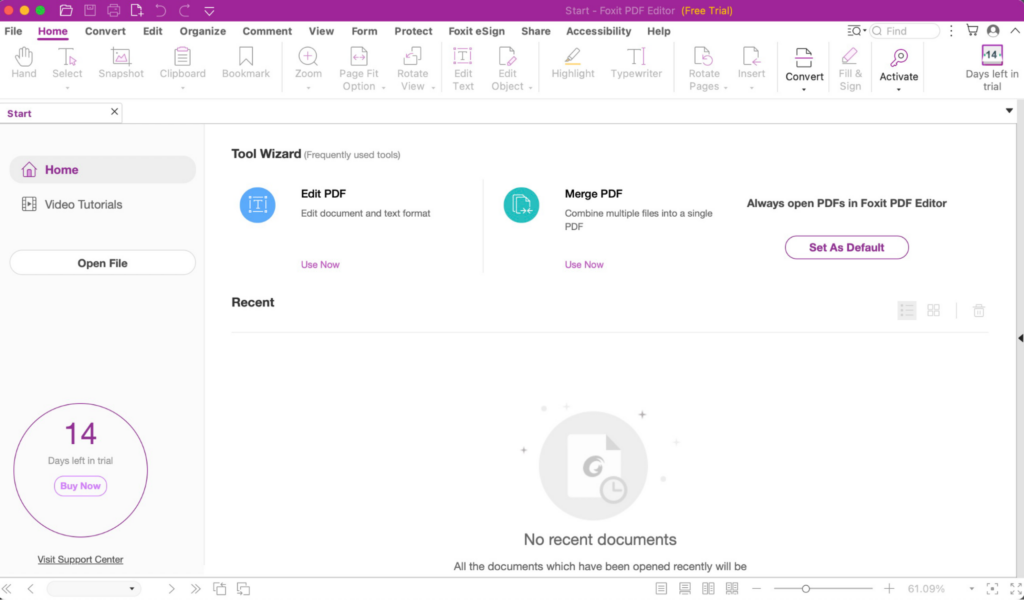
You’re also offered multiple viewing modes, including single-page, continuous, and thumbnail views, which can be selected from the toolbar or the View menu.
This flexibility enables users to choose the most suitable layout for their reading or editing preferences.
In terms of customization, Foxit PDF Editor allows users to personalize their workspace.
Users can choose between different color schemes and adjust the brightness of the interface to create a comfortable working environment.
Additionally, the software supports the customization of keyboard shortcuts, enabling users to assign specific actions to their preferred hotkeys for increased efficiency.
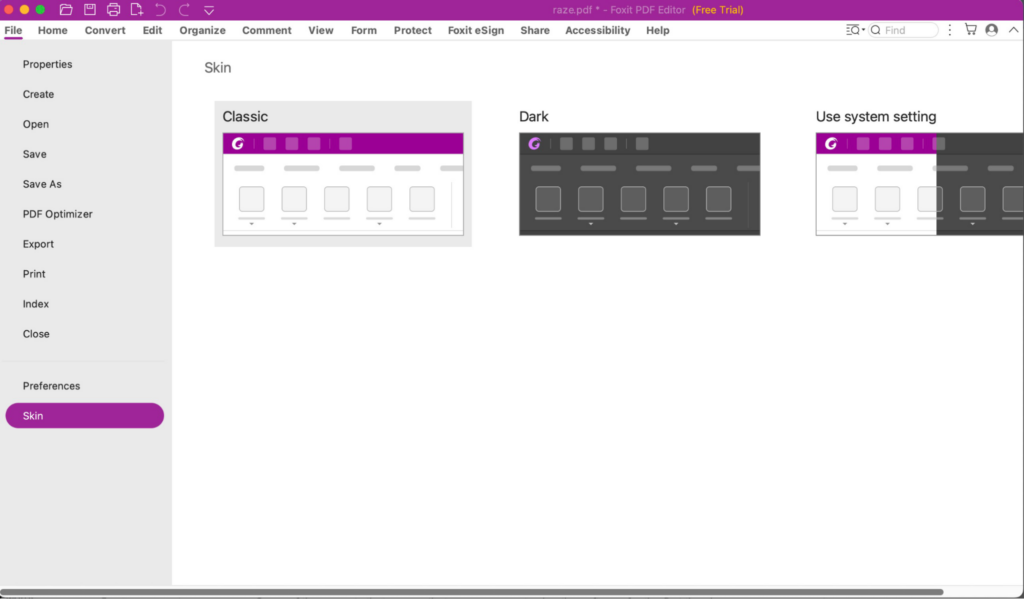
One notable aspect of Foxit PDF Editor’s interface is its responsiveness.
The software is designed to be fast and fluid, ensuring smooth scrolling and zooming while navigating through large or complex documents.
This responsiveness contributes to a seamless editing experience, allowing users to edit quickly and effortlessly.
The only thing we found lacking in the interface was the automatic punctuation correction. Some of the prompts get in the way at times and some of the spacing it suggested between words or paragraphs was random.
Editing in Foxit PDF Editor
Editing in Foxit PDF Editor is a straightforward and versatile process.
The software provides a range of tools and features that enable users to modify the content of PDF documents with ease.
Here we look at these more closely.
Text Editing
One of the primary editing functions in Foxit PDF Editor is the ability to add, delete, and modify text.
Users can select the desired text using the text selection tool and make changes directly within the document.
The software supports various font styles, sizes, and colors, allowing users to match the existing formatting or apply new formatting as needed.
Additionally, Foxit PDF Editor provides options for adjusting text alignment, spacing, and indentation.
Image Editing
In addition to text editing, Foxit PDF Editor allows users to work with images within PDF documents.
Users can insert new images or replace existing ones by simply dragging and dropping the image file onto the document.
The software supports various image formats, such as JPEG, PNG, and BMP, and provides tools for resizing, rotating, and aligning images.
You can also import images with text in and perform OCR scans to make them searchable or edit them in Foxit PDF Editors.
Annotation Tools
Furthermore, Foxit PDF Editor offers a range of annotation tools that facilitate collaboration and communication.
Users can highlight text, underline or strike through content, add comments, and draw shapes directly on the document.
These annotations can be used to mark important sections, provide feedback, or indicate changes.
Merging and Splitting PDFs
Foxit PDF Editor also provides advanced editing features such as merging and splitting PDF documents.
Users can combine multiple PDF files into a single document, rearrange pages, and extract specific pages to create new documents.
These functions are particularly useful for organizing and managing large PDF files.
Form Editing
Another noteworthy feature of Foxit PDF Editor is its support for form editing.
Users can interact with form fields, including text boxes, check-boxes, drop-down menus and to fill out or modify forms directly within the document.
This functionality is beneficial for completing and editing various types of forms, such as application forms or survey questionnaires.
Some users have complained about the text editing functionality.
While Foxit PDF Editor offers basic text editing features, some users have found that the software may not handle complex text formatting or advanced layout modifications as smoothly as they would like.
For instance, aligning text precisely or editing text within complex tables or multi-column layouts doesn’t work well at times.
There are also limited editing options for vector-based graphics or illustrations.
Foxit PDF Editor primarily focuses on text and image editing but does not provide extensive tools for intricate modifications to vector-based elements within a PDF document.
Users that require in-depth editing of complex graphics might find the software’s capabilities in this area somewhat limited.
While Foxit is user-friendly when it comes to editing, you may feel slightly cluttered or overwhelmed at times, especially if you’re new since the software comes with a plethora of options.
The extensive range of tools and features available in the software can take some time to become familiar with, and a more streamlined or simplified interface could enhance the overall editing experience.
Converting From One File Format To Another
Foxit PDF Editor offers a convenient and efficient file conversion feature that allows users to convert PDF documents to other file formats and vice versa.
This functionality provides flexibility and convenience when working with different types of documents.
One of the key strengths of Foxit PDF Editor’s file conversion option is its support for a wide range of file formats.
Users can convert PDF files to popular formats such as Microsoft Word (DOCX), Excel (XLSX), and PowerPoint (PPTX), as well as plain text (TXT), HTML, and image formats like JPEG, PNG, and TIFF.
This extensive format compatibility ensures that users can easily convert PDFs into editable or viewable formats suitable for their specific needs.
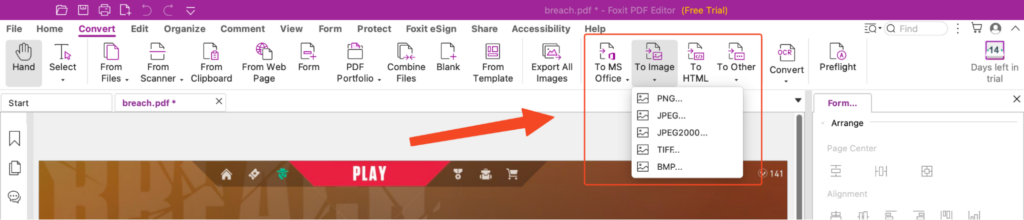
Converting from PDF to other formats is a simple and straightforward process in Foxit PDF Editor, and all you need to do is click on a couple of buttons and you’re done.
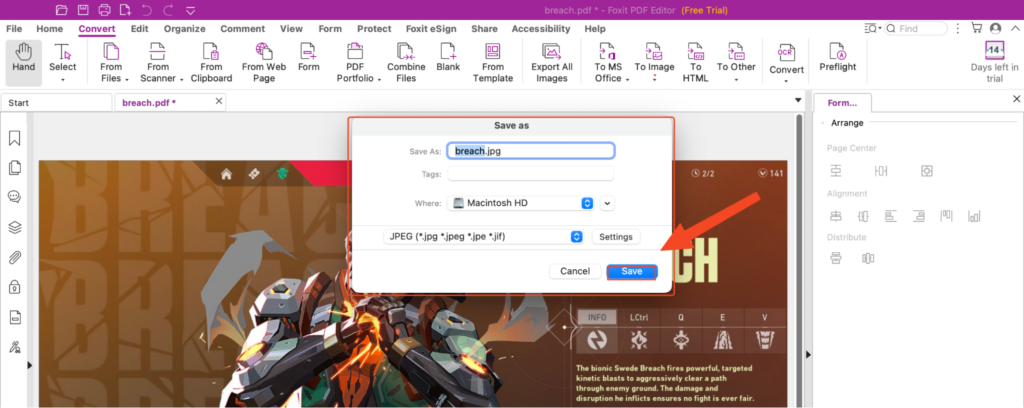
Furthermore, Foxit PDF Editor also allows users to convert files from various formats into PDFs.
This is particularly useful when you want to create PDF documents from other file types, such as Word documents, Excel spreadsheets, or image files.
The software ensures that the converted PDFs are high-quality, allowing users to easily share and distribute their documents while maintaining consistent formatting across different devices and platforms.
It’s worth noting that while Foxit PDF Editor’s file conversion feature is comprehensive, the complexity and formatting of the original document can sometimes affect the accuracy of the conversion.
For documents with complex layouts, intricate tables, or non-standard fonts, some minor adjustments may be required after the conversion process.
Online Collaboration In Foxit PDF Editor
With Foxit PDF Editor’s online collaboration capabilities, users can easily share PDF documents with others and invite them to collaborate.
This is particularly useful for projects that require joint editing, feedback, or document review.
By granting access to specific individuals or teams, users can ensure that only authorized individuals can view and edit the document.

One of the standout features of Foxit PDF Editor’s online collaboration is its real-time synchronization.
If several individuals modify a shared file at the same time, all modifications from a single user will be promptly displayed on the visual interfaces of fellow collaborators.
This guarantees that all individuals working in the file are constantly seeing the most current version.
Instantaneous synchronization gets rid of the necessity of continuous file exchange, source code management, and manual consolidation of alterations.
Foxit PDF Editor also provides communication tools to facilitate collaboration among team members.
Users can leave comments, reply to comments, and engage in discussions within the document.
This enables efficient communication and feedback exchange, ensuring that everyone’s input is taken into account during the collaborative process.
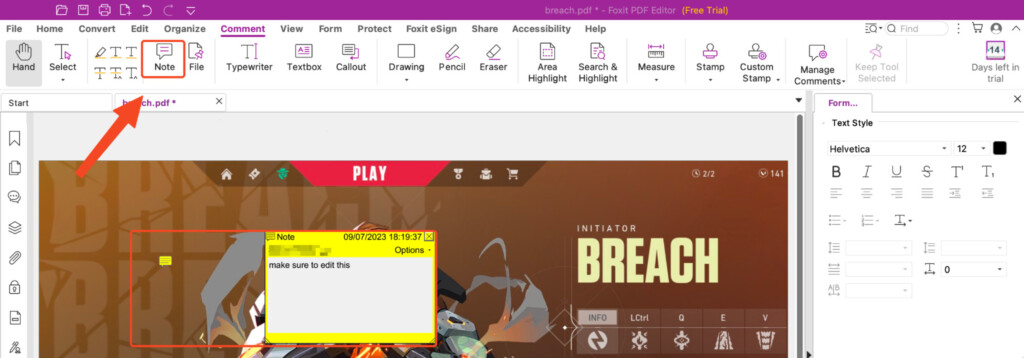
Additionally, Foxit PDF Editor offers features for tracking changes made by different users.
It provides visibility into who made specific edits when the changes were made and what modifications were implemented.
This level of transparency helps teams keep track of document revisions and supports accountability within collaborative projects.
Redacting Information
Foxit PDF Editor also offers a redacting feature which can be used to hide out any sort of confidential information.
The feature is straightforward and pretty easy to use and you won’t have any objections while using it.
However, be aware that Foxit PDF Editor typically uses black boxes or other overlay options to obscure redacted content which isn’t very subtle.
Moreover, it would be nice to see more customization options, such as the ability to choose different colors or patterns for the overlay, to ensure more seamless integration with the document’s visual aesthetics.

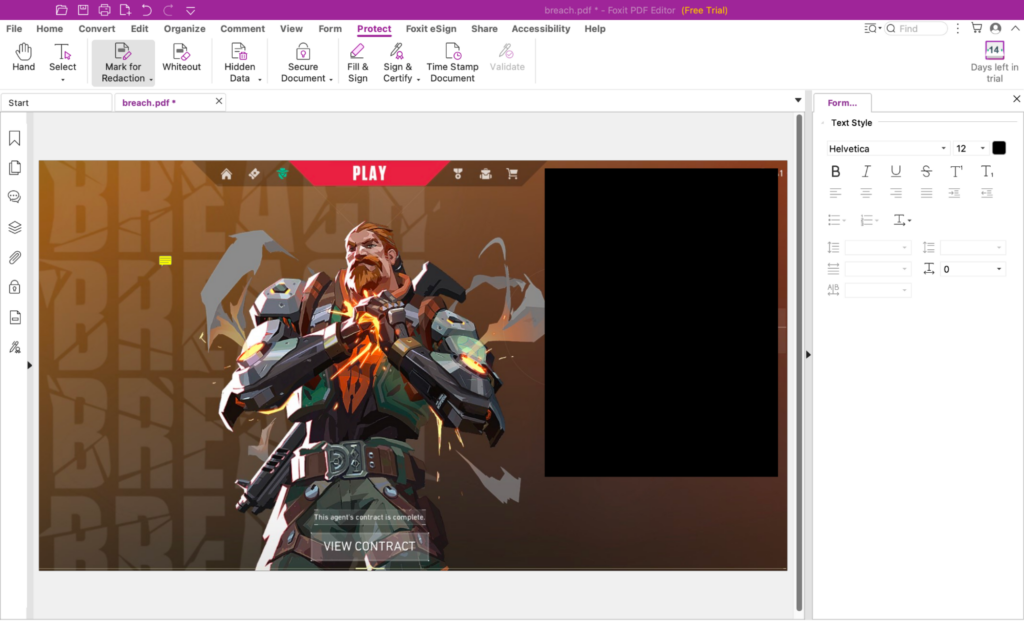
Some users have also reported instances where the redacted information may still be accessible or visible, either partially or in certain viewing modes.
While rare, this issue could potentially arise due to technical limitations or compatibility issues with certain PDF viewers.
It is advisable to thoroughly test the redacted document in different PDF readers and editors to ensure the desired level of confidentiality is maintained.
Foxit PDF Reader vs Foxit PDF Editor
While both products are developed by Foxit Software, they serve different purposes.
Foxit PDF Reader is a free application designed for viewing and annotating PDF documents.
It provides basic editing functionalities such as adding annotations and comments.
On the other hand, Foxit PDF Editor is a premium product that offers advanced editing features, file conversion options, online collaboration, and robust document security and is a comprehensive solution for businesses and individuals requiring extensive PDF editing capabilities.
Foxit PDF Editor Vs Adobe Acrobat Pro
If you’re struggling to see how Foxit PDF Editor compares to the market leader Adobe Acrobat Pro, here we take a closer look at both to help you decide.
Pricing and Affordability
One of the key advantages of Foxit PDF Editor is that it offers more subscription pricing plans compared to Adobe Acrobat Pro.
Foxit offers flexible pricing options, including a standard version and a pro version, which may provide cost savings for users without compromising on essential editing capabilities.
In contrast, Adobe Acrobat Pro only has the Pro subscription, making it less accessible for individuals and small businesses.
Adobe Acrobat Pro is however still the best PDF editor on the market and integration with Microsoft Office and Creative Cloud is second to none.
However, both Foxit PDF Editor and Adobe Acrobat Pro offer a one time purchase option too.
User Interface and Ease of Use
Both Foxit PDF Editor and Adobe Acrobat Pro feature user-friendly interfaces that are intuitive and well-designed.
They offer streamlined toolbars and menus, allowing users to navigate through various editing options effortlessly.
While Adobe Acrobat Pro has a long-standing reputation for its polished interface, Foxit PDF Editor’s interface is equally intuitive and visually appealing.
Performance and Speed
Foxit PDF Editor has a similar performance and speed when compared to Adobe Acrobat Pro.
It is known for its optimized resource usage, enabling fast document loading and rendering times.
Both tools are fast and smooth while working with large and complex PDF files.
File Conversion Capabilities
Both Foxit PDF Editor and Adobe Acrobat Pro support converting PDFs to various file formats, such as Word, Excel, PowerPoint, and image formats.
However, Adobe Acrobat Pro offers slightly more precise conversion results, particularly when dealing with complex layouts or intricate formatting.
Foxit PDF Editor’s conversion capabilities are generally reliable but may have occasional limitations in maintaining the exact formatting of complex documents.
Online Collaboration Features
Adobe Acrobat Pro has always had excellent online collaboration tools, providing robust features for reviewing and commenting on PDFs, managing document workflows, and collecting feedback from multiple users.
This has been enhanced with seamless integration with Adobe Creative Cloud.
While Foxit PDF Editor offers online collaboration capabilities, including review and comment features, it may lack some of the advanced collaboration features found in Adobe Acrobat Pro.
However, for most standard collaboration needs, Foxit PDF Editor is still highly effective.
Document Security
Both Foxit PDF Editor and Adobe Acrobat Pro offer strong document security features, such as password protection, digital signatures, and redaction tools.
However, Adobe Acrobat Pro provides more advanced options for securing and certifying documents, including support for third-party digital signature providers.
If advanced document security and certification features are critical to your workflow, Adobe Acrobat Pro may be the preferred choice.