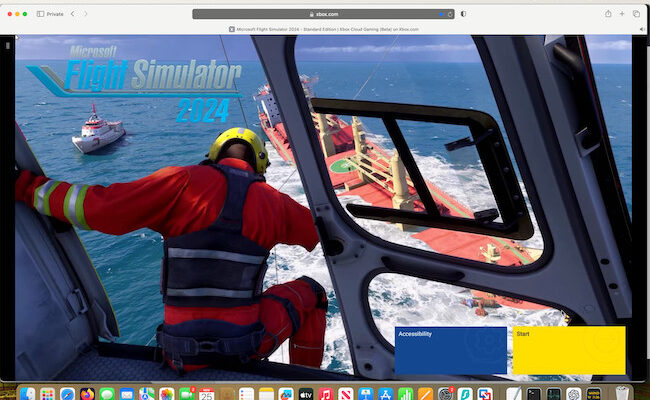Although there are many flight simulators for Macs, unfortunately Microsoft Flight Simulator isn’t one of them.
The good news is that you can still play it on any Mac (including Microsoft Flight Simulator 2024) thanks to Xbox Cloud as we’ll show you here.
This includes Apple Silicon Macs with the M-series chip plus both the 2024 edition and the 40th Anniversary Edition of MSFS.
Xbox Cloud is Microsoft’s online gaming platform for Xbox games.
Although you don’t need an Xbox to use it, you do need to sign-up for an Xbox Game Pass and you’ll need an Xbox Controller to use it.
Xbox Cloud works in the Microsoft Edge, Chrome and Safari browsers although note that it does not support Firefox.
The reason this is the by far the easiest way to play Microsoft Flight Simulator on a Mac is:
- It does not require installing any other software such as a virtual machine to run Windows.
- You can be up and running playing Microsoft Flight Simulator on a Mac in minutes
- It works perfectly in a browser on any Mac
- You can connect an Xbox Controller easily via Bluetooth to your Mac to play games in Xbox Cloud
- It works on all Macs including both Intel and Apple Silicon Macs.
To play MSFS on a Mac with Xbox Cloud, follow these instructions to set it up and connect your Xbox controller.
- Once you’ve done this, search for “Microsoft Flight Simulator” in the Xbox Cloud gaming store and click on the green button to sign-in or if you’re already signed in, it will say “Play”.
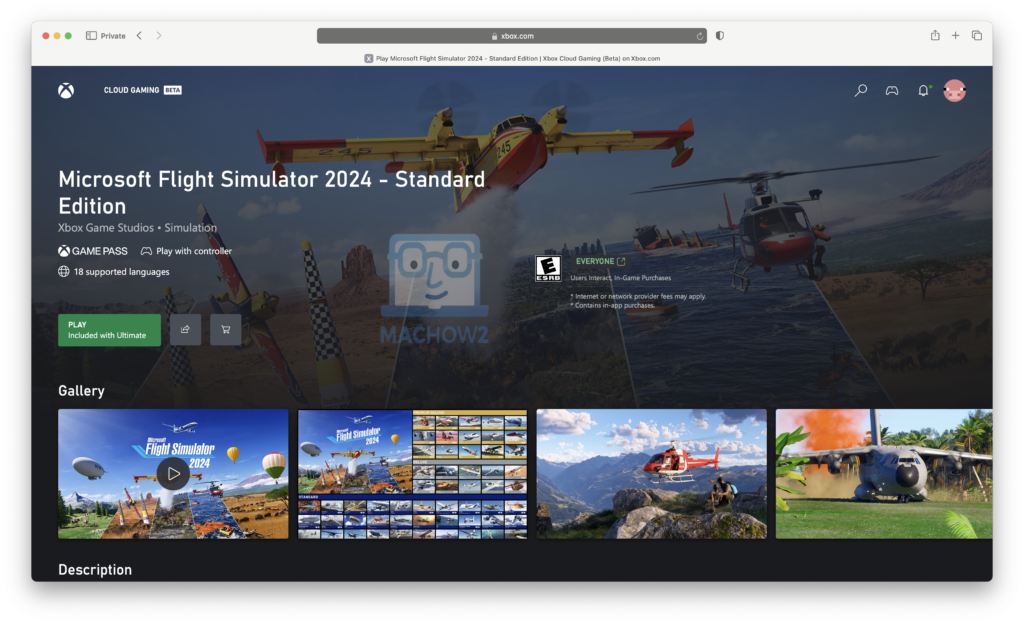
Note that you may have to queue for some time to get access to the game. The MSFS support account is aware of the problems caused due immense demand after the launch of the 2024 edition.
- Press any button on the Xbox controller to start the game.
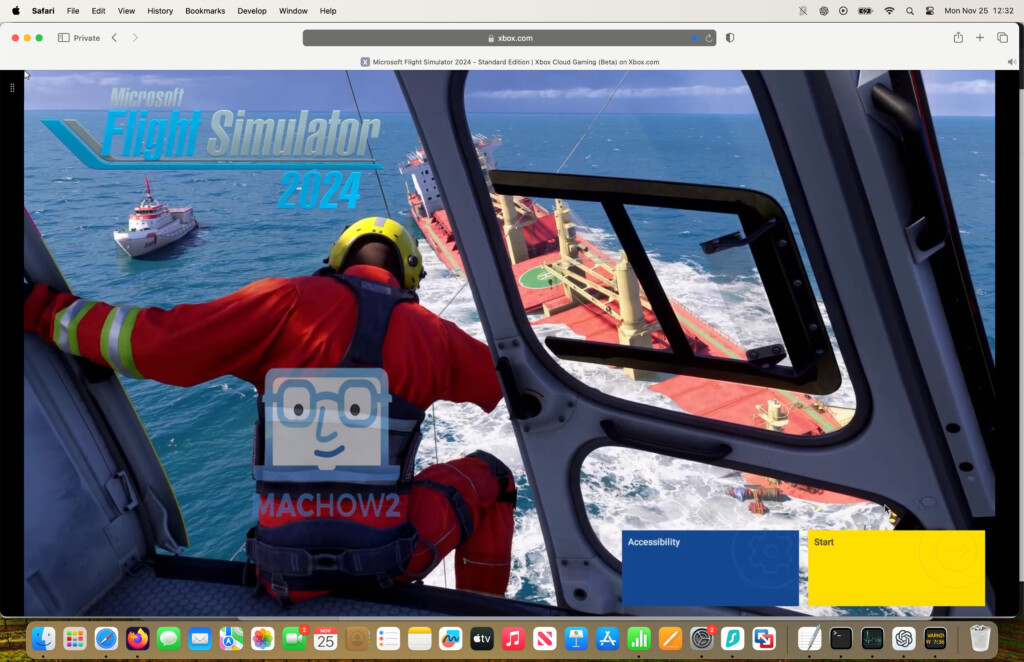
- You can then play MSFS on your Mac in a browser (we played it in Safari). Xbox Cloud games perform very well as all the heavy lifting is done in the Cloud which means MSFS works well even on older Intel Macs.
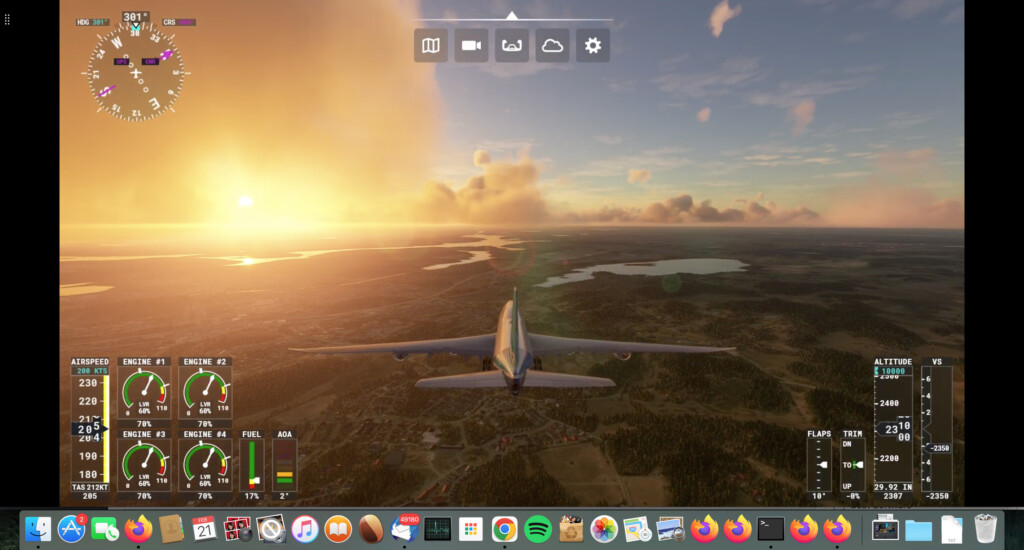
We did notice that depending on the mission or mode you choose, there can be some lag in the way the graphics scroll.
For instance on the Cessna flight we did, there was a lot of blurry lag when moving around the screen .
However, when we did a Pyrenees Challenge in a fighter jet, the graphics scrolling was much smoother as you can see below.
We also found that the Xbox controls can be hit-and-miss when connected to a Mac.
Interacting with elements such as joysticks and throttles frequently did not work although sometimes it was possible to control them using the keyboard.
Controlling the direction and speed of the aircraft with the controller worked fine howeve.
Other Ways To Play MSFS on a Mac
Although Xbox Cloud is the easiest way to play the sim on a Mac, there are other options but they all have limitations.
- Boot Camp: This allows you to install Windows in a separate partition on your Mac but it only works on Intel Macs and takes a long time to setup. Once done though, you can log-into the Steam gaming platform for Windows and purchase MSFS. Note that without an eGPU, you may find the game is very laggy on an Intel Mac.
- OneCast: If you have an Xbox, OneCast allows you to stream Xbox games directly from it to your Mac. However, if you’ve already got an Xbox, you might as well play the Xbox version of MSFS rather than trying to play it on your Mac. However, you can try OneCast for free although after 14 days it costs $24.99 to buy the full version.
FAQ
Can you play Microsoft Flight Simulator in a virtual machine?
You can’t run Microsoft Flight Simulator in a virtual machine as it requires DirectX 12 to run which virtual machines do not support.
Can you play Microsoft Flight Simulator using Crossover?
MSFS does not work with the Crossover compatibility layer.
According to the Crossover compatibility pages for the various editions of the game, MSFS will install but won’t run using Crossover.
If you try to run it, it will simply crash and present you with the Wine debugger.
Can you play Microsoft Flight Sim in Steam?
There is a Steam edition of Microsoft Flight Simulator 2024, Microsoft Flight Simulator X and MS Flight Sim 40th Anniversary Edition but they are Windows only.
You could try running them in on an Intel Mac in a virtual machine but they won’t work on Apple Silicon Macs as they can only run Windows ARM which doesn’t work with MS Flight Sim.
Do I need a powerful Mac to run Microsoft Flight Simulator?
If you use Xbox Cloud then even older Intel Macs can play the game easily as all the hard work is done in the Cloud.
For any other method, MSFS is a very demanding game and you’ll need a more powerful Mac to run it.
Can I use a joystick or flight controls with Microsoft Flight Simulator on a Mac?
Xbox Cloud allows you to use an Xbox gamepad with your Mac to play games but no other types of flight controls.
If you can install it on an Intel Macs, you may be able to connect some of these flight controls although it’s often unreliable and requires added drivers.
Are there any alternatives to Microsoft Flight Simulator for Mac?
While Microsoft Flight Simulator is the most popular, other flight simulators like X-Plane are natively available for macOS and may offer a more straightforward experience.
Will MSFS ever be released for Mac?
Microsoft has announced no plans to release a Mac compatible version of MSFS 2020, 2024 or the 40th Anniversary Edition.