If you want a cheaper or even a free alternative to Microsoft Office For Mac (now rebranded as Microsoft 365), here we’ve looked at the best replacements for it in 2025.
Office was rebranded as Microsoft 365 in 2022 and nowadays, it heavily features Microsoft’s CoPilot AI feature.
For those that don’t want CoPilot (and there are still plenty that don’t) you can still buy the desktop version of Office For Mac 2024 as a one time purchase.
There are also ways to get Microsoft 365 for Mac free, although they’re not suitable, practical or available to everyone.
If you don’t need the entire Microsoft 365 suite, there are also specific alternatives to Word on Mac and replacements for Excel for Mac available.
Table of Contents
How To Choose A Replacement For Microsoft 365
The best substitute to Microsoft 365 for your personal needs will depend on your requirements, team size and budget.
The most important consideration is whether it supports importing and exporting Microsoft 365 files especially in DOCX, XLSX, and PPTX format as well as the older DOC, PPT and XLS format.
Other things worth considering are collaboration features for teams and whether it offers a desktop version that works on both Intel and Apple Silicon Macs with M-series chips.
With this in mind, here then is summary comparison of the best alternative MS Office suites for Mac followed by reviews of each one.
| Product | Pricing | Best For |
|---|
| Google Workspace | From $6/user/month | Cloud collaboration and real-time editing |
| LibreOffice | Free (open source) | Free desktop Office alternative with solid basics |
| iWork | Free (pre-installed on Mac) | Mac users wanting Apple-designed Office tools |
| FreeOffice | Free basic version | Home users who want a free, compatible Office |
| WPS Office | Free version; Premium from $30/year | Students and light business use |
| Zoho Workplace | From $3/user/month | Small businesses wanting integrated cloud apps |
| Polaris Office | Free basic plan; Premium from $4/month | Users needing mobile + desktop access |
| OnlyOffice | Free community edition; Paid from $5/user/month | Teams wanting open-source Office + collaboration |
| SoftMaker Office NX | From $30/year subscription | Users wanting MS Office compatibility at low cost |
| NeoOffice | Discontinued; older versions $30 one-time | Legacy Mac-focused Office suite (now replaced by LibreOffice) |
1. Google Workspace
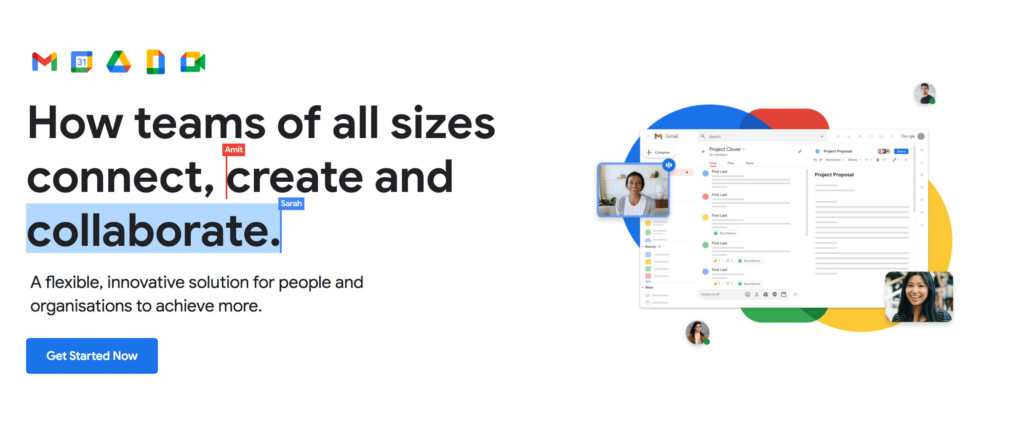
The best Cloud based replacement for Microsoft 365 on a Mac is Google Workspace (formerly Google Suite or “G-Suite”).
Google Workspace includes Google Docs, Google Sheets and Google Slides which are the equivalents of Word, Excel and PowerPoint.
It now also includes Google Gemini AI, making it easier than ever to transcribe meeting notes, asking Gemini to send an e-mail or even summarize video files.
There’s also Meet as an alternative to Microsoft Teams, Gmail as a replacement for Microsoft Outlook and of course there’s Google Calendar.
Over the years Google has improved compatibility with Microsoft apps to the extent where you can now easily open and edit Microsoft Word, Excel and PowerPoint documents for free in Google Workspace.
You can also export them back into Microsoft 365 file formats so that you can easily send and receive documents to colleagues or friends using MS Office or Microsoft 365.
Google Docs is a particularly good free replacement to Word for Mac with generous free storage of up to 15GB, lots of sharing options and many different document templates.
Google Sheets meanwhile provides a simpler, easy to use alternative to Excel for Mac.
If you collaborate with other users in a team or office environment, Google Workspace also allows you to see edits made by others, chat and leave comments on documents.
There’s no desktop app for Google Workspace although you can use it offline in Google Chrome and it will sync when you next go online again.
You can start using Google Workspace for free now.
You can also check our comprehensive look at Google Workspace vs Microsoft 365 for more.
Pros:
- Free to use
- Imports and exports in Microsoft 365 file formats
- Works on both Intel and Apple Silicon Macs
- Excellent online collaboration features
- Useful mobile apps for editing on the move
Cons:
- No desktop app for offline use
- Not as many features as Microsoft 365
2. LibreOffice
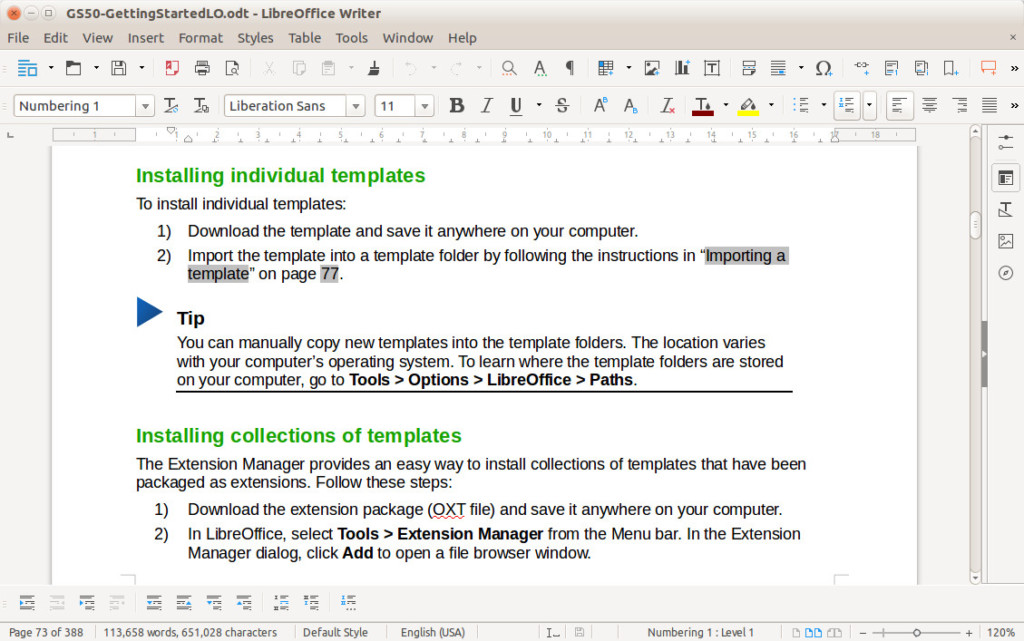
LibreOffice is a free open source office suite and easily one of the best desktop substitutes to Microsoft 365 on a Mac.
LibreOffice began as a spin-off of the open source OpenOffice project although OpenOffice is not updated much nowadays but LibreOffice is.
The free software can also import and export Microsoft 365 documents whereas OpenOffice can’t.
It also offers a formula editor to edit macros in Excel documents and Google Sheets.
It also offers an alternative to Microsoft Access on Macs in the form of LibreOffice Base.
LibreOffice used to only work offline but has no added online syncing via online storage sites such as Google Drive and DropBox.
However, unlike Microsoft 365, there’s no online collaboration features so it’s not suitable for real-time collaboration with other users.
You can start using LibreOffice for free here.
Pros:
- Free to use
- Works offline on Mac desktops
- Imports and exports Microsoft 365 files
- Works on both Intel and Apple Silicon Macs
- Widely used and tested
- Frequently updated
Cons:
- No online collaboration
- Interface is quite dated
- Some features such as templates need to be downloaded separately
3. iWork
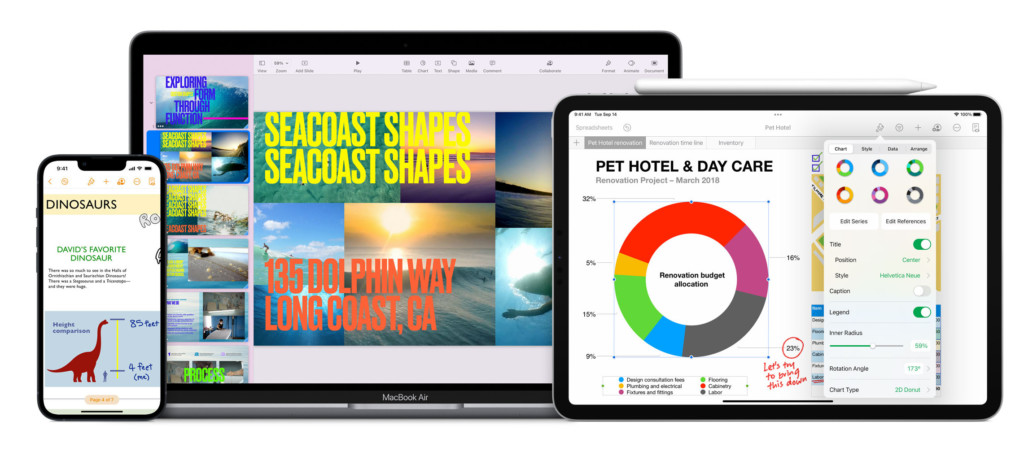
iWork is Apple’s free answer to Microsoft 365 and includes a professional array of tools including Apple Pages, Numbers and Keynote.
As you’d expect from an Apple product, the iWork suite looks great and is fully integrated with the look and funtionality of macOS.
There’s no denying that iWork takes some getting used to compared to Microsoft’s product in terms of finding features and tools but once mastered, it’s an incredibly powerful office suite.
Anything you create in iWork from brochures in Pages to presentations in Keynote look slick thanks to some great templates and the apps have intuitive interfaces that are easy to work out.
You can import and export Microsoft 365 documents although if you use a Mac specific font, you’ll find that exporting leaves a mess of the formatting.
You can also collaborate online in iWork via iCloud although this is one of the weakest aspects of the suite and not as complete as Microsoft 365 or Google Workspace.
You can start using iWork for free to see for yourself.
Pros:
- Made by Apple
- Looks amazing on a Mac
- Works on both Intel and Apple Silicon Macs
- Apps create attractive, professional looking results
- Fully integrated with macOS
- Instantly updated for new releases of macOS
Cons:
- Doesn’t have replacements for all MS Office tools
- Exporting to Office format can result in formatting issues
4. FreeOffice

SoftMaker FreeOffice is a free desktop office suite for Mac, Windows and Linux which looks very similar to Microsoft products with the familiar ribbon interface.
FreeOffice can also import and export to Microsoft 365 formats with TextMaker, PlanMaker and Presentations replacements for Word, Excel and PowerPoint.
All the FreeOffice apps have plenty of attractive templates with support for formulas in PlanMaker and impressive animations in Presentations.
FreeOffice also has an attractive range of fonts compared to other productivity suites although these can cause issues when exporting to Microsoft 365.
One of the benefits of FreeOffice compared to other office suites is the inclusion of PDF editing software FlexiPDF which allows you to edit PDF files on a Mac.
FreeOffice can also export files in a range of formats other than Microsoft 365 including PDF and PUB format.
There are also free FreeOffice apps for iOS and Android with basic editing functionality.
You can start using FreeOffice for free now.
Pros:
- Free to use
- Interface is very similar to Microsoft 365
- Imports and exports MS Office format
- Optimized for touch screens
Cons:
- Only includes replacements for Word, Excel and PowerPoint
- No online collaboration features
- Importing and exporting Office files can result in formatting issues
- Can be quite slow to use
5. WPS Office
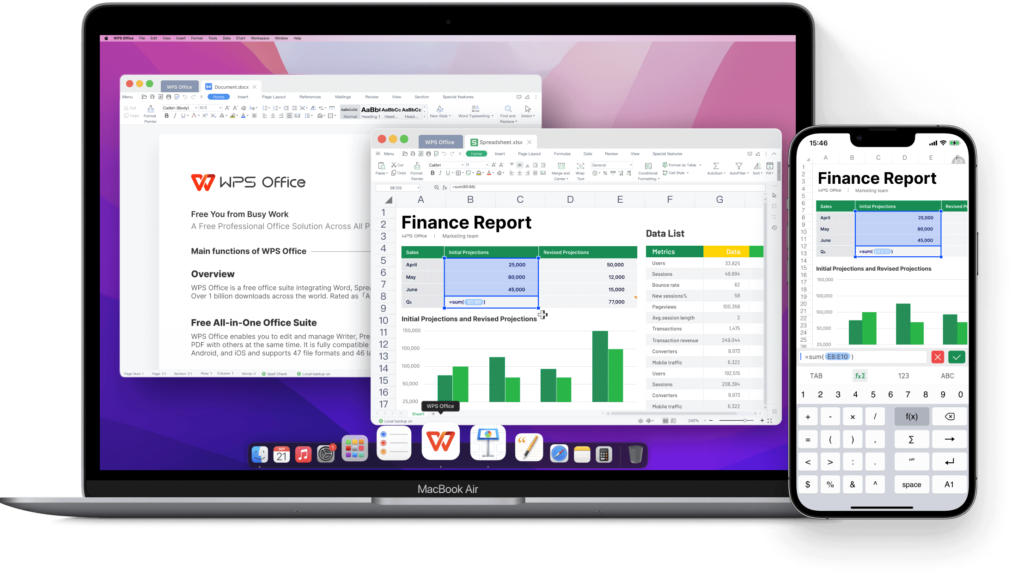
WPS Office is a slick all in one desktop Office suite that features Writer, Spreadsheet, Presentation and a PDF toolkit which all look really tasteful on macOS.
Integration with macOS goes further than even Microsoft 365 with support for Widgets, Sidecar (which allows you to use an iPad as a second screen with macOS) and Splitscreen mode.
There’s seamless integration with iPad and iPhone making it easy to edit documents anywhere.
WPS Office is also frequently updated for the latest versions of macOS and works on the latest Apple Silicon Macs too.
The standard version of WPS Office is free to use with support for 47 different file formats and 13 languages although it is ad supported.
There are also ad-free premium versions starting at $30 per year which are cheaper than Microsoft 365 which include PDF editing, file format conversions and 20GB of online file storage.
You can use WPS Office for Mac for free to test it for yourself.
Pros:
- Looks great in macOS
- Lots of slick templates
- Works on both Intel and Apple Silicon Macs
- Includes PDF editing tools
- Useful iOS and Android apps
- Supports multiple languages
Cons:
- Some file formats are limited to the paid versions
- No online storage in the free version
- No online collaboration in free version
- Interface can be slow at times
6. Zoho Workplace
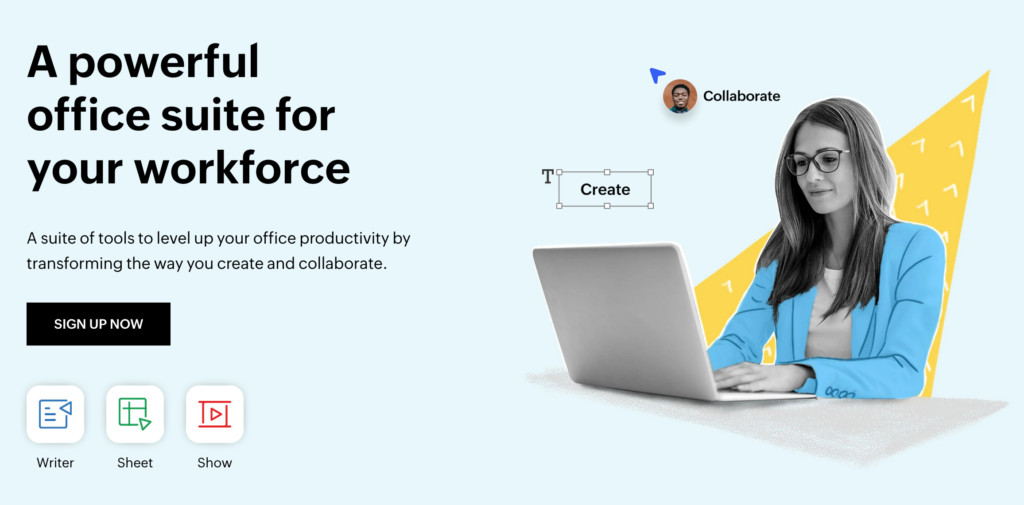
Zoho Workplace features Zoho Writer, Sheet and Show which can be used in place of Microsoft Word, Excel and PowerPoint.
However, it also includes its own email and chat tools making it an excellent option for online collaboration.
Zoho Writer allows you to eaily share documents with your team and allows multiple users to contribute and comment simultaneously.
Zoho Sheet creates attractive charts and graphs out of formulas to create clear visualizations of your data as well as anything Microsoft Excel can do although not with quite the same macro support.
Zoho Show has a diverse fonts, styles, charts, animations, and infographics to create professional standard presentations.
Zoho Workdrive allows you to save and work on documents anywhere and Zoho Meetings connects users via video conferencing with analytics reports afterwards.
Added to this is Zoho Mail suite, Cliq for commenting on documents and Zoho Connect for creating internal channels or forums.
Zoho Workplace is aimed more at corporate environments than home users with pricing starting a t a few dollars per month but like most Zoho products, is incredibly powerful and well put together.
You can try Zoho Workspace free for 15 days.
Pros:
- Professional tools
- Imports and exports Microsoft 365 documents
- Relied on by large corporations worldwide
- Works on both Intel and Apple Silicon Macs
Cons:
- Not free to use
- Takes some learning
- Not as well integrated with macOS as other products
7. Polaris Office
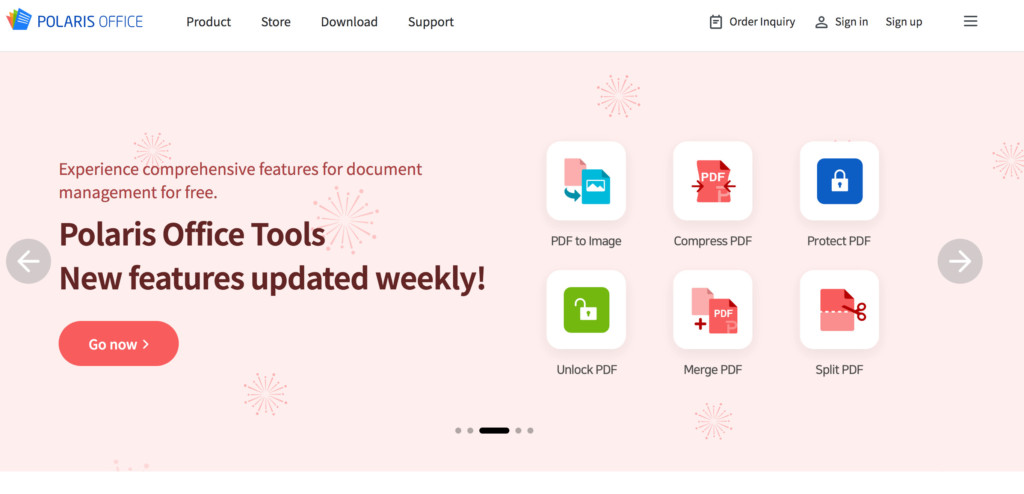
Polaris Office has been used by corporations such as Amazon and Samsung which gives you an idea of the kind of customer it’s designed for.
Despite this there is a free version of Polaris Office that anyone can use but it does include ads.
The ad free premium plan of the Polaris Office Smart Cloud starts at $39.99 per year with the Pro version a reasonable $59.99 per year. The Mac desktop version however is more expensive at $79.99 but this is for a lifetime license.
Polaris supports importing and exporting PPT, XLS, DOCX and HWP files. You can also convert and edit PDF documents.
For businesses that want to integrate Polaris into their own products, you can also use the Polaris API in the premium versions of the product.
Although it doesn’t support dictating on a Mac, Polaris can even turn voice memos into documents.
You can start using Polaris Office for free to see for yourself.
Pros:
- Professional business office suite
- Full support for importing and exporting MS Office files
- Collaboration via Cloud version
- Works on both Intel and Apple Silicon Macs
- Reasonably priced
Cons:
- Mac desktop version costs separately
- Free version is ad supported
8. OnlyOffice
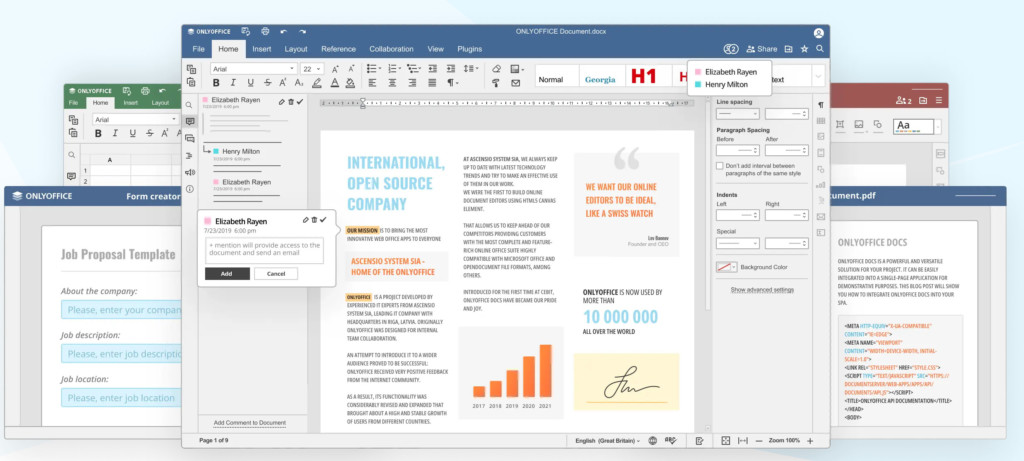
OnlyOffice allows you to collaborate for free on documents with comparison tracking, edit highlighting and the ability to leave comments on edits.
It also includes a useful PDF editor too.
There’s even a built-in chat feature plus integration with Telegram to talk to colleagues and you can also launch video chats with Jitsi or Rainbow.
The source code for OnlyOffice is freely available for anyone to edit meaning it’s extremely secure with three levels of encryption during editing, when sending and receiving documents.
There’s even a desktop version for Mac for both Apple Silicon and Intel Macs which is integrated with the Cloud version that works in any browser.
Most recently, OnlyOffice has been updates with AI integration, allowing you to connect to Open AI, Together AI, Mistral and GPT4All (desktop version only).
These are able to automatically generate text, translate and summarize for you directly within Open Office.
You can use the Starter version of OnlyOffice for free with up to 5 users allowed. Business plans start at $5 per user per month which allows unlimited admins, 100GB of storage per user, automatic backup and more.
You can start using OnlyOffice for free now.
Pros:
- Free to use
- Cloud and desktop version for Intel and M-series Macs
- Excellent collaboration features
- High level of encryption
- Integrated with AI engines
Cons:
- Not much documentation
9. Softmaker Office NX
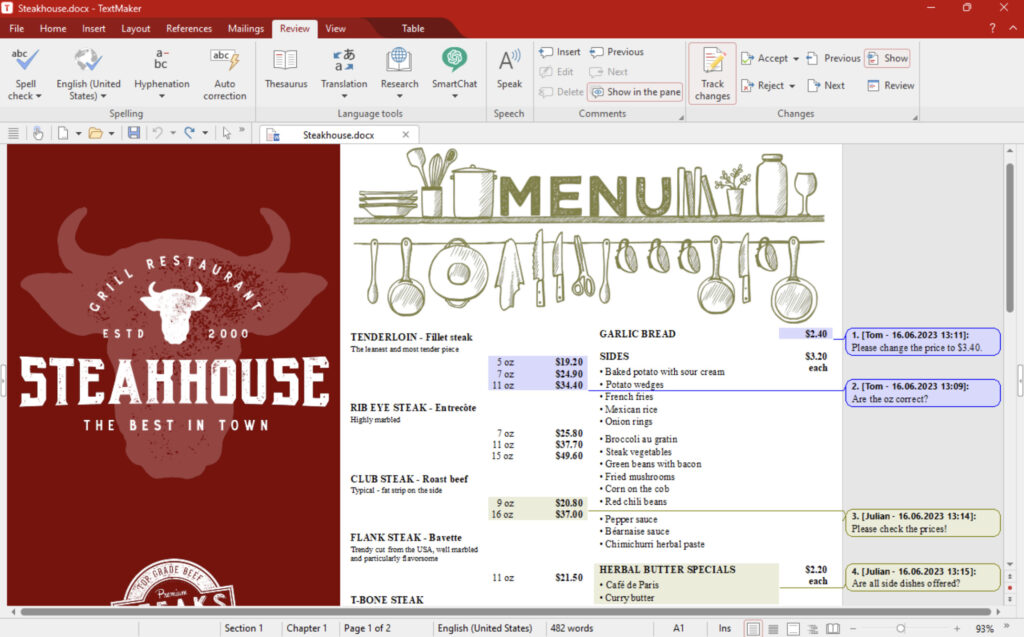
SoftMaker Office NX is a polished alternative to Microsoft 365 that focuses on maximum compatibility with Word, Excel, and PowerPoint formats.
SoftMaker Office includes TextMaker (word processing), PlanMaker (spreadsheets) and Presentations (slides), all designed to look and feel familiar if you’re coming from Microsoft’s suite.
The interface is clean and highly customizable, and you can switch between modern ribbon or classic menus depending on what you’re used to.
One of SoftMaker Office’s biggest strengths is its fidelity when opening and saving Microsoft Office files – it preserves formatting very accurately, making it ideal if you share files with Office users.
There’s no native cloud collaboration built in though – you’ll need to rely on services like Dropbox or OneDrive for sharing and syncing documents.
SoftMaker Office 2024 is a paid product but you can try it free for 30 days to see if it fits your workflow.
Pros:
- Highly compatible with MS Office formats
- Classic and modern interface options
- Fast and lightweight on Mac
- One-time purchase or subscription available
- Good value for money
- Works on both Intel and Apple Silicon Macs
Cons:
- No real-time collaboration like Microsoft 365 or Google Workspace
- Some advanced features missing compared to Office
10. NeoOffice
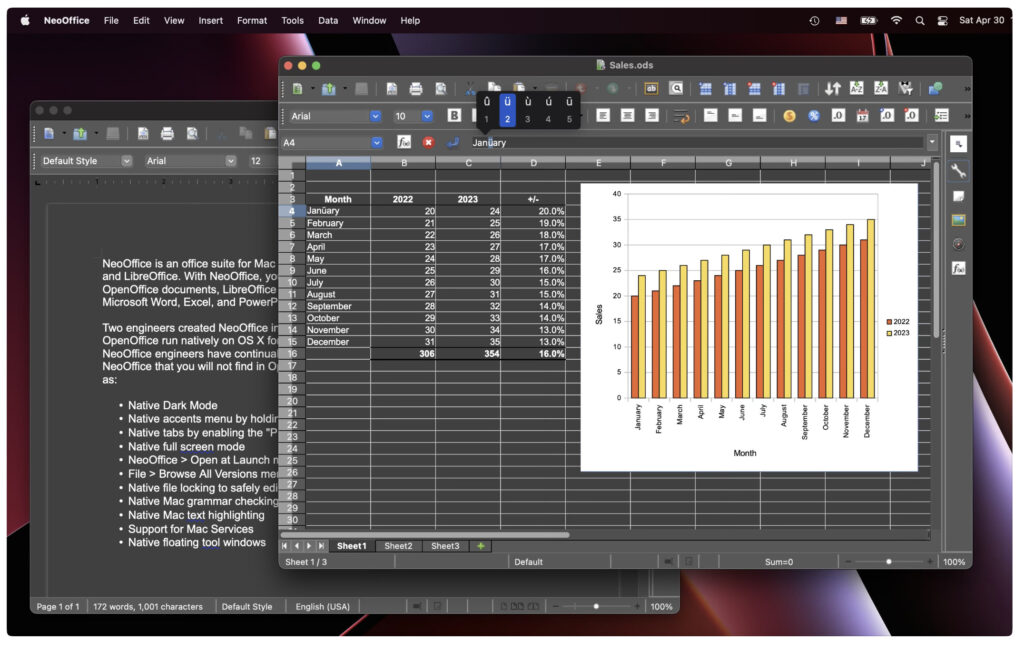
NeoOffice is a Mac-focused office suite based on LibreOffice but designed to integrate more smoothly with macOS.
Although its now discontinued in favor of developing LibreOffice, you can still download it and use it for free.
NeoOffice included word processing, spreadsheets, presentations, and drawing tools, all packaged in an interface that felt more at home on Mac than generic cross-platform alternatives.
It was especially popular with Mac users who wanted an open-source style suite with better macOS support, including native dark mode, Mac-style menus, and integration with macOS services like Spotlight and iCloud Drive.
NeoOffice’s file compatibility with Microsoft Office formats was decent, though complex files sometimes had formatting quirks.
However, NeoOffice is now officially discontinued in favor of using LibreOffice directly, which is still actively developed and supports modern macOS releases.
NeoOffice works on older versions of macOS up to macOS Monterey (12) and may run on newer versions, but it is no longer updated or supported.
Pros:
- Built specifically for macOS
- Better Mac integration than standard LibreOffice
- Full suite of office tools
- One-time purchase with no subscription
- Works on both Intel and Apple Silicon Macs (with Rosetta if needed)
Cons:
- No longer actively developed
- Interface looks dated compared to modern suites
- No real-time cloud collaboration
- File fidelity with Office formats not perfect
FAQ
What is the best alternative to Microsoft 365 for Mac?
The best alternative depends on your needs. For cloud-based collaboration similar to Microsoft 365, Google Workspace is the closest match. If you want a free, Mac-native option, iWork (Pages, Numbers, Keynote) is excellent. For traditional desktop use with strong Microsoft file compatibility, SoftMaker Office NX or FreeOffice are solid choices.
Are there any free Microsoft Office alternatives for Mac?
Yes! Good free options include LibreOffice, iWork (which comes pre-installed on Macs), and FreeOffice. These let you open, edit, and save Microsoft Office file formats without paying a subscription.
Can I use Microsoft 365 on a Mac?
Yes, Microsoft 365 is available for Mac users as part of a Microsoft 365 subscription. You’ll need an eligible plan – the AI features are now included in most Personal, Family, and Business subscriptions.
Which Office alternatives work best with Microsoft Office file formats?
SoftMaker Office NX, WPS Office, and OnlyOffice are known for high compatibility with Word, Excel, and PowerPoint files. They’re good choices if you often share files with Microsoft Office users and want minimal formatting issues.
Do these alternatives work on Apple Silicon Macs?
Yes, most major alternatives now run natively on Apple Silicon (M-series chips) or work well through Rosetta. iWork, LibreOffice, FreeOffice, and SoftMaker Office all support both Intel and Apple Silicon Macs.
Do any Microsoft Office alternatives offer real-time collaboration?
Google Workspace and Zoho Workplace are the strongest picks for real-time cloud collaboration. OnlyOffice also offers collaborative editing features if you use its cloud version. iWork has basic collaboration through iCloud, but it’s not as robust as Google or Microsoft.
Is NeoOffice still a good choice for Mac?
NeoOffice is now discontinued and no longer actively developed. If you liked NeoOffice for its Mac integration, LibreOffice is its direct open-source successor and is kept up to date for modern macOS versions.


