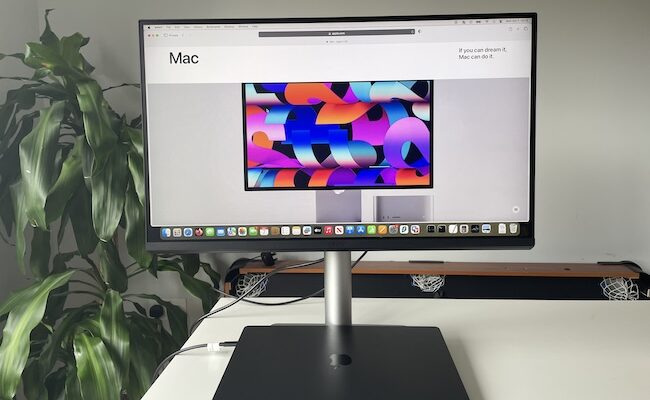The Mac Mini is a favorite with many graphic designers, video editors, gamers and music producers on a budget because it’s one of the best value Macs you can get.
However, since this little pocket rocket doesn’t come with a display included, you need to buy an external one separately.
We’ve got you covered though as we reviewed and tested a range of excellent 4K and 5K monitors from 27 inches and above to go with the Mac Mini.
Table of Contents
Can You Use Any Monitor With The Mac Mini?

You can use virtually any monitor with a Mac Mini, whether it’s an Intel model or one with the M- series chips, as long as the display has a USB-C/Thunderbolt port (marked with a lightning bolt) or an HDMI port.
This flexibility means you don’t have to shell-out for the expensive Apple Studio Display – any compatible non-Apple monitor will work just fine.
Why Choose Thunderbolt or USB-C?
Thunderbolt and USB-C connections are often preferred over HDMI due to their stability, ease of use, and faster image transfer speeds. They support higher resolutions, including 5K, 6K, and even 8K displays.
Additionally, if you connect a MacBook Pro to a monitor using Thunderbolt or USB-C, these connections will also charge the battery.
Upgraded HDMI Capabilities
The latest Mac Minis from the M2 models onwards feature an advanced HDMI 2.1 port, offering significantly more power than the HDMI 2.0 port on the older M1 Mac Mini.
While HDMI 2.0 on the M1 Mac Mini could handle only one 4K display at 60Hz, the HDMI 2.1 port on later Mac Minis supports up to 8K resolution at 60Hz or 4K at up to 240Hz.
Connecting a TV
You can easily connect a TV to your Mac Mini using the HDMI port. For a wireless connection, if your Mac Mini is linked to an Apple TV, you can use AirPlay to connect to a TV.
Network and Connectivity
Mac Minis also come with an Ethernet port, which allows for network connections. Some monitors, like the Dell UltraSharp U2723QE, support this feature, providing additional connectivity options.
For more, check out our guide on how to connect a display to a Mac Mini.
Here then is our selection of the best displays to use with Mac Minis.
1. BenQ MA270U (4K)
The 27 inch 4K BenQ MA270U combines all the things that attract users to the Mac Mini – excellent value for money, quality and reliability.
BenQ has really pushed the boat out recently when it comes to Mac friendly monitors with its previous release the 32 inch PD3225U (see review below) the first to embrace compatibility with macOS.
The MA270U is not quite on the same color accuracy level as that but its easily the best value Mac Mini compatible monitor we’ve tried.
The monitor is aimed at all purpose users although its impressive specs also make it a great budget option for creative professionals.
It features a 4K UHD resolution (3840×2160) with an IPS panel, providing 163 ppi pixel density for sharp visuals.
This is actually a higher PPI than the PD3225U although the color accuracy and wider color gamut of the latter mean it’s not quite at the level that professional designers may require.
Scaled on the 27 inch screen, this results in clear, sharp text which, although not as good as the 218 ppi of the Apple Studio Display, is extremely crisp.
Its color accuracy includes 99% sRGB and 95% DCI-P3 coverage, making it excellent for photo editing and graphic design.
Other highlights include HDR10 and VESA DisplayHDR 400 support which give excellent dynamic range and color reproduction.
If you want to use it with a MacBook Pro as well as the Mac Mini, it features BenQ’s “M-Book” mode that adjusts color profiles to closely match MacBooks or macOS native display settings.
In terms of connectivity, it doesn’t support Thunderbolt but it does supports USB-C which means it still connects to your Mac Mini’s Thunderbolt ports.
On top of all this, there are built-in speakers and adjustable stand for height, tilt, and swivel.
You can check out how impressed we were with it in our full BenQ MA270U review.
Pros:
- High 4K UHD resolution and color accuracy
- M-Book mode for seamless integration with macOS scaling
- USB-C connectivity
- HDR10 and VESA DisplayHDR 400 supports
- Ergonomic stand adjustments and nano matte screen coating
- 27 inch screen scales macOS well for crisp, sharp text and images
Cons:
- 60Hz refresh rate not great for gaming
- Built-in speakers are functional but lack depth for high-quality audio
- Only 163 ppi
2. BenQ PD3225U (4K)

The BenQ PD3225U is our top pick for creative professionals using the Mac Mini thanks to its amazing color depth, out-of-the-box calibration for Macs and overall quality.
Like the MA270U, BenQ has made this monitor extremely Mac-friendly with a special “M-book” mode, ensuring it works seamlessly with Macs compared to many other monitors.
An upgrade from the older BenQ PD3220U, the PD3225U offers significantly improved brightness (400 nits vs. 250 nits), deeper blacks, and greater color depth.
For designers and photographers, the PD3225U is perfect for editing images thanks to its crystal-clear sharpness and color accuracy, supported by BenQ’s ColorTone software.
The display features a DCI-P3 99% color gamut, making the BenQ a good choice for professionals working with Adobe RGB images and processing RAW photographs.
Despite its 140 ppi pixel density, the display remains crisp and clear and the monitor automatically calibrates itself for the best image quality with your Mac Mini.
There’s lots of connectivity options including two Thunderbolt 3 ports, USB-C ports, HDMI, and DisplayPort.
There’s also a HotKey puck to control the monitor more easily and hot-swap color profiles.
While the internal speakers are basic, they are sufficient for general use, though external speakers are recommended for better sound quality. Although not designed for gaming, it performs adequately at 60Hz.
For more on what we liked about it, check our full BenQ PD3225U review.
Pros:
- Mac mode for seamless connection to all kinds of Macs
- Quick access via HotKey Puck
- Excellent color depth and blacks with wide P3 color gamut
- Thunderbolt 3 ports for daisy-chaining
- Brightness control from Mac keyboard
- Superb ColorTone software
- Multiple port connections
Cons:
- Poor internal speaker quality
- No integrated webcam
- Only 140 ppi
3. Asus ProArt PA27JCV (5K)
The ASUS ProArt PA27JCV is an excellent value 27-inch 5K monitor designed with creative professionals in mind, and is particularly well-suited for Mac Mini owners.
Its 5120 x 2880 resolution with 218 ppi ensures sharp, retina-level clarity that pairs seamlessly with macOS scaling, avoiding the scaling issues you get with 4K displays and Macs.
The display supports 100% sRGB, 100% P3, and HDR 600, offering accurate color reproduction ideal for photo and video editing.
The monitor includes features like factory calibration, a KVM switch for multitasking between devices, and an anti-glare surface for reduced reflections.
Although the 60Hz refresh rate and IPS panel might not suit gamers or those seeking true HDR contrast, these are minor compromises for an excellent design-focused monitor.
The PA27JCV even compares favorably with the Apple Studio display and you can read more in our head-to-head comparison of the two.
Pros:
- Sharp 5K resolution with macOS-friendly scaling
- Excellent color accuracy and HDR 600 support
- 96W USB-C power delivery
- Ergonomic design and KVM switch
- Price for a 5K monitor
Cons:
- Only 27-inch model available.
- Limited to one HDMI port.
- IPS panel lacks the contrast of OLED displays.
- Brightness variance at screen edges.
4. Samsung ViewFinity S9 (5K)

The 27 inch 5K Samsung ViewFinity S9 has become a very interesting budget bargain for Mac Mini users since Amazon slashed the refurbished price by over 50% in many regions.
💡 Tip: You can only get this model for less by scrolling down to the “Used – Like New” section on Amazon on the right-hand side of the page. Note that the offer is subject to availability.
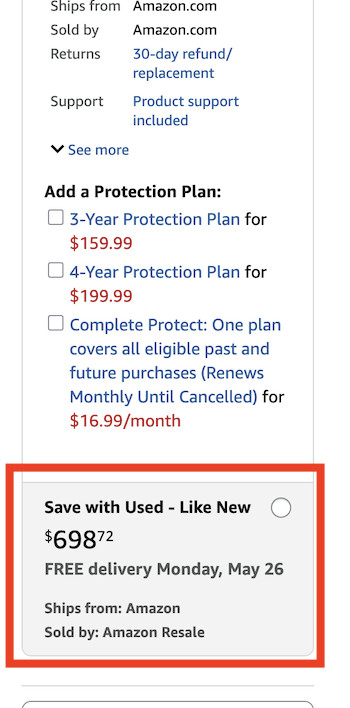
The S9 offers 5K 5120 x 2880 resolution and a 10-bit color gamut covering 99% of the DCI-P3 spectrum.
The S9 features HDR600 support, 600 nits of brightness, a 4K webcam, one Thunderbolt 4 port, three USB-C ports, and a mini DisplayPort.
It includes a remote control and Smart TV functionality with preinstalled apps like Netflix and YouTube.
The display also supports wireless Bluetooth connectivity for speakers, keyboards, and game controllers, as well as AirPlay.
The sound system features two 5W stereo speakers, and there’s split screen support with Samsung MultiView.
For more details, check out our comparison of the Samsung ViewFinity S9 and Apple Studio Display.
You can check out our look at the Samsung ViewFinity S9 vs Apple Studio Display for more.
Pros:
- Similar specifications to Apple Studio Display
- 218 ppi
- 5K resolution
- HDR600 support
- Remote control and Smart TV functionality
- Heavily discounted
Cons:
- Large external power supply
- Same price as Apple Studio Display
5. Asus ProArt PA279CV (4K)

If the PA279CV is out of your price range and you’re happy to settle for 4K, then the Asus ProArt Display PA279CV is ideal for those seeking excellent color accuracy on a budget.
At just under $400, the PA279CV is an absolute bargain compared to other displays although that is just for the 27 inch display not the bigger versions.
Available in sizes from 27 to 34 inches, the PA279CV supports 4K HDR UHD with an IPS 178° wide viewing angle panel.
The display offers a wide color gamut of 709 and Delta E < 2 color accuracy.
Connectivity includes two HDMI 2.0 ports and a USB 3.1 hub. Adaptive-Sync technology ensures smooth performance for video editing and gaming.
For those on a budget, the Asus ProArt PA279CV is easily one of the best value external display you’ll find for the Mac Mini.
For more check out our full Asus ProArt Display 4K review.
Pros:
- Excellent color accuracy
- 4K HDR support
- Excellent value for money
- High brightness levels
- Available in multiple sizes
- Various presets for artists and designers
Cons:
- No Adobe RGB support
- Not suitable for fast gaming
- Low ppi and brightness
6. Apple Studio Display (5K)
If your budget stretches, then you simply can’t do much better than stick with Apple and plump for the Apple Studio Display.
Released in March 2022 as a cheaper alternative to Apple’s incredibly expensive $5,000 Pro XDR Display, the Studio Display supports 5K2K resolution with 218 ppi.
As you’d expect, the 27-inch 5K Apple Studio Display offers seamless compatibility with Macs and excellent automatic color calibration with macOS.
Its classic Apple build quality and sleek design complement the Mac Mini and you’re guaranteed not to have any scaling or compatibility issues with macOS.
Additionally, the Studio Display features the best audio system you’ll find in any monitor with six speakers providing spatial audio and a 12-megapixel ultra-wide camera with Center Stage for video calls.
However, at this price the height-adjustable stand should be included instead of being a costly add-on.
The adjustable stand is included, but you’ll need to purchase a VESA mount adapter for swivel functionality.
It’s not cheap starting at $1,499 but you can pick-up refurbished models cheaper than this.
For more on this amazing display, you can check out our full Apple Studio Display review.
Pros:
- Made by Apple for seamless compatibility with macOS
- 5K resolution
- 3 Thunderbolt ports
- Automatic sRGB color calibration
- 12MP ultra-wide camera
- Three-mic array
- Six internal speakers
Cons:
- Expensive
- Maximum size is 27 inches
Pricing & Specs Comparison Table
Here’s a side-by-side comparison of the top six displays from our list including specs and pricing.