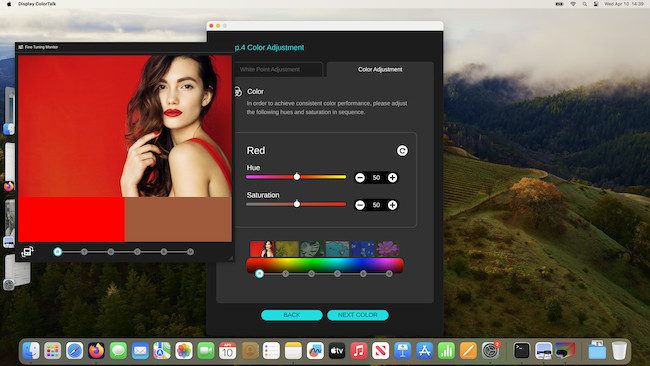If you’re looking for a similar but cheaper alternative to the Apple Studio Display, I got my hands on the new 32-inch 4K BenQ PD3225U Monitor to see how it compares.
The PD3225U is an upgraded but slightly smaller version of the 34 inch BenQ PD3220U which we rank as one of the best external monitors for the MacBook Pro.
Like most BenQ monitors, the PD3225U is aimed at those that use graphic design software, photographers and desktop publishers that need high color accuracy and out-of-the-box calibration with Macs.
Most interestingly however, it’s priced at just $1,099/£1,099 compared to the Apple Studio Display which starts at $1,599/£1,599.
BenQ sent us a test version of this monitor to see how it plays when connected to a Mac so let’s get on and see what it’s like.
Note that the PD3225U is 4K only and if you want something that’s 5K like the Apple Studio Display then the more recent BenQ 5K PD2730S is probably more suitable.
Table of Contents
BenQ PD3225U Overview
Let’s start by looking at some of the key features of the PD3225U.
- IPS Black for 2000:1 contrast ratio compared to 1000:1 in the older PD3220U. Basically, this means the new PD3225U displays 35% deeper blacks than standard IPS monitors by minimizing light leakage and improving liquid crystal array for more vibrant colors. Although this is not quite as black as OLED or Mini LED it’s about as close as it gets in an IPS monitor.
- Support for Delta E < 2.0 which means much better color accuracy. To be honest, it’s hard for the human eye to distinguish this improvement from the previous model but it basically means it’s about as accurate as it can get at representing colors.
- Mac Color Match courtesy of BenQ’s M-book mode which calibrates the monitor to work perfectly with Macs. This is a really nice touch where BenQ have clearly tried to make this monitor as ready-to-go with a Mac as possible. It does this by using BenQ’s Display ColorTalk software which automatically matches colors between the display and MacBook Pros without needing a calibrator. This includes support for 98% Display P3 color space, as well as certifications such as Calman Verified, Pantone Validation, and Pantone SkinTone Validation. Note that there’s no hard profiling calibration possible stored on the monitor, it’s all done via software but ColorTalk does it extremely well and with minimal user input.
- Support for 400 nits of brightness compared to 250 nits in the older PD3220U. This is a massive improvement and one of the biggest gripes with the older model.
- Connectivity ports are the same as the older model and include two Thunderbolt 3 Ports, two HDMI ports, a DisplayPort, and a USB hub. This provides support for dual 4K monitors via Thunderbolt so that you can Daisy Chain two monitors together. The Thunderbolt 3 ports will also charge the battery of your MacBook Pro or MacBook Air meaning no external MacBook power supply is required to use it with the display.

- BenQ Display Pilot 2 software that allows you to manage display features such as Print Assist, AutoPivot, PIP/PBD, ICCSync, brightness and other ways your monitor and Mac interact.
- iKeyboard Control that allows you to control brightness and speaker volume (although for headphones only) through a MacBook’s keyboard. This means you can use the F1 and F2 keys to change the brightness on your Mac, just as if you would on your MacBook’s display.
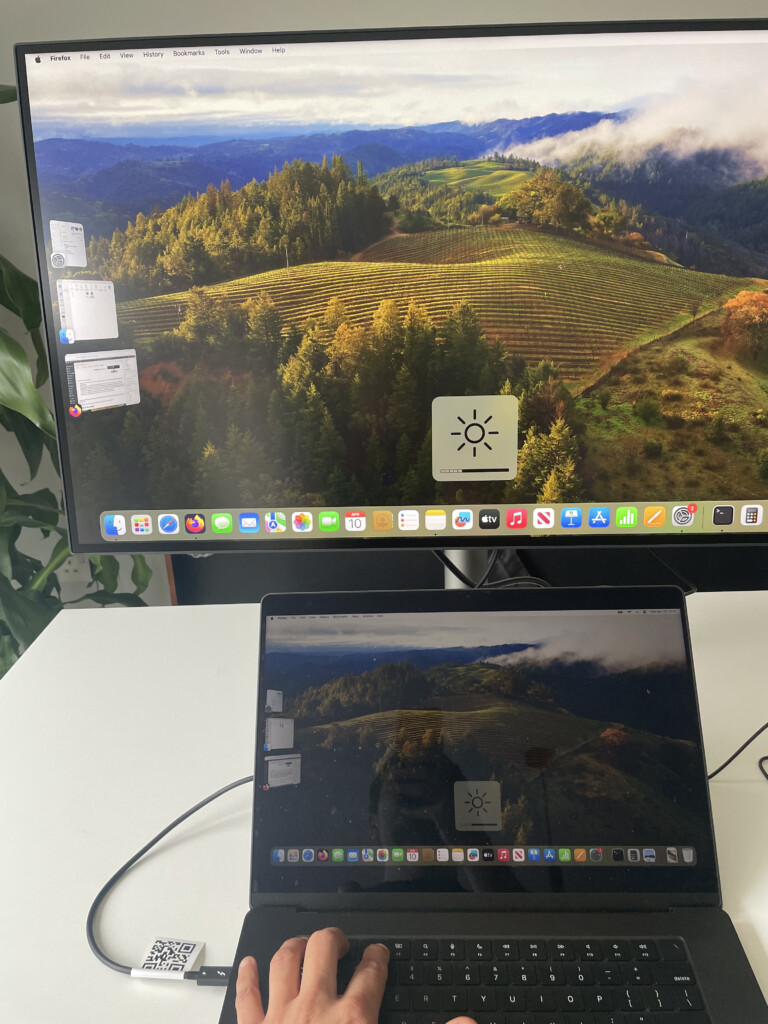
For the volume, this only works for headphones that are connected to the monitor although we really don’t recommend this monitor for sound anyway – like most external displays, the sound quality isn’t great.
By default, the monitor uses your Mac’s internal speakers and we recommend leaving it this way.
There are also standard energy saving features that you would expect such as “Auto Power-Off” which shuts down the screen after inactivity to conserve energy.
Now we’ve got a taster of what it can offer, let’s delve deeper with the unboxing and see what’s inside.
What’s In The Package?
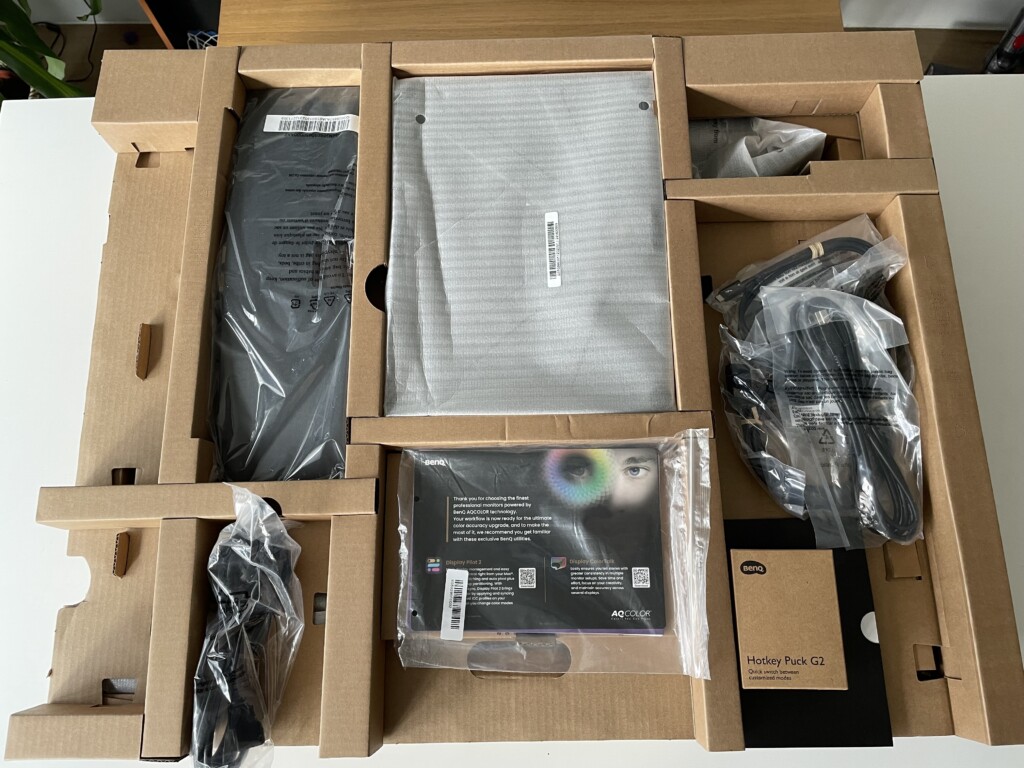
Inside the box for the BenQ PD3225U you get the following:
- Hot Key Puck Gen 2 to control the monitor externally (not wireless though)
- HDMI 2 cable
- Thunderbolt 4 cable (although the ports on the monitor are only Thunderbolt 3 they still work with T4 cables)
- USB-A to USB-B cable
- DisplayPort cable
- DisplayPilot documentation with download links for the BenQ DisplayPilot software
- Calibration Report Card
- Cover for the back of the display
- Base plate to stand the monitor on
- Stand arm for the monitor which is a combination of aluminum and plastic with a steel washed finish
And of course, last but not least beneath all of this neatly tucked away at the bottom is the actual BenQ PD3225U itself.
Putting It All Together
Erecting the stand is simple. Just screw the arm to the bottom of the base plate with the turnkey screw which you can tighten without any need for tools.
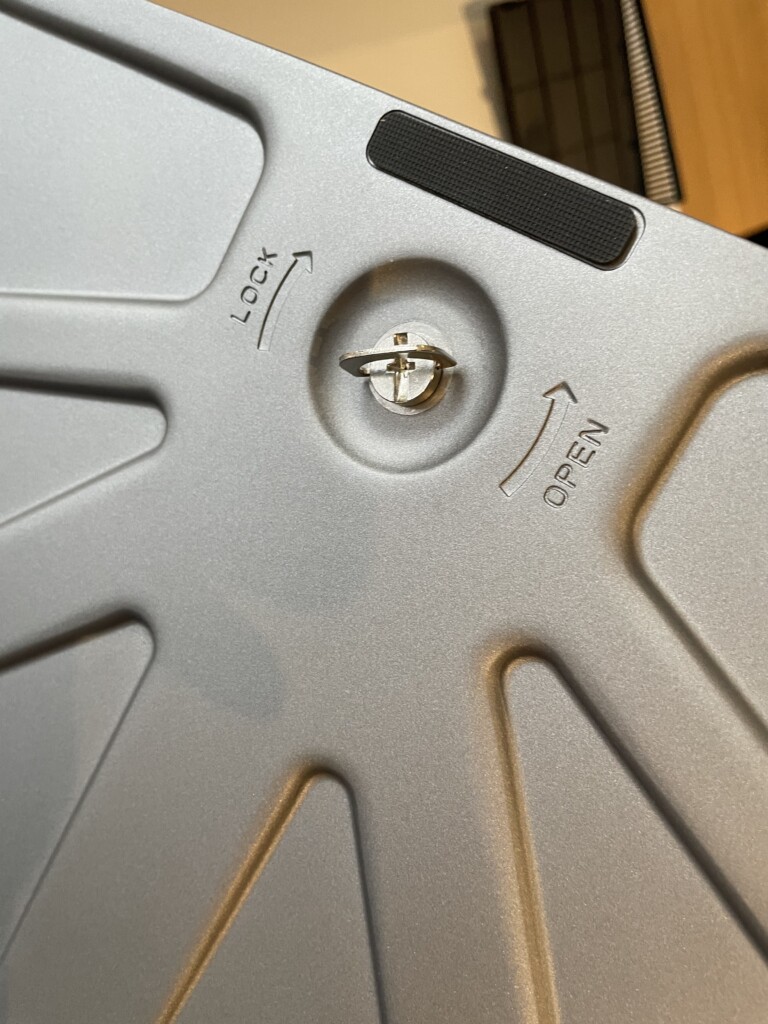
This then simply clips onto the back of the monitor with no screws required which is pretty neat, tidy and convenient.

This in itself is a big bonus over the Apple Studio display as Apple charge an extra $400/£400 just for adding an additional adjustable stand.
The stand feels sturdy and the base plate is metal not plastic like you get with some monitors nowadays.
First impressions of the design of the PD3225U is that it still has the same industrial design as the older PD3220U. Although there is still a narrow bezel, it’s minimal to maximize the screen estate.

On the side of the monitor you can find the USB-C, USB-A and headphone jack.

On the bottom left at the back of the monitor is the power button which feels a bit hidden away but at least it stops you accidentally pressing it when adjusting the position of the display.
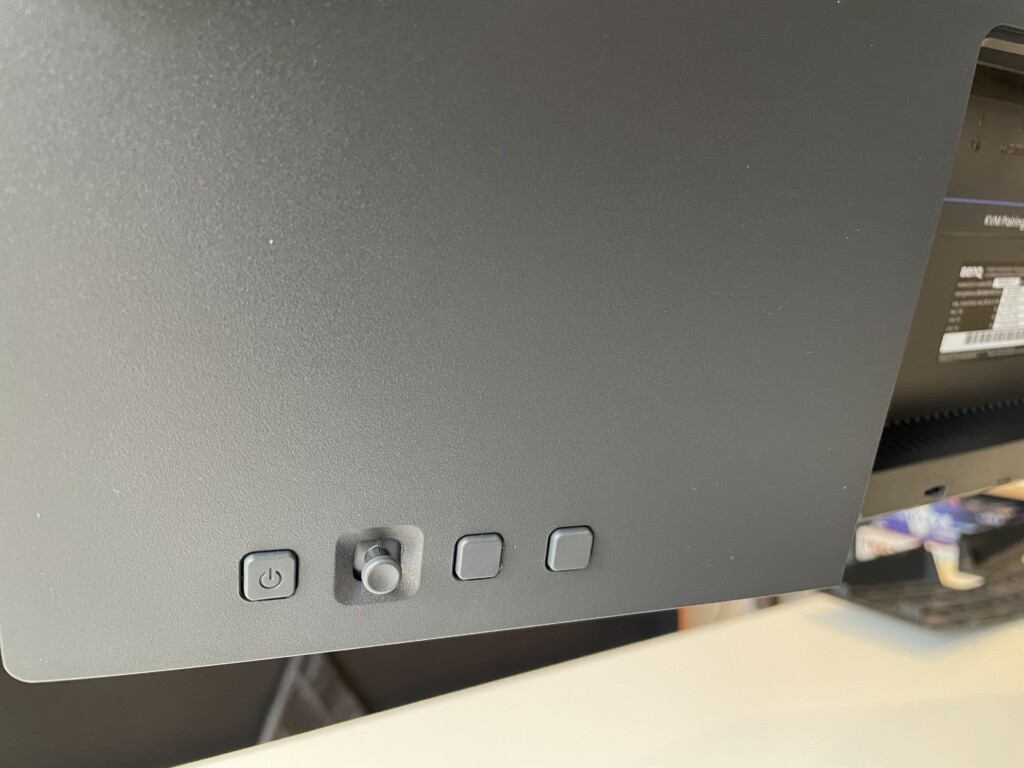
The rest of the connection ports including Thunderbolt, HDMI and DisplayPort are in the indent at the back which BenQ also provide a cover for to make it look neater.

In there you’ll also find the Puck connector port. Unfortunately the Puck is a generation 2 model which means it’s not wireless like the Generation 3 Puck but this is a minor complaint.
The Hotkey Puck is particularly useful if you have the monitor mounted on a VESA Stand and don’t want to keep reaching-up to control it as changing Menus, Color Modes, Connection Inputs and other settings can all be done via the Puck.
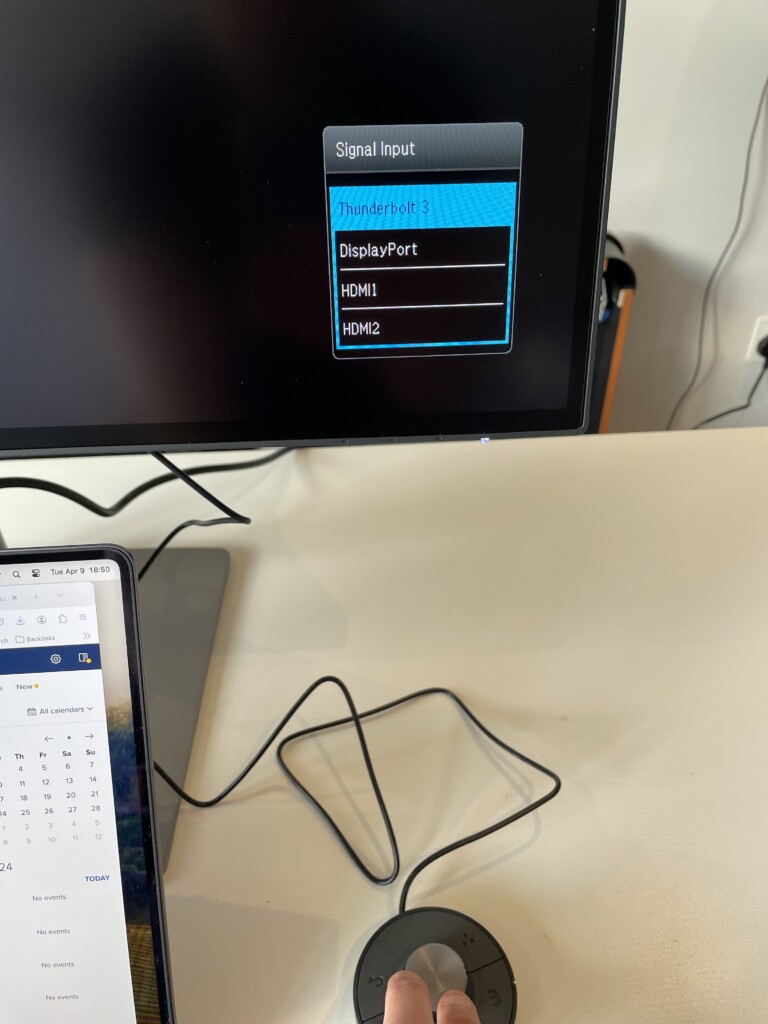
In general, BenQ have kept branding to a minimum with only the BenQ logo on the back and on the base plate for the stand.
A common complaint with all monitors is that the connecting cables are always too short and the BenQ PD3225U typically comes with just a 3ft Thunderbolt 4 cable so you may want to look at buying a longer one if you’re going to be using your Mac set back from the display.
Mac Compatibility
This is easily the most Mac compatible monitor I’ve tried outside of the Apple Studio Display.
If you’re not a graphic designer with specific calibration requirements, it’s literally plugin and go. There’s no messing around with screen resolution or scaling issues like there are with some external display when connecting them to a Mac.

The minute you connect the Thunderbolt cable, you’re good to go and integration with macOS is instant with no further drivers required.
Graphic designers will want to download ColorTalk software to calibrate the color settings though and everyone will find the Display Pilot 2 management software useful which we’ll look at shortly.
However, if you go to System Settings > Displays on your Mac, the BenQ PD3225U will appear instantly with no drivers required. From here, you can easily configure how you want to use the monitor with no further software required.
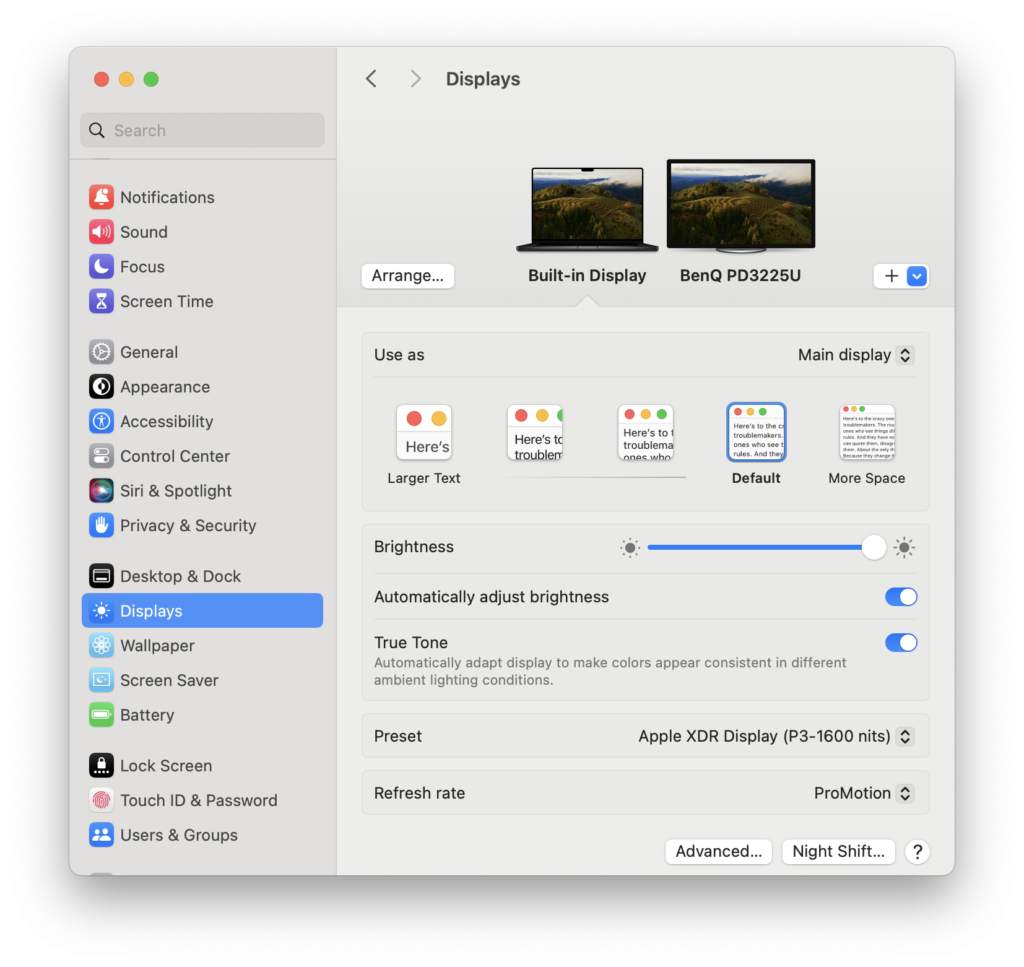
Like all displays, you can choose to use it as your Main Display, Extended Display or simply Mirror your MacBook Display.
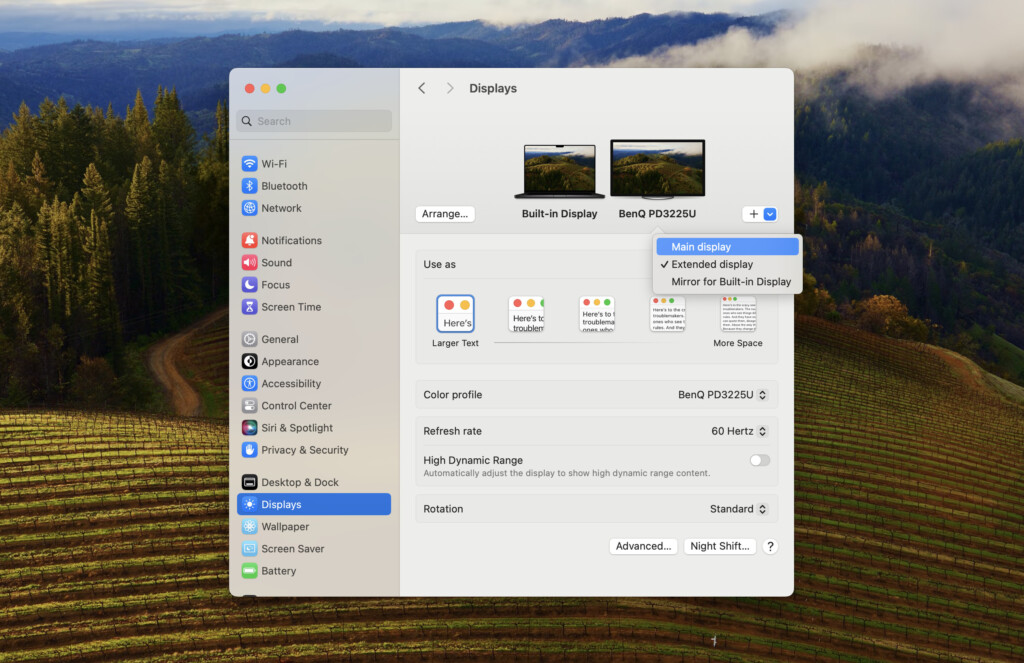
So for example, let’s say you want to run Windows on your Mac and have macOS and Windows running at the same time. If you select “Extended Display”, you can have your macOS desktop on your Mac and Windows running on the BenQ at the same time.

The monitor has 400nits of brightness which supports DisplayHDR 400 and although this isn’t quite up to the 600 nits of the Apple Studio Display, it’s enough for most needs and almost twice the brightness of the previous model.
The Color Gamut is at 98% compared to 95% in the older model too and as I’ve already mentioned, a much superior Delta < 2 rating.
If you compare the color representation on a MacBook Pro with the BenQ PD3225U it’s incredibly similar which is impressive considering the MacBook Pro has the unrivaled Liquid Retina XDR display.
You can easily change the Color Profile in the display settings on your Mac and setup a custom profile with the ColorTalk software which we’ll look at in a minute.
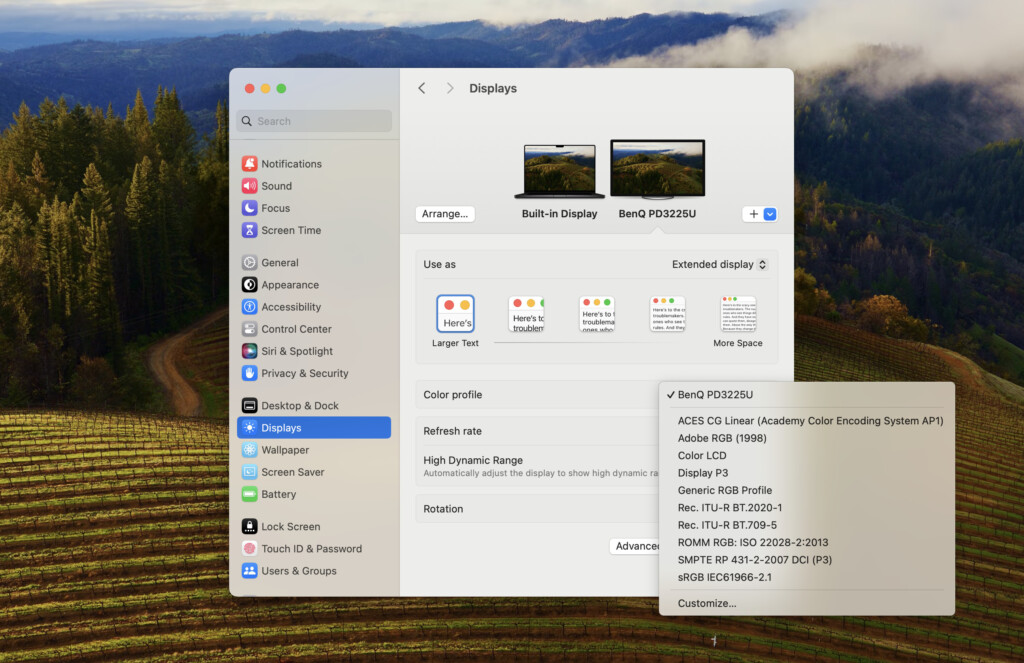
The stand also gives you the ability to tilt, swivel, raise, and pivot the monitor in any position that you want. You can also swivel the display vertically although I’m not quite sure where this would come in useful – at least for my display needs.

ColorTalk & Display Pilot Software
The ColorTalk software available for BenQ products is aimed at graphic designers that need to match up software such as Photoshop, Illustrator or Adobe Express as closely with the monitor as possible.
You have to download ColorTalk separately from the BenQ website but it’s a nifty bit of software that’s easy to use, even for non-graphic professionals.
ColorTalk automatically detects your Mac or you can also configure two monitors together.
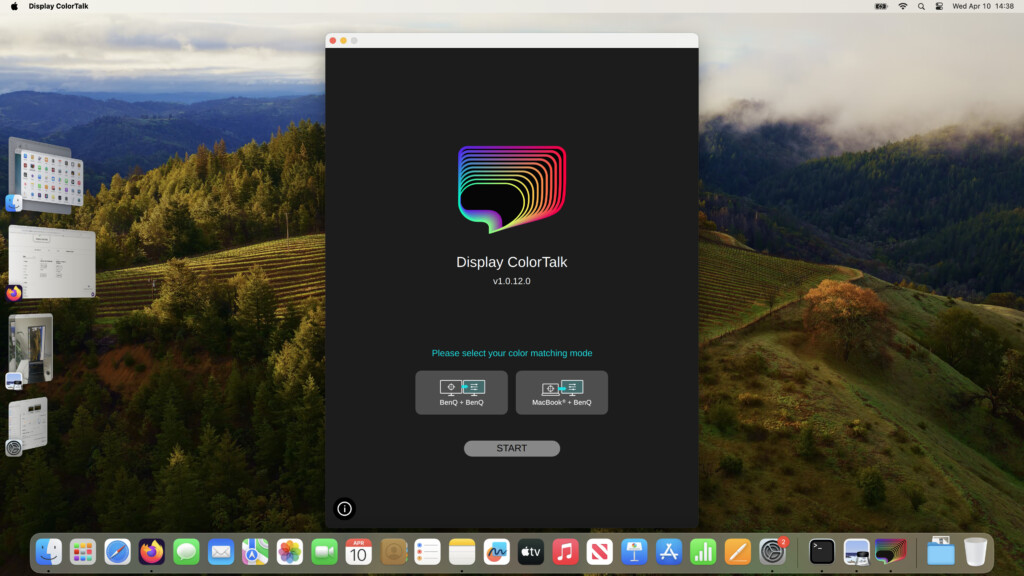
It then takes you through the process of matching your Mac’s display with a little manual help from you such as with Brightness and Color Temperature.
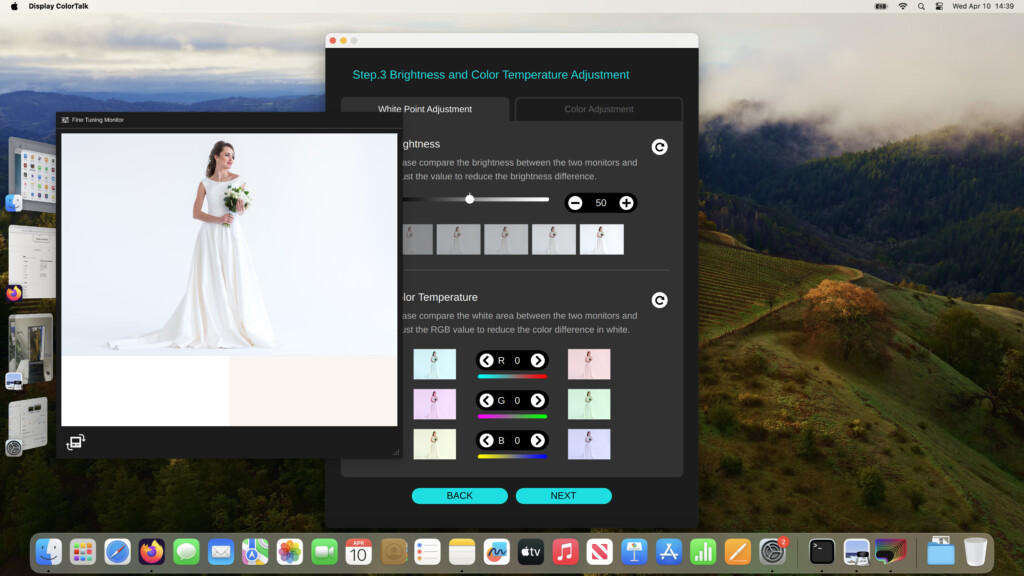
And also Color Adjustment.
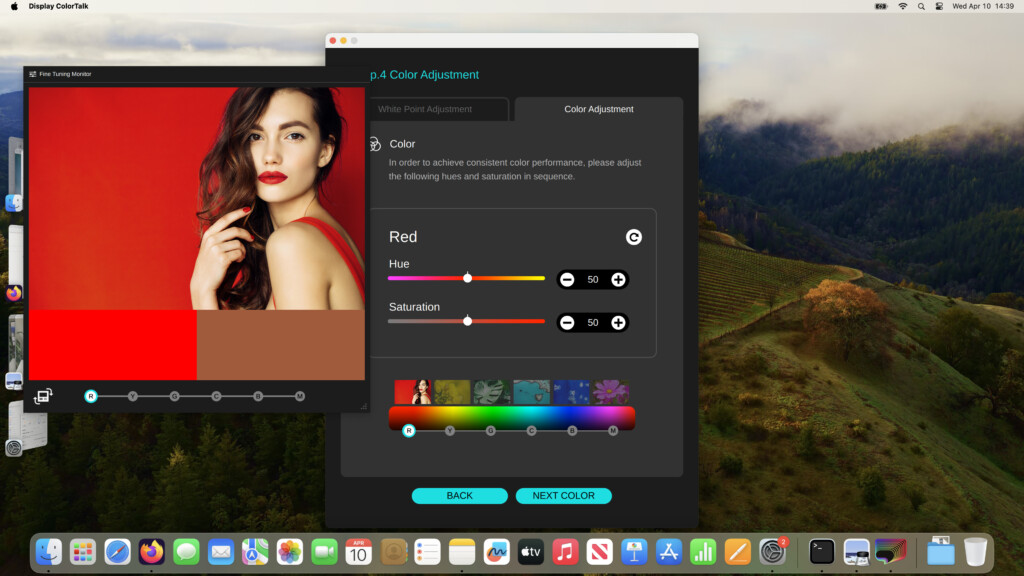
You can then see the results Before the calibration:
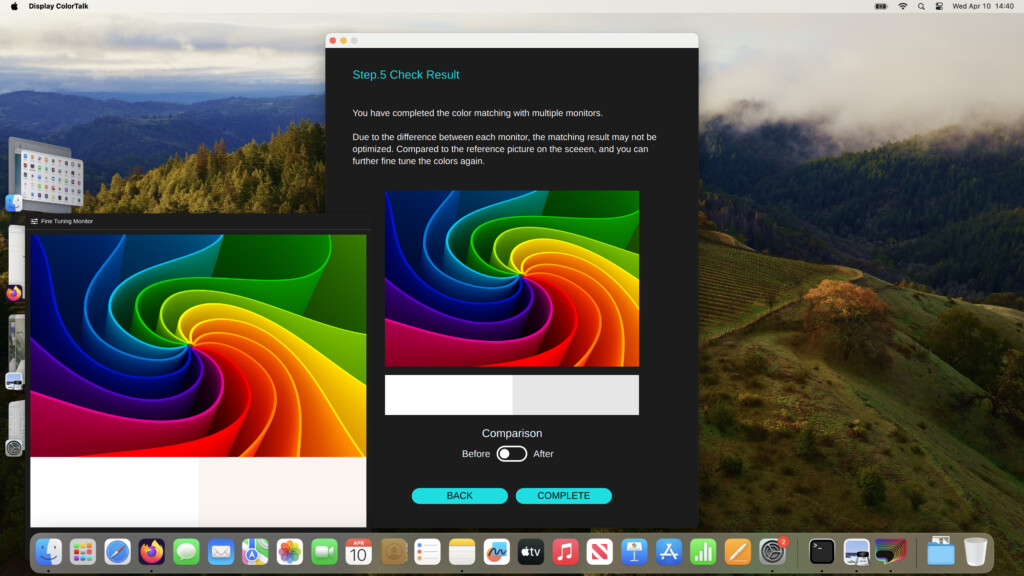
And After. Hopefully after matching, you should see better results.
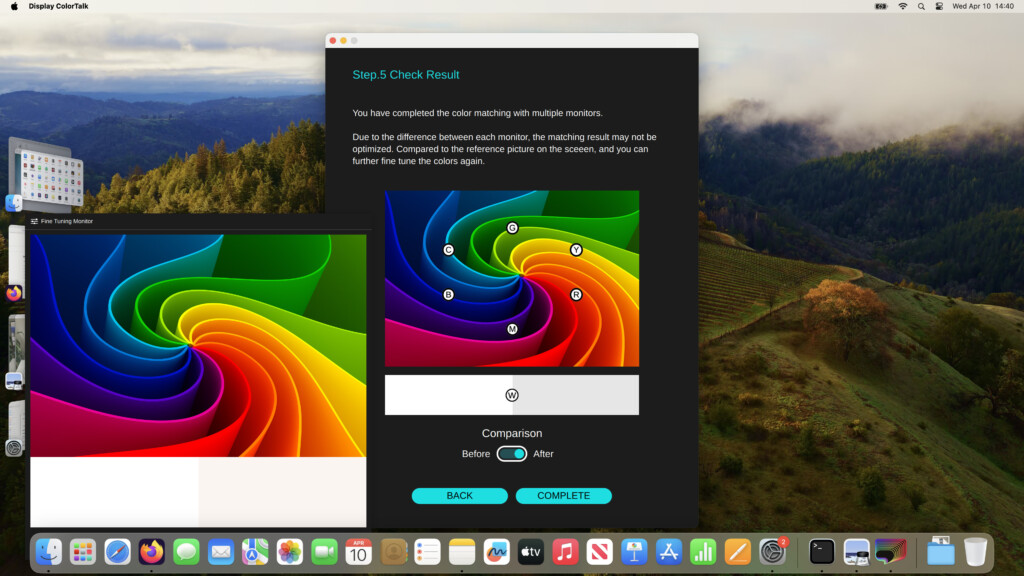
The result of the color matching is incredibly good and it would take a really keen eyed designer to tell the difference between the two.

The BenQ Display Pilot 2 software also requires downloading separately and basically allows you to control things such as the brightness, contrast and volume from your Mac.
After installing Display Pilot, it tries to make you sign-in with a Google or Apple account but if you fail to login properly with either, it will let you continue as a guest.
The only advantage of creating a Display Pilot account is that you can backup and save your configurations for use with other BenQ monitors.
Once installed, it sits in your Mac’s Menu Bar and allows you to configure things like Input, Brightness, Speaker output and more.
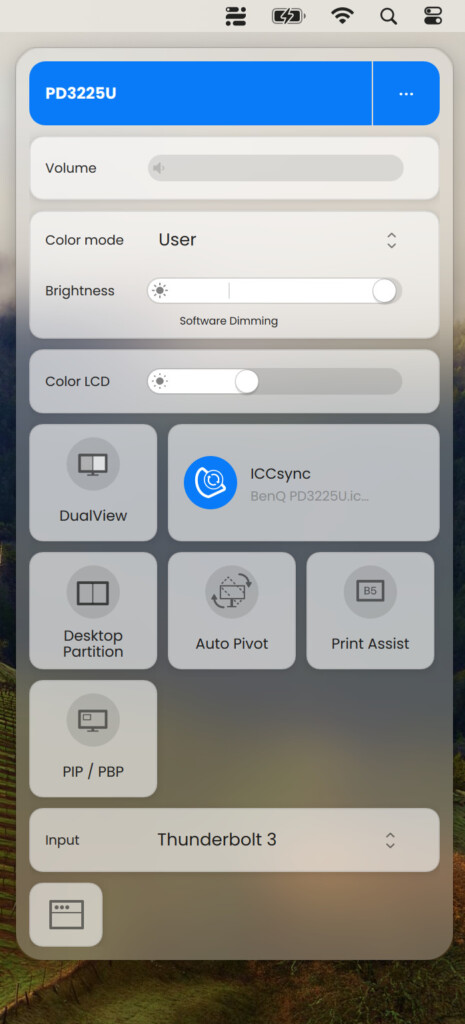
You can also change the Color Mode here too. Mine was set to “User” as we set it up with BenQ’s Color Talk earlier.
Some of the preset Display Modes you can choose however include Display P3, Rec709, DCI-P3, Animation, CAD/CAM (designed for using CAD or 3D design software) sRGB, Animation, Dark Mode, Black & White mode and DICOM Mode (designed for display medical images such as X-rays).
There are also special presets for Web Surfing, Office use and Web Surfing.
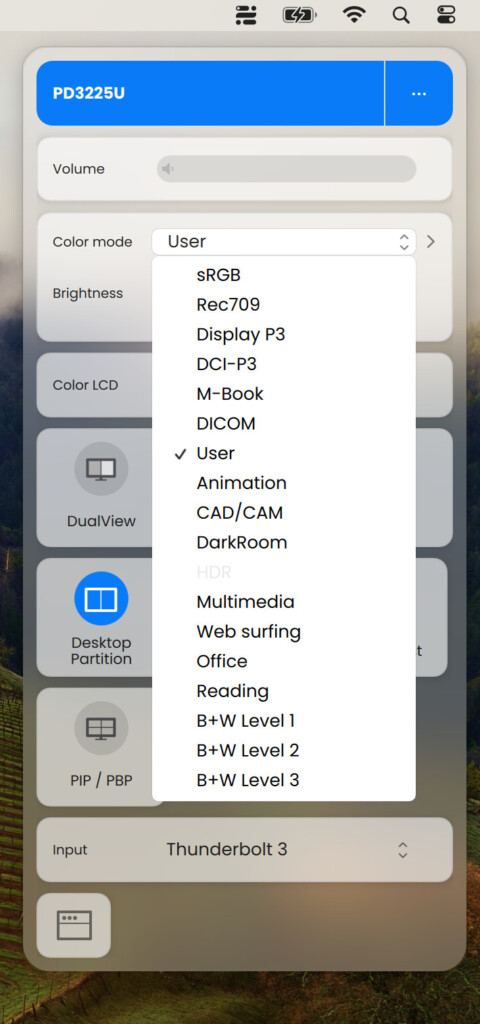
Display Pilot also controls other features such as Print Assist, AutoPivot, PIP/PBD and ICCSync.
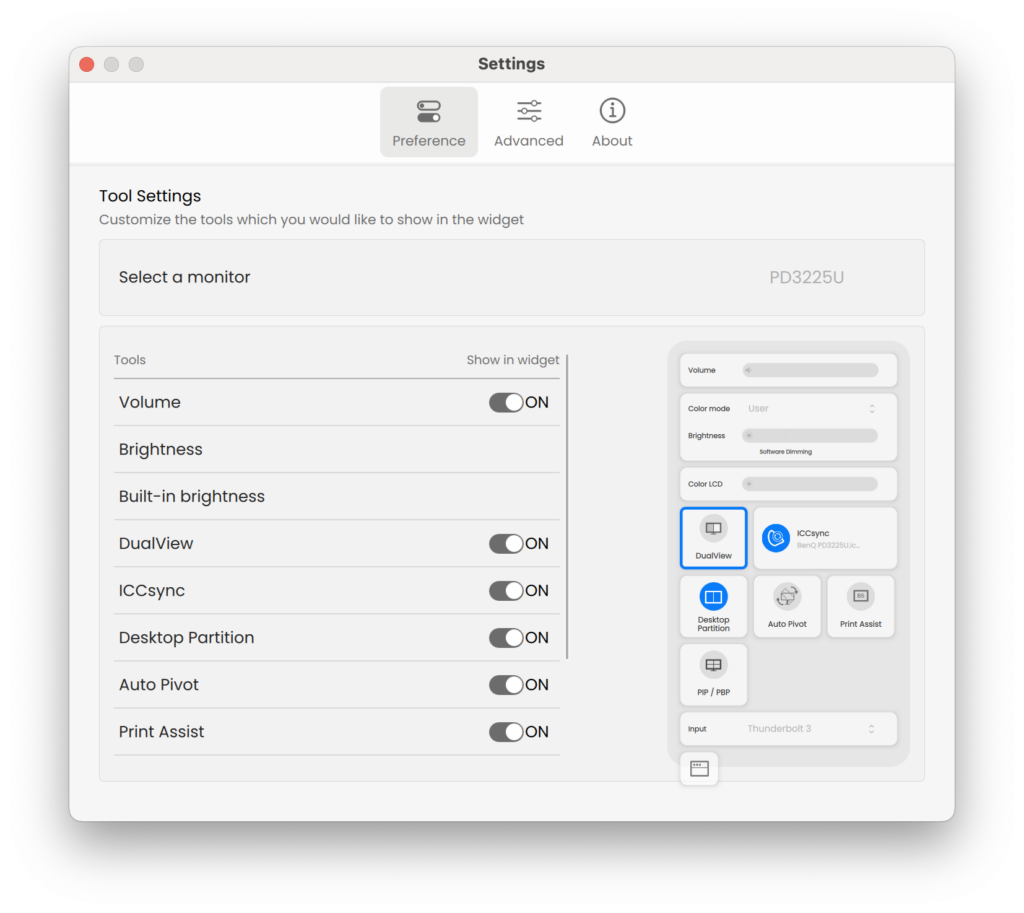
Although many of these you might not use, there’s a useful explanation of them here.
One other nice touch is the picture-in-picture mode with the PD3225U.
This allows you to display up to 4 different monitor inputs on the screen which could be useful if you use video broadcasting software with your Mac or even want to set it up with closed circuit security camera software on your Mac.
You can activate this by clicking on the “PIP/PBP” feature in Display Pilot although unfortunately, we were unable to test this due to a lack of additional inputs on our side.
How Does It Compare To BenQ’s SW Series of Displays?
BenQ’s SW series of displays such as the SW272U are its top of the range monitors but the PD3225U comes pretty close to them in most respects.
The main difference is that the SW series support 99% of Adobe’s RGB which is important for professionals that need to print commercially on inkjet printers.
The other big difference is the light reflection on the SW range. They are definitely better at diffusing direct light and glare than models such as the PD3225U so if you’re going to be working in highly lit environments, we recommend the SW range.
In every other respect, the PD3225U gives the SW series a real run for their money and is an excellent cheaper alternative.
PD3225U vs Apple Studio Display
So is the PD3225U really a realistic, cheaper alternative to the Apple Studio Display which starts at $1,599?
BenQ has clearly gone to a lot of effort, more than any other manufacturer outside of Apple, to make this monitor Mac friendly.
It really is plug-and-play when connecting it to a Mac with BenQ’s Color Talk software and Display Pilot doing most of the collaboration and integration for you.
There are of course some differences.
Firstly, it’s only 4K not 5K like the Apple display although unless you’ve got a really keen eye, you won’t really notice this that much.
It can’t quite compete technically in terms of brightness (400 nits vs 600 nits in the Studio Display) or support for a billion colors or pixel density.
In terms of pixel density in particular, you’d be better of going for the 27 inch LG UltraFine which matches the 218ppi of the Studio Display.
There’s no Facetime webcam and the speakers are nowhere near as good as the spatial sound supporting ones in the Apple display.
And of course, it can’t compete in aesthetics either but let’s face it, no one is going to make a display at this price range that looks as good as the Apple Studio Display.
However, in terms of the essentials like color quality, display resolution and contrast the PD3225U comes really close in my opinion.
In terms of setting-up a monitor that just “works” out of the box like the Apple Studio Display, it’s certainly the best alternative I’ve tried and and a pleasure to setup and use with a Mac.
For a more detailed comparison, check our head-to-head look at the PD3225U vs Studio Display.
Gaming on the PD3225U
There’s nothing to stop you gaming on the PD3225U and we found it perfectly acceptable for playing games on.
I even tried running the Windows only game BeamNG Drive in VMware Fusion on an M3 MacBook Pro and it looked great on the display (apart from rendering issues caused by the lack of hard drive space I’d allocated on the virtual machine to run it).
I even managed to connect a Bluetooth gaming mouse to the monitor. Simply stick the Bluetooth receiver in the USB port on the side and the mouse started working instantly with no further configuration.

If you’re thinking of buying this monitor specifically for gaming however, then you might want to reconsider.
Like many monitors, the PD3225U only has a 60Hz refresh rate which is fine for most casual gamers but those looking for 120Hz will need to look elsewhere.
BenQ generally builds monitors for designers more than gamers and the PD3225U has definitely been made with this market in mind over gaming.
BenQ PD3225 Specs
Here’s a summary of the specs of the BenQ PD3225:
Year of Release: 2024
Size: 32 inches
Panel: IPS (backlit WLED)
Panel Bit Depth: 10 bits (8 bits+FRC)
Colors: 1073741824 colors/30 bits
Resolution: 3840 x 2160 UHD / 4K
Pixel Density: 140 ppi
sRGB: 99%
DCI-PC: 98%
Max Brightness: 400 cd/m2
Static Contrast: 2000:1
Dynamic Contrast: 20,000,000:1
HDR: HDR10
Screen: Matt, anti-glare
PD3225U Pricing
The PD3225U is $1,099.99/£1,099 and is available from Amazon or directly from BenQ.
Compare this to the Apple Studio Display which is available in six different prices ranging from $1,599/£1,499 to $2,299/£2,149 depending on how you customize it.
There’s absolutely no doubt the PD3225U represents excellent value for money and is an excellent cheaper alternative to Apple’s Display.