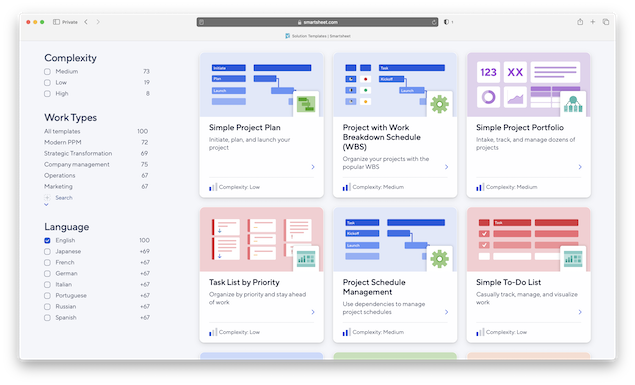We voted Smartsheet one of the best replacements for Microsoft Project on Macs and in this review, I take a look at how it performs.
As a Mac user jumping into project management for the first time with Smartsheet, the experience is a bit of a mixed bag – but largely a positive one, especially if you’re already familiar with spreadsheets like Excel or Google Sheets.
Smartsheet offers both a native macOS app for offline use and a Cloud version meaning it also works on any browser such as Safari, Chrome or Firefox.
The important thing is that the interface loads quickly, and the UI is clean and familiar – particularly if you’ve worked in Excel or other spreadsheet software for Macs.
For Mac users, that means no downloads or compatibility workarounds – just log in and go.
Table of Contents
Layout & Interface
SmartSheet can be used either via a Mac Desktop App:
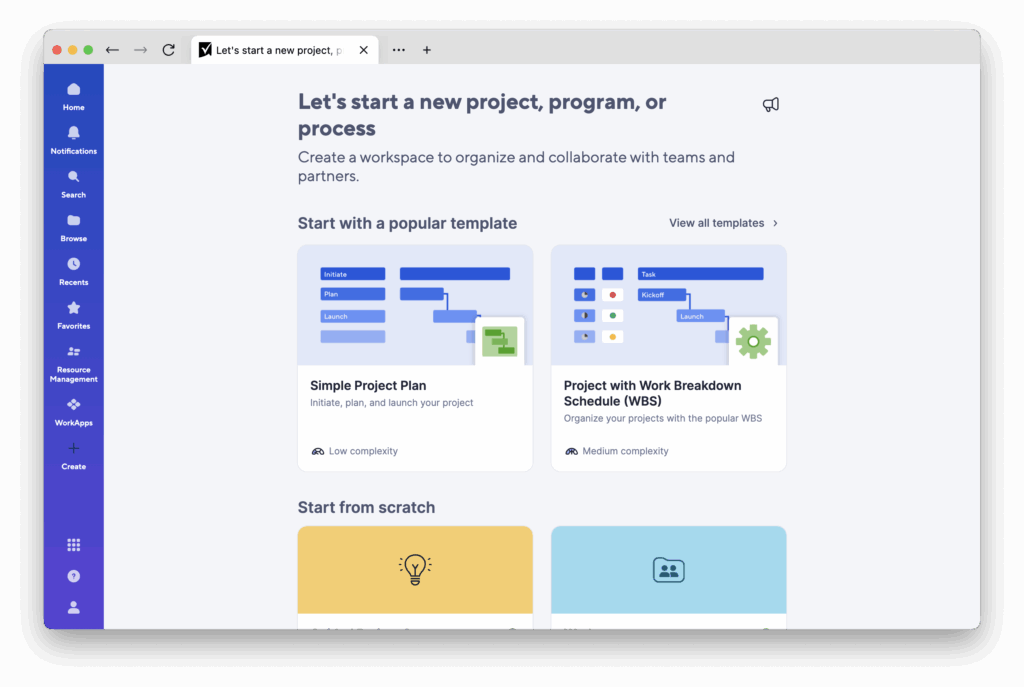
Or via the Cloud version in any browser:
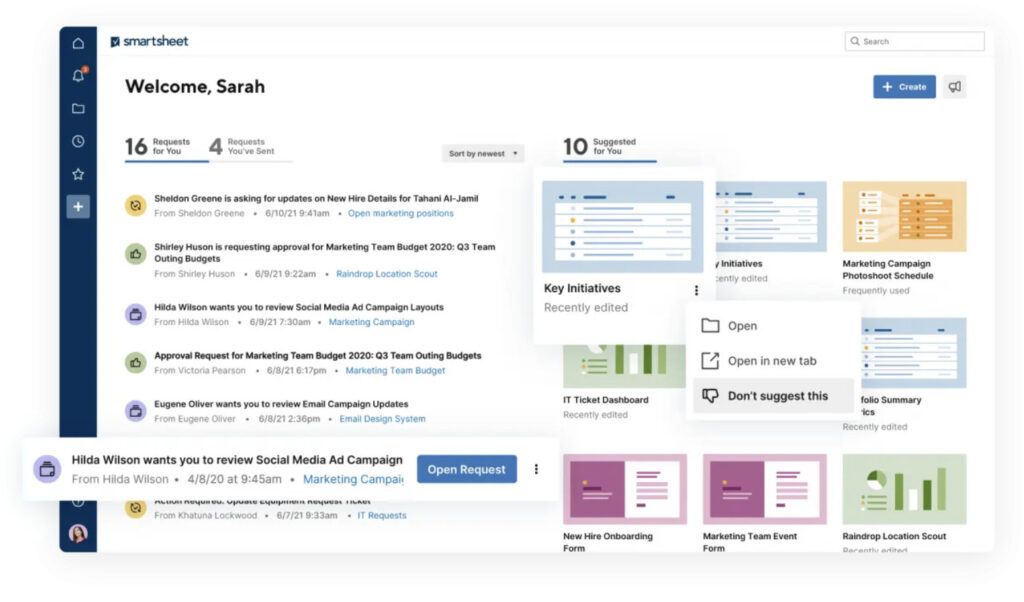
Smartsheet is fundamentally built around a spreadsheet grid, but it layers in project management functionality like Gantt charts, card views (similar to Kanban), and dashboards to help visualize data more easily.
It’s not as visual or intuitive as something like Monday.com or ClickUp, but will definitely appeal to users who are already spreadsheet-savvy.
In particular, it excels at creating dependencies, setting task durations, managing assignees, and visualizing everything on a Gantt timeline – though it’s not quite as fluid as in dedicated Gantt-first apps like GanttPRO.
Templates Galore
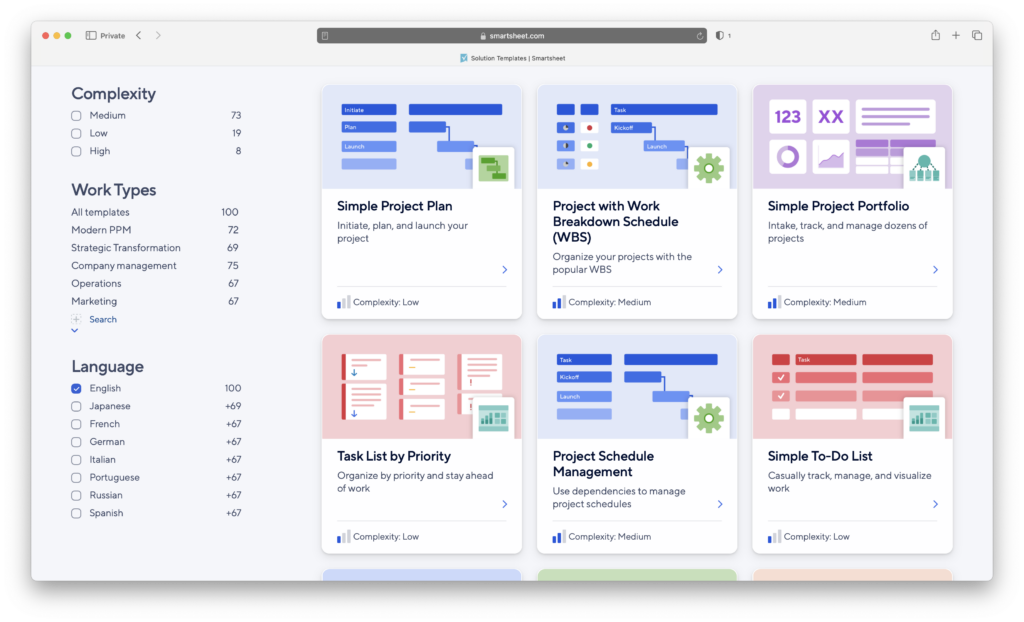
SmartSheet has lots of project templates which do a lot of the hard work for you such as for Expense Reports, Asset Manager With Depreciation and a simple Project With Schedule And Budget Variation.
These are very helpful in getting you up and running and I found there are templates for most major project management needs.
Templates are well organized by category such as Client Management, Company Management, Finance & Legal, Human Resources etc.
Managing Projects
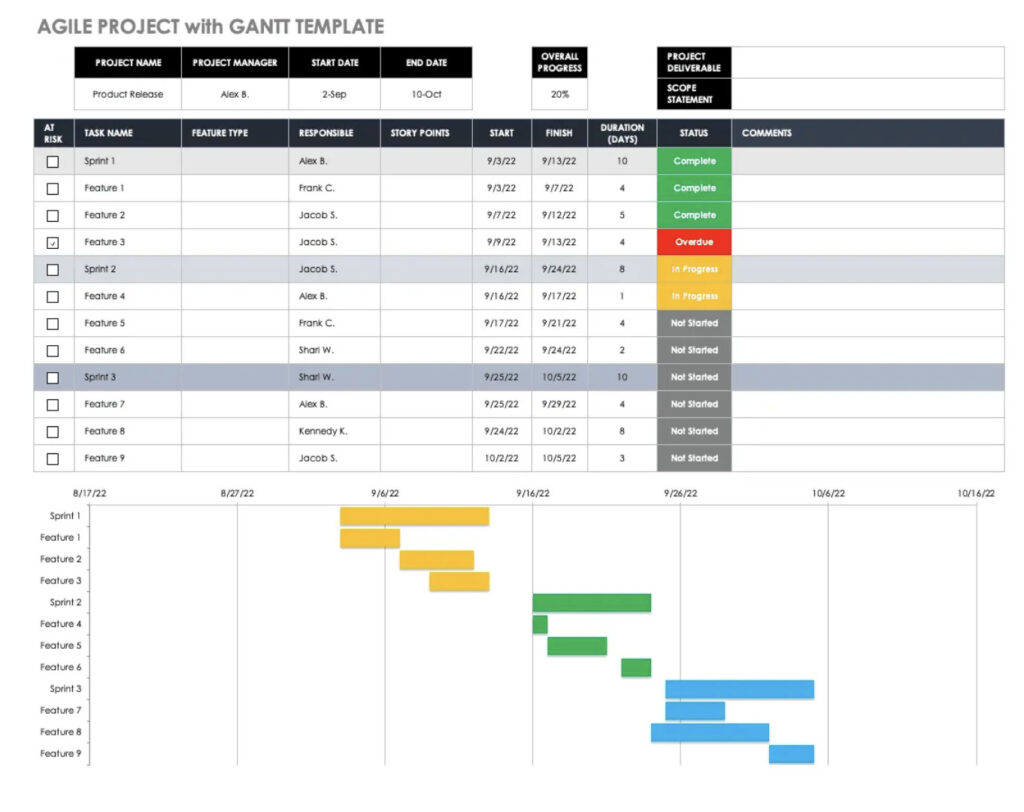
Editing in SmartSheet is very intuitive – in many ways it feels like a Microsoft Office product enabling you to edit and customize columns.
Once you’ve select a Project template, you can edit the names of columns, add hierarchies, priorities, dates and assignee’s very easily as you can in MS Project.
To translate all this into a Gantt chart, you simply click on the “Gantt Chart” view tool and it instantly displays a Gantt chart of your project.
Managing timelines is also easy allowing you to drag and drop tasks to change duration or completion dates and enter more information.
You can also add Milestones and choose whether you want them to have a knock-on effect on the rest of your tasks or not.
The reporting functions in Smartsheet are comprehensive and you can choose whether to generate automatic reports or extract specific data at any time which you can export for sharing in PDF or Excel.
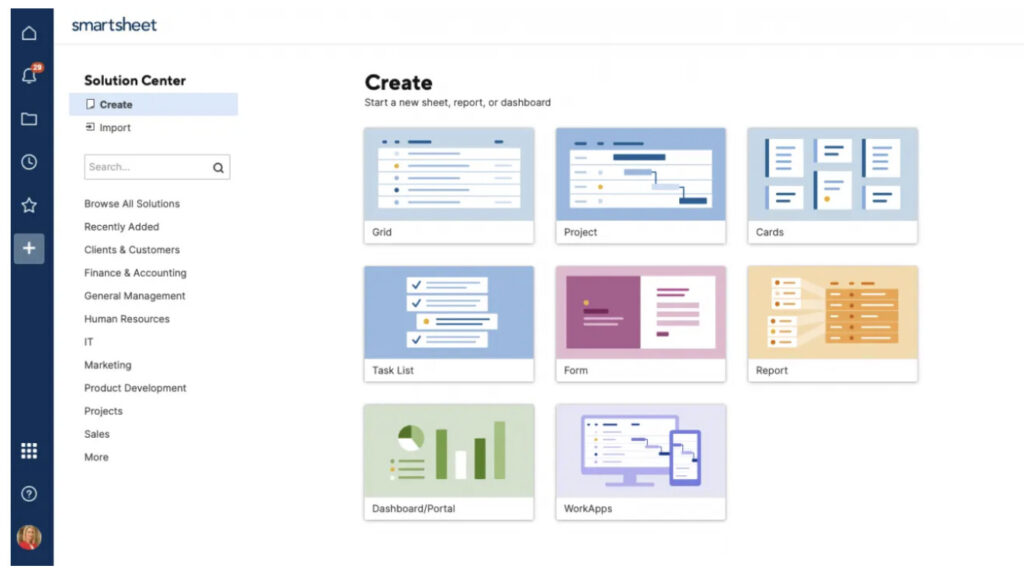
You can upload reports and diagrams directly to Cloud services such as Dropbox and Google Drive from within the Smartsheet interface.
You can also share projects with other users or collaborators simply by entering their email address.
Even the clearest and most organized Gantt charts however sometimes make it hard to identify potential problems or issue with a Project.
Smartsheet’s answer to this is Smartsheet Dashboards which presents a convenient holistic overview of your current project.
This allows you to more easily view reports on goals and deadlines in a customizable dashboard. If you’re managing large or multiple project, this is another very useful aspect to SmartSheet.

Microsoft Project Compatibility
Smartsheet supports direct import of native Microsoft Project (.MPP) files, which will be a key consideration if you’re migrating from MS Project.
It also supports exporting to .MPP format (apart from Reports).
You can also import Excel files, and you can manually recreate project timelines or import project data in CSV or XLSX format with relatively little friction.
Some users report issues importing MS project files however and it will depend on the complexity of your project.
If you need tighter .MPP compatibility, tools like Project Plan 365 or ProjectManager may be more suitable.
Automations & Integrations
Smartsheet really shines with its built-in automation tools – you can create workflows for reminders, status changes, or updates without needing to write code.
It also integrates well with Google Workspace, Microsoft 365, Slack, and more – though Mac users may find some Microsoft-specific features (like Outlook task syncing) aren’t fully optimized for macOS.
However, you can integrate it easily with Calendar and Reminders on your Mac using a few simple automations.
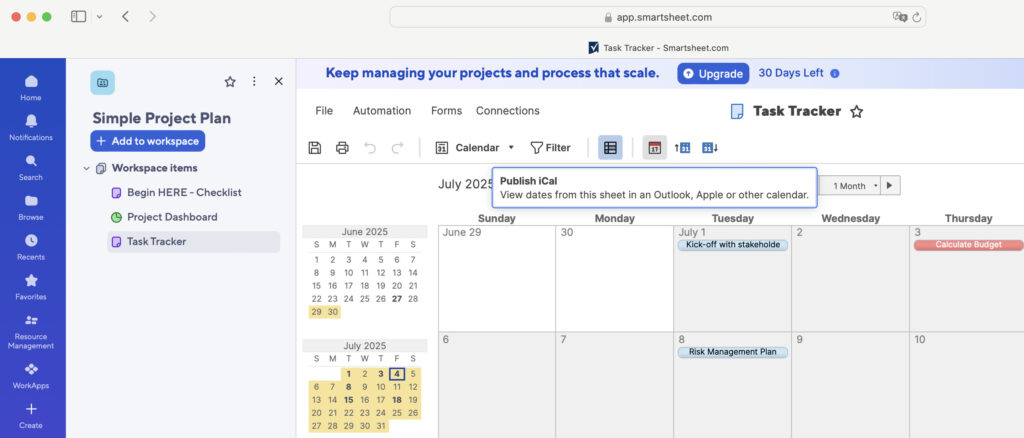
The more advanced Enterprise versions and above also feature AI tools for creating formulas.
Card Views
Smartsheet also has its own answer to Trello and Jira in the form of a Card View Gallery.
The Agile Backlog view for example allows Agile teams to manage their projects by tracking sprints and importing cards from Trello.
These can of course be dynamically linked with your Gantt charts to make it much easier to prepare project status information for your boss or meetings.
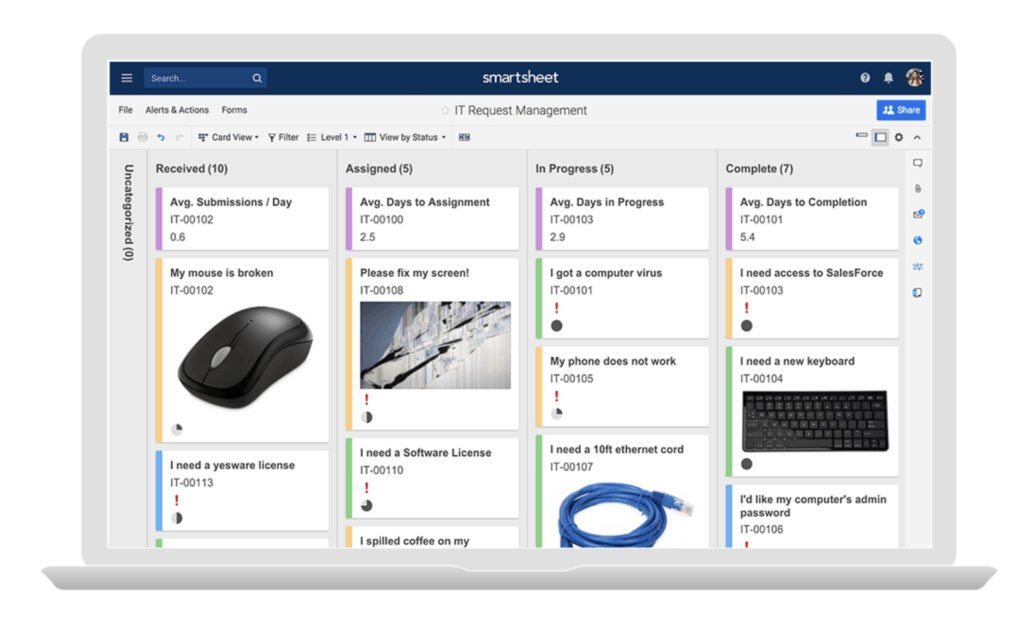
Other useful card views include Sales Pipelines, Task and Issue Trackers, IT Ticketing and Initiative Tracking.
Pricing
Smartsheet starts at $9/user/month for the Pro plan but most business users will need the Business plan ($19/user/month) for unlimited members and timeline views.
There’s no free plan, but they do offer a 30-day free trial.
Both the Business and Enterprise versions include unlimited collaborators, Gantt charts and automations.
The Enterprise version also has much higher security measures including SAML-based SSO and features AI formulas for spreadsheets.
There’s also an Advanced Work Management plan for those that need advanced integration with CRMs like Salesforce and tools such as Jira.
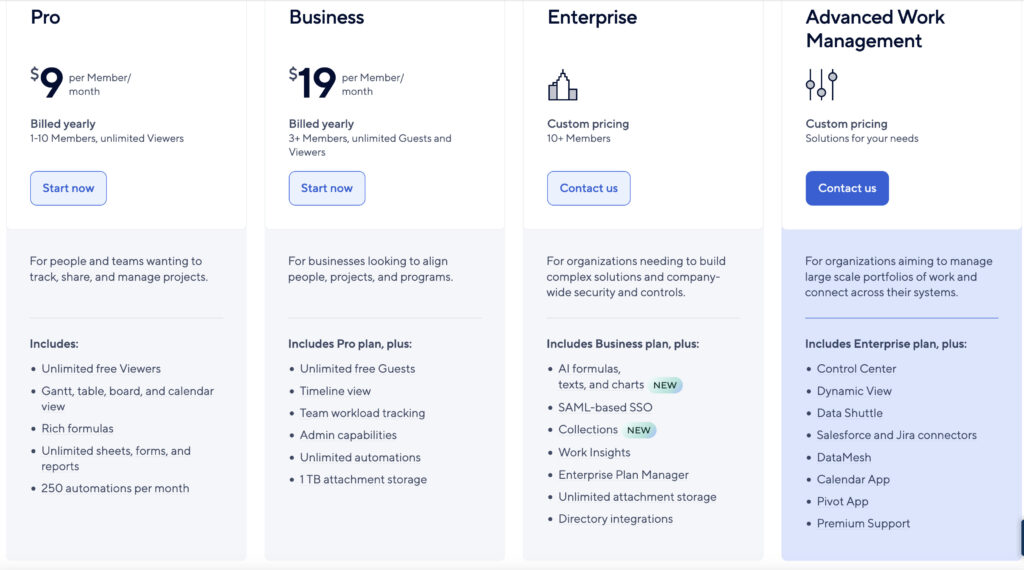
Pricing for Smartsheet compares favorably with similar platforms and you can see exactly how it compares in our look at the best project management software for Mac.