If you’re using Monday.com for project management on a Mac, it’s easy to feel disconnected from the native tools that keep the rest of your digital life in order, like Apple Calendar and Reminders.
The good news?
You can sync your Monday.com boards with Apple Calendar on your Mac (and by extension, on your iPhone, iPad, and even Apple Watch).
With the right setup, your deadlines will show up right next to your meetings and personal reminders, no more bouncing between tabs or missing alerts.
Here’s how to sync Monday.com with your Apple Calendar and Reminders, plus a few workarounds if you want to take things even further on macOS.
Table of Contents
- Why Sync Monday.com With Apple Calendar or Reminders?
- Option 1: Use Monday.com Calendar Integration (iCal Feed)
- Option 2: Create Native Reminders From Monday.com Tasks (Advanced Method)
- Option 3: Sync to iCloud Calendar First, Then Use Reminders
- Bonus: Monday.com Tasks on iPhone, iPad & Apple Watch
- Conclusion
Why Sync Monday.com With Apple Calendar or Reminders?
Even though Monday.com has its own calendar view and built-in notifications, many Mac users prefer to consolidate everything into the apps they already use.
Syncing lets you:
- View project deadlines alongside personal appointments
- Get native macOS and iOS notifications
- Use Siri to check deadlines (“What’s on my calendar today?”)
- Avoid toggling between apps just to stay on top of your day
Option 1: Use Monday.com Calendar Integration (iCal Feed)
The easiest way to sync Monday.com with Apple Calendar is through the built-in iCal feed option.
Step 1: Enable the Calendar View in Monday.com
- Open the board you want to sync.
- Add the Calendar View by clicking the “+” tab at the top of your board to add a calendar widget.
- Choose the date column(s) you’d like to display (e.g. “Due Date”).

Step 2: Export the iCal Link
- In the Calendar View, click the three-dot menu (•••) in the top right corner.
- Select “Sync” or “Export to Calendar” (wording may vary depending on plan and updates).
- Copy the iCal URL provided.
Step 3: Add It to Apple Calendar
- Open Calendar on your Mac.
- Click File > New Calendar Subscription.
- Paste in the Monday.com iCal link and click Subscribe.
- Choose your update frequency, color, and a custom name (e.g. “Monday Project Deadlines”).

You’ll now see your Monday.com deadlines inside Apple Calendar. It’s a read-only sync, so any changes must be made directly in Monday.com.
Option 2: Create Native Reminders From Monday.com Tasks (Advanced Method)
Apple’s Reminders app doesn’t support iCal feeds directly, but there’s a workaround using Monday.com automations + Apple Shortcuts or Zapier.
Here’s how you can turn new Monday.com tasks into native macOS Reminders:
Using Apple Shortcuts (Advanced):
- Set up a Monday.com automation to send a notification or webhook when a new task is created or due soon.
- Use a custom Apple Shortcut that monitors for that trigger (via Mail or Calendar or another connected app).
- Add the task title and due date as a new item in Reminders.
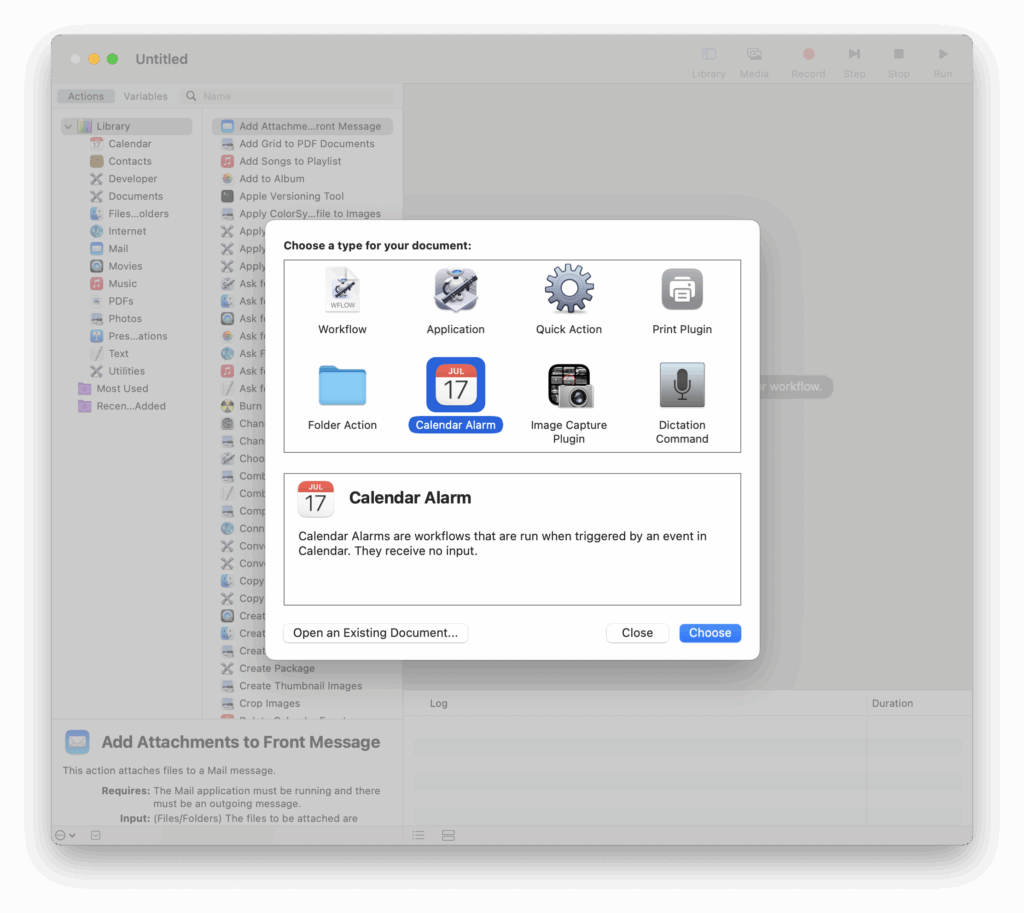
Using Zapier:
- Create a Zap that triggers when a new item is created or updated in Monday.com.
- Use the Apple Reminders integration (via email-to-Reminders or iCloud calendar bridge).
- Pass the task name, description, and due date into a Reminder.
It’s a bit of a workaround, but for Mac power users or teams who live in Reminders, it brings Monday tasks into daily focus.
Option 3: Sync to iCloud Calendar First, Then Use Reminders
Another workaround is to create a two-step sync:
- Subscribe to the Monday.com calendar feed in Apple Calendar.
- In Calendar, assign that subscription to your iCloud calendar account.
- Use Apple Shortcuts or third-party tools like ReminderCal to mirror events into Reminders automatically.
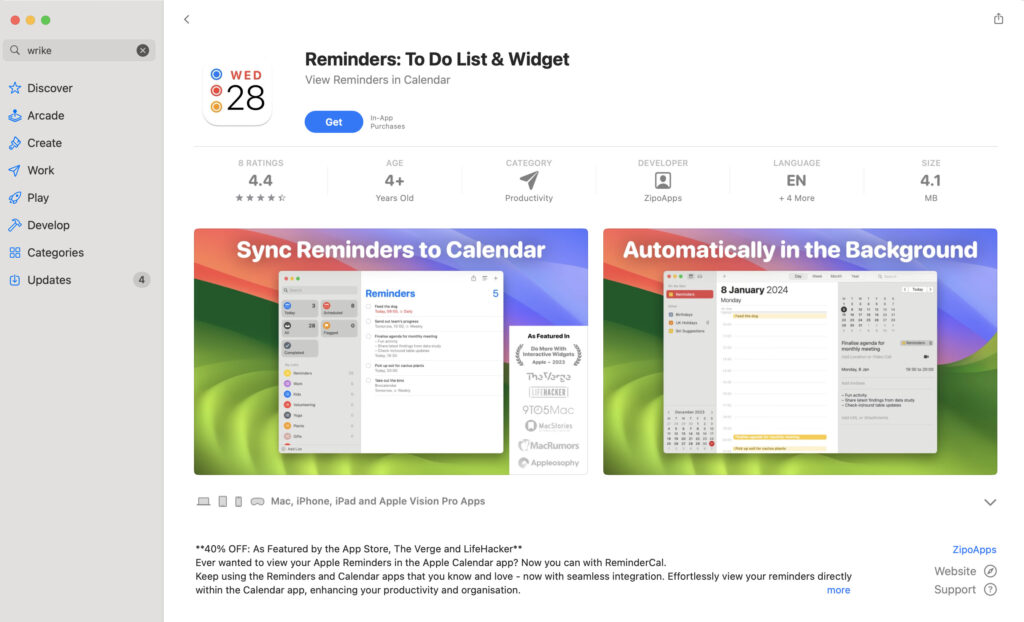
It’s not perfect, but it’s one way to get project tasks flowing into the Reminders ecosystem, complete with Siri support and notification alerts.
Bonus: Monday.com Tasks on iPhone, iPad & Apple Watch
Once you’ve synced your iCal feed in Calendar on your Mac, the tasks will also appear on any device connected to your iCloud account, including iPhone, iPad, and Apple Watch.
That means you can check Monday.com deadlines right from your Lock Screen widget, or get tapped on the wrist with reminders from your Apple Watch.
Conclusion
Monday.com might not be built natively for macOS, but with a little setup, you can connect it to the tools that keep your Apple ecosystem running smoothly.
For most users, subscribing to the iCal feed in Apple Calendar is the fastest and cleanest solution.
But if you’re looking for deeper integration, like reminders or task automation, Apple Shortcuts and Zapier give you more control.
Either way, syncing Monday.com to Apple Calendar or Reminders helps turn your project management into something you don’t have to think about, because it’s already in front of you.


