We rated the Wacom Intuos Pro one of the best drawing tablets for Mac of 2023 and in this review, we take a closer look at the this excellent value drawing pad.
Wacom has long been the industry leader in drawing pads. What Adobe is to graphic design software, Wacom is to drawing tablets offering the most realistic drawing experience for artists and illustrators outside of drawing on paper.
The Wacom Intuos Pro offers incredible realism, value for money and excellent Mac compatibility. It’s designed to imitate a large piece of paper and for a drawing pad in this price range, it does a pretty amazing job.
In this review, we take a closer look at what it can do.
- Professional Graphics Tablet: Illustration tablet features 6 ExpressKeys, touch gestures, programmable buttons; ideal for creative professionals like graphic designers, image editors, illustrators
- Precision Pen Performance: Included Pro Pen 2 features tilt recognition, virtually lag-free tracking, 8192 levels of pressure sensitivity, and 2 customizable switches for easy access to shortcuts
- Productivity Boosting Tablet: Tailor the drawing pad with multi-touch gestures, customizable ExpressKeys, Touch Ring, and pen side switches for optimal efficiency
- Compact Bluetooth Design: Compact design along with touch gestures give you a broad range of ways to create; seamlessly connect any Mac or Windows PC with USB or Bluetooth
- Includes: Wacom Intuos Pro Bluetooth large drawing pad, battery-free Pro Pen 2, pen stand, 10 replacement nibs for pen, USB cable, and quick start guide
You May Also Like:
- How To Fix Wacom Driver Problems on Mac
- The Best Drawing Pads For Mac
- The Best Graphic Design Software For Mac

Table of Contents
Wacom Intuos Pro Overview
The Wacom Intuos Pro is available in 3 sizes: Small, Medium and Large with a price difference of around $100 between each size.
We particularly like the Medium screen which is extremely compact at 13.2” x 8.5” but offers a decent 8.7” x 5.8” workspace.
In this review, we focused on the Large version which is ideal for digital sketching, graphic design, fashion design, photo editing, 3D sculpting, illustration and more.
As you would expect from Wacom, out of the box the Intuos Pro looks good, feels solid and the box includes the Wacom Pro Pen 2, stand, four colored pen rings and a cable.
The tablet also comes with a few sample rough, standard and smooth texture sheets which you can overlay on the surface of the tablet for a more authentic drawing experience.
There’s a full list of specs at the end of this review but the key specs for the Intuos Pro are:
- 338 x 219 x 8mm / 13.2 x 8.5 x 0.3 in
- 1.54lb / 0.7kg
- Wacom Pro Pen 2 with 2 programmable buttons
- 8192 pen pressure levels
- 8 Customizable ExpressKeys
- Bluetooth & USB connectivity
- Pen stand with 10 replacement nibs or tips
- Standard or Felt nibs depending on what kind of drag you want
Wacom Intuos Pro Setup
When you first connect the Wacom Intuos Pro to your Mac, there’s a setup wizard which is done via Wacom Desktop Center.
This allows you to download and install drivers for the Intuos Pro although this has been a problem for some users on both macOS and Windows.
The issues are usually solvable however and you may have to make a few manual adjustments to enable Catalina to recognize your Intuos Pro correctly.
Once you’ve installed the drivers, you can tweak control settings, orientation settings for if you’re left or right handed, multi-touch gesture settings and ExpressKey mapping on the Pro Pen 2.
We like the fact that the Wacom Intuos Pro is reversible so that the buttons can be on either side to suit both left and right handed users. The USB port is on the right hand side but of course, you can have it connected wirelessly to your Mac.
We found the default sensitivity settings off the Pro Pen 2 too sensitive to begin with and this is something you can change during setup.
Wacom Intuos Pro Highlights
There are many reasons why we rated the Wacom Intuos Pro one of the best drawing pads for Mac but here’s a summary of what we really like about it.
- The Pro Pen 2 supports 8192 levels of pressure sensitivity and tilt response. That means it’s extremely responsive and is about as close as it gets to putting pen to paper. This makes stippling work much easier and enables you to draw light and heavy strokes easily. The rubber grip makes it very comfortable to hold even for long periods and gives you an incredibly high level of control over strokes. The Pro Pen 2 that you get with the Intuos Pro is the same pen you get with the considerably more expensive Wacom Cintiq 22.

- The Intuos Pro allows you to rest your palm on the tablet for a more natural experience. This is known as Touch Rejection and means your resting hand won’t be picked-up or smear your drawings. The benefit of a comfortable drawing experience should not be underestimated as long term tablet use exposes you to carpel tunnel syndrome.
- It’s a native wireless device which means the pen connects to your Mac via Bluetooth and there’s no noticeable lag when you draw. You can also use it connected by wire to a USB port too. This is something lacking from even the more expensive Wacom Cintiq 22 which does not support Bluetooth.
- You can map an area of the tablet to correspond with an area of your Mac’s display. This allows you to take full advantage of your Mac’s screen estate which is one of the reasons we think its the best drawing pad for the MacBook Pro’s bigger screen. You can also map functions for the two buttons on the Pro Pen 2.
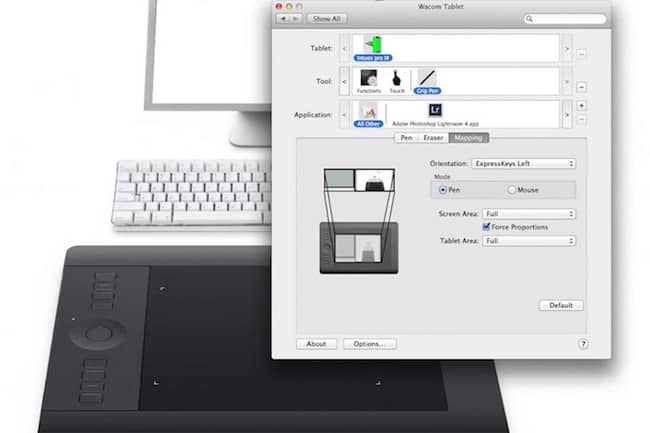
- The surface plate can be swapped for different textures to enhance the drawing experience and samples of rough, standard and smooth texture sheets are included in the box. There’s also the Wacom Intuos Pro Paper Edition (around $50 extra) which is incredibly realistic allowing you to place a sheet of paper over the tablet to draw on with a real pen. It comes with with a detachable Paper Clip and a Finetip (gel) Pen for sketching on paper. Although the results are not exactly like what you get on paper (the line quality is comparable with any regular tablet) it’s very close.
- It’s extremely lightweight (even the Large version) so it won’t weigh you down on the move but still has a decent battery life that lasts a least a whole day with heavy usage.
- There are configurable multi-touch gestures, customizable Express Keys and Radial Menus. For example, you can setup the Intuos Pro so that one of the switches turns it into a touchpad. There’s also a scroll wheel which you can use to scroll though layers.
- All of this makes it the best tablet for drawing with Photoshop on Mac because the Wacom Intuos Pro gives a natural drawing feel but gives superb accuracy when editing photos and illustrations in graphic design software such as Adobe Photoshop.
- There’s very little lag for a drawing pad in this price range although it is slightly more noticeable when connected via Bluetooth when you use the paintbrush.
Wacom Intuos Pro Downsides
- It takes some time to get used to the sensitivity of the pen. If you had a tablet before and used applications such as Adobe Illustrator or Lightroom with it, you’ll also need to re calibrate things like pressure curve settings to use the new pen. In fact, any pressure levels or setting you’ve ever setup with any program will have to be reset to use with the Wacom Intuos Pro but it’s worth it in the long run.
- You may experience quite a bit of rough drag depending on what kind of nib you use. The standard and felt nibs can feel particularly rough. This can slow down your production time especially when it comes to light strokes.
- Nibs also tend to run out quite quickly so make sure you’ve got plenty spare ones. One way to make nibs last longer is to get the smooth surface sheet although this can also feel a bit slippy for our liking. Note that there are no rubber tipped, flex or spring nibs available.
- The Touch features can be quite hit and miss depending on the program. For example, many programs can’t detect the difference between a rotate and zoom using the Wacom Intuos Pro but this is usually down to the applications than the tablet itself.
- The side buttons definitely speed up efficiency but also take time to get used to and to begin with, you’ll definitely find yourself spending time hunting for the right shortcut rather than drawing. You may also keep accidentally pressing the buttons until you get used to rotating the pen in your hand.
- Any older Wacom accessories you have such as grips won’t work with the Intuos Pro.
- Wacom tend to be slow to update drivers for new versions of macOS or at least, have a lot of teething problems with new versions of macOS. You can find tips on what to do if your Wacom tablet isn’t working with your Mac here.
Wacom Intuos Pro Technical Specs
These are the specifications of the Large Wacom Intuos Pro:
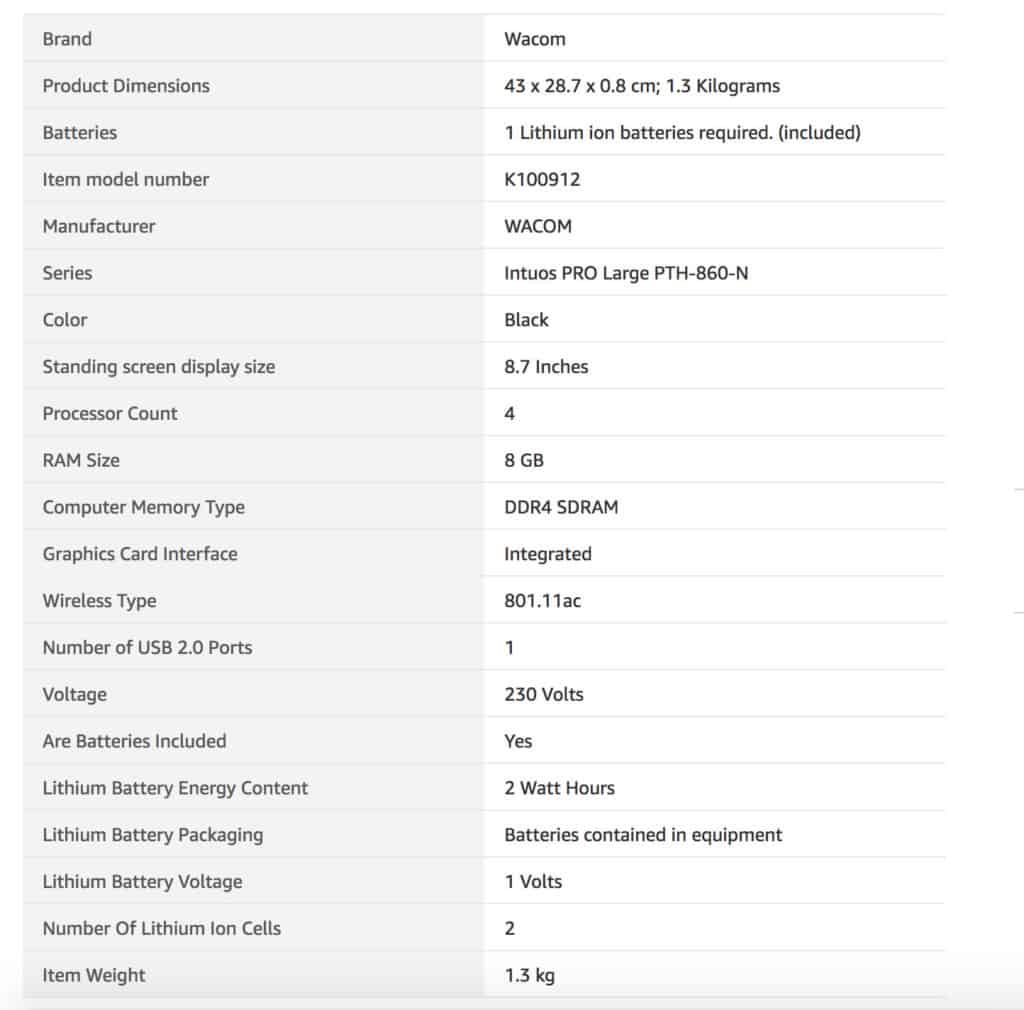
Intuos Pro Pricing
You can check the latest availability and pricing of the Intuos Pro here but pricing for the Small model starts at around $80 going up to around $380 for the Large Intuos Pro.
Compare this to the Wacom Cintiq 22 (which allows you to draw on a screen rather than a pad surface like the Intuos Pro) which costs around $1,200 then then Intuos Pro is very good value especially considering you get exactly the same Pen Pro 2 with it.
- Professional Graphics Tablet: Illustration tablet features 6 ExpressKeys, touch gestures, programmable buttons; ideal for creative professionals like graphic designers, image editors, illustrators
- Precision Pen Performance: Included Pro Pen 2 features tilt recognition, virtually lag-free tracking, 8192 levels of pressure sensitivity, and 2 customizable switches for easy access to shortcuts
- Productivity Boosting Tablet: Tailor the drawing pad with multi-touch gestures, customizable ExpressKeys, Touch Ring, and pen side switches for optimal efficiency
- Compact Bluetooth Design: Compact design along with touch gestures give you a broad range of ways to create; seamlessly connect any Mac or Windows PC with USB or Bluetooth
- Includes: Wacom Intuos Pro Bluetooth large drawing pad, battery-free Pro Pen 2, pen stand, 10 replacement nibs for pen, USB cable, and quick start guide



