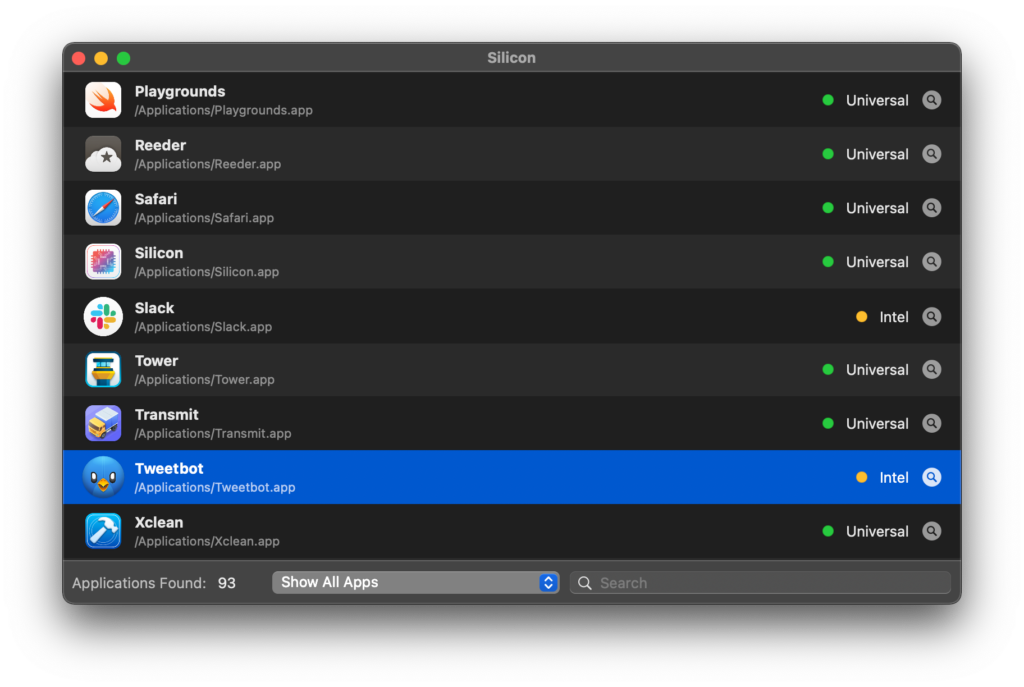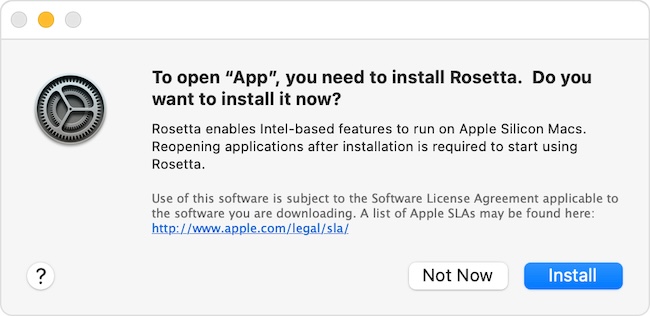When Apple switched Macs from Intel to its own Apple Silicon chips, it made sure that apps built for the Intel chip still worked on them through a nifty little feature in macOS called Rosetta.
Rosetta runs in the background in macOS to translate Intel only apps on-the-fly to work with the M1, M2 and now M3 ARM chips.
Rosetta isn’t as efficient as running an Apple Silicon app natively on a Mac but it usually does a pretty good job and many users are completely unaware whether the app they are using is running on Rosetta or not.
Rosetta is only used when there is no Universal version (meaning the app works natively on both Intel and M-series chips) available but in some cases, you may want to force macOS to use it.
Why Force An App To Use Rosetta?
Sometimes, you may find that an app that built to work natively with Apple Silicon chips doesn’t work properly, is unstable, has compatibility issues with plugins or has features missing compared to the Intel version.
In these cases, you’re better off using the Intel version but the problem is macOS won’t use Rosetta unless you force it to.
Luckily there’s a simple solution to this. Here’s how to force a Universal app to use Rosetta to run the Intel version of the app on your Mac.
- Click on the app in your Applications “Ctrl-click” or select it and press Command + the “I” key to reveal the “Get Info” dialog.
- Check the box next to “Open Using Rosetta”.
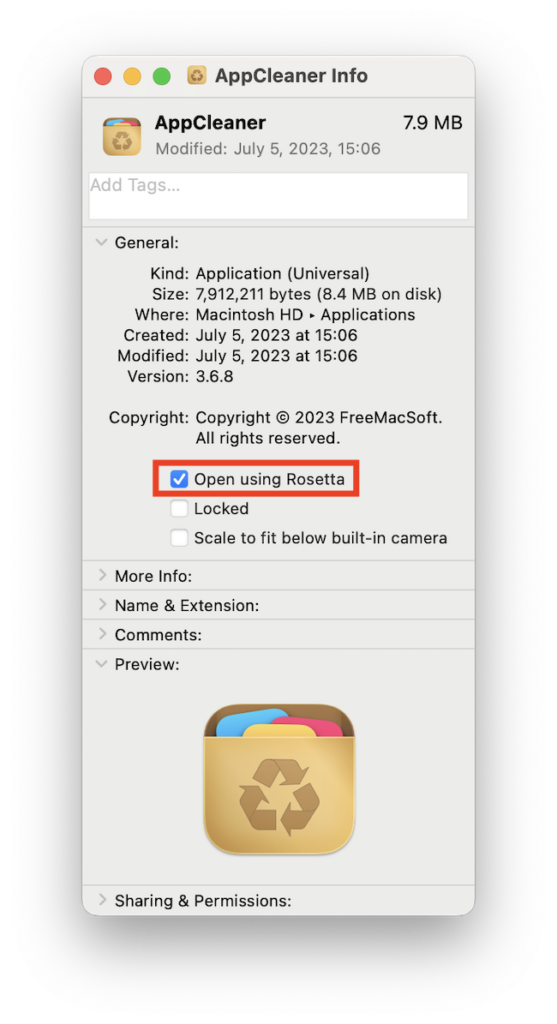
- Close the “Get Info” dialog and make sure the app is also closed if it was open.
When you restart the app, it will now run using Rosetta.
You can check that the app is definitely using Rosetta by using the Activity Monitor in macOS which is similar to the Task Manager on Windows.
Alternatively, you can use the DigiDNA/Silicon app which shows you more clearly which apps are Intel (and therefore using Rosetta) and which are Universal.