OpenAI recently announced that the ChatGPT for Mac desktop app is now available to all users so I took it for a spin to see if it’s really worth installing in macOS.
Initially the Mac desktop app was only available to ChatGPT Plus subscribers but its now available to anyone including those on a free subscription plan.
At the moment, there’s no Windows app so Mac users are actually the first to experience what the desktop app can do.
Table of Contents
No Intel Support
Note that you can only install ChatGPT on M-series Apple Silicon Macs. It doesn’t work on Intel Macs although Intel users can still use ChatGPT in a browser or in macOS via one of these apps instead.
It also requires macOS Sonoma or higher so if you’re not using the latest version of macOS, you’re going to need to upgrade.
With this in mind, let’s see what it can do.
Installation
To install ChatGPT for Mac, simply go to the OpenAI download page and once downloaded, drag the ChatGPT app into your Applications folder.
Once you’ve done this, you simply hold down Option+Spacebar to open the ChatGPT AI assistant on your Mac.
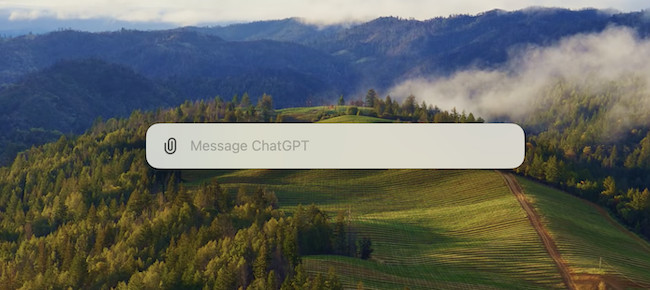
Asking ChatGPT Questions
I began by asking it “What’s the point of having a Mac desktop app for ChatGPT” and it tried to put me straight with 7 reasons why it’s better than just using it in a browser.
One of things I find with ChatGPT is that, while it often answers your question specifically, it also throws in generalizations like “Offline Capabilities” and “Bio-metric Authentication” that obviously don’t apply in this case.
While some desktop apps can be used offline or use biometric authentication, it’s clearly not the case for ChatGPT (at the moment anyway).
This is more a shortcoming of AI in general though than the actual app itself which conveniently presented the answer in ab expanded windows of the app without having to use a browser.
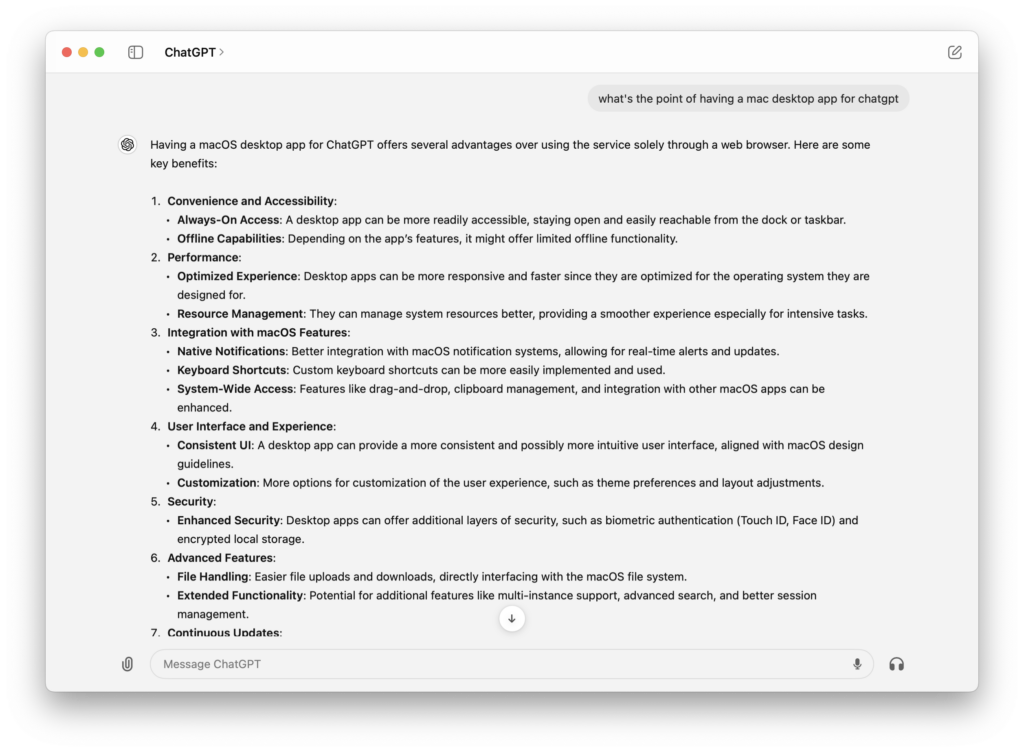
Uploading Photos
I then clicked on the paperclip in the ChatGPT chat dialog to test out the file upload features.
When you use these for the first time, you’ll be prompted for your admin password so that you can grant access to ChatGPT to take screenshots and upload files from your Mac.
I uploaded a random photo to ChatGPT for Mac by clicking on the paperclip and selecting “Upload Photo”:
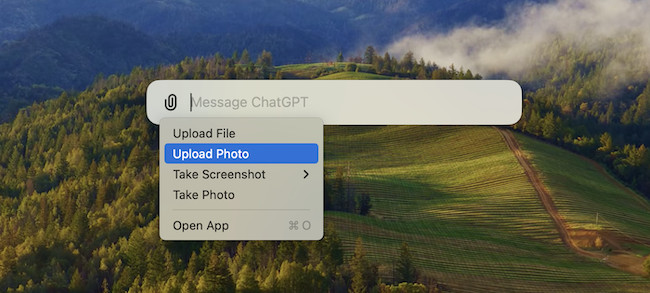
I then asked it to “describe the photo”. The result in this case was pretty impressive and ChatGPT absolutely nailed it.
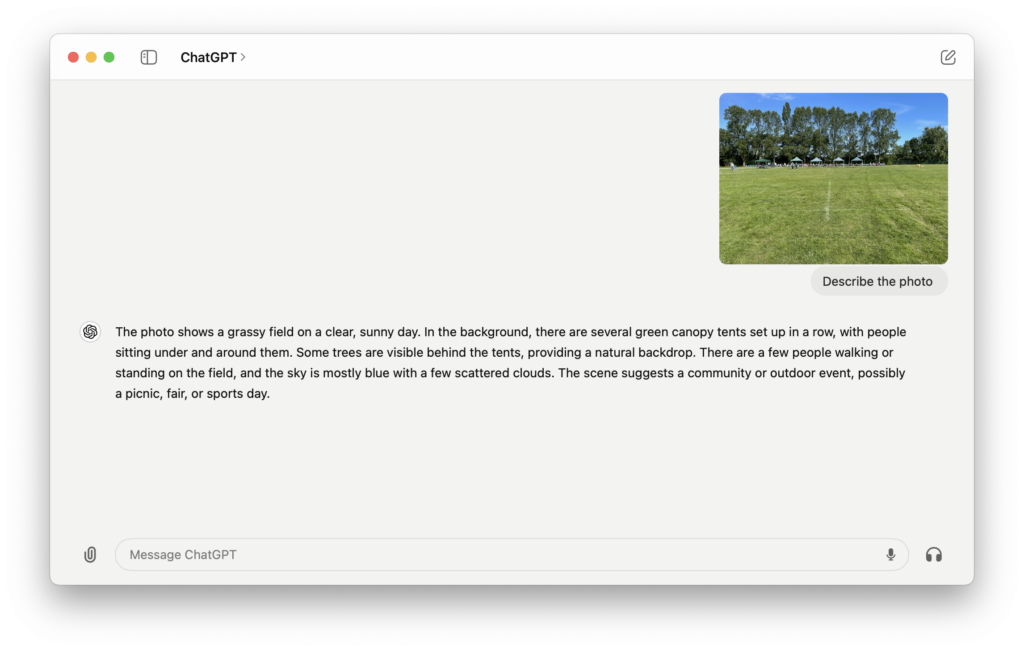
Uploading Documents
I then uploaded a very boring PDF report on a property extension:
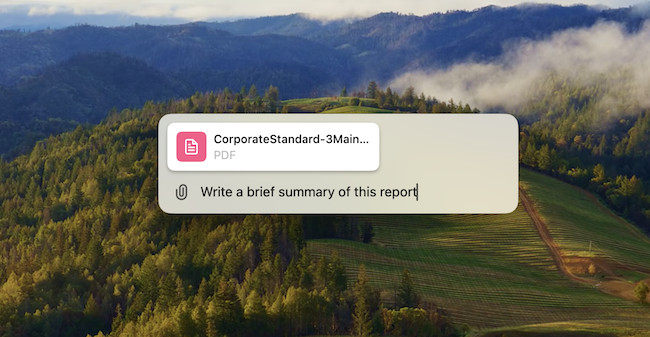
I asked for a summary of it and again, ChatGPT did a pretty good job of summarizing the most important points.
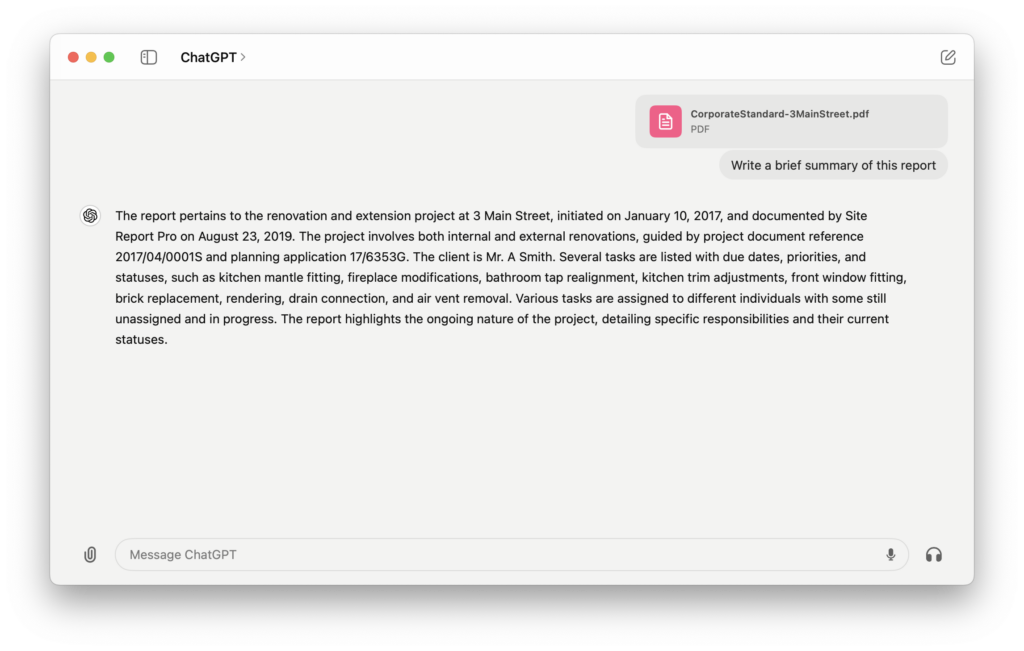
Annoyingly though, already at this early stage my number of free requests had obviously been exceeded as the Mac app prompted me to either upgrade to ChatGPT Plus or try again tomorrow:
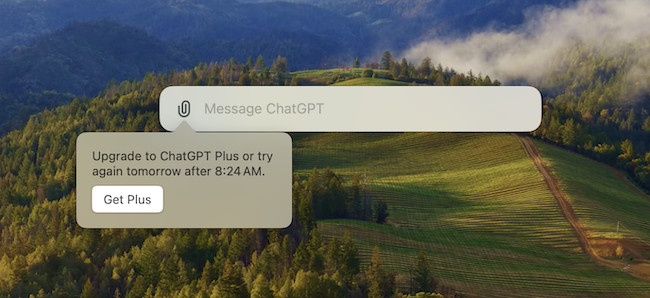
However, it had been enough time to get a taster of what the ChatGPT for Mac is like.
Voice Commands
You can also use voice commands in the Mac app which is one of the things I’ve used most in the ChatGPT iOS app for iPhone.
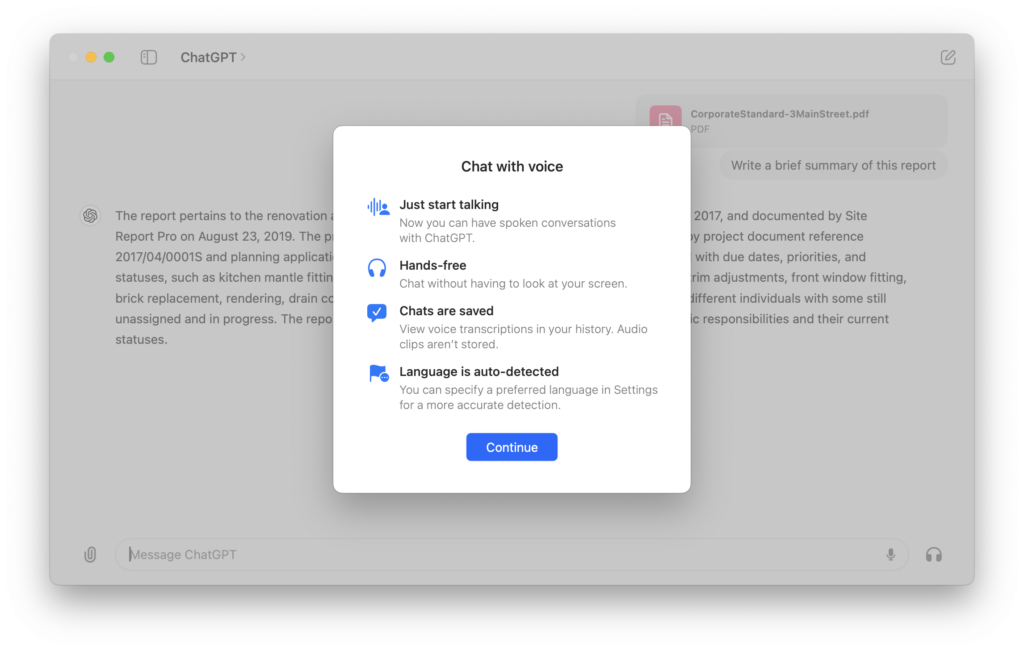
Although voice commands isn’t accessible from the small chat dialog, you can access it by clicking on the headphone symbol on the main ChatGPT Mac app window.
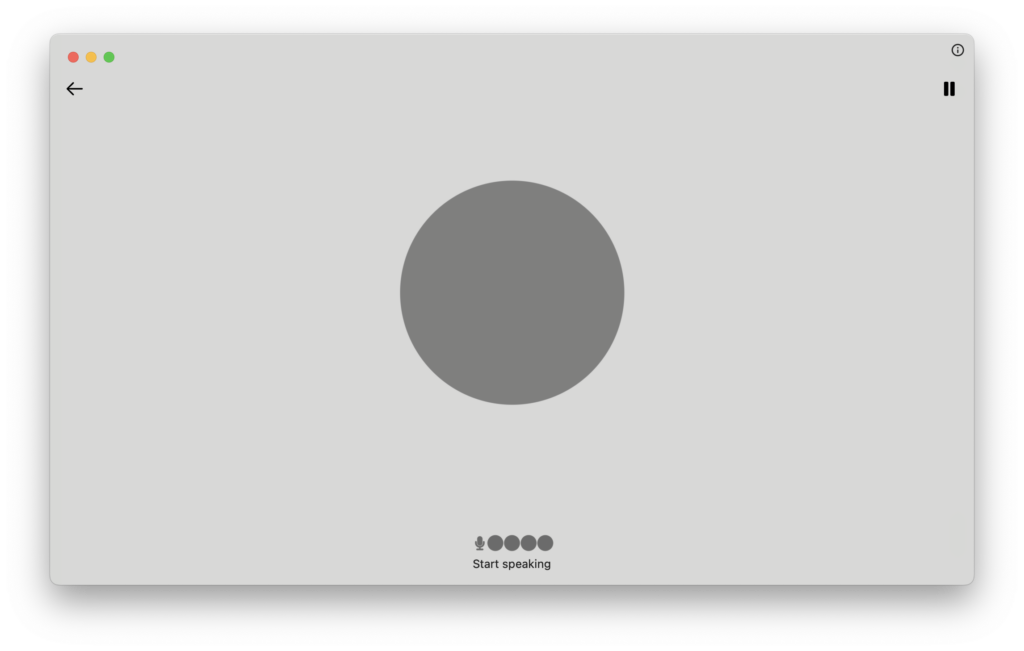
I’ve been really impressed using this in iOS on iPhone as it has an uncanny ability to understand what you want straight away even if you stumble over your words.
It’s also ridiculously quick and accurate at giving you a spoken response.
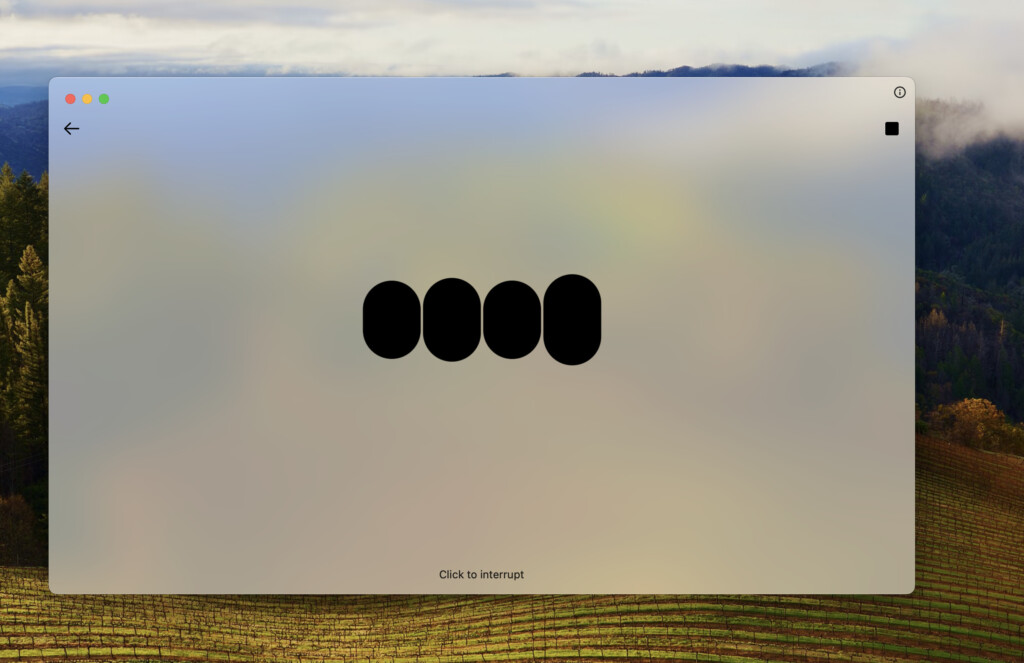
It’s not 100% clear whether the free Mac app version is using the latest GPT-4o to process questions including voice commands.
In the pricing for the free version, it says you do get limited access to it and my suspicion is that it is using it most of the time.
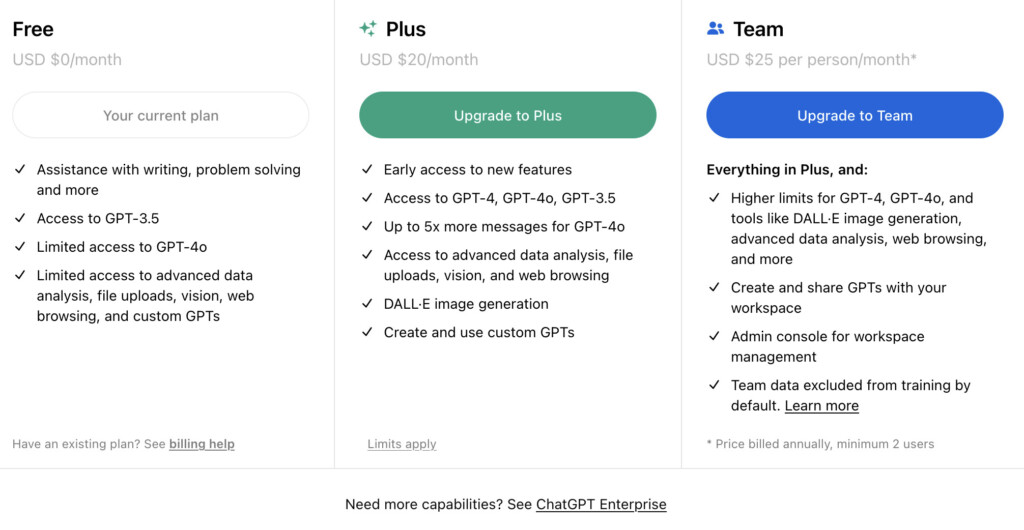
Settings
There are a few settings you can customize the app with such as control over whether ChatGPT stores a history of your chats, the keyboard shortcut you use to activate it, language and the voice you want it to use.
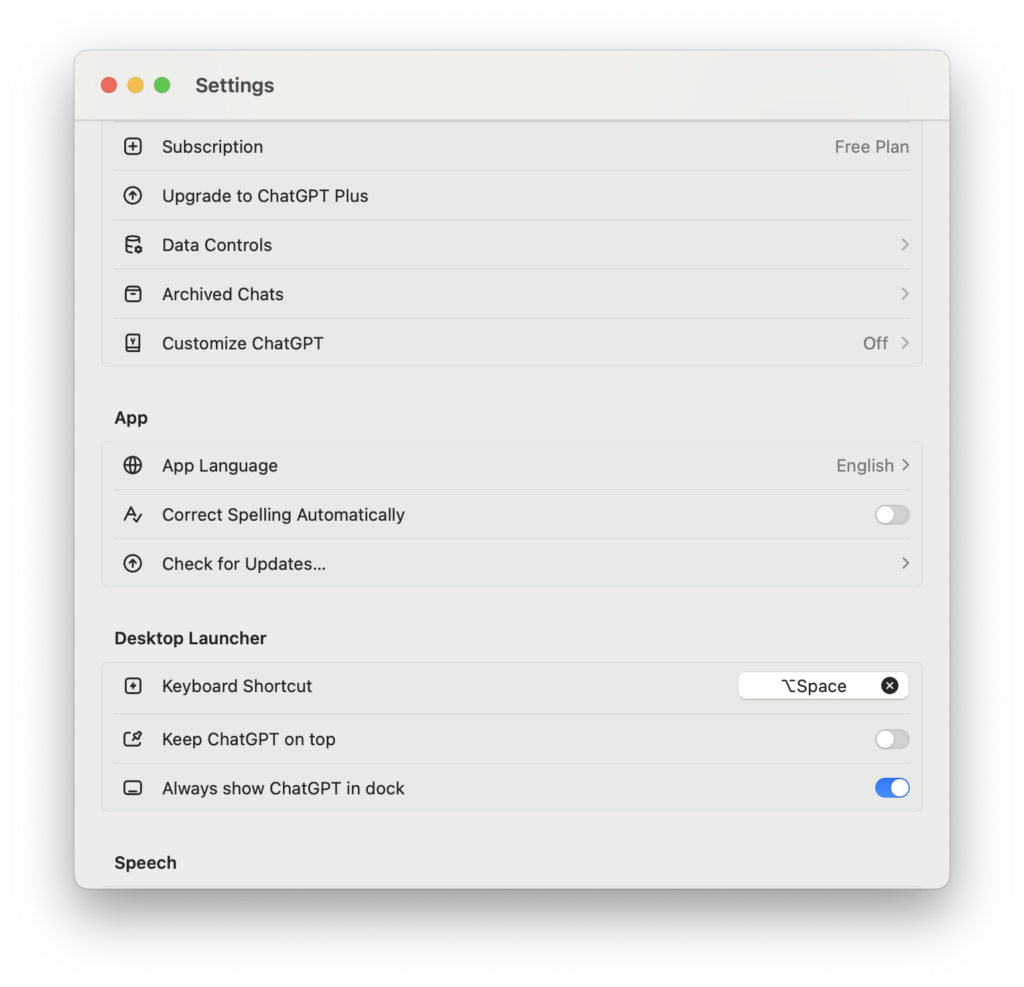
Final Thoughts
Of course, there’s nothing you can do in the ChatGPT Mac app that you can’t do in the browser.
You can do all of the above in the browser version (notably image generation in the Plus version) but the Mac app makes it a little bit easier and more convenient.
However, one of the things OpenAI has made a big deal of with the release of the Mac App is its ability to take screenshots but I really don’t see the point in this.
The screenshot tool in macOS is far superior and just as easy to use via a keyboard shortcut although I appreciate that if you want some feedback on a screenshot, its slightly quicker to ask ChatGPT to do it directly than upload one yourself.

