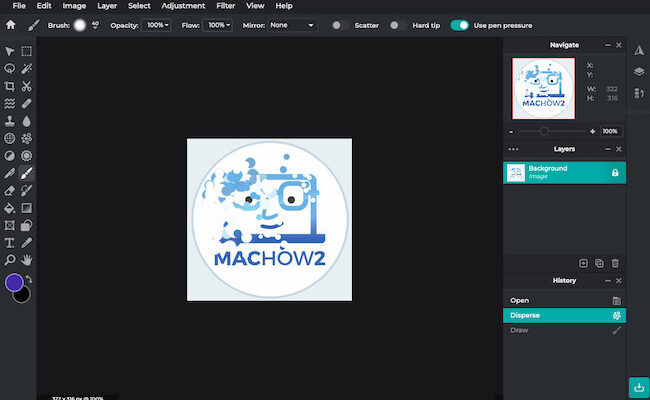For years, Apple’s Photos and the now-discontinued iPhoto have been the natural choice for Mac users looking to organize and edit their photo collections.
However, while Photos offers a straightforward interface, it’s not always the best choice for users who need more advanced editing tools or greater flexibility without paying for premium software like Adobe Photoshop.
Fortunately, there are several excellent free photo editing apps for Mac that offer more advanced editing tools compared to Photos.
Even though they’re free, some of them are surprisingly powerful including some with AI art generating features.
Although they’re not suitable as professional graphic design software, they offer a lot more than Apple Photos.
So whether you’re looking to touch up selfies or make detailed edits to high-resolution images, these apps serve as great alternatives to Photos and iPhoto.
Table of Contents
Apple Photos – What Is It and Is It Enough as a Photo Editor?
Apple Photos is the default photo management and editing app that comes pre-installed on every Mac and iOS device.
It’s primarily designed to help users organize their photo libraries and sync them across Apple devices via iCloud (which you have to pay for if you go above 5GB).
The app provides basic photo editing tools such as cropping, rotating, filters, and light or color adjustments, making it convenient for quick, on-the-go edits.
But is it enough as a photo editor?
While Apple Photos offers basic editing features that can improve the quality of your images with a few clicks, it falls short for users who need more advanced control.
It lacks professional-level tools like layers, masks, and more detailed retouching capabilities.
Additionally, users who work with RAW images or need to edit large batches of photos will find Apple Photos limited.
For casual users, Apple Photos may be enough for basic editing, but for deeper and more creative editing, you’ll need something more advanced.
That’s where the following free apps come into play, offering far more flexibility and power to improve your images further than what Apple Photos is capable of.
Here then is our selection of the best photo editing software for Mac that make excellent FREE alternatives to Apple Photos and iPhoto.
1. Adobe Express
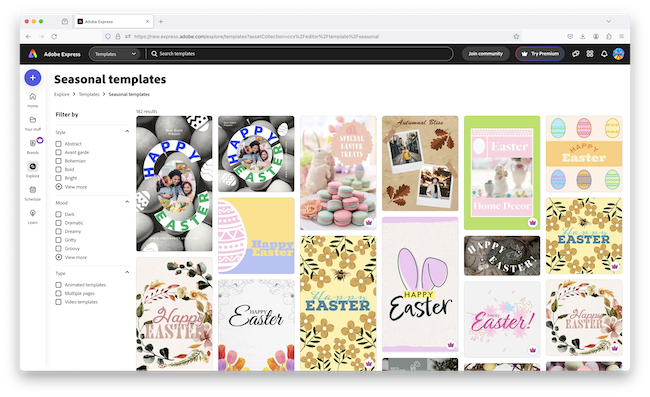
Formerly known as Adobe Spark, Adobe Express is a free, browser-based photo editor that allows users to quickly improve images and create stunning visual content.
It’s particularly well-suited for social media posts, as it includes a library of templates, fonts, and design elements that can help make your photos stand out.
While Adobe Express doesn’t have the same level of advanced tools as Adobe Photoshop, it’s great for those who want to make fast edits like resizing, adding filters, or overlaying text on images.
With Adobe’s well-known ease of use, it’s an excellent option for anyone looking for a free yet powerful tool for basic photo editing and graphic design.
Check out our full Adobe Express review for more.
Pros:
- Simple and intuitive interface
- Great for social media content
- Free access to Adobe’s basic editing tools
Cons:
- Limited advanced photo editing features
- Some premium content behind a paywall
2. GIMP
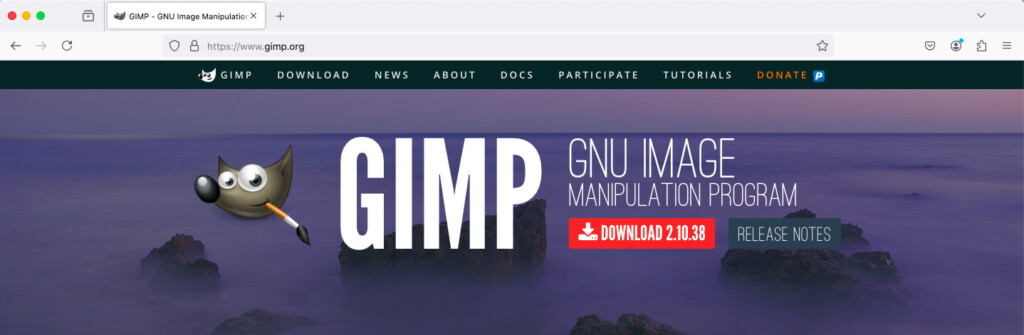
GIMP (GNU Image Manipulation Program) is often dubbed the “best free alternative to Photoshop” because of its extensive set of professional-level editing tools.
It supports layers, masks, color adjustments, and even photo retouching.
GIMP certainly requires a bit of learning before you can fully take advantage of it but once mastered, it’s an incredibly powerful tool for users who want advanced control over their images for free.
For photographers and designers who need sophisticated editing capabilities, GIMP is hands down one of the best free photo editing apps available on macOS.
Pros:
- Professional-grade features
- Support for layers and masks
- Customizable with plugins
Cons:
- Steeper learning curve
- Interface can be intimidating for beginners
3. Seashore
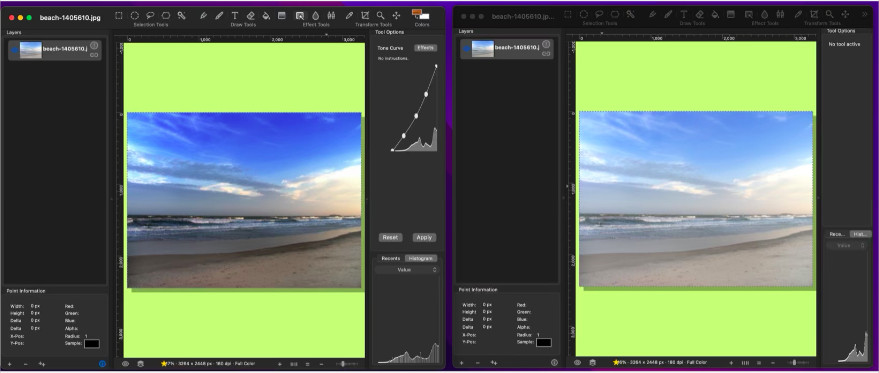
Seashore is a free, open-source image editor specifically built for macOS.
It offers a simple interface with basic tools for editing photos, such as layers, gradients, and brushes.
Seashore is ideal for users who want a Mac-native app that doesn’t require a lot of technical knowledge to operate.
While it may not have the power of apps like GIMP or Photoscape X, Seashore is a good choice for Mac users who need a lightweight, easy-to-use photo editor with a native macOS app.
Pros:
- Native macOS app
- Supports layers, gradients, and transparency
- Easy to use
Cons:
- Not as feature-rich as other editors
- Limited advanced functionality
4. Photoscape X
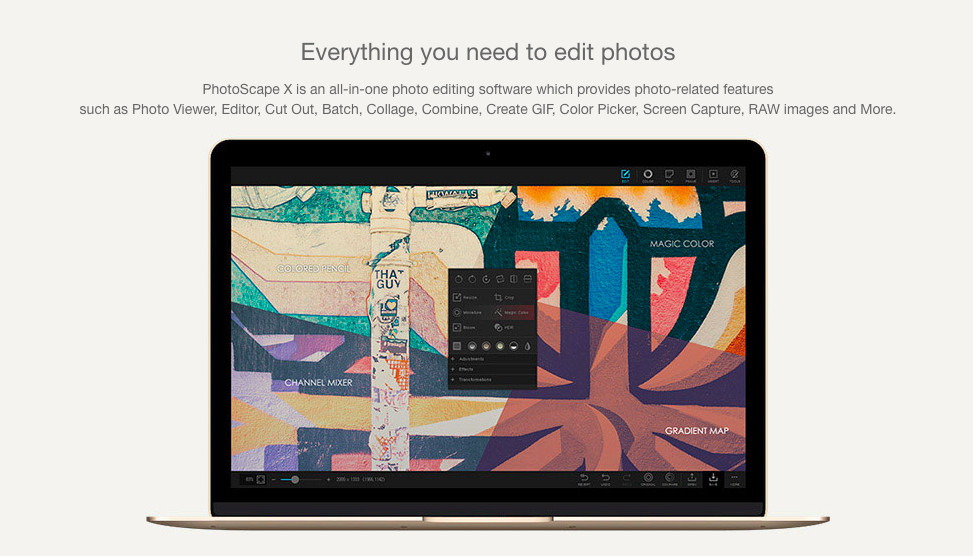
Photoscape X is an example of a great combination of powerful editing features while still maintaining ease of use.
It offers filters, color adjustments, and even a batch editing tool that allows you to edit multiple photos at once.
The free version of Photoscape X provides plenty of functionality, although some advanced features, such as creative effects and tools, require a paid upgrade.
Still, for most users, the free version is more than enough to create snazzy edits quickly.
Pros:
- Intuitive interface
- Wide variety of editing tools
- Batch editing feature
Cons:
- Some features behind a paywall
- Not as customizable as GIMP
5. Darktable
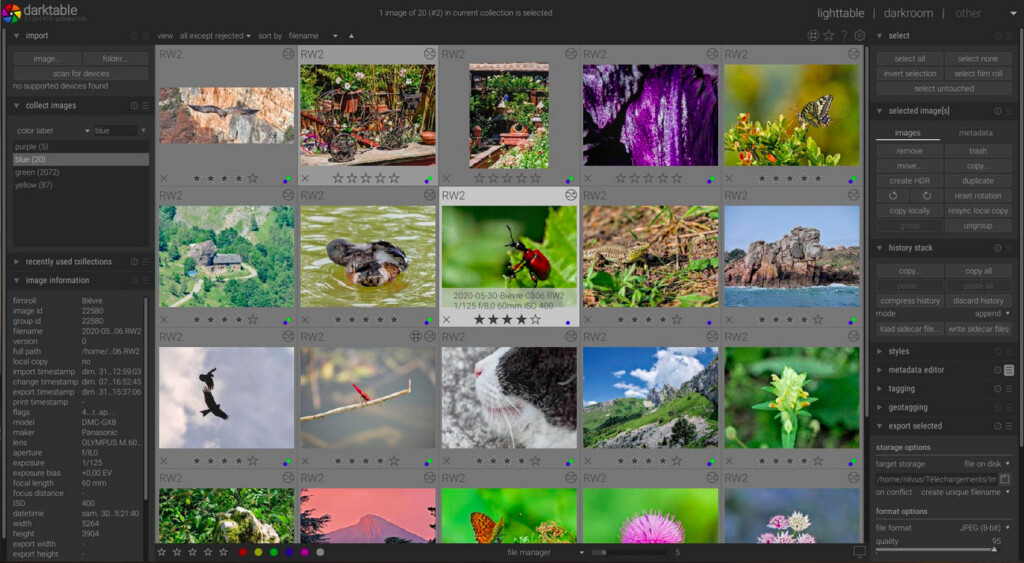
Darktable is an open-source photo editor specifically designed for RAW image editing, making it a good choice for photographers who want precise control over their images.
It offers non-destructive editing, allowing you to make adjustments without permanently altering the original file.
Darktable’s feature set includes color correction, exposure adjustments and sharpening tools and don’t cost a cent.
Pros:
- Excellent RAW editing capabilities
- Non-destructive editing
- Comprehensive toolset for photographers
Cons:
- Overwhelming for beginners
- Slower performance with large files
6. Fotor
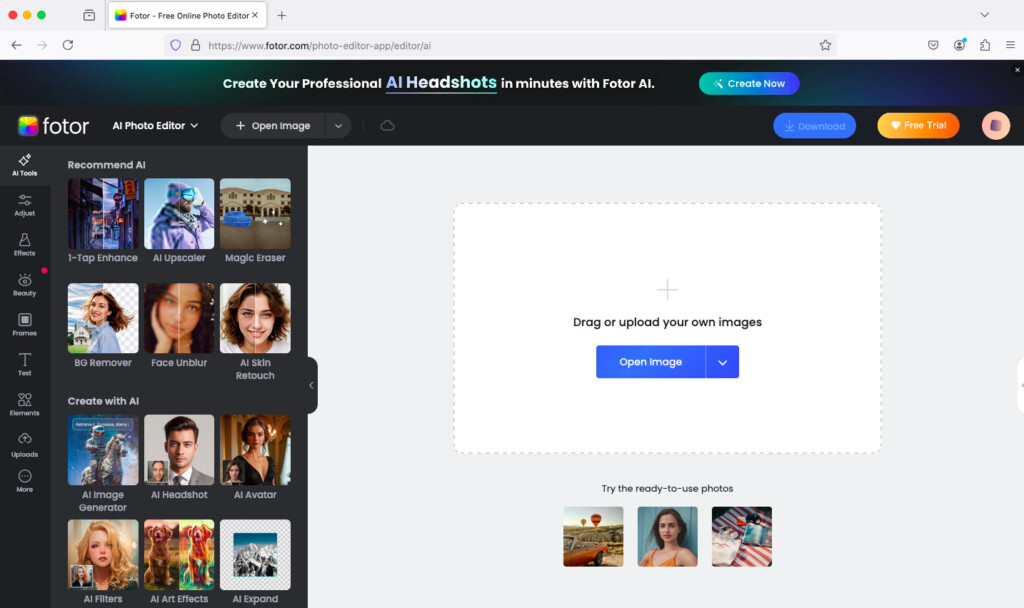
Fotor is a great photo editing app for Mac users looking for a simplistic, no frills approach.
It offers a large selection of filters, frames, and basic editing tools and while it doesn’t have the professional-grade tools that apps like GIMP or Darktable offer, it’s an excellent choice for those who who look for an app for basic editing.
Fotor also offers a free AI image generator that allows you to create text to image photos in seconds.
Note that the free version includes ads, but they’re not overly intrusive and don’t hinder the editing experience.
Pros:
- Beginner-friendly
- Wide range of filters and effects
- Fast processing
- AI art generator tools
Cons:
- Limited advanced editing options
- Free version includes ads
7. Pixlr
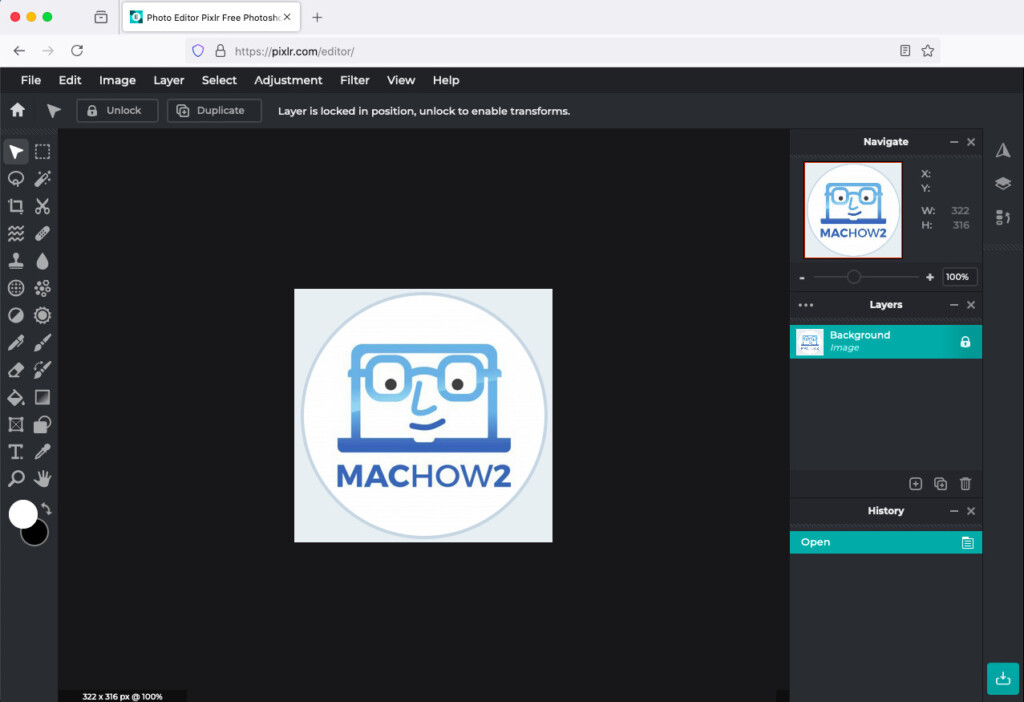
Pixlr is a cloud-based photo editor that’s perfect for users who don’t want to install software on their Mac.
It offers a surprising range of tools for a browser-based app, including layers, effects, and filters.
Most recently it has been enhanced with an AI image generator and AI editing tools.
While the free version is feature-rich, certain tools, such as high-level retouching and premium effects, require a subscription.
Pros:
- No installation required
- Easy to use
- Wide range of editing tools
- AI image generator
Cons:
- Requires internet connection
- Advanced features locked behind a subscription
8. InPixio Photo Editor
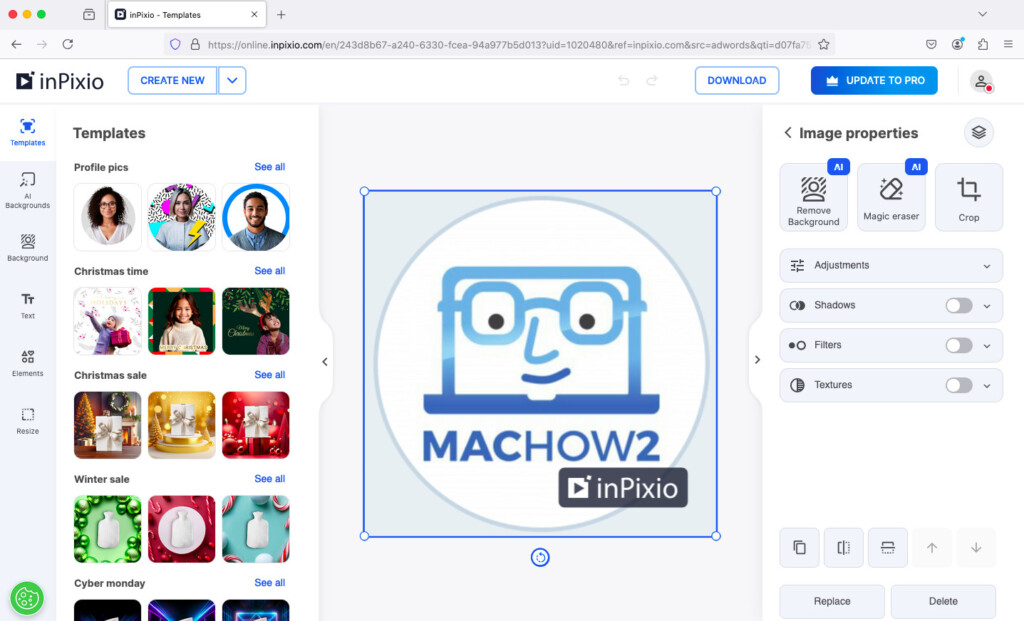
InPixio Photo Editor is great for users who want to edit photos quickly without the fuss of fancy editing tools.
It’s designed to be as user-friendly as possible, with a focus on simple edits like cropping, adding filters, and adjusting brightness or contrast.
It also includes a variety of fun effects which are handy for creating eye-catching social media posts.
However, advanced features are limited, and the free version does come with some ads.
Pros:
- Very easy to use
- Wide range of filters
- Ideal for quick edits
Cons:
- Limited advanced features
- Free version includes ads
9. Pinta
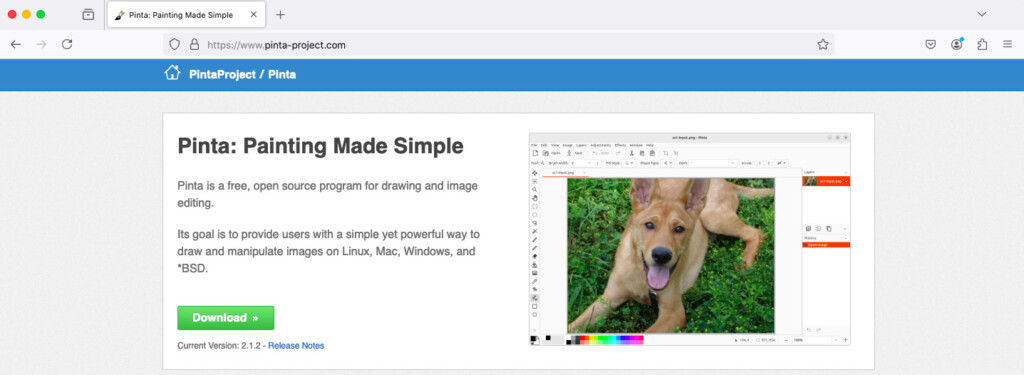
Pinta is a free, open-source photo editor designed to be simple and easy to use.
Pinta’s interface is similar to that of MS Paint (which doesn’t exist for Macs although there are some great alternatives to it), but it supports layers, unlimited undo, and a handful of essential editing tools such as cropping, resizing, and color adjustments.
While it may not offer the advanced capabilities of apps like GIMP or Darktable, Pinta is a great option for those who need quick, straightforward edits.
Pros:
- Lightweight and fast
- Supports layers and basic editing tools
Cons:
- Limited advanced features
- Development updates are infrequent
10. Google Photos
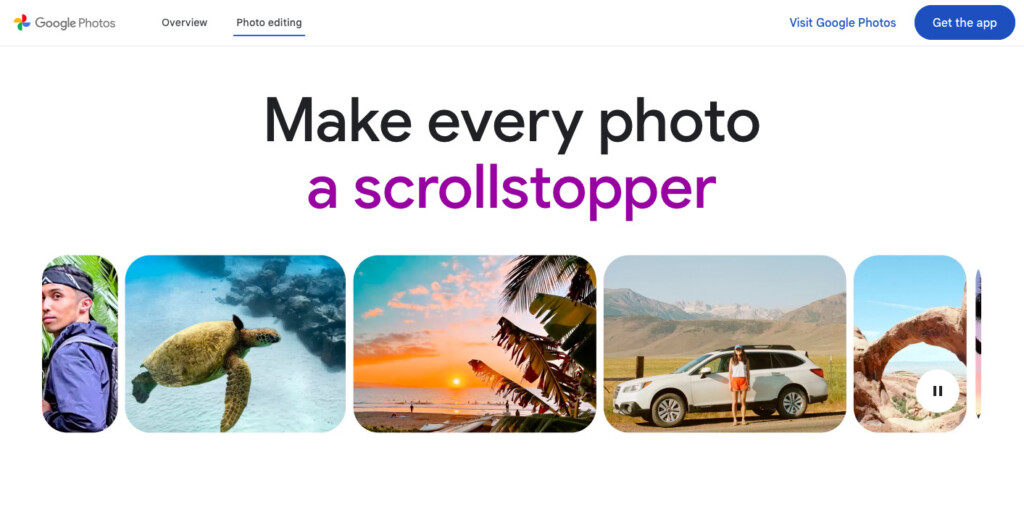
Google Photos is primarily known as a cloud storage solution for your images, but it also includes a variety of basic editing tools.
With Google Photos, you can adjust lighting, add filters, crop, and rotate images with ease.
Although its editing capabilities aren’t as developed as other photo editing apps we’ve looked at, the convenience of having everything backed-up and accessible from any device makes Google Photos a great choice for someone who works between Macs and Windows PCs.
For users who don’t require advanced tools, Google Photos offers a free option with the added benefit of Google’s cloud storage.
Pros:
- Cloud storage and automatic backups
- Easy-to-use editing tools
- Seamless syncing across devices
Cons:
- Limited advanced editing features
- Requires an internet connection for full functionality