Remote network monitoring software for Mac or Remote Monitoring Management (RMM) is essential to secure IT networks remotely so we’ve looked at the best network monitoring software for Mac of 2025.
The bigger your company or business grows, the harder it is to monitor security threats, back-doors and other security holes in your network.
This requires powerful comprehensive 24/7 network monitoring that protects your network of Macs or PCs round the clock.
This includes things like maintaining security protocols and supporting network connectivity during upgrades, denial of service attacks and patch management.
Other important things to consider are making sure you have mapped a network accurately, identity management to make sure only authorized users are able to access your network, firewall management and mobile device access.
If you use database software to store client data or allow third parties to log into your systems, an RMM application can also make sure that you are compliant with the latest privacy and security protocols.
These include HIPAA, GDPR, CCPA and the EU-US Privacy Shield security agreements.
If your network monitoring solution isn’t up to date, your network and business become vulnerable to failures which will hit your bottom line.
So whether you’re a system administrator needing powerful packet analysis software or just an average user that wants to monitor what apps are doing on your Mac behind the curtain, we’ve look at a range of RMM tools on macOS for all needs.
Here then is our list of the best network monitoring software for Mac in order of ranking.
Table of Contents
1. ManageEngine OpManager
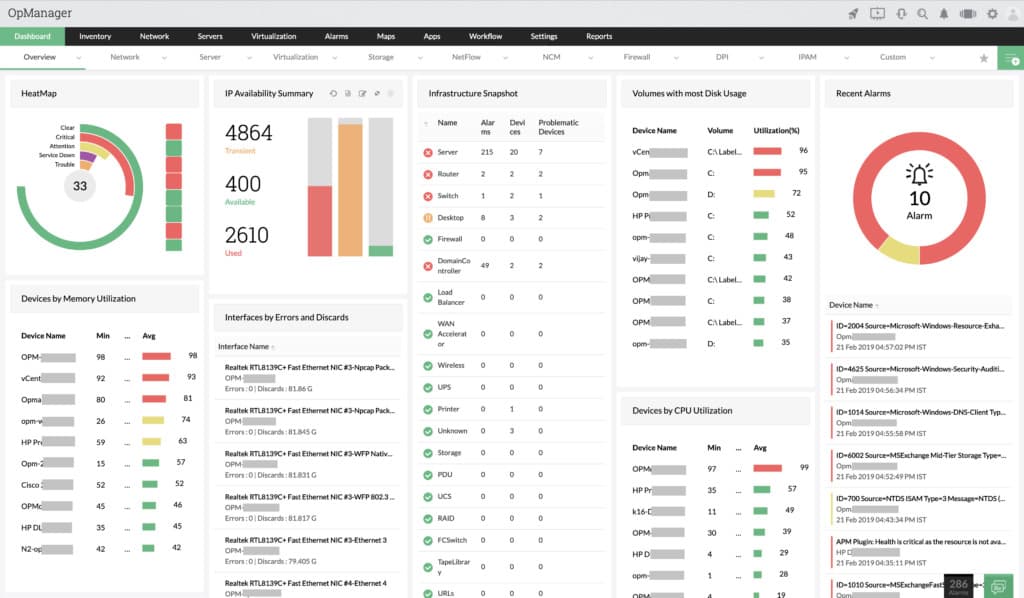
ManageEngine OpManager is a powerful enterprise network management solution for Mac and PC that monitors routers, switches, firewalls, servers and even Virtual Machines for faults and performance.
ManageEngine is owned by software giants Zoho that make the incredibly popular Zoho Assist remote access software and is an easy-to-use and economical network monitoring solution that monitors pretty much any network device.
ManageEngine OpManager is a far more powerful solution though as it includes advanced tools such as bandwidth monitoring using Netflow, dynamic switch port and IP address management support.
This includes routers, switches, firewalls, load balancers, wireless LAN controllers, servers, Virtual Machines (VMs), printers, external storage devices and anything that has an IP address on your network.
ManageEngine OpManager provides easy to read real-time information on performance which allows you to drill-down to the root cause and fix it before it spreads across your network.
Among the many things monitored by ManageEngine are packet loss, latency, speed, errors, discards and performance bottlenecks.
ManageEngine OpManager even has a mobile app which allows you to receive alarms, do basic troubleshooting and instantly see the availability of devices.
The platform is highly scalable and can be used in small business environments all the way up to enterprises.
Pricing is equally transparent and scalable with pricing starting from 50 devices up to 10,000 and up to 50 technicians.
You can try ManageEngine OpManager for free here.
For a closer look, check out our guide on ManageEngine For Mac.
Pricing: Starting from $795/year for on-premise support for 50 devices and one technician.
2. GoTo Resolve
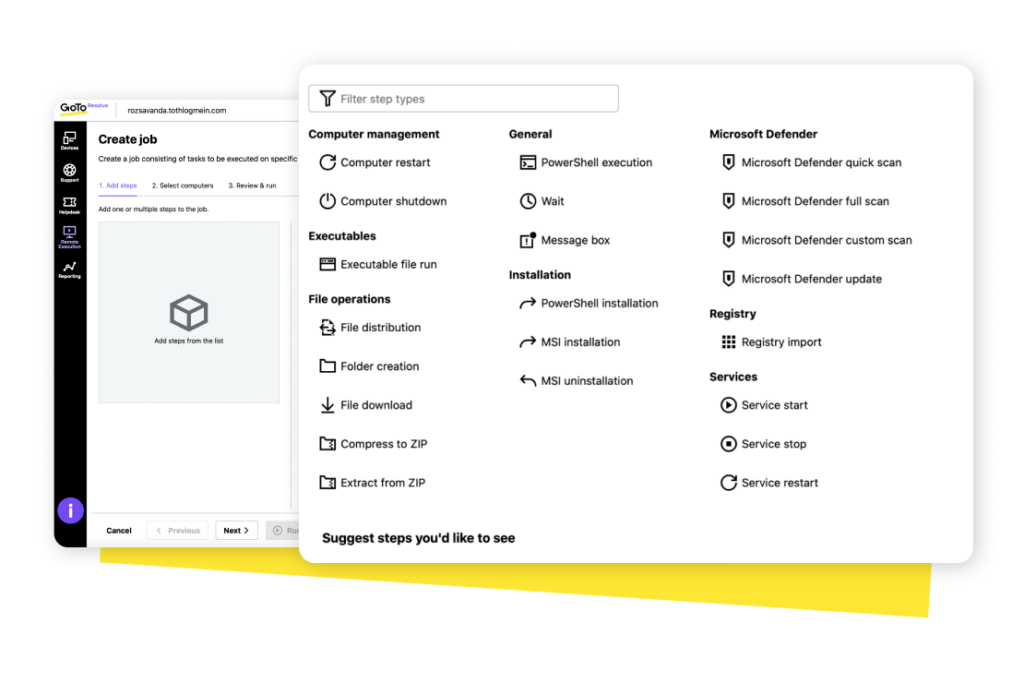
GoTo Resolve is a more accessible network monitoring software for Mac thanks to a combination of scalability, ease of deployment across Mac networks and help desk integrations.
GoTo Resolve (Formerly GoTo Assist) is a powerful network monitoring and remote assistance tool aimed at IT teams and help desks.
GoTo Resolve works both as a Mac desktop app and in the Cloud to monitor and manage anything from small businesses to enterprise networks of Macs.
GoTo Resolve works on both Intel and Apple Silicon M1/M2 Macs meaning it’s a network monitoring solution for any type of Mac.
GoTo Resolve is from the makers of GoToMyPC which is also one of the best remote desktop software for Mac users on the market.
GoTo Resolve aims to stop cyber threats, automate routine IT tasks and maintain full visibility of your network in real time.
GoTo Resolve is highly scalable so it’s suitable for small to medium sized businesses that are still growing but also large Enterprises that need a customized solution.
Some of the tasks that GoTo Resolve excels are Patch Management to push updates for macOS to multiple Macs and managing secure logins to a network of Macs.
GoTo Resolve also sends critical system alerts to System Admins, manage anti-virus software on a network and install/uninstall software across a networks of Macs.
Unlike many RMM tools, GoTo Resolve also includes an integrated Help desk and Agent Collaboration software to help diagnose and fix problems on a remote Mac.
GoTo Resolve offers a limited free version for up to 5 devices which is ideal for those that need device monitoring and behind-the-scenes troubleshooting.
Paid plans are currently 20% off and start at $57/m for the basic plan for up to 25 devices.
There’s also a remote support plan which is also 20% off for $40/m which is aimed at teams that only need to provide ad-hoc remote.
You can also try a free trial of GoToResolve to test it for yourself.
Pricing: Limited free version and plans start at $57/month (20% off)
3. Site24x7
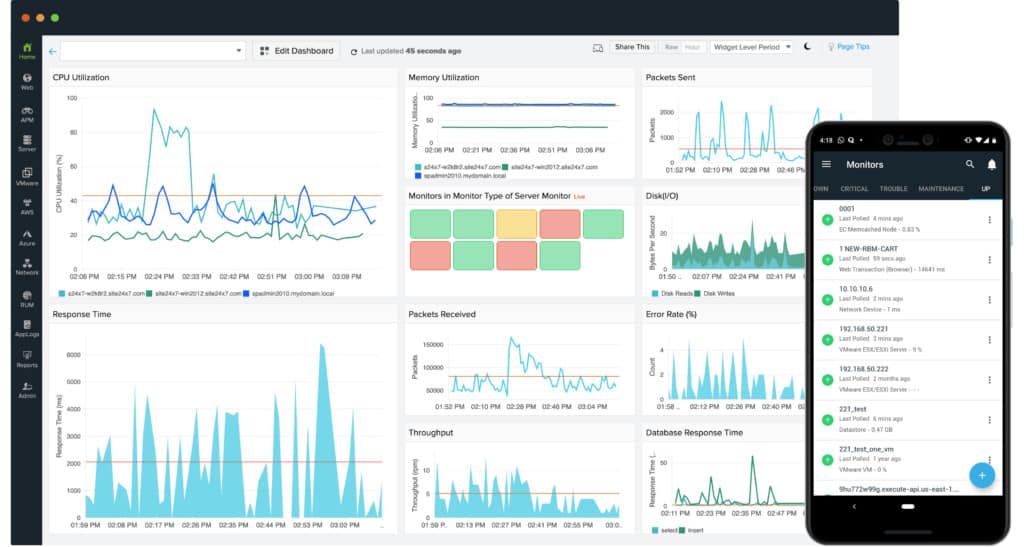
Site24x7 is an easy to use network monitoring software for deployment across small and large networks.
Site24x7 works on Apple Silicon Macs too thanks to Rosetta which automatically translates Intel apps to work on the latest Apple Silicon Macs.
Site24x7 is a Cloud based network monitoring software owned by Zoho and can do application performance monitoring and infrastructure monitoring for thousands of websites, Macs and PCs at once.
Site24x7 is designed more to monitor a company’s web-delivered services globally hosted in physical data centers or in the cloud service.
This broader ‘worldwide-view’ can be combined with monitoring of internal devices and systems through the installation of monitoring agent software and network pollers.
This allows DevOps teams to monitor and troubleshoot applications, servers and just about any aspect of network infrastructure.
Specifically, Site24x7 allows you to monitor websites, servers, cloud apps, networks, applications and real user monitoring to gauge the experience of new users.
Site24x7 will be a bit overwhelming for those without system administration experience but the sheer scope and breadth of the monitoring possible with Site 24×7 is impressive.
Pricing for Site24x7 starts at $9 per month for up to 10 basic monitors and one advanced monitor.
You can try Site24x7 free for 30 days.
Pricing: Free / Starting from $9/month
4. Jamf
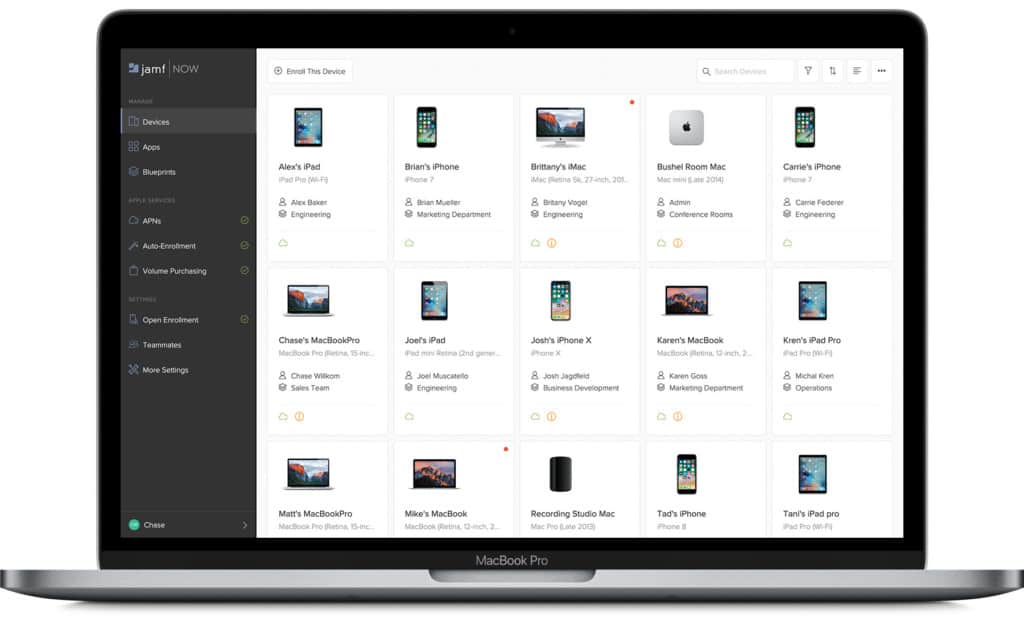
JAMF specializes in managing Apple devices and is the slickest network monitoring software for Mac users on the market.
Jamf makes it incredibly easy to deploy, connect, inventory and manage small and large networks of Macs and other Apple devices including iPads and iPhones.
Jamf is used by 8 out of the top 10 largest companies on the Fortune 500 for Mac network management so it’s clearly well trusted and established at the highest level.
Jamf offers 3 levels of service depending on the size and needs of your organization.
Jamf Pro provides advanced management for IT Pros with enterprise level features and functionality.
Jamf Now is for those without system admin experience that just want a simplified Mac management software solution.
Jamf School is specifically setup for the needs of schools and educational institutions in mind that run networks of Mac computers and Apple devices.
Jamf takes care of everything including native Mac management with immediate updates for the latest releases of macOS.
Jamf manages deployment, inventory, app management, security, advanced Mac management, security, patch management and integrations with third party software.
You can manage up to 3 devices free forever with Jamf and after that it’s a very reasonable $2 per device managed.
You can sign-up and try Jamf for free before deciding whether it’s the right fit for your organization but it’s easily the most Mac compatible RMM software out there.
Pricing: Starting from $2 per device managed/month
5. SolarWinds MSP
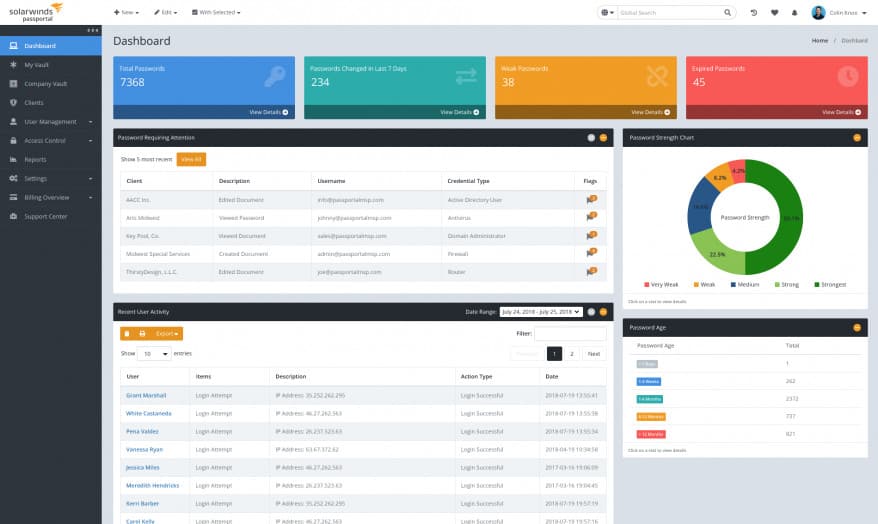
If you’re a medium to large business needing a robust RMM that works on both Mac and PCs, then SolarWinds MSP Remote Management tool is the complete solution.
SolarWinds MSP (formerly LOGICnow) provides a host of services including network monitoring, backup and recovery, mail protection and archiving, threat monitoring and password management.
SolarWinds MSP provides complete network monitoring control over Macs, PCs and mobile devices.
For an enterprise solution, SolarWinds remote desktop is remarkably easy to setup and has an easy to read dashboard with all your network’s vital metrics.
SolarWinds MSP RMM is actually web based so it works across all platforms and has the advantage that it can be accessed by a system administrator anytime, anywhere.
One of the things we really like about SolarWinds service is that it encrypts data on Macs and between Macs so that if it gets stolen, the data is safe. This is obviously particularly important for those looking for a enterprise grade remote network monitoring solution.
The same goes for backups. iCloud isn’t suitable as a business backup solution so SolarWinds also allows you to backup data securely using Deep Deduplication, Altered Data Tracking and WAN Optimization which is far more secure.
SolarWinds MSP also provides anti-virus protection via BitDefender.
If you’re looking for a complete network management, remote desktop, backup and anti-virus solution for your organization, SolarWinds MSP is an excellent solution.
Pricing: On Request
6. Little Snitch
Little Snitch is made by German based developers Objective Development and easily the slickest and most user-friendly commercial network monitoring software for Mac users.
The great thing about Little Snitch is that it not only monitors but also protects your network with its own Firewall. Nothing goes to or from your Mac without going through Little Snitch first.
You choose which processes or call-outs are safe or not giving you peace of mind and total control over your Mac’s security.
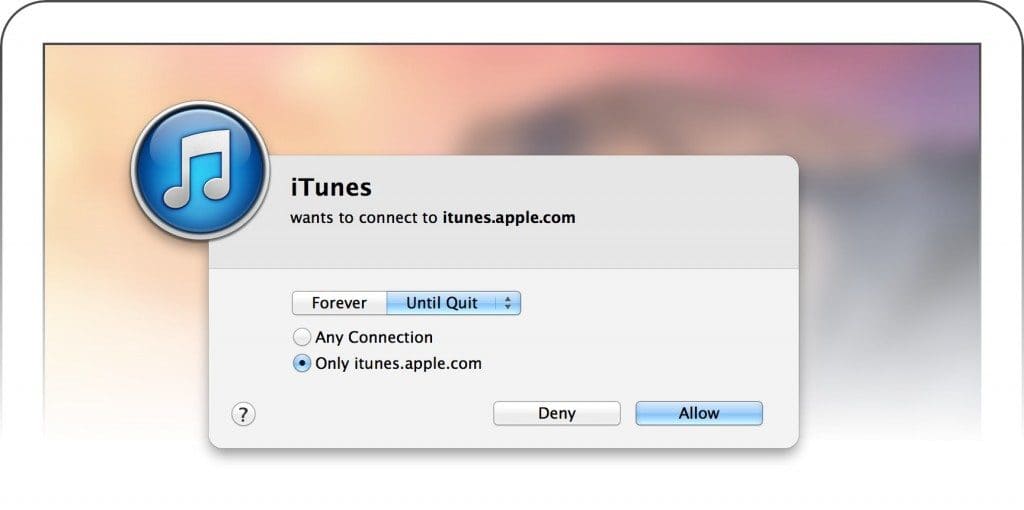
Whether you choose to allow or deny the connection, Little Snitch will remember it as a rule and you’ll no longer need to worry about that particularly call-out again.
The first time you run Little Snitch, you’ll be amazed at how many apps and utilities it catches making call-outs and it can actually be very tedious allowing or denying them all.
However, once you’ve done it once, Little Snitch remembers your choices and you won’t be bothered about them anymore. There are many times when Little Snitch will catch mysterious sounding process or macOS call-outs that you have no idea what they’re for.
Mostly these are perfectly innocent parts of macOS and in older versions of Little Snitch, you has to do a lot of Googling to work out if a process is safe or not.
The latest version however includes a Research Assistant which gives you more information on what the process is and an indication of whether it is safe or not.
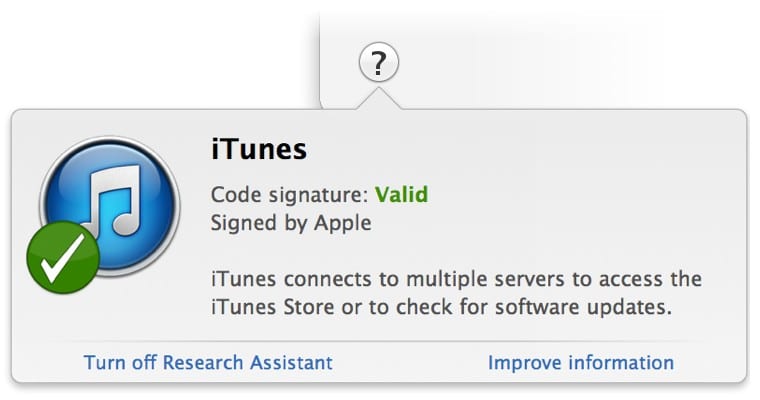
This is a really nice addition as there are a surprising number of erroneous sounding processes and connections that most Mac users have no idea about.
If you don’t want to bothered by Little Snitch while doing a presentation from your Mac, you can put it in Silent Mode and review any incoming or outgoing connections later.
You can also setup different profiles depending on whether you are in the office or at home.
Finally there’s the Little Snitch Network Monitor which sits in your Menu Bar and can be expanded to provide a useful overview of what applications are doing in real-time along with a history of their call-outs and network activity.
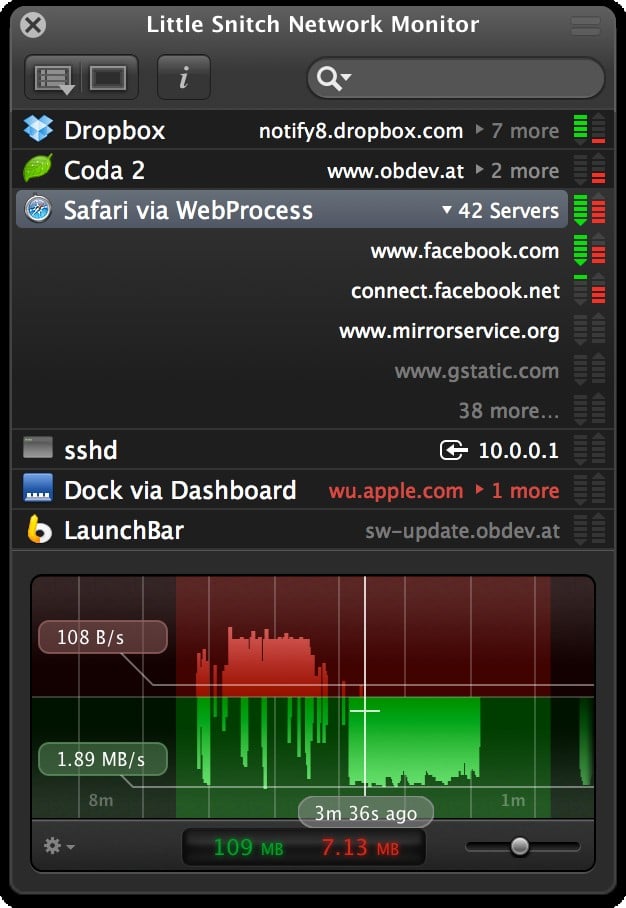
If you want a network monitoring tool that makes your Mac bulletproof without needing lots of technical knowledge, Little Snitch is the best network monitoring software for Mac users out there.
You can try Little Snitch for free although note that the latest version of is only compatible with Sierra. You’ll need to download legacy versions of Little Snitch for El Capitan, Yosemite and Mavericks.
Incidentally, if you’re worried about whether your Mac microphone or camera is being used to listen-in or spy on you, the developer also offers Micro Snitch which monitors and blocks unauthorized iSight camera and mic recording activity.
Pricing: Starting from $69
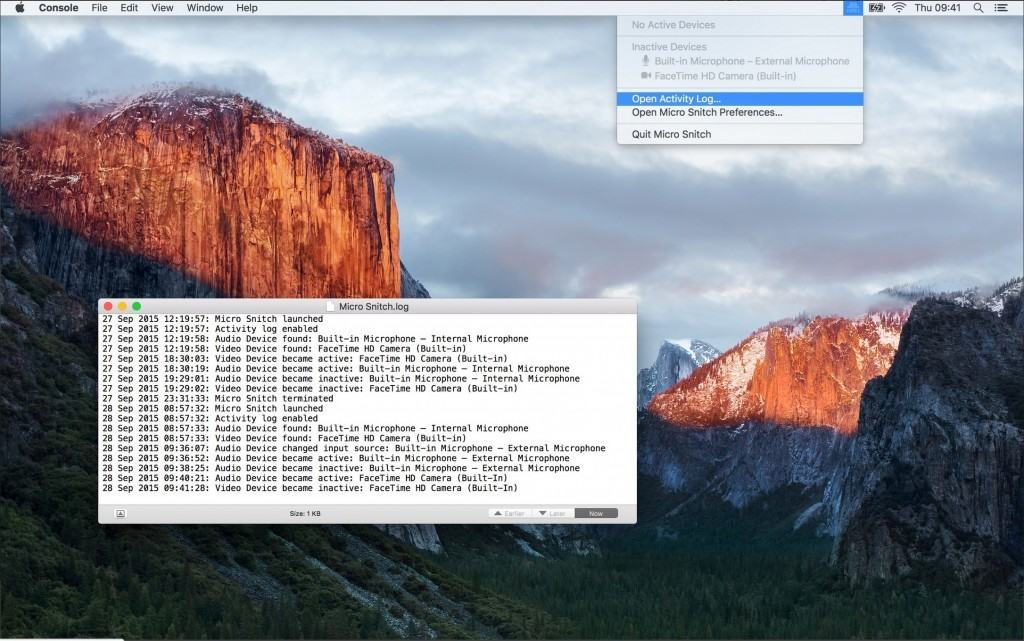
7. Wireshark
If you’re a network administrator or need something more powerful than Little Snitch, then Wireshark may be your answer.
Wireshark is a cross-platform open source project that’s maintained by several contributors around the world but is one of the most widely-used network protocol analyzers around.
It gives you precise control over data packet activity and allows you to analyze network activity at a microscopic level including on USB and other connection ports.
Wireshark is trusted by large commercial enterprises, governments and educational institutions to protect their networks and it’s not something that the average Mac user will get to grips with quickly.
Wireshark also runs using X11 on Mac so it looks quite dated and far less polished than Little Snitch but you use Wireshark for its power rather than its looks.
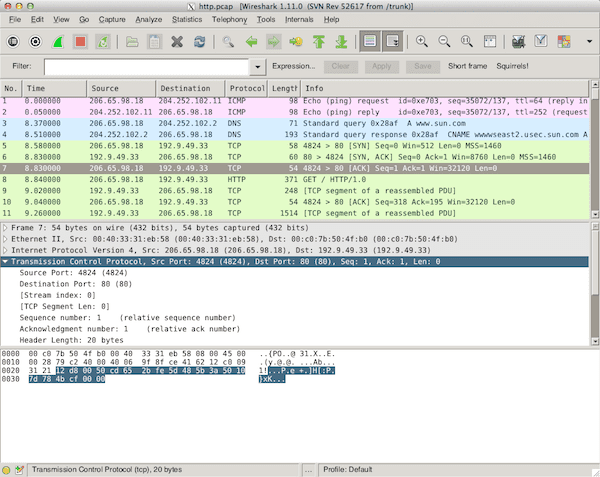
Wireshark captures pretty much everything on macOS including Ethernet, Token-Ring, FDDI and serial (PPP and SLIP) packets.
About the only thing it can’t monitor on Macs are Firewire ports although these are virtually obsolete as a way of connecting video cameras and external hard drives for Mac with USB 3.0 and Thunderbolt now providing much faster connection speeds.
You can download Wireshark on Mac for free although you’ll definitely need to follow some of the tutorial videos before you can even get started with it.
However if you’re a large organization or system administrator dealing with a lot of traffic, it may be worth purchasing RiverBed’s SteelCentral which has adapted and integrated Wireshark into a more visual and accessible network monitoring application on Mac.
If you’ve got some experience in network analysis and need to really dig deep into your Mac’s activities, Wireshark is as powerful as it gets on Mac.
Pricing: Free but accepting donations.
8. iStat Menus
iStat Menus is similar to Little Snitch in that it’s an easy to use but powerful network traffic monitor for Mac users but with a stronger focus on hardware performance rather than network activity.
iStat Menus sits in your Mac Menu Bar and delivers important network traffic statistics and hardware performance in real-time.
iStat Menus monitor both incoming and outgoing internet connections or requests as well as port and hardware activity on your Mac such as CPU usage, RAM usage and other resource allocation metrics.
While Little Snitch focuses more on incoming and outgoing internet activity, iStat Menus leans more towards monitoring and diagnosing the performance and overall health of your Mac.
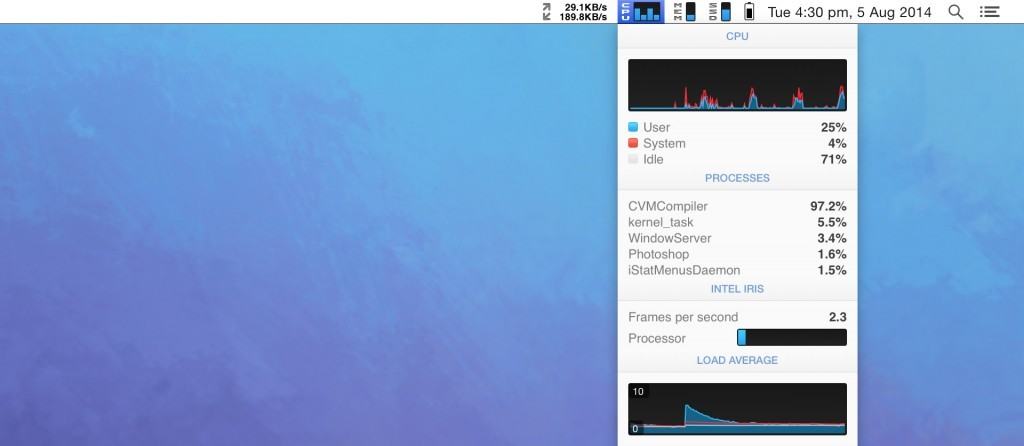
One of the most useful features of iStat Menus is the way it summarizes the top 5 CPU resource hogs which makes it easier to identify applications or programs that may be slowing-down your Mac.
There’s also more detailed analysis of your battery health including how many charge it has done and an indicator of its general health to help warn you of any impending battery failures.
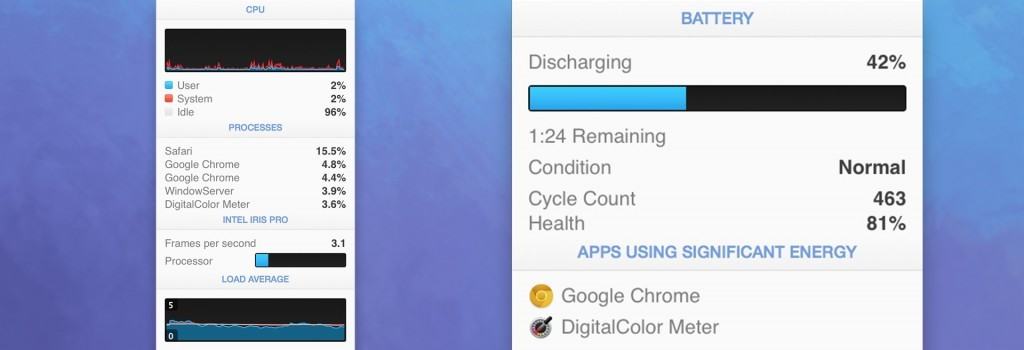
iStat Menus also summarizes the top 5 apps that are sending and receiving data over your network although the amount of information and way it handles such information is different to Little Snitch.
Whereas the latter uses a Firewall to allow you to block and control internet activity on your Mac, iStat Menus only monitors it.
As a result though, it’s not as “aggressive” as Little Snitch and is a good choice for those that are happy just to monitor traffic data but don’t necessarily feel the need to block or control apps.
It does tend to fill your Menu Bar with lots of performance data which can make it look cluttered but you can at least customize which data you want to appear to reduce this.
iStat Menus is $11.99 for a Single License although a Family License to install it on multiple Macs costs $14.99. Upgrades cost $9.99 and $12.99 respectively.
You can also try a 14 day free trial of iStat Menus.
Pricing: Starting from $11.99
9. Radio Silence
Radio Silence is from the same developer as free network monitoring tool for Mac Private Eye (see review below) and provides you with a firewall to block or accept incoming and outgoing app connections.
In fact, if you install Radio Silence you don’t actually need Private Eye as it also monitors network activity as well as blocks it albeit with a slightly different interface.
Radio Silence is also really simple and easy to use but effective in monitoring or blocking app network activity.
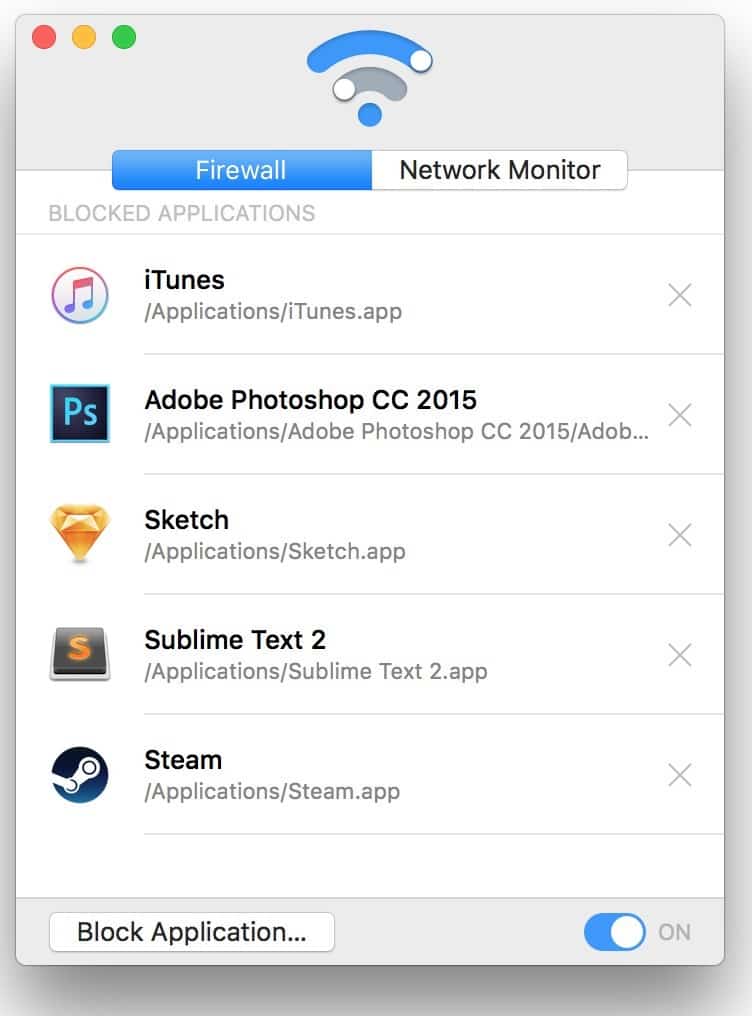
What’s nice about Radio Silence is that it shows very clearly how many processes an application is running on your Mac.
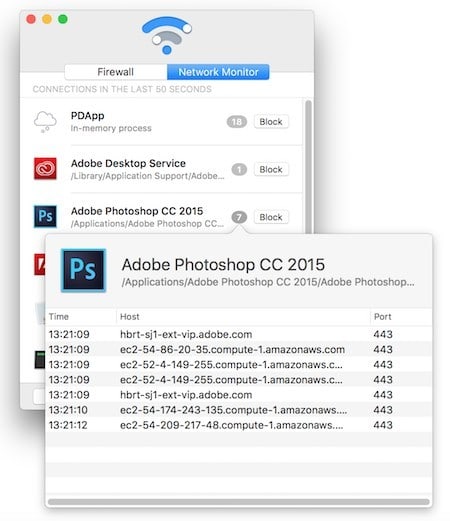
If you click on the number, it shows you exactly which processes are running including helpers, executables, in-memory processes, demons, XPC services and more.
If you don’t like what you’re seeing or you suspect an app is slowing down your Mac, you can block it with one click.
Radio Silence works on OS X 10.6 Snow Leopard and above including El Capitan and Sierra although you have to download legacy versions for anything earlier than OS X 10.10 Yosemite.
You can also download a fully functional free trial of Radio Silence.
Pricing: Starting from $9
10. PeakHour 4
If you suspect that your ISP isn’t giving you the internet connection speeds it promised or that you’ve paid for, PeakHour may be the network diagnostic tool you need.
PeakHour is a slick and discreet app to monitor your Mac’s performance, internet connection performance and other network diagnostics from your Menu Bar.
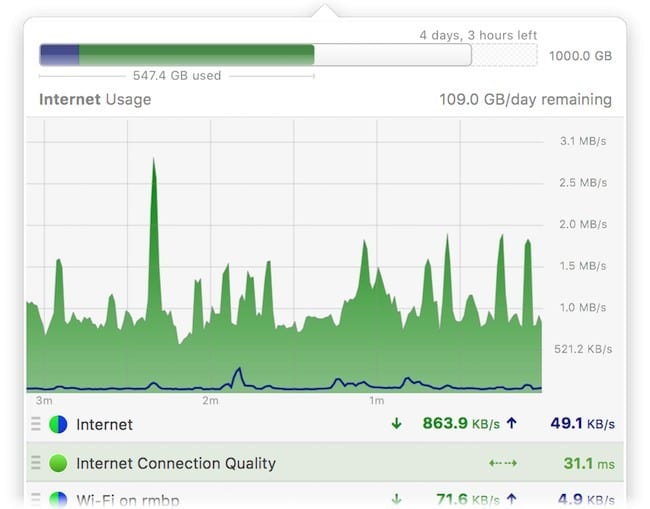
PeakHour is very easy to setup with a setup wizard taking you through all the basic steps to get PeakHour monitoring your system straight away.
PeakHour detects the exact type of router you’ve got, measures the speed of your internet connection throughout the day and even allows you to view the results remotely on your iPhone or iPad.
PeakHour can also specifically monitor the performance of video streaming apps such as NetFlix, Amazon Video, YouTube and iTunes to see whether your internet connection is causing problems.
This can be especially useful if you’ve ever been frustrated by Netflix not working on Mac properly.
PeakHour doesn’t offer advanced network monitoring or analysis but if you just need to troubleshoot some app performance or internet connection issues, it’s perfect. You can try PeakHour free for 10 days and the full version costs $4.99.
Pricing: $4.99 (50% off)
11. Activity Monitor
If you just want to monitor what’s going on on your own Mac, many Mac users don’t realize that macOS has it’s own very effective network monitoring tool – Activity Monitor.
Activity Monitor is the equivalent of the Task Manager in Windows and is frequently used to force quit apps on a Mac.
Activity Monitor is a simple and very useful utility in macOS which monitors not just network activity but app performance, resource status, network usage and more.
Just search in Spotlight on your Mac for Activity Monitor and in an instant you’ll see all processes currently running on your Mac.
Along the top, if you click on the Network tab, it will show you which applications are sending and receiving packets of data over the net.
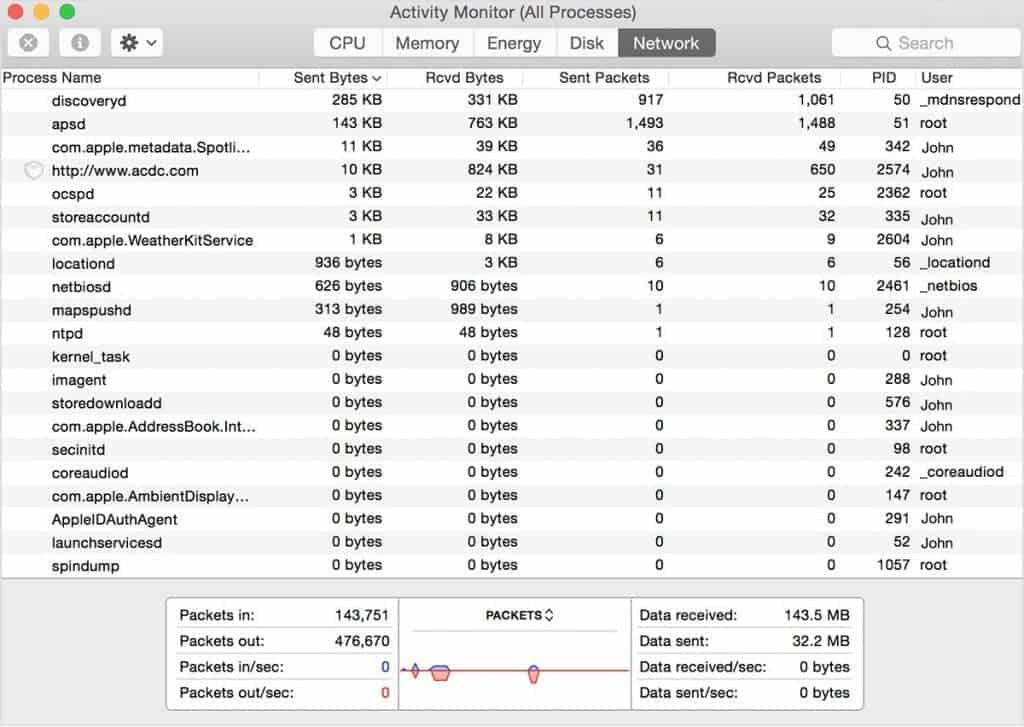
If you’re concerned about a particular process, you can simply double-click on it and click on Quit to stop it.
Note that there are many processes that you may not recognize such as “netbiosd” or “apsd” but they are essential to the running of macOS and if you quit them, you may experience problems using your Mac afterwards.
It’s always best to Google a process to find out what it is before closing it.
Pricing: Free
12. MenuMeters
MenuMeters is a free open source network monitoring tool which monitors CPU, disk, memory and network activity on your Mac.
However, officially the developers claims that it is not officially compatible with OS X 10.11 El Capitan or above but in tests, it does seem to work on macOS 10.12 Sierra or above.
The reason it’s not officially supported in the most recent versions of macOS is due to changes in the architecture of macOS which enforce code signature restrictions such as the SIP security measures.
If you’re therefore on OS X 10.10 Mavericks or OS X 10.9 MenuMeters could be an interesting option.
MenuMeters is a more basic version of iStat Menus with a similar look and feel although with considerably less polish, features and functionality.
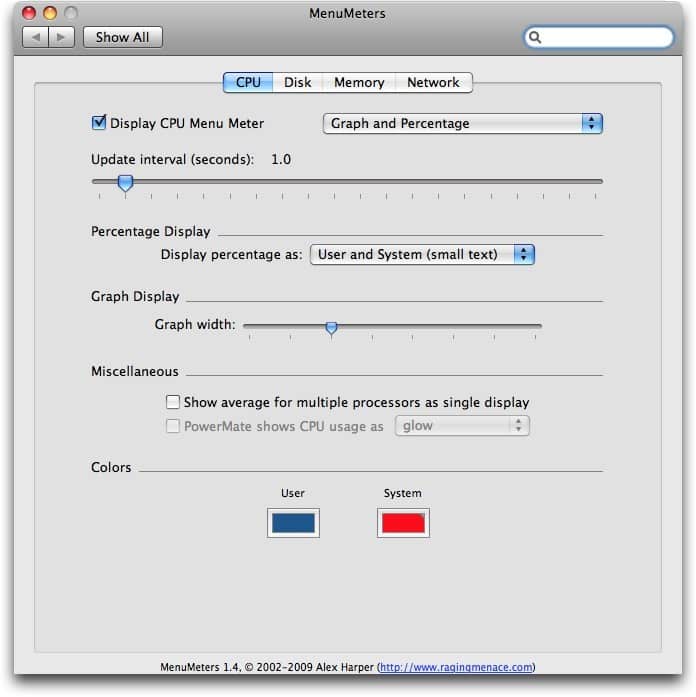
There’s no real reason to choose MenuMeters over other free network monitoring software for Mac but if you’re on an older version of OS X and have compatibility problems with the other software featured here, it may be worth a look.
Pricing: Free
13. Private Eye
If you want something really simple without any fancy features, Private Eye does a very good job of making it easy to see incoming and outgoing connections to your Mac.
Private Eye is a sister tool to Radio Silence and is a free network monitoring software for Mac users that simply lists Incoming and Outgoing connections and the apps that are doing them in one convenient window.
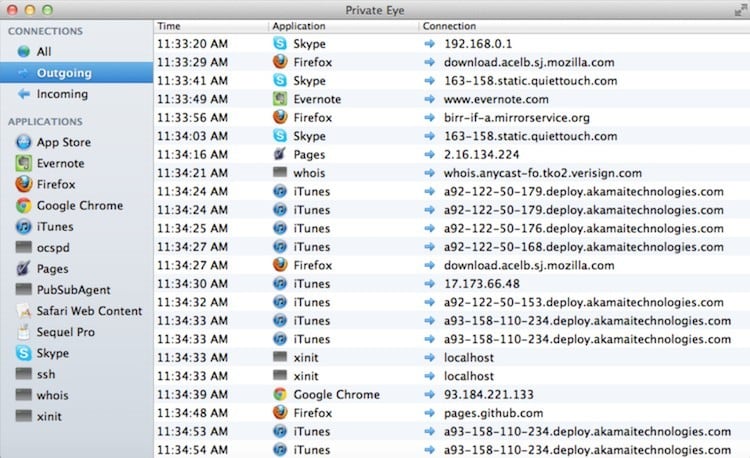
All connections are monitored in real-time, you can filter connections by app and it’s just generally a really discreet but easy to use little tool.
Although Private Eye doesn’t block connections, you can extend its functionality with the companion app Radio Silence which acts as a firewall and more powerful network monitor for your Mac (see review earlier).
Private Eye is compatible with OS X 10.7 Lion and above.
Pricing: $9
14. Terminal
Finally, if you know how to use Terminal on your Mac, then you can use it to monitor network traffic by using tcpdump. If you know had to read a packet trace, Terminal can capture packet traces.
You’ll need to be logged in as an administrator on your Mac in order to use tcpdump and Apple provides full instructions on how to capture packet traces using Terminal.
This is easily the most crude and technical way to monitor network traffic on a Mac and you’re much better-off going for one of the applications featured here if you’re an average user with little knowledge of data packets and Terminal.
Pricing: Free
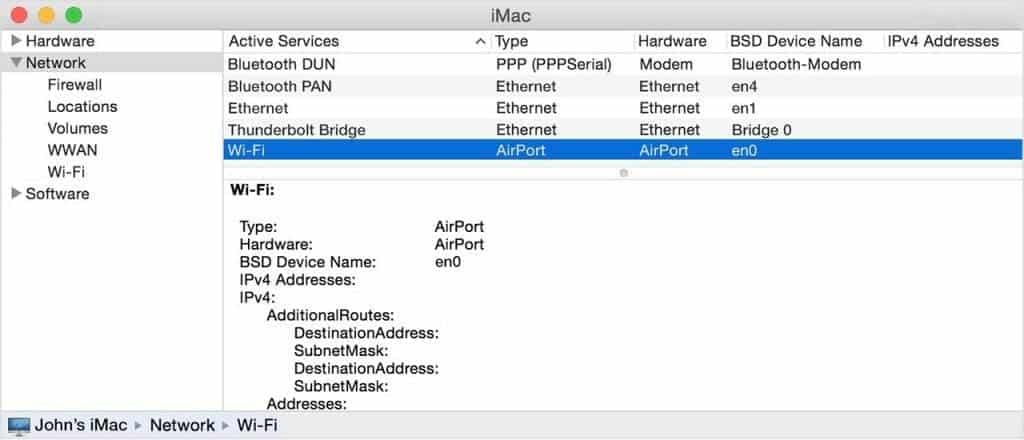
Why Use Network Monitoring Software On Mac?
There’s a lot going on behind the scenes on your Mac, most of it perfectly innocent and essential for running apps and macOS, but there may also be apps and other processes going on that are actually slowing down or compromising the security of your Mac.
This was illustrated early in 2018 when the a malware known as OSX/MaMi was found to be changing the DNS settings on Macs compromising the security of internet connections.
The only way to detect or block malware such as this is to see the network traffic coming and going from your Mac by using a network monitoring tool.
Under the surface, many applications are constantly sending and receiving data from your Mac.
As soon as your Mac is connected to the internet, it is therefore vulnerable. Most of the time, applications such as Spotify, Microsoft Office or Adobe applications are simply sending and receiving data that allows you to use the application.
This is increasingly common as the line between desktop and cloud computing becomes increasingly thinner such as with MS Office and Adobe Creative Cloud for example.
An application like Adobe Photoshop for example may launch several processes or call-outs during while its being used.
In the case of entertainment applications such as iTunes or Spotify, such connectivity is absolutely essential in order for the applications to work – if they can’t receive and request data, then you obviously can’t listen to any music or watch videos using them.
However, some applications make call-outs that are at best unnecessary or at worst, malicious and a threat to both your privacy and security by leaving your Mac open to attack or exposing private data.
Network monitoring software can intercept and in most cases, even block such requests to ring-fence your Mac from such risks.
macOS has its own in-built Firewall (which is deactivated by default) but it can only protect you from incoming connections – it has no control over outgoing connections and call-outs made by apps.
Most network monitoring software on Mac monitor both network and hardware activity on your Mac although you’ll usually find that some apps are more focuses on one than the other.
The good news is that some of the best network monitoring for software for Mac is either free or costs very little. macOS even has its own free network monitoring utilities if you know where to look.
Conclusion
These are the best networking monitoring software we’ve tried on Mac.
Which one you choose depends on your needs and abilities.
If you’re looking for the best Mac management software solution for any size of business, then look no further than ManageEngine for its powerful network monitoring tools.
For most home users however, Little Snitch and Radio Silence are both excellent apps if you want full control over your Mac’s privacy and connectivity.
Little Snitch has more features and fine tuned control while Radio Silence is a good fire and forget solution to network monitoring on macOS.
If you’re a system administrator needing to drill down deep into packet data then you really can’t get much better than Wireshark.
If you’re more concerned about your Mac’s performance though, you may prefer iStat Menus which focuses more on helping you optimize and monitor the performance of your Mac.
And if you just want a quick and easy overview of what your Mac is doing, the Activity Monitor utility in macOS is free and easy to get an instant snapshot of your Mac’s hardware and network performance without having to install anything.
Finally, Terminal is also a quick and dirty way to analyze packet data without installing any software.
We hope these reviews of the best network monitoring software for Mac has helped but if you have any questions, problems or suggestions regarding the tools featured here, let us know in the comments below.


