The Callisto Protocol is not available for macOS but fear not as there are still some ways to play Callisto Protocol on all types of Mac in 2025.
The Callisto Protocol is a horror game that was released on 2nd of December 2022 by Striking Distance Studios and Krafton on Playstation 5 and 4, Xbox One, Xbox Series X and Series S and for Microsoft Windows.
The game is a narrative-driven, third-person survival horror game which us set 300 years into the future. You play the part of Jacob Lee who has been imprisoned in a maximum-security penitentiary on Jupiter’s moon, Callisto.
As the prisoners turn into monsters, your challenge is to make it to safety while revealing the dark secrets buried beneath Callisto.
However, there’s no Mac version of Callisto Protocol so you need to use additional software and workarounds to play it in macOS.
Here then are the only ways to play Callisto on a Mac that actually work.
1. Using Parallels
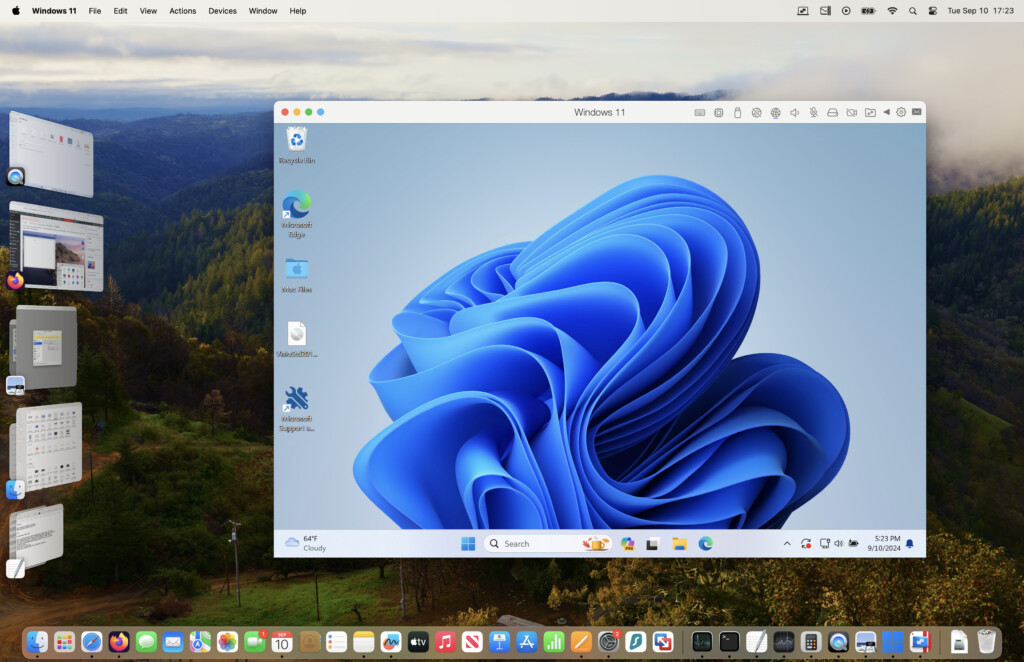
The best and easiest way to play Callisto Protocol on Mac is to install Windows on a Mac using Parallels.
Parallels is a virtual machine that allows you to run Windows alongside macOS so that you can use Windows only games and applications on a Mac.
You can easily install Windows 11 on a Mac using Parallels and it’s incredibly easy to setup and use.
Although there are other ways to run Windows on a Mac, using Parallels is the only way to play Callisto Protocol on a Mac that definitely works and is the best way to play the game on a Mac.
Parallels is also the only way to run Windows on a Mac that is officially endorsed by Microsoft.
It works on both Intel and Apple Silicon Macs so it’s the best way to play Callisto on M-series Macs too.
Once you’ve installed Windows on your Mac using Parallels, all you need to do is go to Steam and download Callisto Protocol.
You can download a free trial of Parallels to play it on your Mac now.
For more on running Windows on your Mac with Parallels, you can also check out our full Parallels review.
Performance Tips:
- Allocate sufficient RAM (16GB or more) and CPU cores to the Parallels virtual machine.
- Adjust in-game settings to medium or low for smoother gameplay.
- Utilize features like Fast Storage Reclaim (FSR) to enhance performance.
Note: Some users have reported frame rates around 20–25 FPS on M-series Macs with 8GB RAM, with occasional stutters in graphically intensive scenes.
2. Crossover
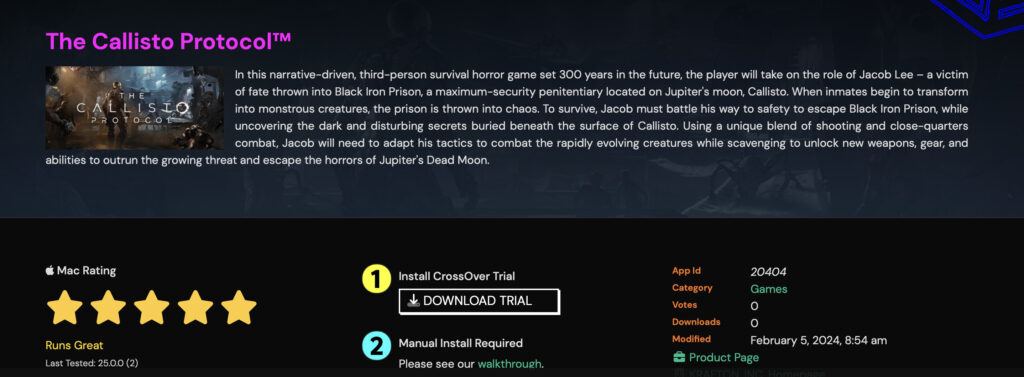
CrossOver by CodeWeavers is a popular application that allows Mac users to run Windows games and software without needing a full Windows installation or a virtual machine.
Unlike traditional emulators, CrossOver translates Windows commands directly into Mac commands, offering a faster experience than running a full Windows environment
CrossOver supports a wide range of Windows software, and you can try it with a free 14-day trial to ensure your chosen game works well on your specific Mac model
How to Play The Callisto Protocol Using CrossOver
- Download and Install CrossOver
- Visit the CodeWeavers website and download the latest version of CrossOver for Mac. You can start with the free trial to test compatibility
- Open the downloaded file and drag CrossOver into your Applications folder. If you encounter security prompts, approve them in your Mac’s Privacy & Security settings
- Launch CrossOver and use the built-in search to find “Steam.”
- Click to install Steam within a new “bottle” (CrossOver’s term for a self-contained Windows environment)
- Complete the Steam setup process as you would on a Windows PC.
- Open Steam inside CrossOver and log in with your account.
- Purchase or download The Callisto Protocol from your Steam library
- Install the game as usual. CrossOver will handle the Windows dependencies in the background.
Performance will vary depending on your Mac’s specifications. Apple Silicon Macs generally offer better results than older Intel-based models, but you may still encounter occasional input lag or lower frame rates at higher settings
3. Boot Camp (Intel Macs Only)
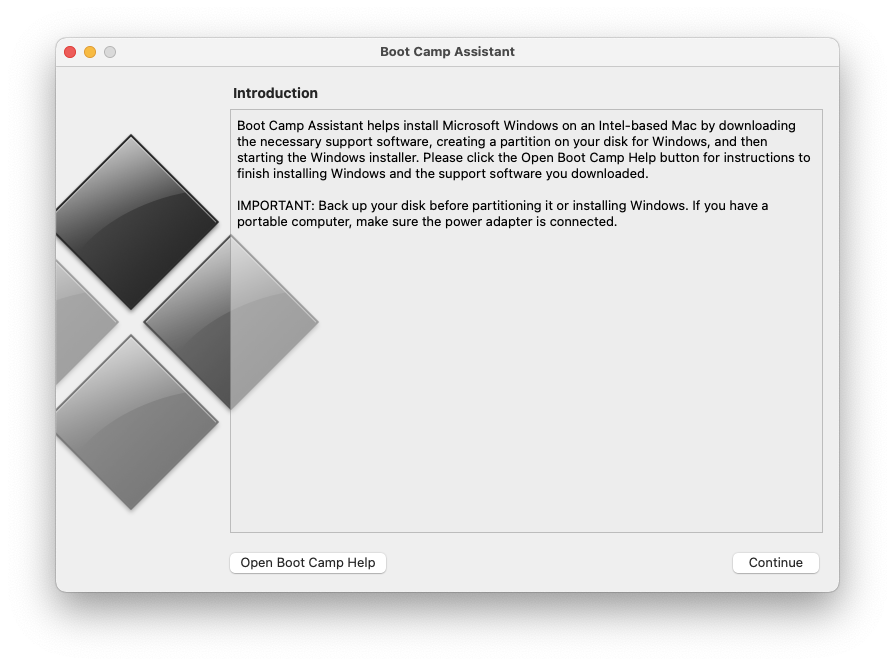
Another way to play Callisto Protocol on Mac is to install Windows using Boot Camp.
Boot Camp is a free utility in macOS that allows you to partition your Mac hard drive and run Windows on it. It allows you to boot your Mac in either macOS or Windows at any one time.
Note however that Boot Camp only works on Intel Macs – it is not available for Apple Silicon Macs.
It’s definitely worth Bootcamping your Mac if you’re a gamer because it will allow you to play Windows games that aren’t available for Mac.
Boot Camp is perfectly safe to install on your Mac as it is provided free in macOS by Apple to allow you to install other operating systems such as Windows.
The great thing is you can install Windows for free using Boot Camp and you don’t even need to purchase a license to use it.
This is because Microsoft only require you to purchase a Windows activation key if you want to customize the look of Windows.
If you don’t, you can use Windows for free for as long as you want.
To install Windows on your Mac with Boot Camp and play Callisto Protocol, you’ll need to have at least one of the following Macs:
- MacBook 2015 or later
- MacBook Air/Pro 2012 or later
- Mac mini 2012 or later
- iMac 2012 or later
- iMac Pro (all models)
- Mac Pro 2013 or later
The latest Apple Silicon M-series Macs are not supported.
If you’ve got one of these Macs, you can install Windows for free an a Mac using Boot Camp.
Once you’ve done this, simply go to Steam and download The Callisto Protocol and play the game just as if you were installing it on a Windows PC.
Once you’ve installed the game on your Mac, you may need to change some of the game settings such as the frame rate if you experience lag.
4. Using Cloud Gaming

Cloud gaming platforms offer an alternative for Mac users to play The Callisto Protocol without the need for Windows installation.
However, they’re not free and availability may vary according to platform.
As of 2025, the game is available on the following services:
- airgpu
- Xbox Cloud Gaming
- Boosteroid
- Shadow PC
These platforms allow streaming the game directly to your Mac, provided you have a stable internet connection.


