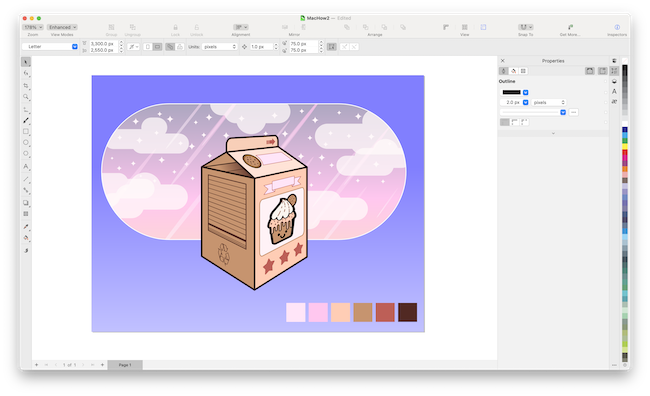CorelDRAW has been around since 1989 and is one of the best graphic design software for Macs available.
After many years without a Mac version, CorelDRAW for Mac finally made a comeback on macOS in 2019.
CorelDRAW Graphics Suite is also one of the few big graphic design packages that’s available as a one time purchase, although it does offer a subscription too.
Here we take a closer look at CorelDRAW for Mac and see whether it’s a serious alternative to Adobe Photoshop, Illustrator and other major graphic design tools.
Table of Contents
Installation and Compatibility
To get started, you can install CorelDRAW for Mac for free by signing-up for the 15 day free trial.
CorelDRAW Graphics Suite is compatible with macOS Big Monterey (12.0) and later including on both Intel and Apple Silicon Macs.
As expected, it runs much better on Apple Silicon Macs due to the superior processing power of the M-series chips, especially when dealing with large files or more complex vector designs.
Older Intel Macs, especially those with limited RAM, will inevitably experience slower performance, particularly when rendering large designs or working with high-resolution images.
User Interface and Mac Integration
CorelDRAW has been well integrated with macOS supporting Dark Mode and the interface has a sleek, clean design.
The application also supports trackpad gestures similar to those used in major applications such as Adobe Illustrator.
When you open it for the first time, you have to sign-up for a CorelDRAW account although the free trial doesn’t require you to add your credit card.
You can also use a Google or Facebook account.
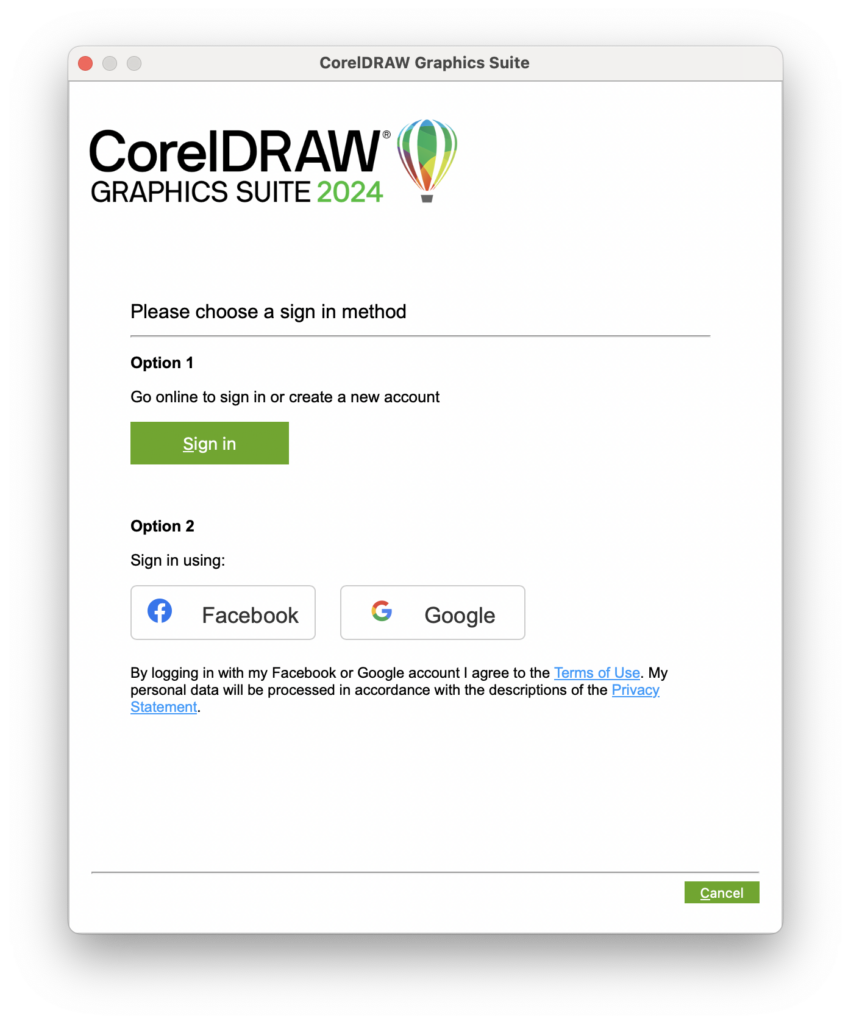
When you set it up, you can choose from a number of customization options so that the interface is tailored for your usage.
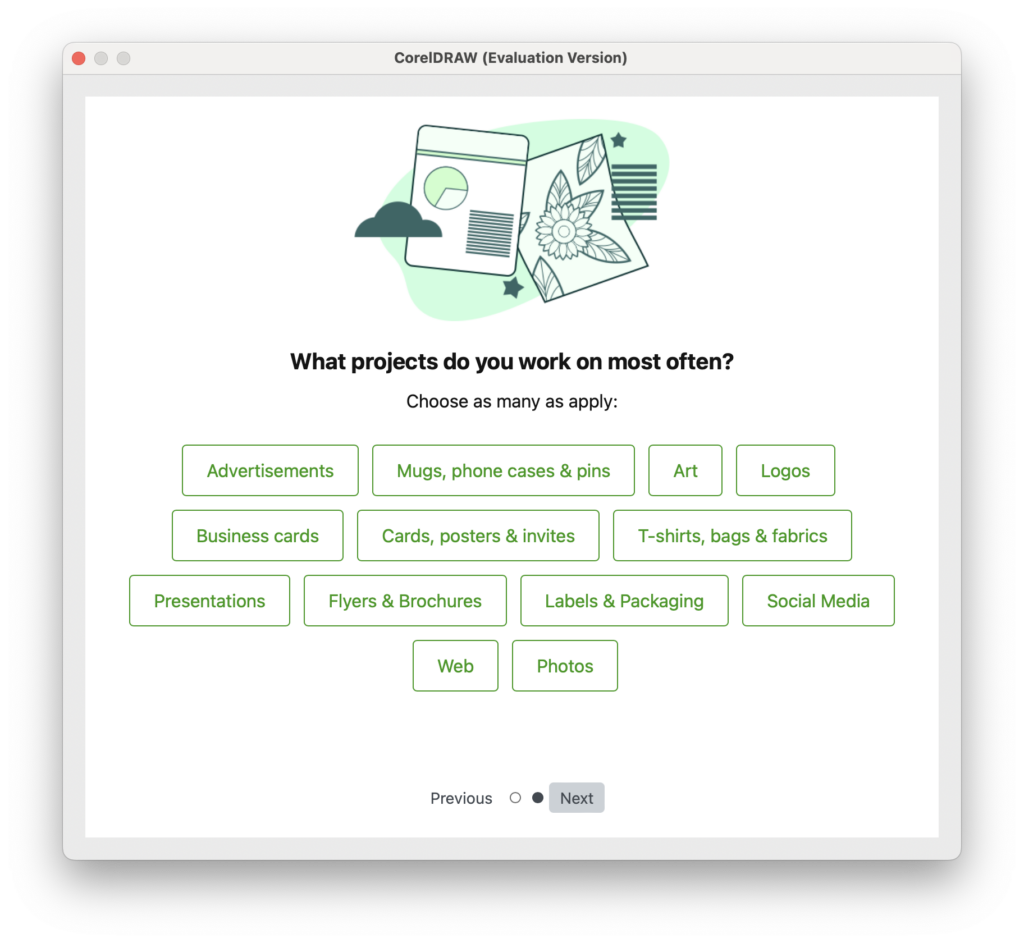
When you’re done, CorelDRAW encourages you to use the Explore and Learn sections of the app to learn how to use its vector curve tools and even suggests a few practice exercises based on your configuration choices.
There’s a clear effort to make CorelDRAW accessible to beginners and it doesn’t feel intimidating if you’re a non-graphic design professional.
Core Tools and Features
After customizing how you plan to use the app, you’re presented with the main launch Menu.
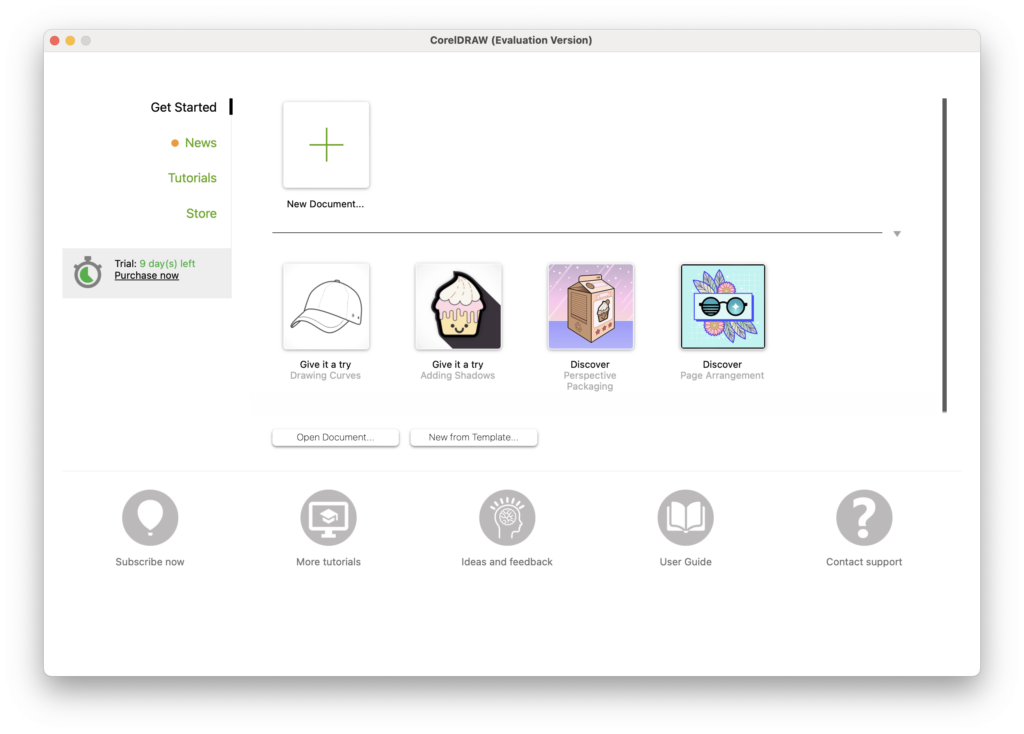
When you open the main canvas, the interface can feel a bit intimidating.
Despite its attempts to appeal to a broader audience, CorelDRAW is still a professional design tool so if you’re not familiar with graphic design software, there’s a lot to take in.
It does however follows a ribbon-style layout, similar to Microsoft Office products so it’s not too difficult to feel your way around.
You can also switch between a minimalist view for focus and an expanded one with all tools visible.
Here we take a closer look at the core tools.
1. Vector Illustration and LiveSketch Tool
CorelDRAW is especially known for its vector illustration capabilities, and this is one of its strongest features.
The Bezier tool and Pen tool offer precise control for creating complex vector shapes, while features like Shape tools, Contour, Blend, and Mesh Fill provide advanced ways to manipulate paths and shapes.
The LiveSketch tool is particularly cool, which uses artificial intelligence to transform your sketching in real time and turn them into precise vector curves.
On top of this, the machine learning will learn your sketching style and will adapt to it accordingly, meaning with time it will become an even closer representation of you and your style.
This is particularly useful if you use a drawing tablet to sketch with in CorelDRAW.
2. Typography and Layout Tools
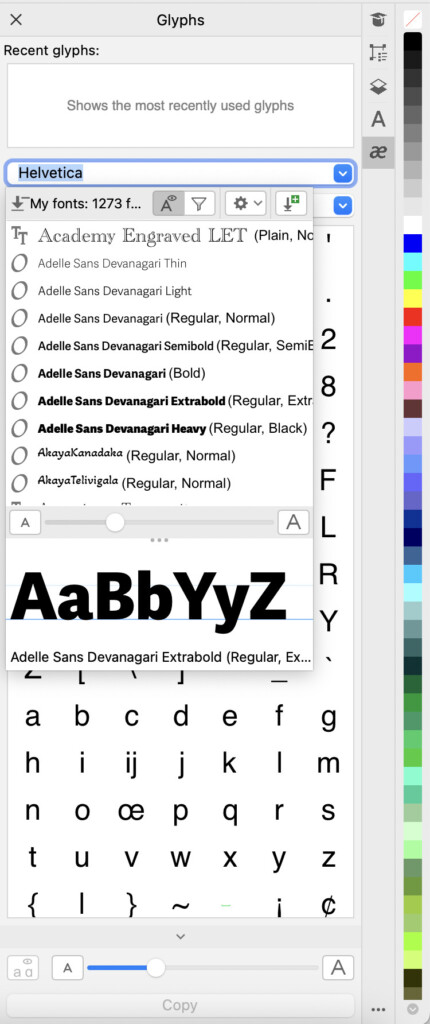
CorelDRAW offers a big variety of typography tools, making it a great choice for designers working on branding, logo design, or print layouts.
With access to OpenType fonts, advanced text formatting, and font management, CorelDRAW provides a lot of control over text handling.
It also includes variable fonts, making it easy to adjust font properties like weight and width for customized typography.
The Page Layout tools are particularly useful for those working on multi-page documents, brochures, or print media.
The Master Page feature allows you to apply consistent elements like headers, footers, and logos across multiple pages, which helps you to save loads of time while working on large projects.
The ability to apply consistent styles and guides across pages using the Master Pages feature saves time a lot of time.
You can even create interactive PDFs in CorelDRAW although generally we’d recommend using PDF editing software for this.
3. Color Management and Palette Options
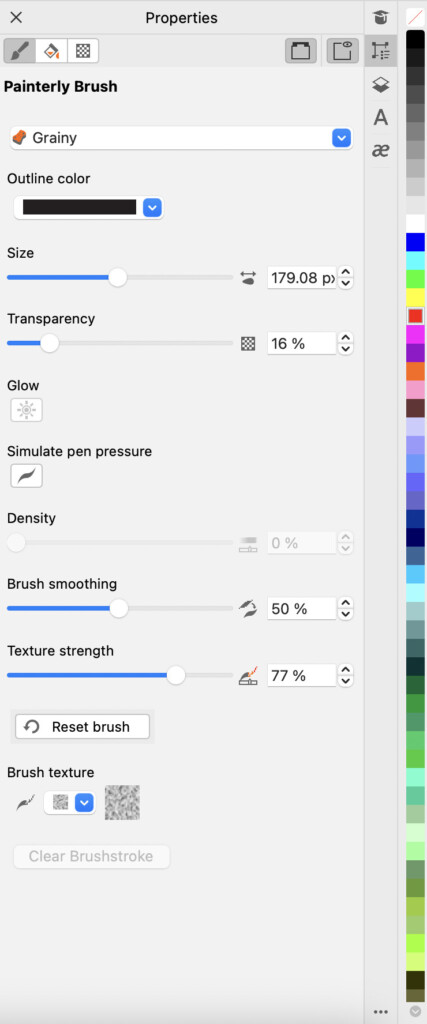
CorelDRAW’s color management tools are comprehensive, as you can create custom color palettes.
The software supports Pantone, CMYK and RGB together with many other industry-standard color models giving you an almost infinite range of colors.
The Color Harmonies feature is also very helpful, as it allows you to adjust entire color schemes cohesively, which is useful when creating logos or illustrations that need to maintain a consistent look.
There’s an enormous range of brushes and pen styles ranging from Grainy and Furry to Silk Flower and “Quirky”.
4. Photo Editing with Corel PHOTO-PAINT

CorelDRAW Graphics Suite is bundled with Corel PHOTO-PAINT, a powerful photo-editing application that is a great Photoshop Alternative in terms of its features and capabilities.
While PHOTO-PAINT is a separate application, it is well integrated with CorelDRAW, allowing you to move between vector and raster workflows easily.
It also offers non-destructive editing, meaning you can make adjustments without permanently altering your original image.
PHOTO-PAINT also supports layer-based editing, making it a really useful addition for those who need both vector and raster editing in one package.
We didn’t really test out PHOTO-PAINT much as we were mainly concerned with CorelDRAW but it’s a nice bonus that’s included in the suite.
5. Advanced Layout and Output
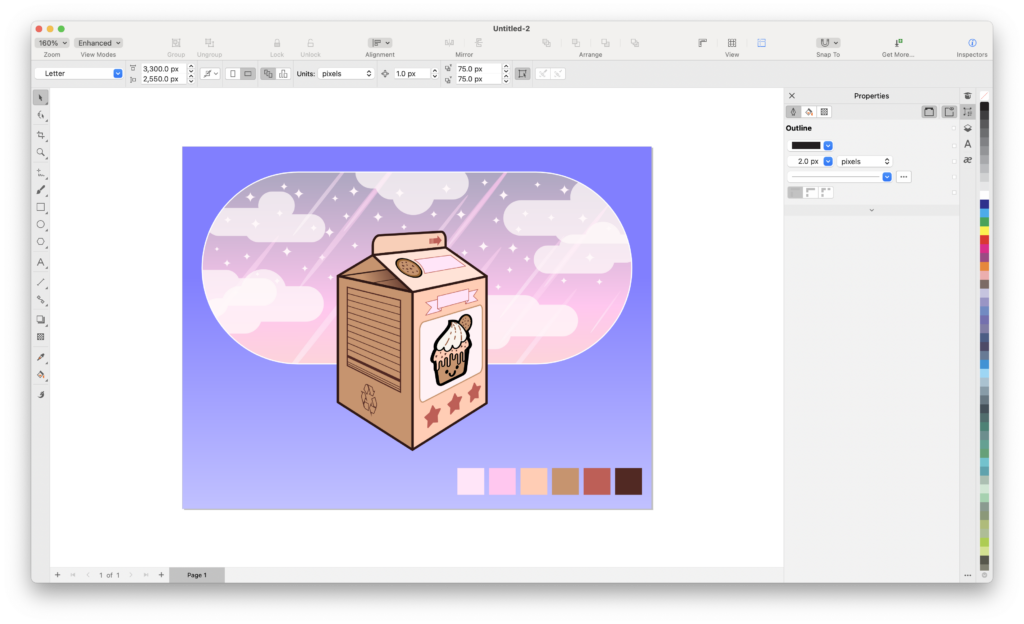
For those working on packaging, branding, or other detailed design projects, CorelDRAW also provides tools like Smart Fill, Dimension lines, and Connector lines.
These features allow for fine alignment, measurement, and layout, which is important for technical drawings or complex designs.
CorelDRAW’s pre-press and printing tools are also well-developed.
It provides advanced output options, including support for PDF/X, preflight verification for professional printing, and color separations.
6. Collaborative Tools and Cloud Integration
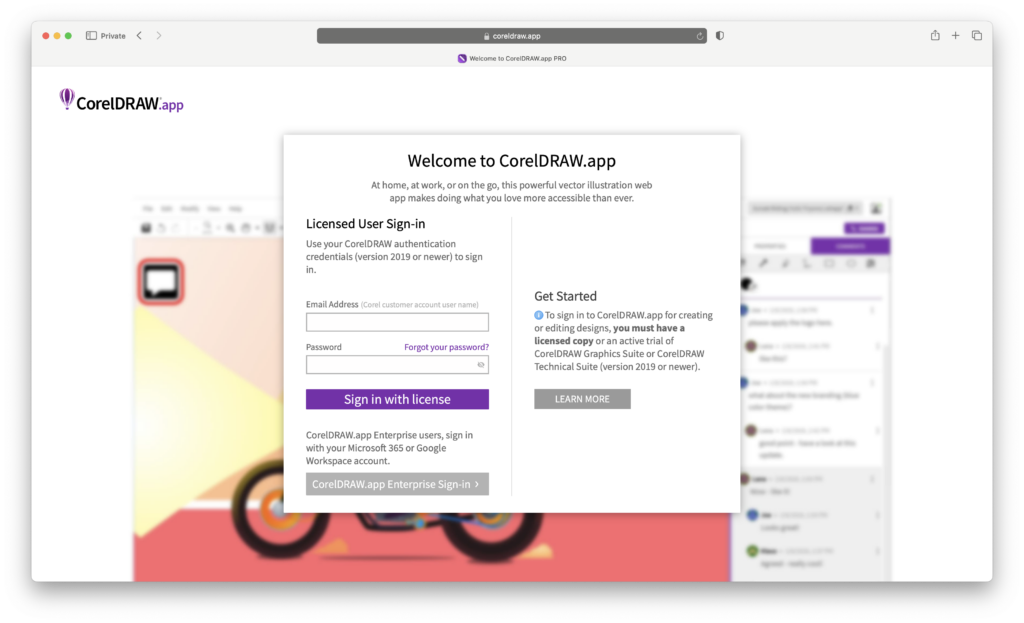
CorelDRAW integrates with CorelDRAW.app, a web-based application that makes cloud collaboration possible.
You can store files in the cloud, share them with clients or team members, and even collaborate in real time.
The cloud integration works well on macOS, and you can access the files from any device, including iPads or other tablets.
However, this only applies to the subscription version of the software, if you are buying the one time purchase option, you won’t have access to this.
Performance on macOS
In our tests CorelDRAW ran smoothly in macOS, with native support for Apple Silicon delivering significant performance improvements compared to previous versions that were Intel only.
The software takes full advantage of macOS’s Metal framework, which enhances graphics rendering and speeds up tasks like zooming, panning, and rendering complex vector art.
For users on Intel-based Macs, CorelDRAW still performs well, although large files or resource-heavy projects (such as high-resolution photo composites) might cause occasional slowdowns, particularly on older machines.
Some users have reported crashes and instability when handling very large files although autosave and backup features help prevent data loss if crashes do occur.
Drawing Tablet Support
CorelDRAW offers support for drawing tablets, including Wacom, Huion, and XP-Pen.
Those who prefer using a stylus for vector drawing will find CorelDRAW’s responsiveness to be on par with industry leaders like Adobe Illustrator.
Features like pressure sensitivity, tilt support, and multi-touch gestures make drawing feel natural and intuitive.
Note that CorelDRAW Graphics Suite for Mac does not include direct iPad support for drawing.
If you want to use an iPad as a drawing tablet with CorelDRAW, you’ll need to rely on the CorelDRAW.app, which is the web-based version of the suite and only available in the subscription version.
The web app allows you to draw and collaborate on projects using a browser on an iPad, but this feature is distinct from the desktop version of CorelDRAW.
What CorelDRAW Graphics Suite 2024 is Missing Compared to Adobe Illustrator
CorelDRAW’s biggest competitor is Adobe Illustrator and to a certain extent, Photoshop.
Here’s how it compares with Illustrator.
Integration with Adobe Creative Cloud:
CorelDRAW lacks an equivalence of the integration that Photoshop and Illustrator has within the Adobe Creative Cloud suite.
Adobe’s products work hand-in-hand with apps like InDesign, XD and After Effects, offering a more integrated workflow for designers who switch between different creative tools.
Corel simply doesn’t have anything like Creative Cloud to compare with.
Advanced Typography:
Illustrator offers more sophisticated typography tools, such as the Touch Type Tool for precise individual character control and support for OpenType SVG fonts for multicolor designs.
In comparison, CorelDRAW’s typography features, while powerful, don’t offer the same level of fine-tuning.
Web and UI/UX Design Tools:
Illustrator is better suited for web design and UI/UX projects, providing features like Artboards for designing multiple screen layouts and tighter integration with tools like Adobe XD.
CorelDRAW is primarily focused on print and illustration, with fewer web or mobile prototyping features. It does however have a “Wireframe” view mode to create models and protoypes.
Larger Plugin Choice and Resources:
Illustrator has a broader range of third-party plugins, allowing for extended functionality in data visualization and additional design effects.
CorelDRAW’s plugins are more limited, which reduces the amount of customization possible.
Meanwhile, the extensive Adobe Stock and Creative Cloud Libraries give Illustrator users easy access to templates, assets, and shared resources, whereas CorelDRAW offers more basic cloud-based collaboration without such a large asset library.
Pricing
CorelDRAW Graphics Suite for Mac comes with two pricing options:
The subscription offers ongoing updates, while the one-time purchase doesn’t.
It also allows you to access the web version CorelDRAW.app which also supports using an iPad as a drawing tablet.
The subscription model is best if you want the latest features and web support, but the perpetual license is appealing for those who want to avoid ongoing fees.
Note that the cheaper Standard version of CorelDRAW is only available for Windows although you could use a virtual machine to run it on a Mac.
If CorelDRAW is out of your budget, there are also other cheaper one time purchase graphic design software for Macs available.
Is CorelDRAW Worth It for Mac Users?
CorelDRAW for Mac is a powerful and versatile tool for professional designers, illustrators, and layout artists.
It provides a complete set of vector illustration, typography, and photo-editing tools, making it a strong alternative to Adobe Illustrator, especially for users seeking an all-in-one design suite.
The software’s macOS integration is polished, with native support for Apple Silicon offering better performance on newer Macs.
While it may not have the same brand recognition on as Adobe’s Creative Cloud, CorelDRAW more than holds its own, especially when considering how much it offers in the one time purchase option.
For professional designers, particularly those working in print, branding, or technical illustration, CorelDRAW offers everything you need in a cohesive package.
The added bonus of Corel PHOTO-PAINT and cloud collaboration tools are another plus.
However, it’s nowhere near as widely used across the graphic design industry which is dominated by Adobe’s products.
It also doesn’t have the endless supply of assets and creative tools provided by the Adobe Creative Cloud suite.
For those that plan to go into the graphic design industry or use it professionally, you’re probably better off learning Adobe’s products.
For everyone else, CorelDRAW offers a powerful one-off purchase graphics suite.