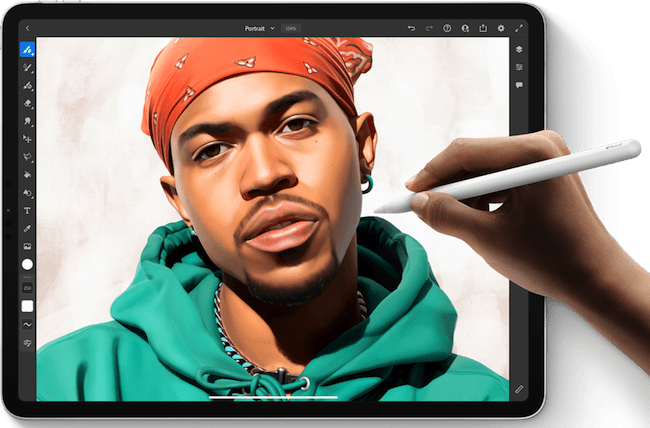Although there’s no such thing as an Apple drawing tablet, the Apple iPad is the closest thing to a drawing tablet made by Apple.
Here we take a closer look at how the Apple iPad compares to drawing tablets and the pros and cons of using it as a drawing pad.
Table of Contents
Can You Use An iPad As A Drawing Tablet?
Yes you can definitely use the iPad as a drawing tablet thanks to the Apple Pencil. In fact, we think the iPad is one of the best drawing tablets you can get in 2023.
Of course though, the iPad is not strictly a drawing tablet.
The iPad has always been a tablet first and foremost but the introduction of the Apple Pencil has turned it into a serious drawing tool for amateur and professional digital artists.
You May Also Like:
iPad vs Drawing Tablets
The main difference between a drawing tablet and an iPad is that while a drawing tablet can only be used for drawing, an iPad can be used for not only drawing but surfing the internet, using apps, work, Facetime and pretty much anything else you can do on a Mac or PC.
So on the face of it, you’re getting much more for your money with an iPad.
However, the reason drawing tablets are still so popular is because they provide the most realistic drawing experience possible.
Drawing tablets aim to recreate the accuracy and feeling of putting pen or brush to paper in a way that iPads do not.
The iPad has come a long way though and nowadays, many professional artists use the iPad as their drawing tablet of choice.
Here are some of the advantages of iPads compared to drawing tablets.
- iPads can do much more than draw and allow you to do pretty much anything you can do on a Mac or PC including using the internet, apps, gaming, work and more. So you’re getting much more than just something to draw on.
- An iPad has its own screen whereas drawing pads like the popular Wacom Intuos Pro require connecting to your Mac via cable in order to draw. If you’re looking for the best drawing tablet with a screen to go with your Mac, then you really can’t do much better than an iPad. With an iPad, you don’t have to sit at your Mac’s screen to draw – you can use the iPad screen to get creative anywhere.
- iPads have some amazing free drawing apps available such as the excellent Apple Procreate and Adobe Fresco. These are industry standard graphic design apps that are used by professional artists in many industries. In fact you’ll find many professional artists that actually prefer drawing in Procreate than Adobe Photoshop.
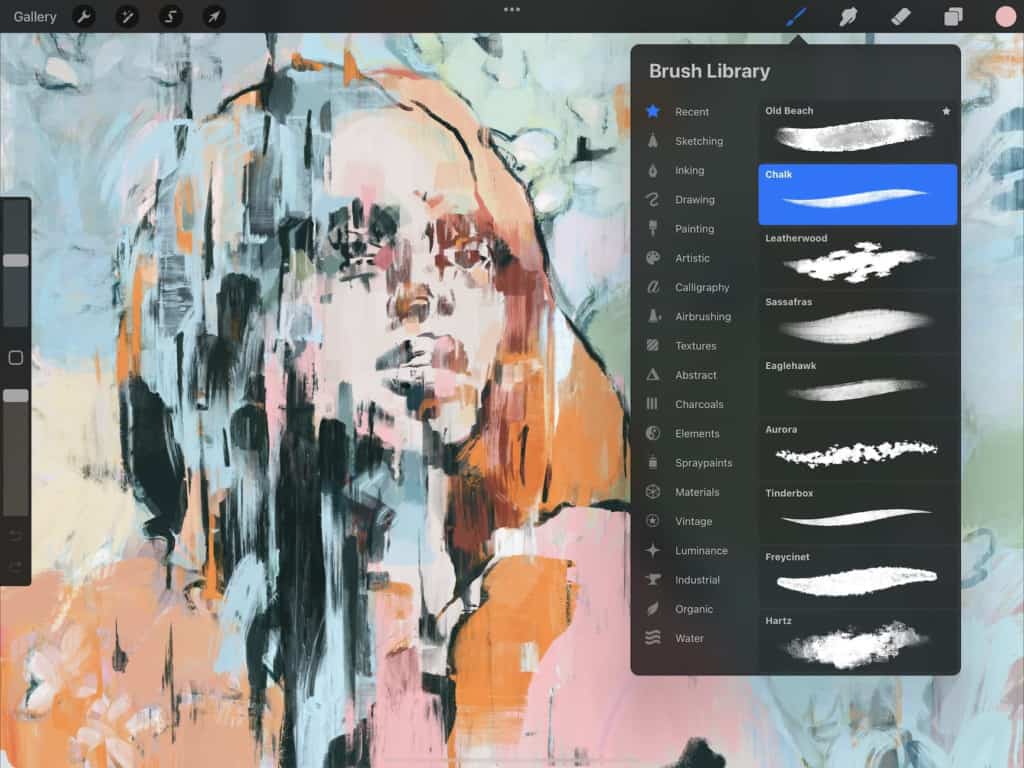
- Most of the best graphic design software can also be used on iPads such as Adobe Illustrator and other professional drawing products in the Creative Cloud suite. Drawing tablets on the other hand do not allow you to install apps and other software.
- The pressure sensitivity on the Apple Pencil 2 is incredibly realistic nowadays. Although it’s not quite on the same level as drawing tablets like the Wacom Intuos Pro, most professionals agree that it provides a very realistic drawing experience on a screen.
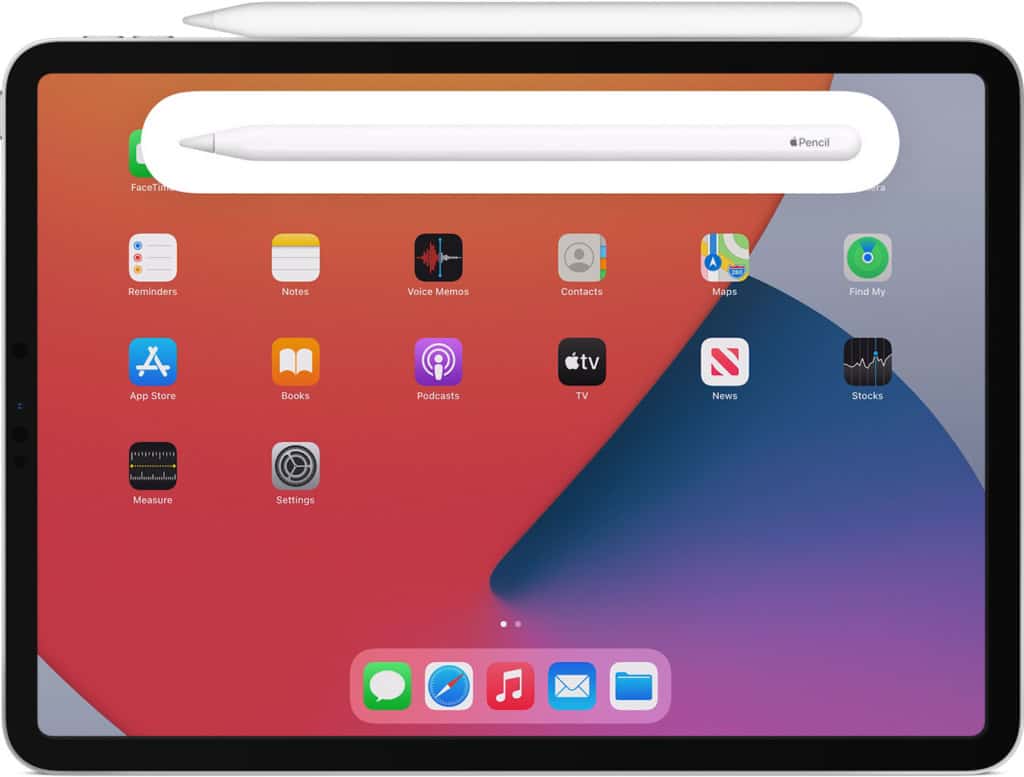
- You can use an iPad as an external monitor with a Mac thanks to Sidecar in macOS. Sidecar is a clever feature of the latest versions of macOS that enables you to use an iPad as an extra monitor for your Mac. This is a nice little bonus for Mac users providing an extra screen if ever you need it.
- You can start drawing on an iPad immediately compared to a drawing tablet. From unlocking your iPad to drawing in an app like Procreate, you can be drawing in literally seconds. With a drawing pad on the other hand, you need to switch it on then connect it to your Mac via cable if it doesn’t have a screen, change the nibs if necessary and it all just takes a lot longer. The only cable you’ll ever need with an iPad is the Thunderbolt connector to charge the battery.
- The touch interface of an iPad is incredibly useful when it comes to drawing. Pinch to zoom and two finger rotation is for example is extremely useful on an iPad. This kind of flexibility simply isn’t possible with a drawing tablet. With a drawing tablet, you tend to rely more on deleting lines using Ctrl-Z until you get them right whereas an iPad allows you to flesh out lines and detail more naturally by zooming in and rotating a sketch until it’s just right.
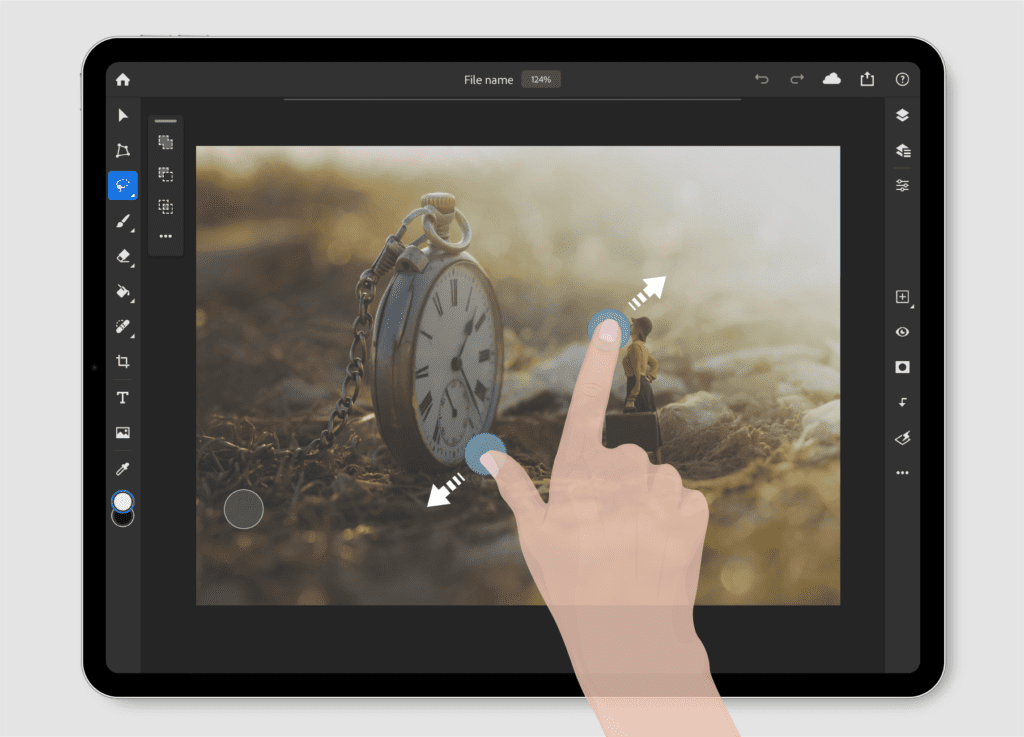
- If you do a lot of calligraphy, iPads make it much easier to get the lettering right especially in apps such as Procreate. Drawing tablets are aimed more at artistry and apps like Procreate help get the fine details of calligraphy right.
- If you like following drawing tutorials on YouTube or want to copy an image, iPads make it very easy to use a split screen with one half video or image and the other half your drawing canvas.
However, there are some disadvantages to using an iPad as a drawing tablet.
- Apple does not provide data on the pressure sensitivity on the Apple Pencil 2 but it’s not quite as pressure sensitive as a drawing tablet stylus. It does however respond very well to changes to pressure for thickness of lines and supports Tilt Sensitivity when you hold it an angle. The Apple Pencil 2 was also a significant improvement on the Apple Pencil 1 with a flat side making it easier to hold and charges magnetically by sticking to the side of your iPad.
- There are no removable tips with an Apple iPad like you get with a drawing tablet stylus. Drawing tablet pens usually include a range of nibs to help control stroke variation.
- The iPad Pro has an impressive 12.9 inch screen but many drawing tablets offer a bigger drawing canvas than this. If you need a really large amount of screen estate, you may be better with something like the XP Pen Artist 22 which has a huge 21.5 inch drawing screen.
- An iPad, and especially the iPad Pro, isn’t cheap compared to many drawing tablets. The cheapest 2021 iPad Pro costs just over $1000 whereas you can get a Wacom Intuos Pro for almost half of this. However, you are getting much more for your money in an iPad Pro.
- The iPad has more distractions on it than a drawing pad. If you’re prone to checking Instagram, Facebook, WhatsApp and other apps frequently, there’s more temptation on an iPad compared to a drawing tablet.
- File management is more awkward on an iPad because you are locked into Apple’s iOS ecosystem. However, it’s very easy to transfer and share files via cloud services or transfer them to an external drive or of course, your Mac.
Which Is The Best iPad For Drawing?
Both the standard iPad and iPad Pro can be used for drawing.
However, by far the best iPad for drawing in the 2022 iPad Pro with the latest M2 chip.
This is the best iPad for drawing in 2023 as it’s the latest model released by Apple and includes the latest Apple Silicon M2 chip inside.
All Apple products will eventually be based on the Apple Silicon chip and it’s possible that eventually iPads will have the same M1 Pro and M1 Max chips that are already being used in Macs such as the MacBook Pro, Mac Mini and Mac Studio.
We therefore strongly recommend getting the newest generation of iPad Pro over the older generation such as the 2020 iPad Pro with the older A12 chip.
The iPad Pro also has a much bigger 12.9 inch screen compared to the standard iPad which is far more comfortable for spending hours drawing and sketching.
- WHY IPAD PRO — iPad Pro is the ultimate iPad experience, with the astonishing performance of the M2 chip, superfast wireless connectivity, and next-generation Apple Pencil experience. Plus powerful productivity features in iPadOS.
- IPADOS + APPS — iPadOS makes iPad more productive, intuitive, and versatile. With iPadOS, run multiple apps at once, use Apple Pencil to write in any text field with Scribble, and edit and share photos. Stage Manager makes multitasking easy with resizable, overlapping apps and external display support. iPad Pro comes with essential apps like Safari, Messages, and Keynote, with over a million more apps available on the App Store.
- FAST WI-FI CONNECTIVITY — Wi-Fi 6E gives you fast wireless connections. Work from almost anywhere with quick transfers of photos, documents, and large video files.
- PERFORMANCE AND STORAGE — The 8-core CPU in the M2 chip delivers powerful performance, while the 10‑core GPU provides blazing-fast graphics. Add all-day battery life, and you can do everything you can imagine on iPad Pro. Up to 2 terabytes of storage means you can store everything from apps to large files like 4K video.
- APPLE PENCIL AND MAGIC KEYBOARD — Apple Pencil (2nd generation) transforms iPad Pro into an immersive drawing canvas and the world’s best note‑taking device. Magic Keyboard features a great typing experience and a built‑in trackpad, while doubling as a protective cover for iPad. Accessories sold separately.
Conclusion: Should You Get An iPad For Drawing?
In summary, we think the Apple iPad is a superb drawing tablet.
If we had to summarize the biggest advantage of an iPad over traditional drawing tablets, it’s convenience.
You can start sketching so much quicker on an iPad compared to a drawing tablet not to mention the huge range of both graphic design and other apps available for it.
The added advantage of a touch screen and all that enables also makes it a very versatile drawing tool.