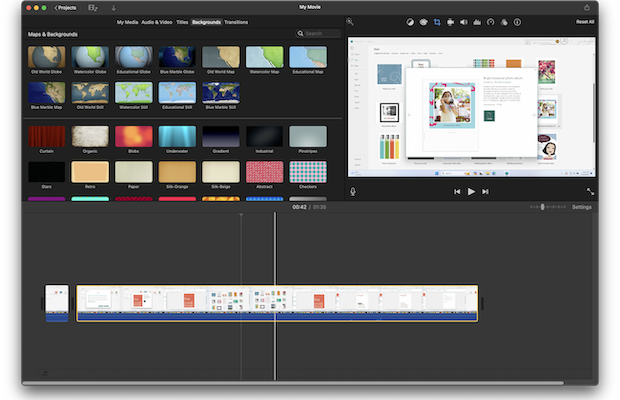Although there is some incredibly good video editing software for Macs, most of them require a subscription or a big up-front purchase.
Industry leading apps like Final Cut Pro costs $299.99 and Adobe Premiere Pro requires a subscription of $22.99 per month.
However, there’s also a surprising amount of excellent free video editing software available including some pretty impressive professional level suites.
After many hours of research and testing, we found there was no getting away from Apple’s iMovie as the best free Mac video editor due to its combination of user friendliness and macOS integration.
But we also found many more excellent free alternatives to iMovie, some of which offer far more features than Apple’s product.
Table of Contents
What We Looked For In These Free Video Editing Apps
We kept things nice and simple in shortlisting these video editors.
- It must have a native Mac desktop app for both Intel and Apple Silicon Macs so you can edit offline. Note that that some of them required Rosetta on Apple Silicon Macs which can result in unstable performance.
- It can export video in at least 1080p without a watermark so that it’s suitable for uploading to YouTube. We found this is one of the most common limitations in free video editing apps.
- It’s easy to use with no hidden fees or costs.
With this in mind, here’s our selection of the best free video editing software for macOS.
1. Apple iMovie
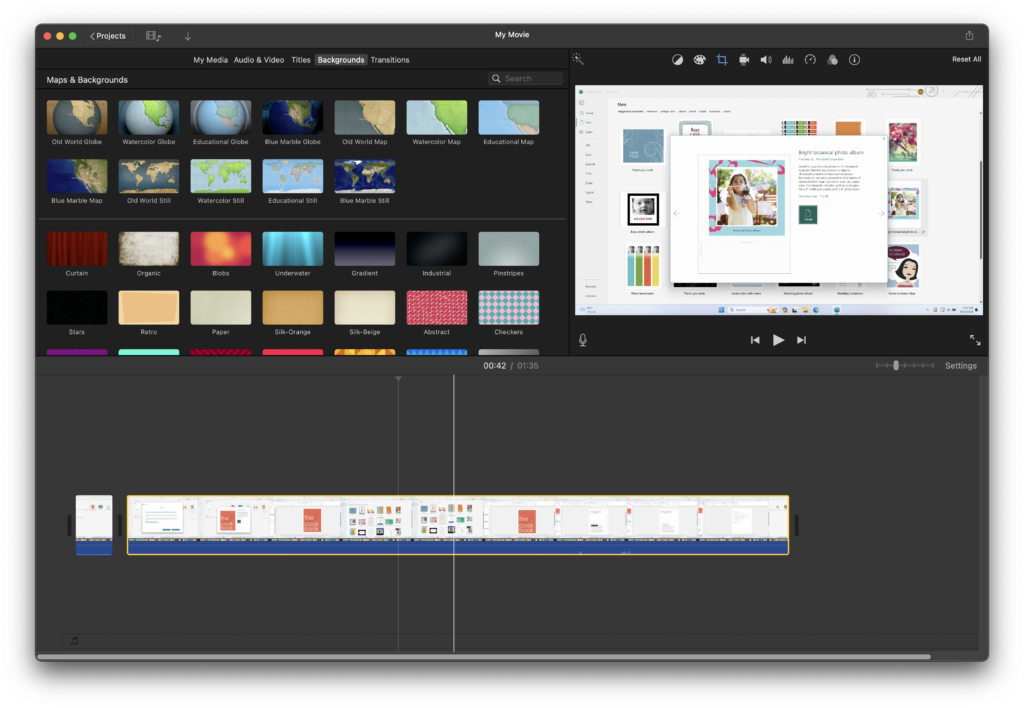
Apple’s iMovie is easily the best free user friendly editing software we’ve tried and it’s included in every version of macOS.
iMovie is basically a light version of Apple’s professional video editing software Final Cut Pro but in a more user friendly interface.
With it you can create very striking titles, effects, transitions and trailers fairly easily and even add geo-data to your movies.
Creating trailers is particularly nifty as there are a bunch of trailer templates that make you look like a pro.
It’s also surprisingly powerful in what formats it can handle allowing you to edit 4K and HD movies. It can also import iPhone, GoPro and HD camcorder footage with no need for conversion.
The only issue you may find with iMovie is that Apple frequently updates it and getting to grips with new versions and changes in the interface can sometimes be frustrating and confusing.
Key Features: 4K editing, drag-and-drop functionality, templates, green screen options, and direct YouTube sharing.
Compatibility: Optimized for both Intel and Apple Silicon Macs.
Pricing: Free in macOS
Pros:
- Beginner-friendly interface
- Templates for stylish editing
- Seamless integration with YouTube
Cons:
- Limited advanced tools (no multi-cam editing)
- Not cross platform
2. DaVinci Resolve
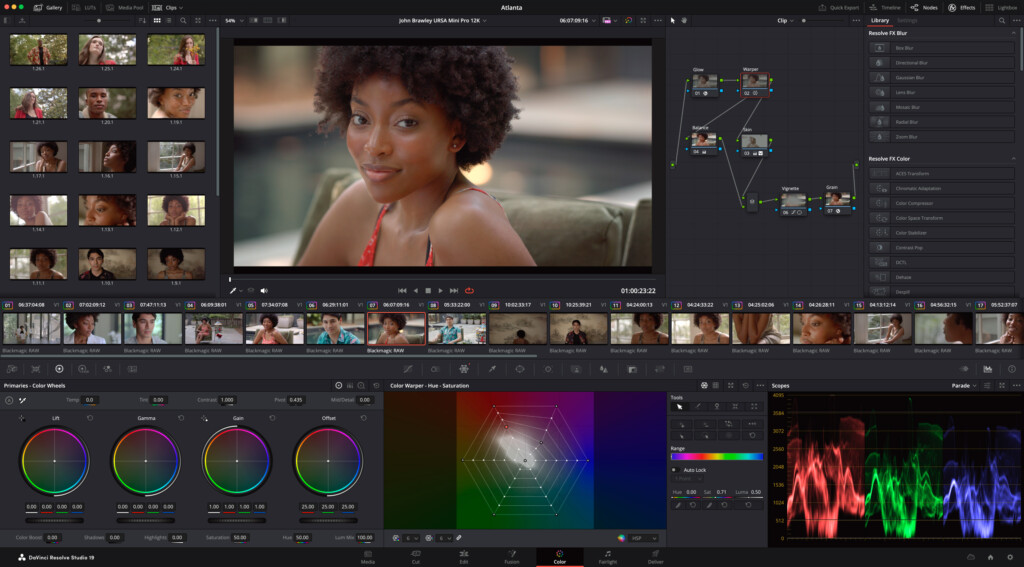
It’s hard to believe that DaVinci Resolve offers a 100% free version such is its level of professionalism and power.
A powerful, professional-grade editor (which is how it started out originally) DaVinci Resolve offers advanced color correction, audio tools, and visual effects, making it more than suitable for serious video editors or professionals.
It includes timeline-based editing, advanced trimming, multi-cam editing, and support for various resolutions, making it versatile for any project type.
DaVinci Resolve’s color grading capabilities are industry-leading, with advanced tools like node-based color grading, which allows intricate adjustments, as well as AI-driven tools for facial recognition and automatic color matching.
Its Fairlight audio panel enables sophisticated audio production directly within the software, and its Fusion module provides extensive VFX and motion graphics features for creative projects.
- Key Features: High-end color grading, multi-cam editing, Fusion for motion graphics, Fairlight for audio, and 4K support.
- Compatibility: Native support for both Intel and Apple Silicon Macs.
Pricing: Free; Studio version which has added features $295
Pros:
- Free version includes almost all features
- Industry-standard color correction and grading tools
- Multi-cam editing and support for 8K projects
Cons:
- High system requirements, especially for 4K+ editing
- Steeper learning curve to learn all features
3. HitFilm Free
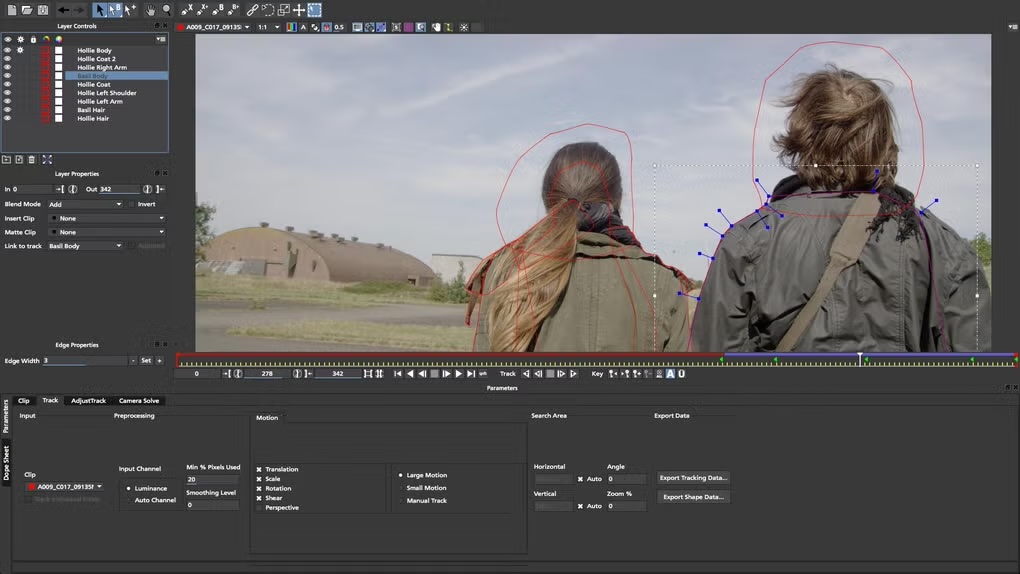
Ideal for YouTubers and beginner filmmakers, HitFilm combines basic editing with advanced visual effects for creative projects.
It’s a popular choice for content creators who want to add special effects easily to their projects.
The software provides advanced features like chroma keying, particle effects, and customizable transitions, making it especially popular among YouTubers and content creators.
Its timeline-based editor also supports high-quality audio adjustments, color grading, and masking tools, allowing for both video and audio polish.
- Key Features: Green screen, keyframe animation, audio syncing, and export to YouTube.
- Compatibility: Works well on Intel Macs, with support on Apple Silicon via Rosetta.
Pricing: Free; add-on packs from $9.99
Pros:
- Lots of effects, great for YouTubers
- Built-in tutorials
- Customizable layout
Cons:
- Stability issues on Apple Silicon
- Paid packs required for some features
4. Kdenlive

Kdenlive is a surprisingly powerful open source video editor that’s often used as an alternative to Sony Vegas which isn’t available for Macs.
The project is a community driven multi-track video editor which supports editing in DV, AVCHD and HDV formats.
Kdenlive is built upon other video based open source projects on Mac such as FFmpeg, the MLT video framework and Frei0r effects.
The timeline based multi-track video editor allows you to add an unlimited number of video and audio tracks.
Video and audio tracks are organized into layers making it straightforward to edit and enhance your footage.
One problem with Kdenlive is the export options are quite limited although it does support DV (PAL and NTSC), Mpeg2 (PAL, NTSC and HDV) and AVCHD (HDV), high quality H264 and non-destructive formats.
There’s a thriving support community for Kdenlive, although being an open-source project, there’s obviously no official customer support if you get stuck.
Key Features: Video effects, keyframes, titling, and an intuitive timeline layout.
Compatibility: Intel and Apple Silicon Macs via Rosetta
Pricing: Free, donations welcomed
Pros:
- Free, open-source editor
- Comprehensive multi-track editing and effects
- Regular updates and community support
Cons:
- Limited native support for Apple Silicon
- Performance varies with higher-quality exports
5. Avidemux
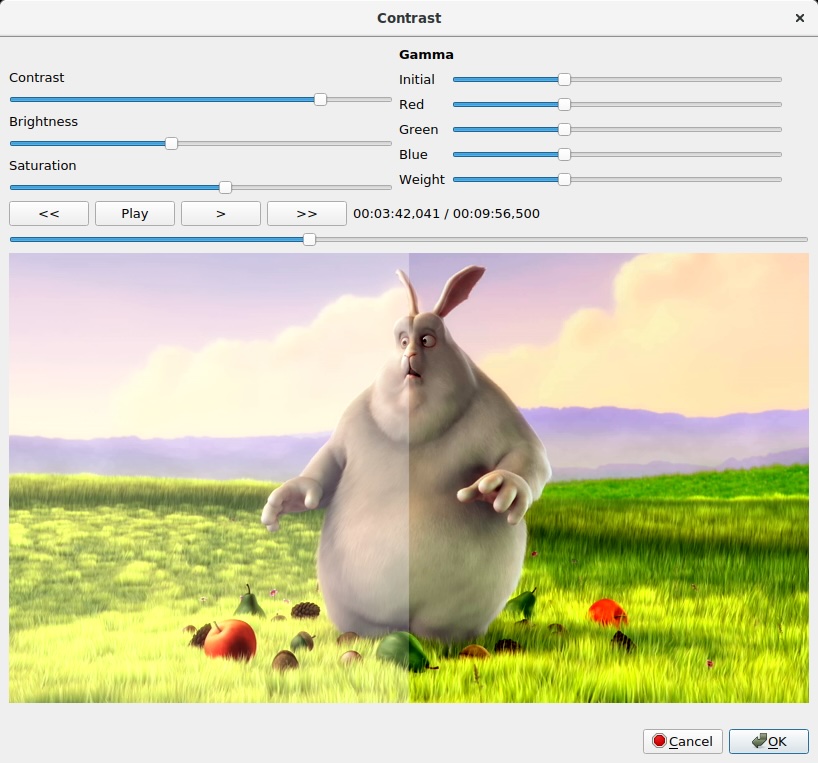
If you can’t be bothered with anything complicated and just want a very simple and straightforward video editor, then Avidemux may be for you.
Avidemux has no timeline or multi-track editing tools and you can’t freely import, move or splice audio and video clips from different sources and formats like most video editors.
However, for cutting, encoding and filtering, it’s a very straightforward and easy to use one-stop solution.
The Avidemux Quickstart Guide helps you get up and running pretty quickly although if you do get stuck, your only option is the Avidemux forums.
Key Features: Video effects, keyframes, titling, and an intuitive timeline layout.
Compatibility: Intel, works on Apple Silicon Macs with Rosetta
Pros:
- Lightweight and efficient
- Supports multiple formats
- Easy to learn
Cons:
- Limited advanced editing tools
- Lacks timeline-based editing
6. Blender

Blender is mainly used as a 3D modelling software but also doubles up a surprisingly good video editing app too.
The Blender Foundation that maintains and develops Blender has even released short independent movies using it such as Sintel.
Blender is particularly good for adding 3D special effects and graphics to your videos. It supports modeling, rigging, animation, simulation, rendering, compositing and motion tracking.
The Blender Video Sequence Editor (VSE) can import multiple video clips, insert fades and transitions and add an audio track so you can synchronize the timing of the video sequence to match it.
You can extend the functionality of Blender with various add-ons and when you combine it with the 3D editing features, you can create some really impressive videos with special effects for free.
Blender has a very dedicated following with hundreds of tutorials and even fan sites dedicated to helping you get the most out of Blender.
It definitely takes some learning and getting used to but once mastered, Blender is an incredibly powerful 3D graphics suite and video editor.
Key Features: Video Sequence Editor (VSE) with essential editing functions such as cutting, splicing, and layering video, audio, and image strips. Advanced features like color grading, speed control, transitions, and basic visual effects, making it versatile for complex edits
Compatibility: Intel and Apple Silicon Macs
Pros:
- Integrates 3D animation tools for unique effects
- Wide range of video editing features
Cons:
- Steeper learning curve compared to dedicated editors
- Designed more for 3D design
- Lacks some user-friendly editing shortcuts
7. Shotcut
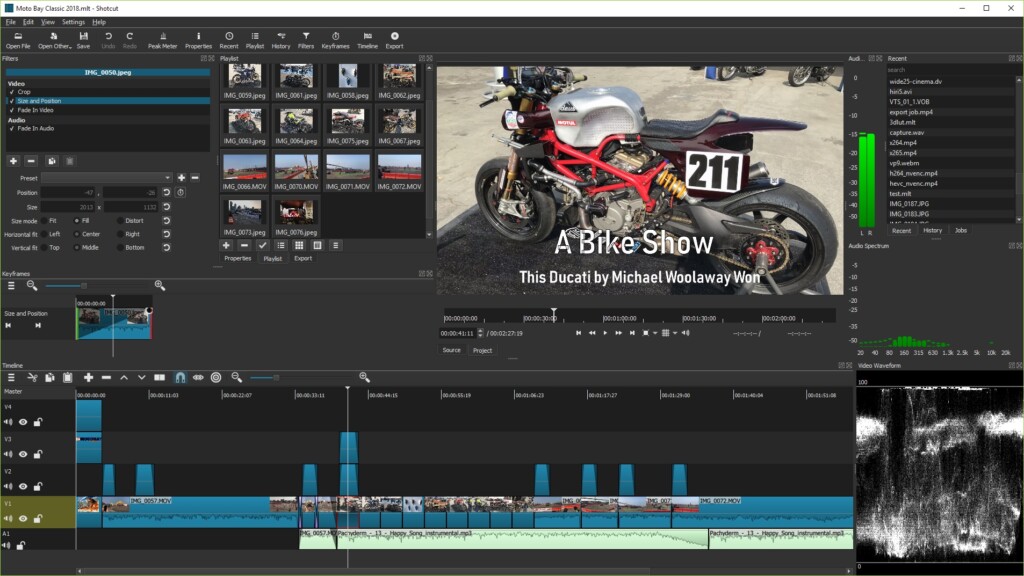
Shotcut is an open source video editor that offers multi-track editing and broad format support without watermarking.
It’s ideal for anyone who wants a straightforward, customizable editor with basic and intermediate features.
It supports multiple formats, including 4K, and offers essential editing tools like trimming, filters, transitions, and a timeline-based editor.
Shotcut also offers features like multi-track editing and color grading without the steep learning curve of tools like DaVinci Resolve.
However, its interface does feel a bit dated as its been ported across to Mac from Windows with limited Apple Silicon support.
- Key Features: Multi-track timeline, customizable filters, 4K resolution, and multiple export options.
- Compatibility: Works on Intel Macs and runs on Apple Silicon with Rosetta.
Pricing: Free
Pros:
- Supports a wide range of formats
- Cross-platform with 4K support
- Customizable filters and effects
Cons:
- Limited advanced features
- Interface is dated
- Can be unstable on Apple Silicon
8. Lightworks Free
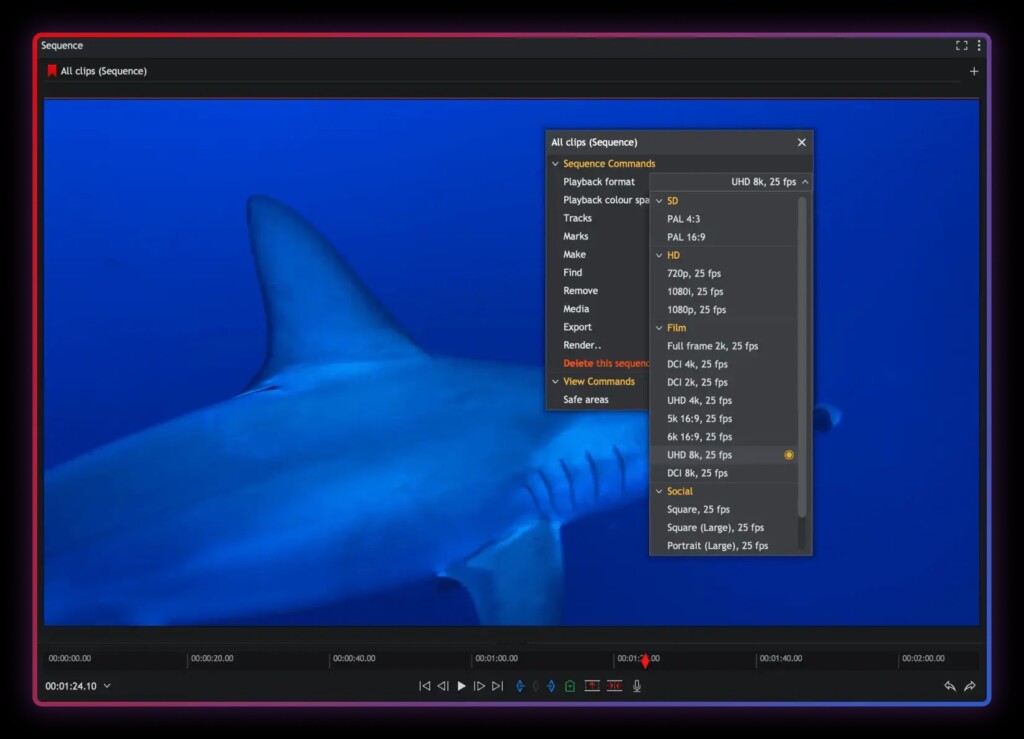
Lightworks is a powerful, professional-grade video editing software with a long history in the film industry.
Known for its speed and efficiency, it offers a versatile editing suite with precision trimming, multi-cam editing, and real-time effects.
Lightworks supports various formats and resolutions, up to 4K, and offers a customizable interface that works well for both beginner and advanced users.
While the free version is quite capable, it limits export options to 720p on YouTube and Vimeo, while the paid versions unlock higher resolutions and more export flexibility.
Lightworks also includes a large selection of tools such as an advanced color corrector, the ability to add text and titles, and audio mixing capabilities, making it useful for all types of video projects, from social media content to feature films.
It’s cross-platform and has an intuitive interface that can be customized how you like it.
- Key Features: Multicam editing, GPU-optimized precision, and export options (limited in free version).
- Compatibility: Intel and Apple Silicon Macs (through Rosetta).
Pricing: Free; Pro version starts at $24.99/month or $299 for a lifetime license
Pros:
- Industry-standard, powerful editing tools
- Multi-cam editing and advanced trimming features
- Customizable workspace and cross-platform compatibility
Cons:
- Free version limited to 720p exports
- Complex interface for beginners
- Some features locked behind the premium version
9. OpenShot
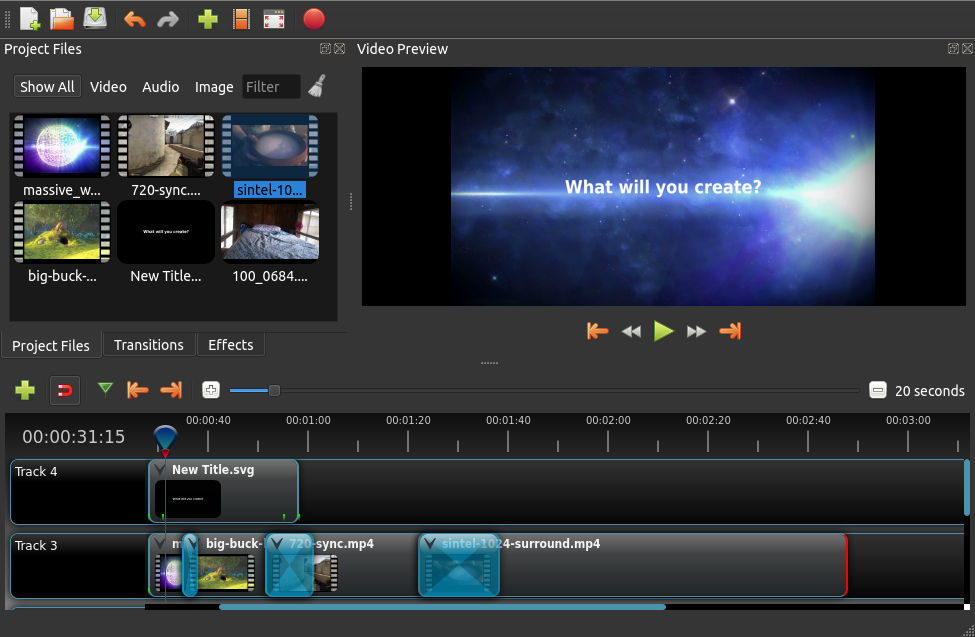
OpenShot Video Editor is a versatile, open-source tool ideal for beginner to intermediate video editors.
This free software offers a range of essential and advanced features, including multi-track editing, audio mixing, and video effects, along with basic tools like trimming, cutting, and resizing.
OpenShot supports unlimited layers, allowing for complex edits with multiple audio and video tracks.
Users can create animated titles, apply keyframes, and even experiment with 3D animations, making it suitable for creating anything from simple clips to layered compositions.
OpenShot’s straightforward drag-and-drop interface is designed for ease of use, but some users may find it less powerful than industry-leading editors.
- Key Features: Multitrack editing, animated titles, 3D animations
- Compatibility: Intel and Apple Silicon Macs (through Rosetta).
Pricing: Free
Pros:
- Free and open-source with a simple, beginner-friendly interface
- Cross-platform support (macOS, Windows, Linux)
- Unlimited video layers and advanced features like keyframe animations
Cons:
- Occasional performance and stability issues on larger projects
- Limited in comparison to more professional editing software
- Rendering can be slower, particularly on high-resolution projects
10. CapCut
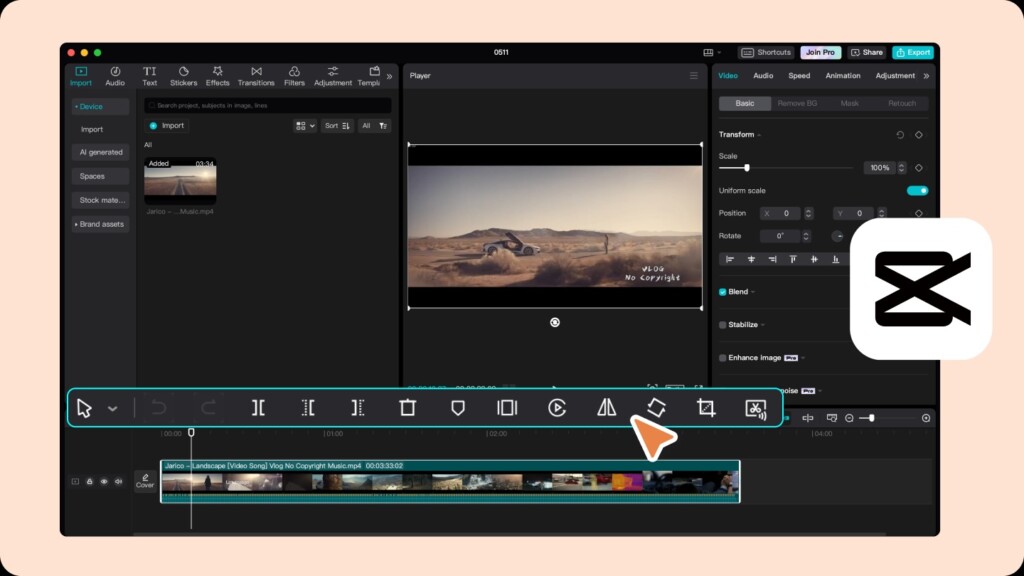
CapCut is a popular, user-friendly video editor developed by ByteDance, which is popular on both mobile and desktop.
The app is free to download and provides essential editing tools such as trimming, cropping, and adding filters, along with advanced features like keyframe animation, multi-layer editing, and green screen effects.
CapCut’s is especially suitable for beginners, while creators can easily export high-quality video for platforms like YouTube, TikTok, and Instagram.
The basic app is free to use with a generous number of features although export options are limited unless you upgrade.
- Key Features: Green screen effects, High quality video export, filters
- Compatibility: Intel and Apple Silicon Macs
Pricing: CapCut Pro, a paid plan with advanced effects and filters, costs approximately $7.99/month or $74.99/year.
Pros:
- Easy to use, ideal for beginners
- Cross-platform with mobile and desktop support
- Free version includes a wide range of features
Cons:
- Limited export control compared to professional-grade software
- Subscription required for full access to advanced features
FAQ
1. What are some good free video editors for beginners on Mac?
iMovie and OpenShot are excellent for beginners due to their user-friendly interfaces. Both support basic editing features, transitions, and audio tools without overwhelming new users.
2. Can I edit YouTube videos with these apps?
Yes, all of these tools support formats that can be uploaded to YouTube. DaVinci Resolve, HitFilm and CapCut (desktop version) provide export settings optimized for YouTube.
3. Are there any free video editors for advanced users?
DaVinci Resolve and Blender offer great tools for professional editing, including advanced color grading, VFX, and motion graphics. KdenLive and Shotcut also provide a range of tools suitable for advanced editing.
4. Which software works best with Apple Silicon Macs?
iMovie, CapCut, and DaVinci Resolve all have native Apple Silicon apps that don’t require Rosetta to run. This offers better performance and rendering speeds than non-native apps.
5. Can I edit 4K video on free software?
Yes, software like DaVinci Resolve, Shotcut, and KdenLive support 4K editing, though performance may vary based on your Mac’s specs.
6. Does Blender work for video editing?
Yes, Blender includes a Video Sequence Editor, suitable for multi-track editing and effects. However, it’s less intuitive than dedicated video editors.
7. What are some free software options for VFX and animation?
HitFilm Express and Blender are ideal for creating VFX. Blender is especially popular for 3D animation, while HitFilm offers easier VFX for video.
8. Is Lightworks really free?
Lightworks offers a free version with essential editing features but restricts export formats. To unlock full functionality, Lightworks Pro requires a subscription.
9. Do free editors include watermark-free exports?
Yes, most free software like DaVinci Resolve, iMovie, Shotcut, and KdenLive allow watermark-free exports, unlike trial versions of paid video editing software.
10. What if I need additional plugins or effects?
Some free editors, like DaVinci Resolve and HitFilm Express, support plugins, but access to extra effects may require a paid version or in-app purchases.