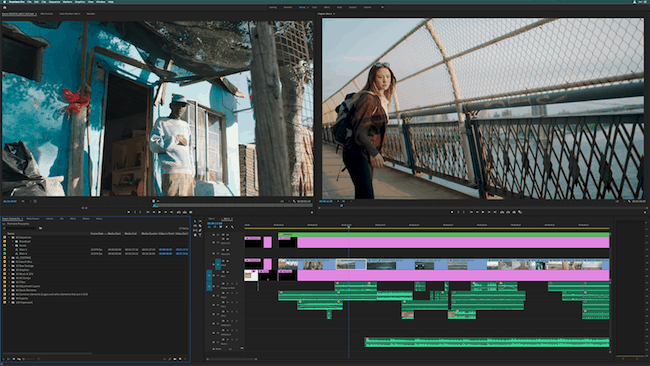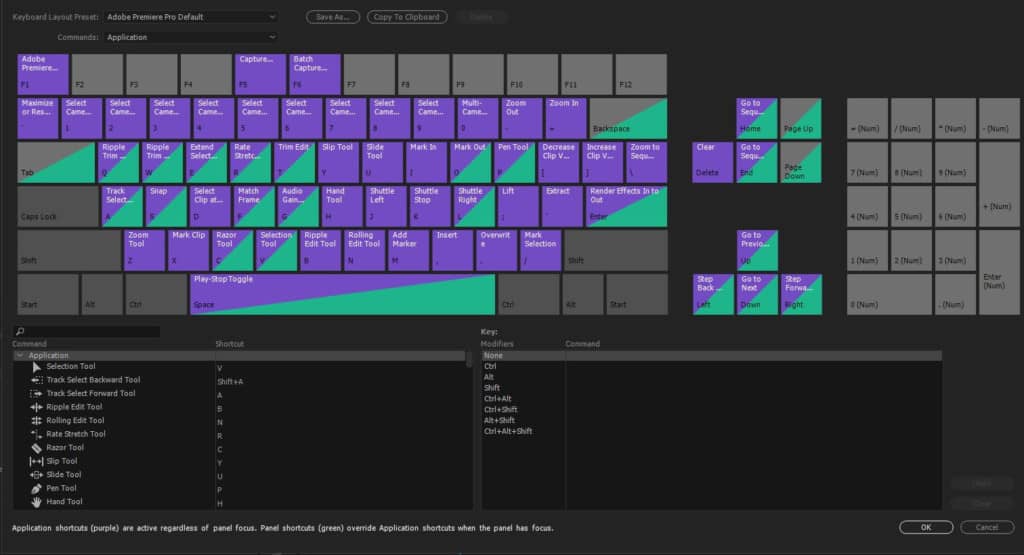We ranked Adobe Premiere Pro the best video editing software for Mac and in this Adobe Premiere Pro review, we take a closer look at why it’s the best video editor on the market.
Table of Contents
- What Is Adobe Premiere Pro?
- How Much Does Adobe Premiere Pro Cost?
- Adobe Premiere Pro For Mac System Requirements
- Does Adobe Premiere Pro Work On M1 Macs?
- Adobe Premiere Pro Review: Interface
- Keyboard Shortcuts
- Importing Video
- Exporting Video
- Adobe Premiere Pro Audio Editing
- Collaborating on Adobe Premiere Pro
- Updates to Adobe Premiere Pro 2021
- Should You Buy Adobe Premiere Pro?
- Alternatives To Adobe Premiere Pro
What Is Adobe Premiere Pro?
Adobe Premiere is an industry standard video-editing software that’s used by professional video production houses around the world.
However, Adobe have made Premiere Pro far more accessible to beginners in recent updates and it’s now suitable for everyone from novices to hobbyists thanks to the easy to use tutorials and new Learning area.
Adobe Premiere Pro retains a traditional Non Linear Editor (NLE) approach to video editing that will look familiar to amateur and professional editors alike.
One of the big advantages of Adobe Premiere Pro is that it works on both Mac and Windows PCs so makes it easy to collaborate with teams on both platforms.
In comparison, Apple’s answer to Adobe Premiere is Final Cut Pro which only works on Mac.
Not only this, but Adobe Premiere Pro is integrated with the incredibly powerful Adobe Creative Cloud Suite which offers unparalleled creative tools including post production software like the impressive Adobe After Effects for adding 3D special effects and Adobe Audition for audio editing.
And because Adobe also makes Photoshop which is the most used graphics editor in the world, the color and light correction features in Adobe Premiere Pro are easily the best in any video editing software out there.
You May Also Like:
- 6 Best Macs For Video Editing of 2022
- 5 Best Video Editing Software For Mac
- Best eGPUs For Video Editing On Mac
- Adobe Stock Review: The Ultimate Audiovisual Resource
How Much Does Adobe Premiere Pro Cost?
Since it’s a professional industry standard video editor, it’s no surprise that Adobe Premiere Pro is not free although you can try a 7 day free trial of Adobe Premiere Pro.
On its own, Adobe Premiere Pro costs $20.99 per month if you pay annually.
However, if you’re a professional designer or already use Adobe apps, then you’re much better off subscribing to the entire Adobe Creative Cloud suite which costs $52.99 per month but includes all 20 Creative Cloud apps.
That’s not just Adobe Premiere Pro you get – Creative Cloud includes 20 industry leading apps including Photoshop, Lightroom, Spark, InDesign, Adobe XD, Illustrator and Adobe After Effects.
If you’re entitled to an educational discount, Adobe Premiere Pro is an absolute bargain right now as Adobe is currently offering 60% off the entire Adobe Creative Cloud suite which includes Adobe Premiere Pro.
This means you get all 20 Creative Cloud apps for just $19.99.
For everyone else, Creative Cloud normally costs $54.99 per month so the 60% off offer is a huge saving.
You’re basically getting 20 industry leading Adobe applications for the price of one copy of Adobe Premiere Pro.
We think that Adobe Premiere Pro is definitely worth the money when you consider all that you’re getting in Creative Cloud.
The monthly subscription fee may put some people off but Creative Cloud is easily the best collection of professional design software out there and more than justifies the subscription fee.
Video Editing software is also frequently updated to keep-up with ever changing technologies and subscribing to Creative Cloud means that updates are issued automatically with no big upgrade fees like with Final Cut Pro.
You can also download a free trial of Adobe Premiere Pro to test it out for yourself before buying.
Adobe Premiere Pro For Mac System Requirements
The minimum requirements to use Adobe Premiere Pro are:
- Intel® 6thGen or newer CPU
- macOS v10.14 or later
- 8GB of RAM
- 2GB of GPU VRAM
However, if your Mac doesn’t have these specs, you can also get a Mac compatible eGPU which enables even older Macs to handle the demands of video editing software such as Adobe Premiere Pro.
The Mac version of Adobe Premiere Pro is also exactly the same as the Windows version although rendering times may differ depending on the specs of the Mac and Windows PC being compared.
Does Adobe Premiere Pro Work On M1 Macs?
At the moment, Adobe Premiere Pro does not officially support M1 Macs. However, you can still run Adobe Premiere Pro on M1 Macs thanks to Rosetta 2 in macOS which isn’t ideal but it is usable.
The good news though is that there is a beta version of Adobe Premiere Pro which does work on M1 Macs and full M1 chip support is likely to be added very soon.
The good news is that according to Adobe, Premiere Pro is significantly faster on M1 Macs compared to Intel Macs:
From first launch to final exports, everything is faster — on average 77 percent faster than comparable Intel-based systems — and editing is buttery smooth.
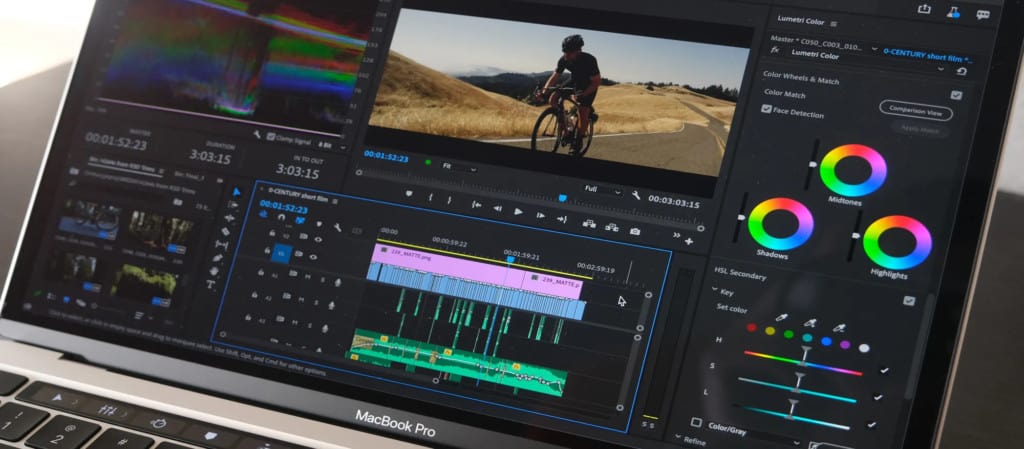
Adobe Premiere Pro Review: Interface
One of the things we really like about Adobe Premiere Pro is, despite being a professional level video editing software, it keeps things extremely simple and organized.
If you’re already familiar with the Adobe Creative Cloud suite then you’ll immediately recognize the layout of Adobe Premiere Pro which uses the same uniform interface that runs across CC products.
Across the top of the interface run the main tools: Assembly, Editing, Color, Effects, Audio, Graphics, and Libraries.
Adobe Premiere Pro is also divided into different workspaces: Editing, Effects and Audio. Switching between each workspace is easier via the tabs that run across the top of Adobe Premiere Pro or you can use the keyboard shortcuts.
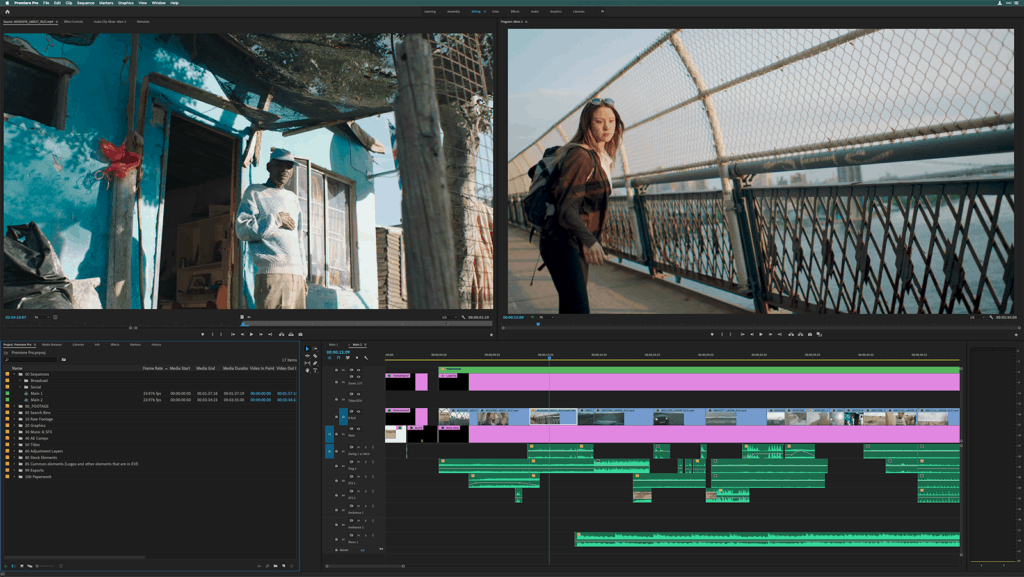
In an attempt to make Adobe Premiere Pro more accessible to beginners, Adobe has also added a new Learning workspace which gives you step-by-step instructions how to use Premiere Pro.
The Learning workspace provides interactive tutorials that covers Adobe Premiere Pro essentials for beginners including movie importing, preparing clips, adding titles, working with color, editing audio and more.
The Timeline is where you do all your editing and will be familiar to anyone that’s used any kind of video editing software before. You simply drag and drop footage onto your timeline for editing.
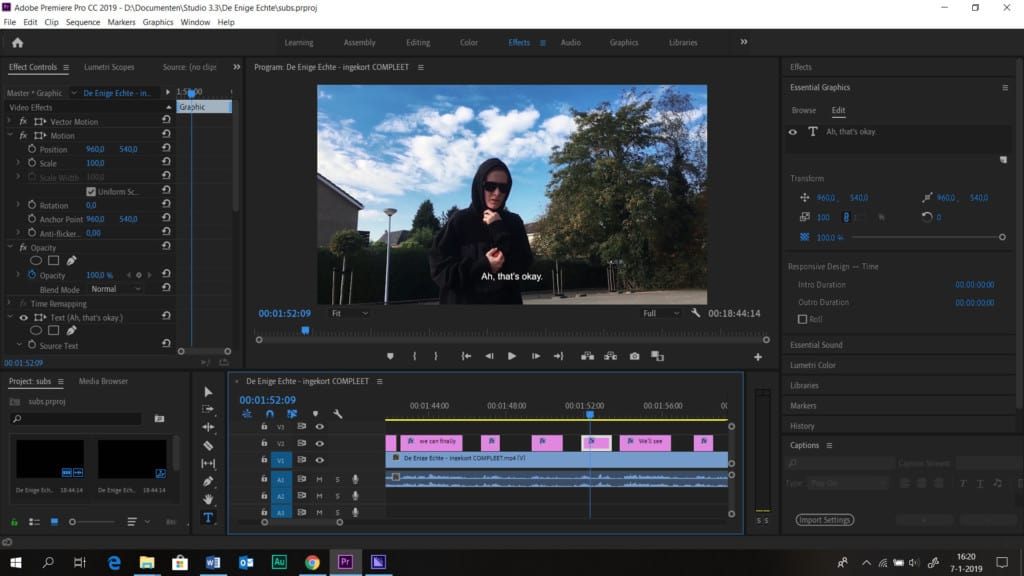
When you want to review how your film looks at any point, you can go to the Program Monitor panel.
Modifications or tweaks to video in Adobe Premiere Pro are known as “Effects”.
You can apply basic effects in Adobe Premiere Pro in the Source Monitor window and it’s very easy to copy and paste effects such as alignment adjustments or apply green screens.
Other effects you can apply to video are sharpen, blur, distort, strobe light and many more.
If you want to add special effects including 3D special effects though, you’ll need to use Adobe After Effects which is also part of Creative Cloud.
To add titles and overlays you go to the Graphics tab where you can drag and drop text, images and other graphics into Adobe Premiere Pro that are either saved on your computer or from another application in Creative Cloud.
When it comes to color adjustments and effects, because Adobe make Photoshop, it’s no surprise that Adobe Premiere Pro offers outstanding control and fine tuning for color adjustments.
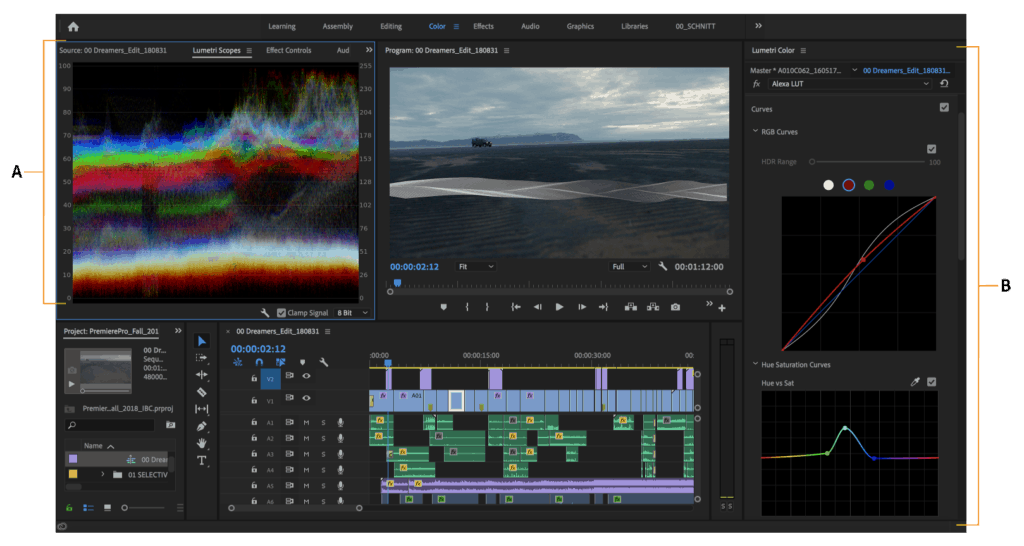
Keyboard Shortcuts
One of the things we really like in Adobe Premiere Pro are the number of keyboard shortcuts.
Any professional video editor will tell you that being able to edit without the mouse speeds-up your workflow and makes it much quicker and easier to get edits done.
Adobe Premiere Pro has keyboard shortcuts for just about any function which you can also customize.
This also make it much easier to switch between the different workspaces in Adobe Premiere Pro which you’ll find yourself doing a lot of.
Importing Video
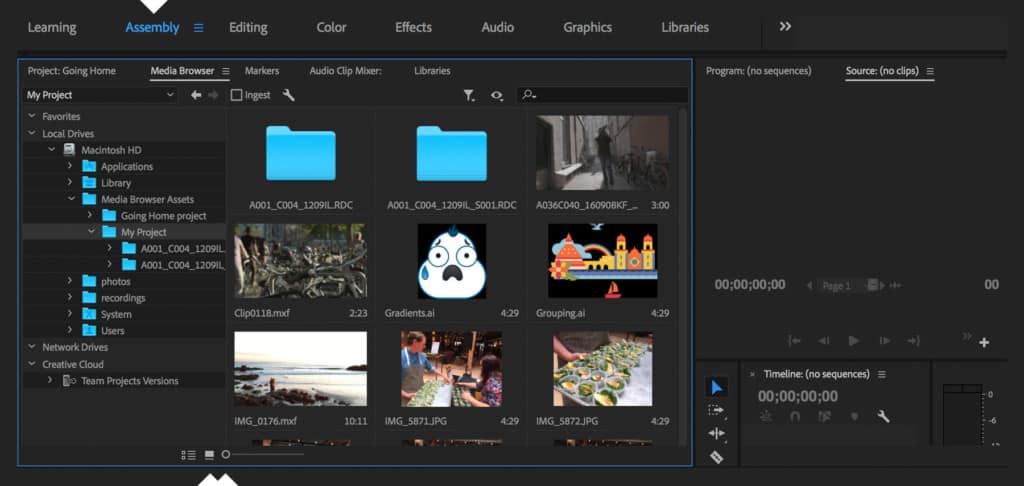
In the Assembly area is where you do all of your video importing.
Adobe Premiere Pro is arguably the best video editing software out there when it comes importing pretty much any kind of video from home movie footage to Adobe’s superb Adobe Stock collection of professional videos.
Adobe Stock allows you to select from more than 6400 high-quality clips and over 5000 clips in 4K.
The Project panel is where you import any raw footage to be edited in Adobe Premiere Pro. There’s also a Source Monitor panel to preview clips before editing them in the timeline.
In this way, you can cut down any fluff that you don’t want to use before you even add the video to your timeline for more creative or precise editing.
Technically, Adobe Premiere Pro is the best video editing software we’ve used at handling different codecs especially if there’s no time for transcoding.
Importing video has also been massively improved in Adobe Premiere thanks to support for Apple’s ProRes RAW codec that compresses RAW footage but maintains the quality of the video.
This means that you can finally import ProRes RAW videos natively just as you can in Apple’s Final Cut Pro.
Exporting Video
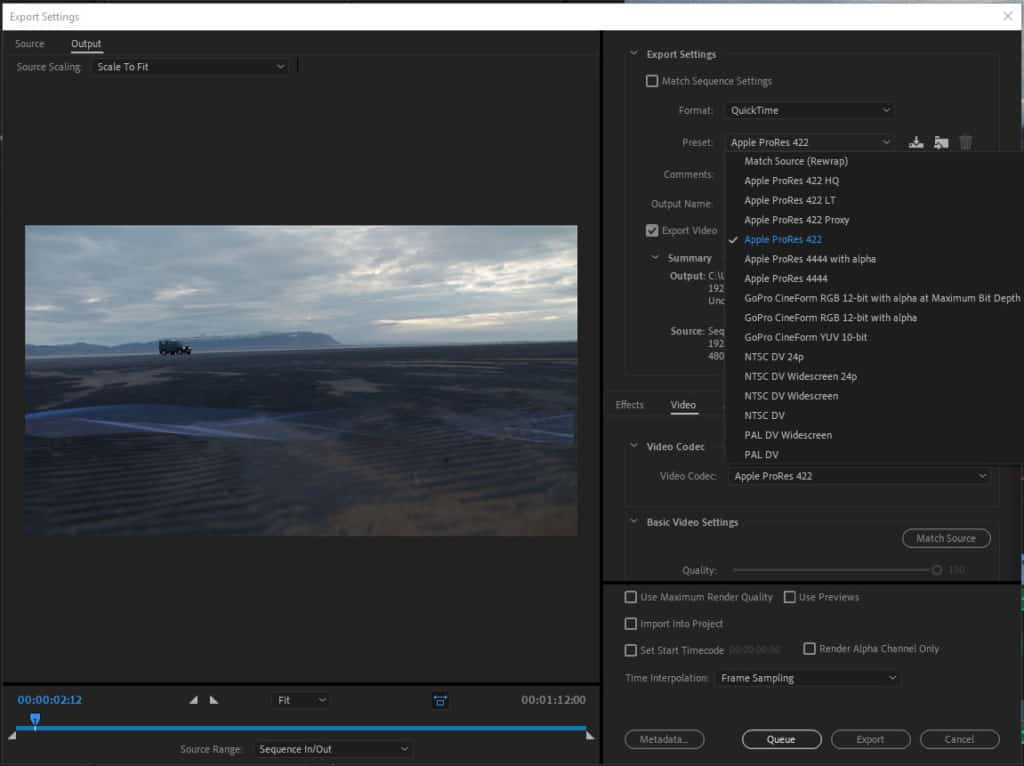
Adobe Premiere Pro includes Adobe Media Encoder which converts output to a variety of formats suitable for online or professional publishing.
Exporting video in Adobe Premiere has also been made easier thanks to presets. The Quick Export feature features a number of H.264 presets which conveniently reduces the size of the file being exported.
The time it takes to render video in Premiere Pro before exporting depends on the power of your Mac or Windows PC but you can speed things up by adding an eGPU to your Mac.
Adobe Premiere Pro Audio Editing
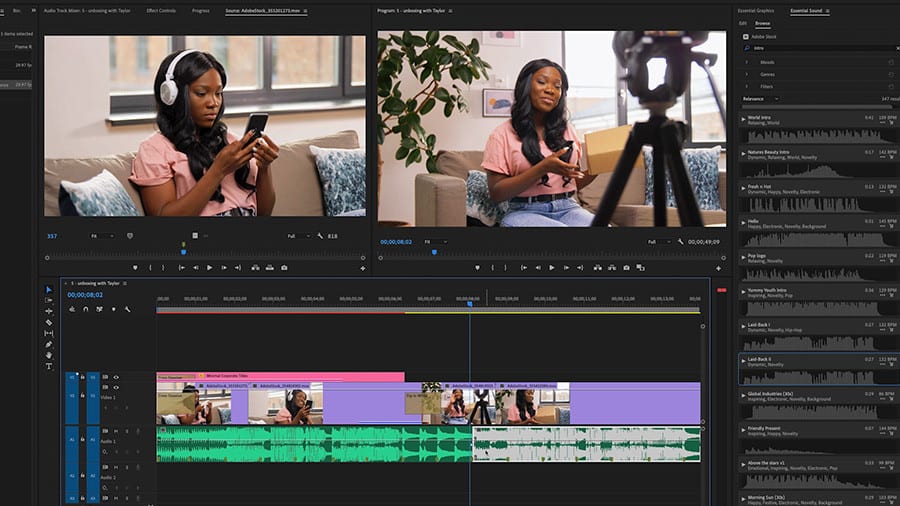
Adobe Premiere Pro features meters, mixers and effects to give the most precise possible audio editing tools possible.
You can adjust gain, bass, noise reduction, reverb and remove background noise in audio.
You can also add some pretty cool special effects such as make the audio sound like it’s playing on the radio or add an echo like it’s in a large room.
You can also download millions of professional audio soundbytes and effects thanks to the amazing Adobe Stock which is the best audiovisual stock resource out there.
You can easily search stock audio by tempo, duration, vocals, genre and other parameters so that you find something to suit your film or movie quickly.
Collaborating on Adobe Premiere Pro
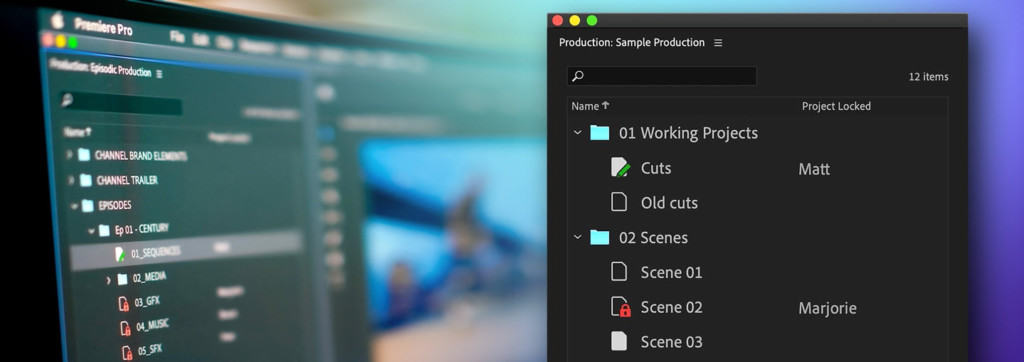
Adobe has made it easier for editing teams to collaborate on video editing thanks to the Productions feature in Adobe Premiere Pro.
Productions makes it easy for multiple editors to work on the same production at the same time without doing multiple or duplicate edits.
You can access Productions by going to File > New > Production and from here you can breakdown team workflows into more manageable chunks.
Through something Adobe calls “Cross Project Referencing” you can share assets in a Project across teams without duplicating them.
It also prevents two different editors editing a clip at the same time by locking it when someone else is working on it.
Updates to Adobe Premiere Pro 2021
Adobe Premiere 2021 introduced a range of new features including:
- Auto reframe tool to make clips fit the aspect ratio required by social media including YouTube
- Better captioning tools for formatting captions and support for automatic transcription to make subtitling easier.
- Enhanced HDR support
- Support for Rec2100 PQ color
- Enhanced text, graphic and audio tools
- Faster audio pre-roll
Should You Buy Adobe Premiere Pro?
If you’re a professional video editor, or an amateur that’s serious about video editing, then you should definitely buy Adobe Premiere Pro.
If you’re a total beginner, then although there are plenty of accessible tutorials, Premiere Pro may be a bit overwhelming. If you’re planning to learn video editing seriously, we’d still recommend Adobe Premiere Pro though as it’s a lot of hassle having to relearn a more advanced video editor further down the line.
And if you do have a problem with Adobe Premiere Pro, you’re almost certainly going to find an answer to it with a Google search because it’s easily one of the most widely used video editing software on the market.
If you just want something simple to make home movies with, there are also other options such as Apple’s iMovie which are far more suitable for beginners than Adobe Premiere Pro.
Alternatives To Adobe Premiere Pro
The closest equivalent to Adobe Premiere Pro is Apple’s Final Cut Pro.
Final Cut Pro is however only available on Mac desktops – there’s no Windows version. Final Cut Pro can do pretty much anything Adobe Premiere Pro can but also comes with an upfront cost of $399.
It also lacks resources like Adobe Stock that allow you to get really creative in Adobe Premiere.
To see how Adobe Premiere Pro compares to the competition, check out our guide to the best video editing software for Mac.