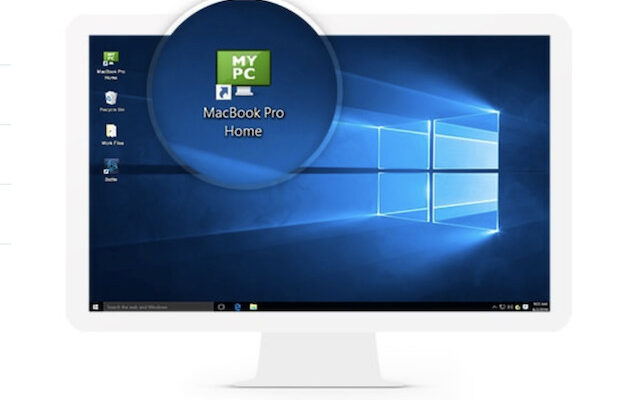GoToMyPC For Mac is an easy to use remote desktop software which allows you to connect to a Mac or Windows PC remotely. In this GoToMyPC for Mac review, I take a look at what it can do.
GoToMyPC is suitable for everyone from home users to small businesses (SMBs) and large Enterprises.
Developed by GoTo (formerly LogMeIn), GoToMyPC isn’t just for Windows computers. It also works on Macs and allows you to access computers on both platforms and also mobile devices.
Among the advantages of using GoToMyPC for Mac are the ability to:
- Access your work from home
- Exchange files between computers easily
- Increase productivity by connecting employees remotely
- Provide greater security when exchanging data with colleagues
You May Also Like:
Here I’ll take a closer look at these features in more detail but firstly, I’ll get down to business with pricing.
Table of Contents
Pricing
There are 3 GoToMyPC For Mac pricing plans: Personal, Pro and Corporate.
GoToMyPC pricing starts at $33.00 per month for the Pro plan which is aimed at Teams that need access to between 2 and 50 computers.
The Individual plan pricing starts at $35.00 per month if you only need access to one computer.
This is good value considering everything you get although not quite as cheap as RemotePC for Mac.
The Pro Plan also features more administrative and deployment tools than the Personal Plan as it’s designed for company networks.
For large enterprises and companies, you can connect to 1000+ users with invoicing support and more admin controls with pricing starting at $28.00 per computer/month.
You can also currently get 20% off all GoToMyPC For Mac subscriptions for a limited period.
You also get a free copy of LogMeIn antivirus with all GoToMyPC subscriptions so you also get two products for the price of one.
Setup & Use
I found that GoToMyPC is extremely easy to setup and use.
There’s no complicated setups or configurations and GoToMyPC automates most of the installation process.
Once your GoToMyPC account is created, the platform walks you through installing a small helper app on the host computer (the one you want to access remotely).
The viewer—your Mac, in this case—requires no special software; everything runs through your browser.
What I liked:
- No need to install a full app on the Mac; it works through Safari, Chrome, or Firefox.
- The install instructions were clear, and I was up and running in under 10 minutes.
- Supports Apple Silicon Macs and macOS Sequoia.
What could be improved:
- The user interface feels slightly dated—menus and windows haven’t quite kept pace with the more modern look of macOS.
- You still need to enable full disk access and screen recording in macOS System Settings manually, which feels a bit “scary” but is necessary for all types of remote desktop software to do their job.
Once the GoToMyPC has been installed on your Mac or PC, you simply open the setup wizard and give your computer a name.
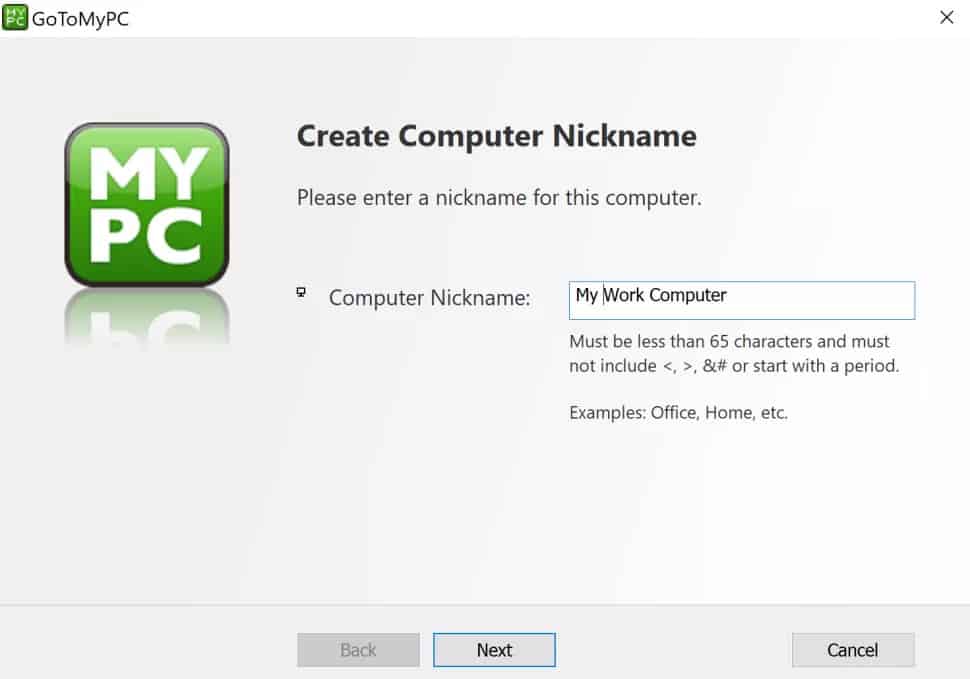
Once you’ve done this, you can log into your GoToMyPC account and instantly see and connect to the computers available on your network.
For instance, if you want to connect to your work computer or device, just click on “Connect” to establish a connection.
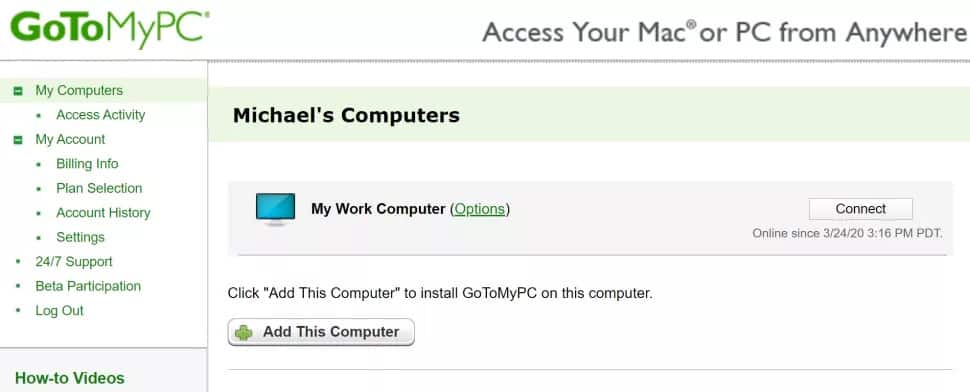
When connected you’ll see a toolbar over the top for tools such as chat via instant message and file transfers.
The performance of GoToMyPC is excellent in terms of both stability and speed.
Whether you’re connecting macOS to Windows or macOS to macOS, there’s very little lag and if there is, you can toggle the amount of WiFi or data used.
Mouse tracking and keyboard inputs felt nearly instantaneous, even when accessing a Windows PC from my Mac.
File transfers between the two machines were quick, and I had no trouble using remote apps or even streaming a video clip.
Pros:
- Solid performance with minimal lag for standard tasks (email, web browsing, document editing).
- Resolution auto-adjusts based on your connection quality.
- Audio redirection works—sound from the remote machine plays through the Mac.
Cons:
- A slight delay when switching between full-screen and windowed mode.
- Not quite as responsive as Apple’s built-in Screen Sharing when connecting Mac-to-Mac.
- Video playback isn’t seamless—OK for quick previews, but not for watching movies.
Mac vs PC Features
While GoToMyPC was originally a Windows only app, the Mac app now feels fully supported by it and includes:
- Drag-and-drop file transfer (between Mac and host)
- Remote printing (you can print documents from the remote computer directly to any Mac compatible printer)
- Clipboard syncing (text copy/paste works between devices)
- Multi-monitor support (displays the host’s multiple monitors in tabs)
One particularly nice touch is if you’re accessing a Windows PC from your Mac, macOS key combinations like Command+C are automatically translated into Ctrl+C equivalents on the remote system.
Mobile Device Access
GoToMyPC not only allows you to access any Mac or PC remotely, it also allows you to connect to your iPad, iPhone, Android or Kindle device.
That includes control over the mouse or cursor, screen zoom and full keyboard access.
The GoToMyPC mobile apps also allow you to connect over 3G and 4G networks as well as Wi-Fi.
The screen zoom allows you to zoom into a mobile device at up to 300% zoom which makes it much easier to view files and apps and reduces eye strain.
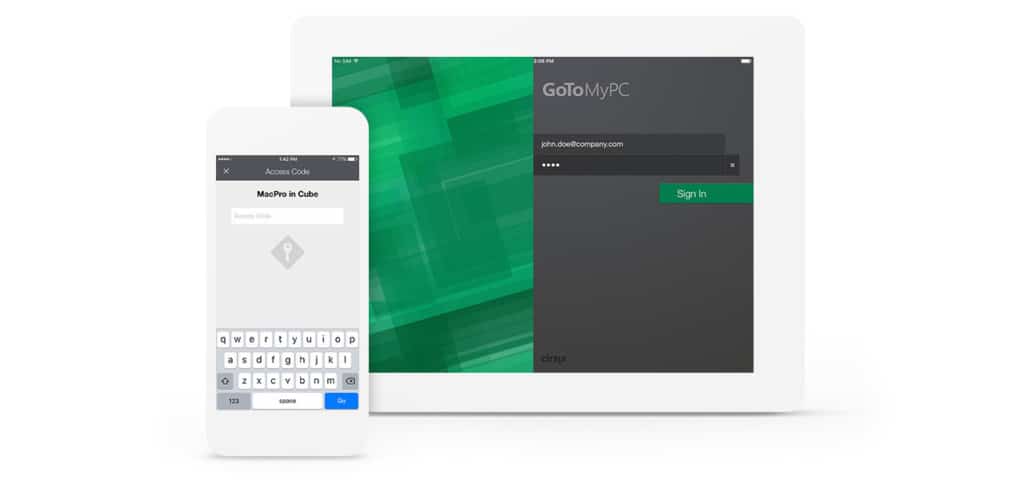
Unlike many remote desktop apps, GoToMyPC also supports accessing Bluetooth keyboards remotely and even special key configurations.
Security & Privacy
In terms of security, GoToMyPC takes this seriously with both an online password and access code for each computer.
If you ever lose your security code, you need to be physically present at the target Mac or PC to reset it.
On the Mac, you’ll be prompted to approve screen recording and automation permissions in macOS System Settings—which is essential for full control. These prompts were easy to follow and worked without a hitch.
GoToMyPC uses other security measures that you’d expect from any remote desktop software including:
- End-to-end 256-bit AES encryption
- Two-factor authentication (2FA)
- Automatic session timeout settings
- Keystroke encryption to protect login data
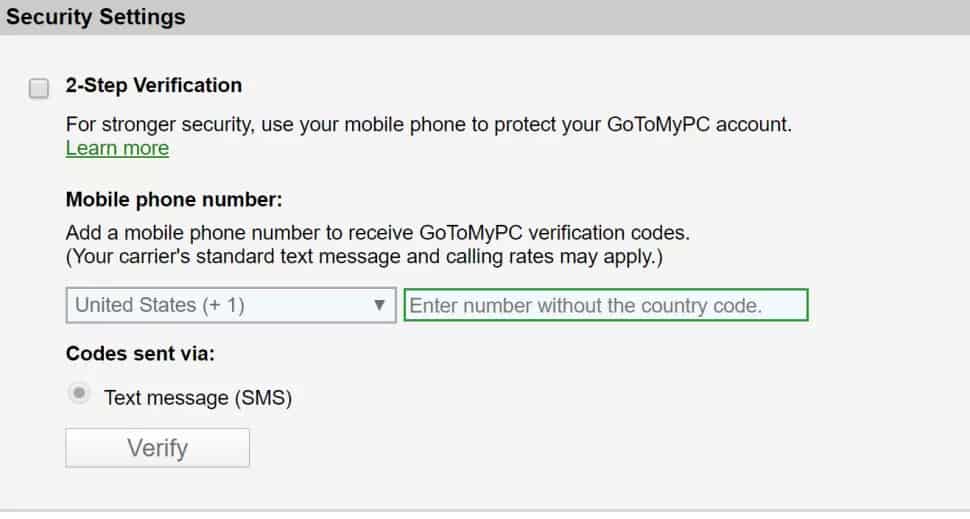
Support
Support for GoToMyPC is generous with free 24 hour phone support available in the app itself.
When you click Call Support, GoToMyPC will connect to a local toll free number so there’s no fixed GoToMyPC support number.
There are also several videos, online tutorials and support topics available online that you can search by keyword.
GoToMyPC Alternatives
The closest thing we’ve used to GoToMyPC on a Mac is RemotePC for Mac which topped our list of the best remote desktop software for Macs.
Both offer similar features although RemotePC works out cheaper with a more modern interface.
You can read a full comparison in our look at GoToMyPC vs RemotePC for more.
If you need better helpdesk support, you may also want to look elsewhere. GoToMyPC is great for remote connections on a Mac but not so good for helpdesk tools.
If you want a help desk solution, we recommend using Zoho Assist instead.
Alternatively, if you’re on a really tight budget, check out our guide to the best free remote desktop software for Mac instead.
There are many more alternatives to GoToMyPC worth considering and you can read more in our guide to the best remote desktop software for Mac.