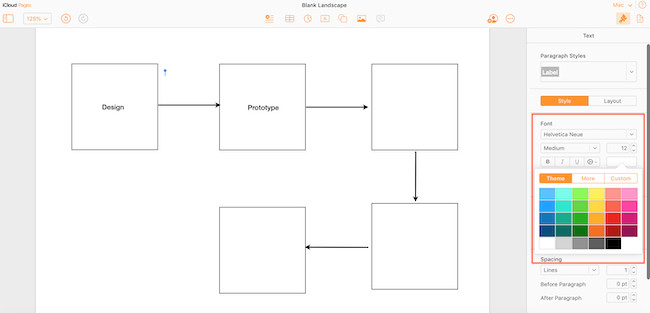If you want to create a simple flowchart or organization chart for free on your Mac, here we show you how to do so using Apple Pages.
Flowcharts are a simple and effective way to illustrate business processes, logistical processes and anything that can be better visualized than in lots of text.
They can also be used for brainstorming, sketching ideas and improving workflows.
Organizational charts meanwhile are crucial for visualizing the structure of a business or organization and clarifying roles and responsibilities.
Although we strongly recommend using proper flowchart software and org chart apps to do this professionally, you can use Apple Pages to create them both for free on a Mac.
Pages is Apple’s alternative to Microsoft Word and although its mainly designed for word processing, not many people realize it can also be used to create simple charts of all kinds.
Unlike Microsoft Word, it’s also completely free to use on a Mac too.
There are no specific templates in Pages for drawing charts, but it doesn’t take long to draw them from scratch by following these instructions.
- Open Apple Pages on your Mac. If you don’t have it, you download it free from the Mac App Store and it works on any version of macOS 13 Ventura or above. If you’re using an earlier version of macOS, you can still use Pages for iCloud instead in any browser.
- Click on File > New and then select Black Landscape from the templates provided. If you’re using Pages for iCloud, go to the “+” symbol in the top right and select “Pages Document”.

- You can then click on the “Blank Landscape” document for creating a chart of any kind.
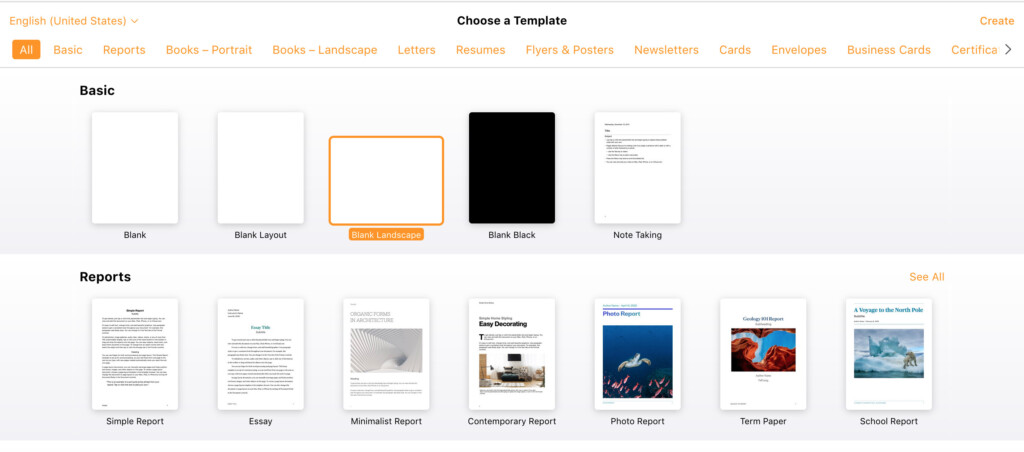
- Click on the Shapes button in the menu bar across the top and then Insert. You can also drag and drop them onto the canvas if you want. You can then choose from a number of different categorized shapes to construct your chart. Note that if you’re using the iCloud version of Pages, it looks a bit more like this:
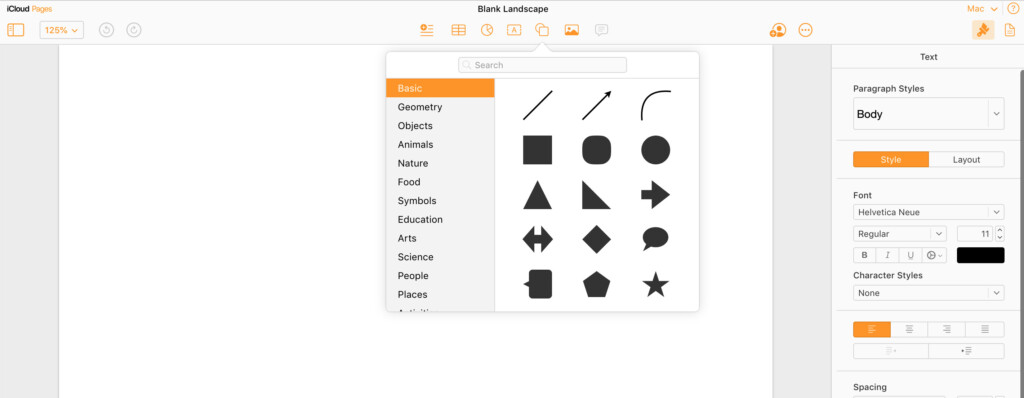
- Select a shape to instantly add it to your canvas. You can remove the color filling and give the shapes a border by clicking on the “Fill” and “Border” tools on the right.
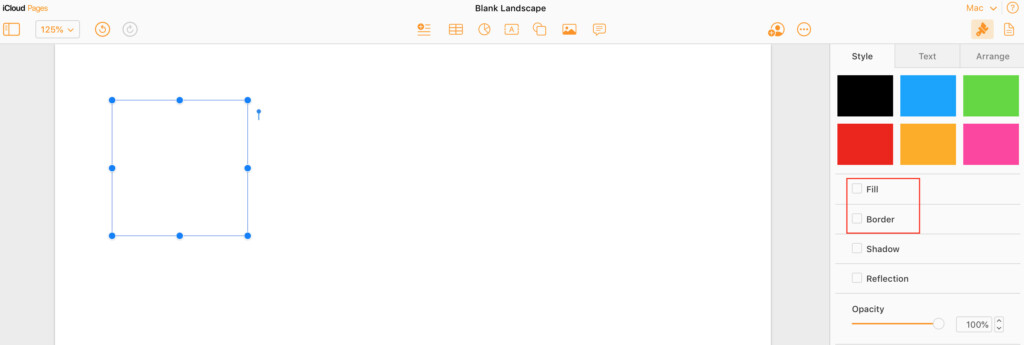
- If you want to use the same shape such as a square for your entire chart, the easiest thing to do simply duplicate it multiple times. On the desktop version of Pages, you can hold down the Option key while selecting the shape and go to Edit > Duplicate. In Pages for iCloud, you can also use the Edit > Copy then Edit > Paste option in your browser.
- You can add connectors from the Shapes box in Pages. On the desktop version, you can also go to File > Insert > Connection Line. You can choose from Straight, Curved and Arrow Lines.
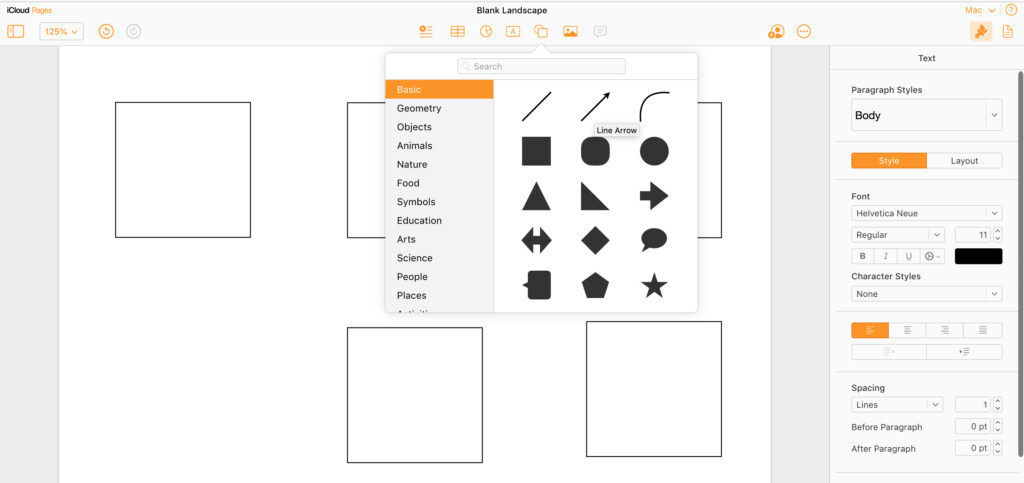
- Pages will also help you align them as you place them on your chart. You can also add text to any shape by simply double clicking in the middle of them. By default, the text will be white which won’t show up on the white background of the chart. To fix this, you simply need to go to the font settings on the right and change the color to something visible such as black as in the flowchart example below.
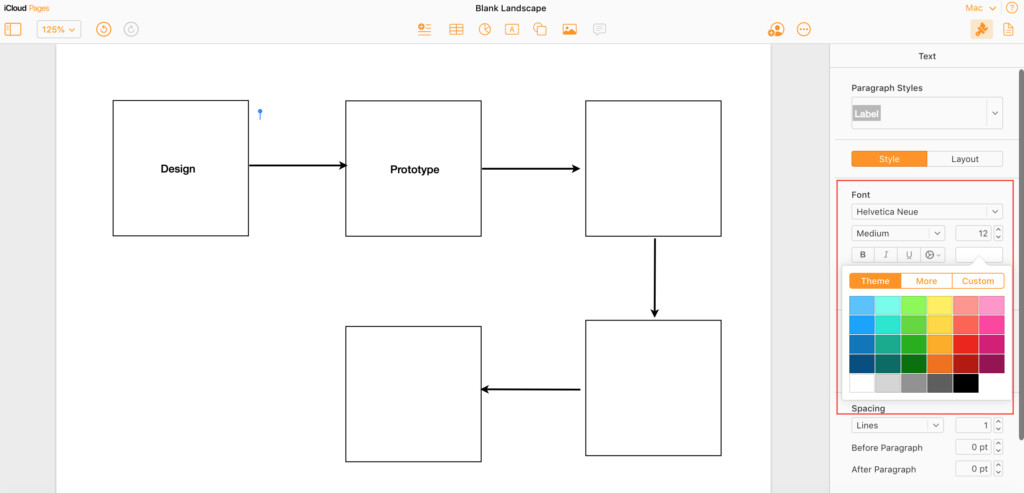
- And here’s how it looks when creating an Organization chart.
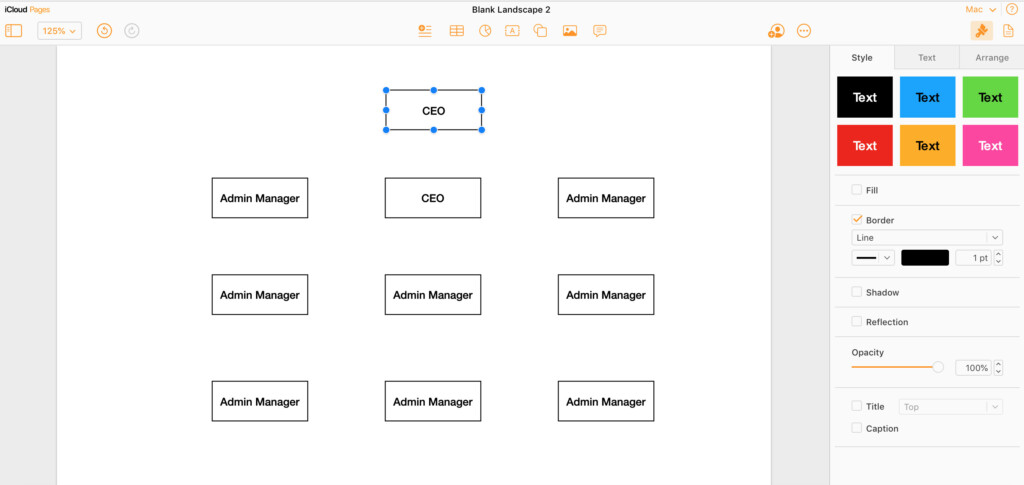
- You can also change the color of shapes by going to the Graphic Inspector tab by clicking View > Inspector. If you want to change the color of the border of shapes, change the Stroke settings. In Pages for iCloud, the graphic inspector for shapes will be visible on the right when you click on them.
- If you find that text does not fit inside your shapes, you’ll need to decrease the font size. You can change the alignment of text by using the Format option in the main menu. In Pages for iCloud, these will appear on the right when you click on the text.
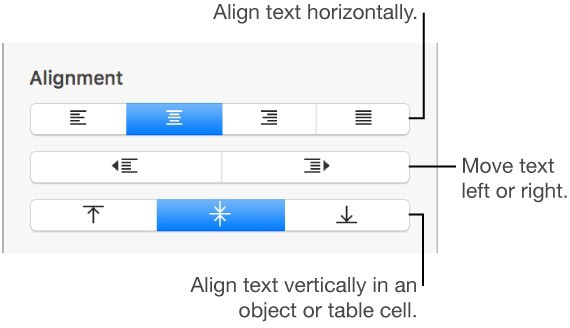
- To configure how text wraps around objects, you can also control this in the Format tool. In Pages for iCloud, the formatting tools will appear on the right when you click on the shapes.
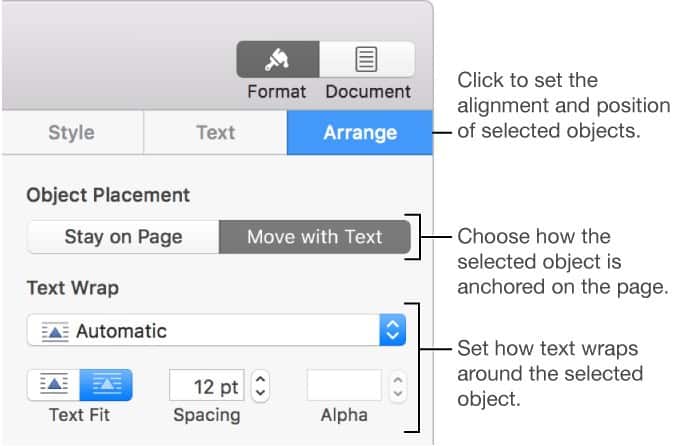
- You can also bend and curve connecting lines by dragging them and change the color by using the Inspector tool. To delete a connector, just select it, hold down the CTRL key and click Delete.
- Finally, you can export any charts you create in Pages by going to File > Export To > Images and then choose a format such as JPG or PNG. In Pages for iCloud, click on the three dots and you can choose to export to PDF, Word and EPUB formats.
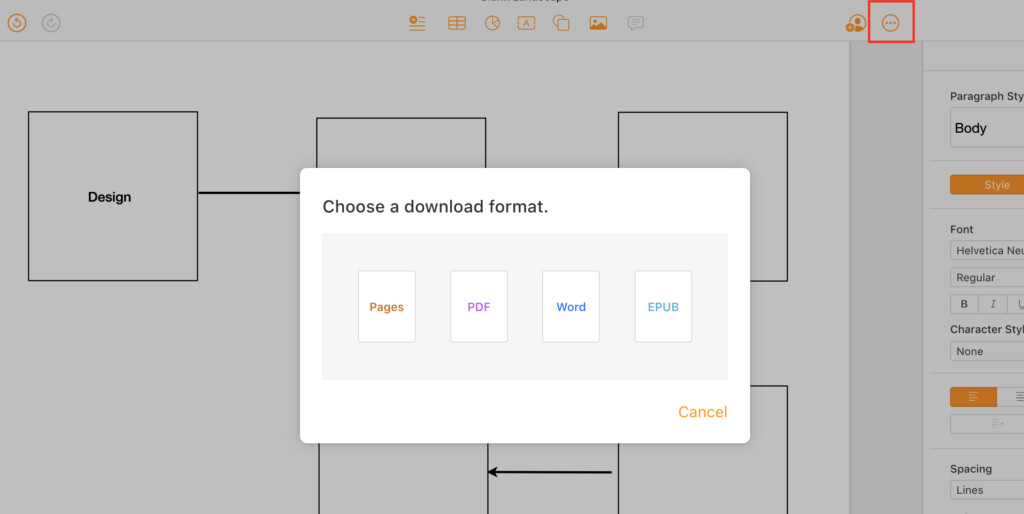
As you can see, Pages is very limited when it comes to drawing charts but it’s free and fine for very simple flowcharts and organizational structures.
Chart Templates For Pages
If all this is a bit too slow and painstaking, then you can also download chart templates for Pages from templates.net.
Most of these are not free but cost anything from around $1.99 per template and above. However, there are some free flowchart templates available on the site as long as you attribute the source.
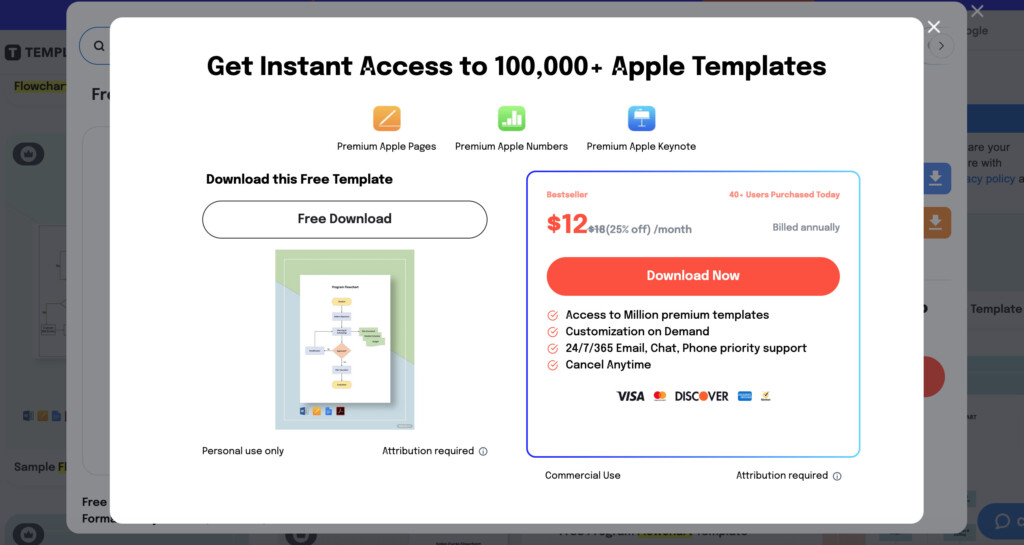
The same applies for organizational chart templates:
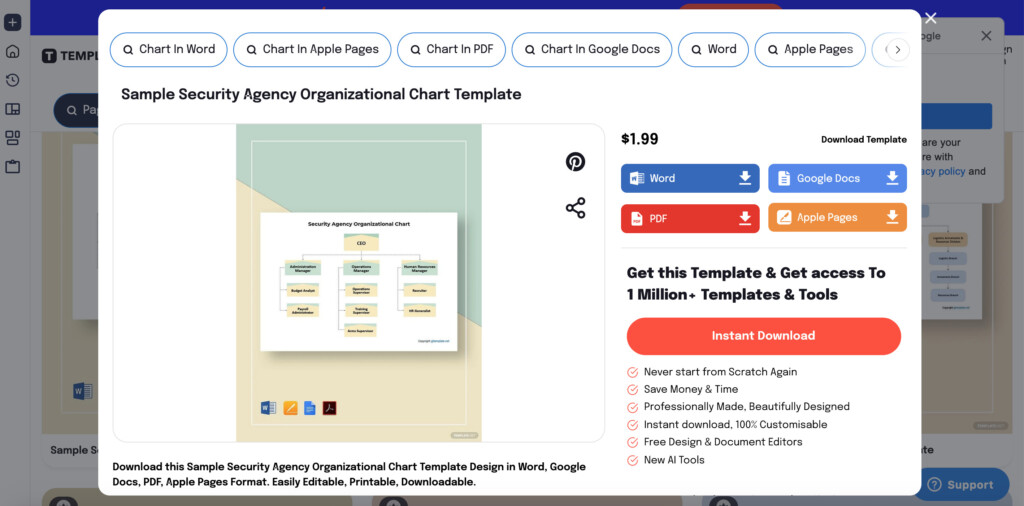
Diagramming Software For Macs
If you regularly need to create charts and diagrams on your Mac and need them to look professional, we strongly recommend using dedicated diagramming software.
The best flowchart software are commercial tools like SmartDraw but there are also free tools like Draw.io that make it much easier to create charts faster and more professionally thanks to templates and far more powerful drawing tools.
They also feature data integration with tools such as AWS and can automate much of the process compared to drawing them in Pages.